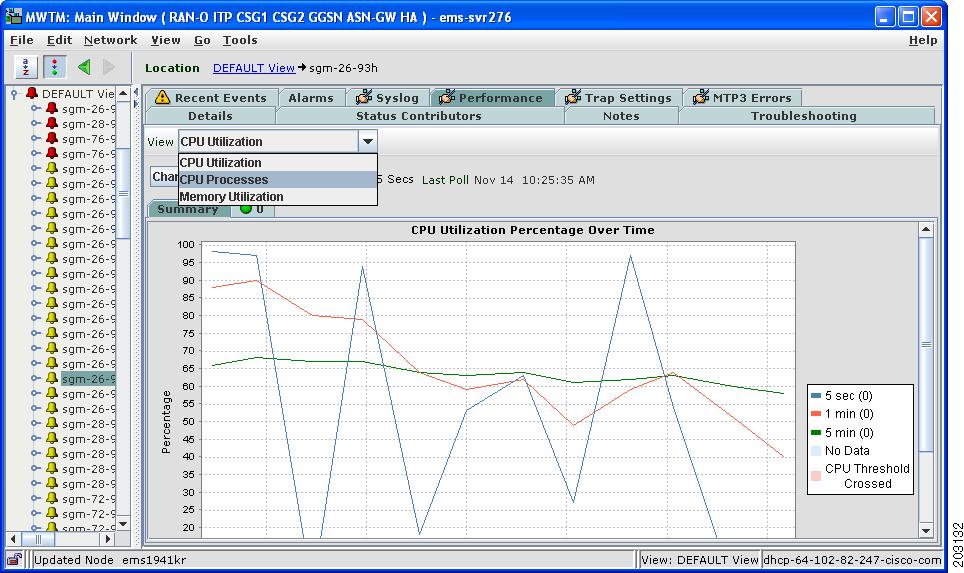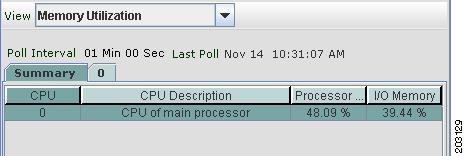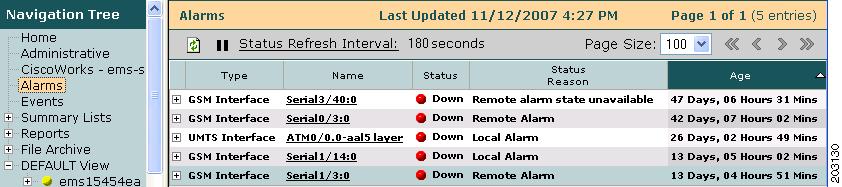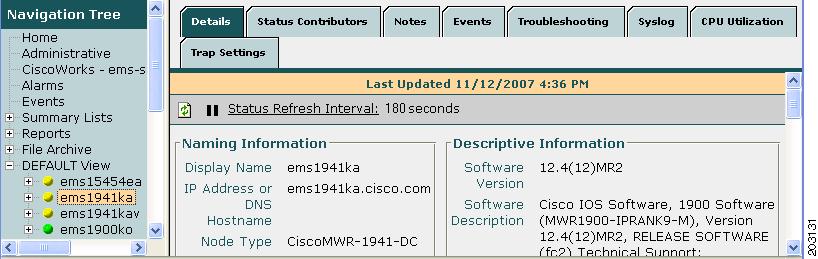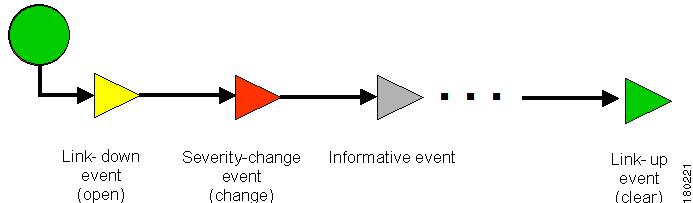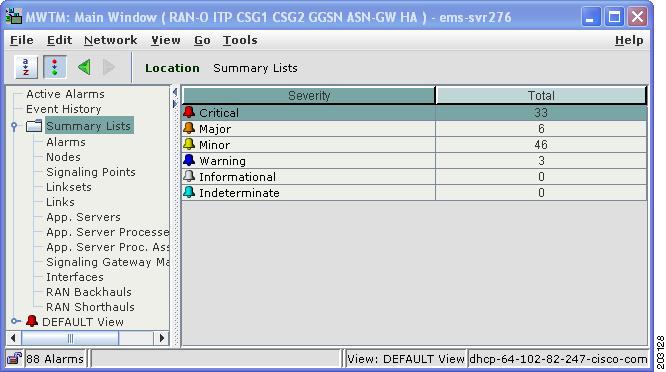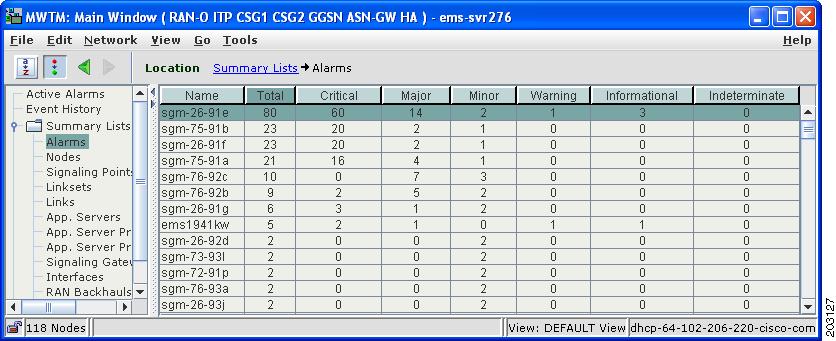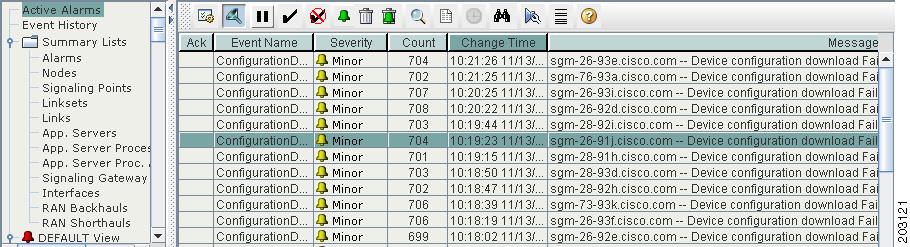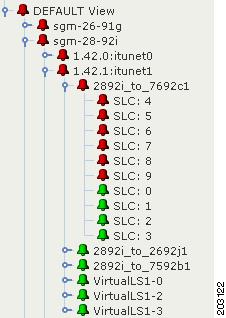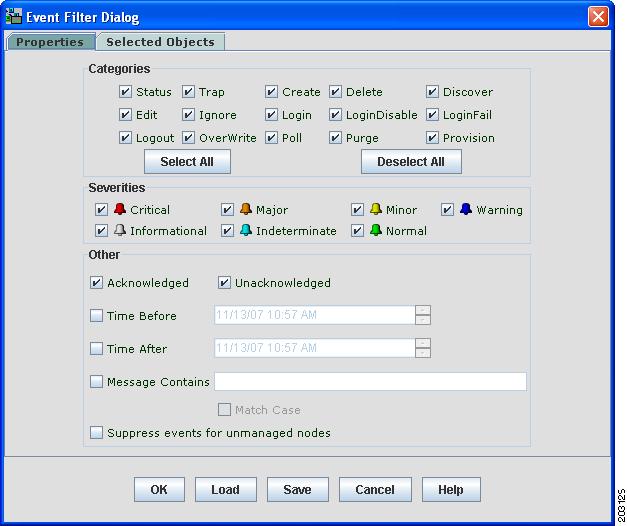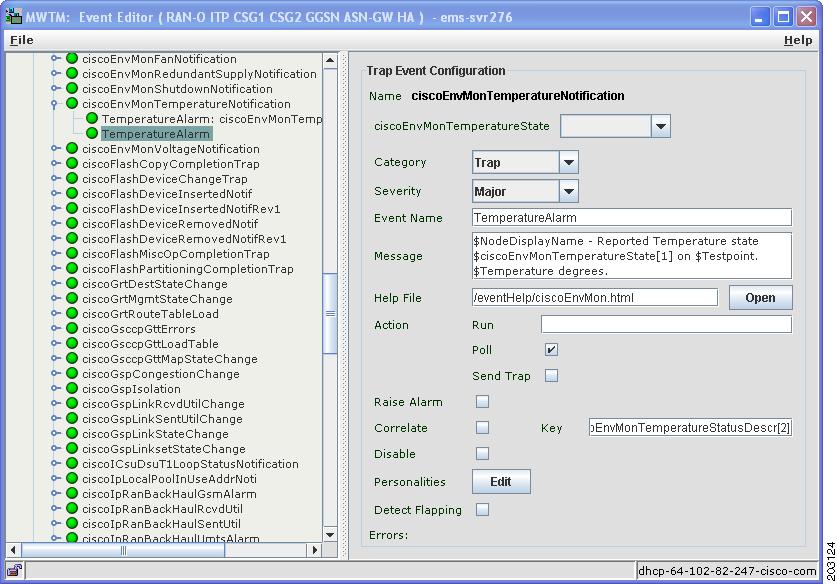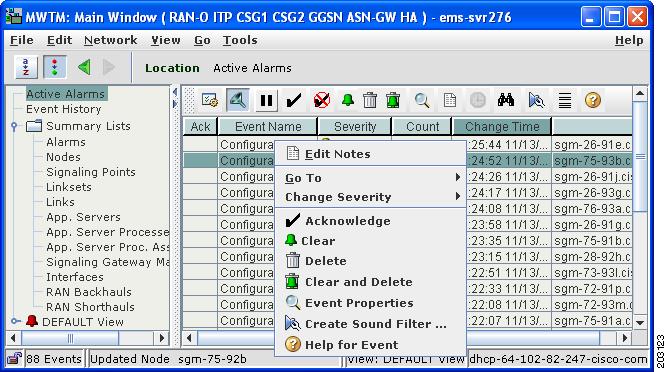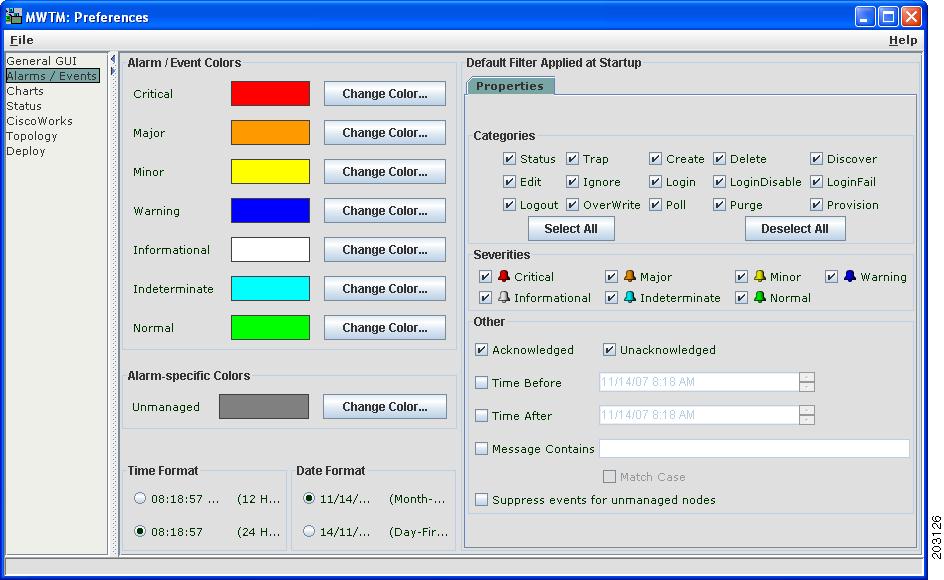Feedback Feedback
|
Table Of Contents
Release Notes for the Cisco Mobile Wireless Transport Manager 6.0.2
Installing the MWTM 6.0.2 Patch
INSTANCE_NUMBER on Single-Instance ITP
Multiprocessor Multithread Vendor Exception
CPU and Memory Utilization Statistics
Viewing Real-Time Data for Interfaces
Trap Configuration for CDT 2.0
Launching Service Managers from MWTM
Obtaining Documentation, Obtaining Support, and Security Guidelines
Release Notes for the Cisco Mobile Wireless Transport Manager 6.0.2
Date: March 2007
These release notes describe the caveats for the Cisco Mobile Wireless Transport Manager (MWTM), Release 6.0.2. These release notes accompany the:
•
User Guide for the Cisco Mobile Wireless Transport Manager 6.0
•
Installation Guide for the Cisco Mobile Wireless Transport Manager 6.0
•
OSS Integration Guide for the Cisco Mobile Wireless Transport Manager 6.0
Note
You can access the most current Cisco documentation, including these release notes, online at:
http://www.cisco.com/en/US/products/ps6472/tsd_products_support_series_home.htmlFor the latest MWTM information and software updates, go to http://www.cisco.com/go/mwtm.
Contents
These release notes contain:
•
Installing the MWTM 6.0.2 Patch
•
Obtaining Documentation, Obtaining Support, and Security Guidelines
Introduction
These release notes describe caveats, known bugs, and other important information for installing and using MWTM 6.0.2.
What's New in MWTM 6.0.2
The MWTM 6.0.2 release provides these new features:
Installing the MWTM 6.0.2 Patch
The following MWTM 6.0.2 build files are available:
•
Solaris—mwtm602-sol-<date>-patch.zip
•
Linux—mwtm602-linux-<date>-patch.zip
For instructions on how to install the MWTM 6.0.2 patch build, refer to the README-PATCH.txt file included in the MWTM 6.0.2 patch at the software download site:
http://www.cisco.com/pcgi-bin/tablebuild.pl/mwtm
Use the supported path to upgrade to MWTM 6.0.2:
Limitations and Restrictions
This section describes limitations and restrictions that are associated with the MWTM:
•
INSTANCE_NUMBER on Single-Instance ITP
•
Multiprocessor Multithread Vendor Exception
•
CPU and Memory Utilization Statistics
•
Viewing Real-Time Data for Interfaces
•
Trap Configuration for CDT 2.0
•
Launching Service Managers from MWTM
Provisioning Timeout
When using the MWTM provisioning feature to modify the management interface, sometimes the operation fails with this message:
No prompt responseThis response can occur when changing the duplex or speed attributes for the Ethernet interface. The response can also occur for other interface attributes that affect IP connectivity between the MWTM and the device.
The default setting for a provisioning operation timeout is 50 seconds. As a workaround, the system administrator can increase the TGS_OP_TIMEOUT attribute in the System.properties file to a higher value. You must restart the MWTM server for this change to take effect.
SSH-Enabled Nodes
The MWTM Node > Home Page right-click menu option does not work correctly for the following SSH-enabled IP Transfer Point (ITP) nodes:
•
Cisco 2600
•
Cisco 7200
•
Cisco 7300
•
Cisco 7500
•
Cisco 7600
The browser launches, as expected, but the user is not prompted for login information.
Note
This limitation exists for any ITP node running the 12.2(x) IOS with SSH enabled.
INSTANCE_NUMBER on Single-Instance ITP
Symptom If a command with INSTANCE_NUMBER is included in the UserCommands.ts file, the instance number will appear on all nodes in the GUI. If you run this command on a node that does not have multi-instance enabled, it fails.
Workaround
If you have a network with both single-instance and multi-instance nodes, you must configure a separate set of troubleshooting commands for each node type in the UserCommands.ts file. Do this by grouping the commands for each type under a separate category.
Multiprocessor Multithread Vendor Exception
Sometimes when using the MWTM client on a Solaris multi-processor computer, an exception occurs when the topology window is open and you are manipulating views. The workaround is to close the topology window, then reopen it.
External SSH Client Use
If you enable the MWTM terminal proxy (mwtm termproxy) and use an external SSH terminal client to connect to a device, you might receive a warning message indicating a man-in-the-middle attack. This warning occurs because the MWTM server is operating as an SSH proxy to the device. In this scenario, ignore any warning messages indicating a man-in-the-middle attack. These warnings do not occur if you disable the MWTM terminal proxy or if you use the SSH terminal included with the MWTM.
CPU and Memory Utilization Statistics
Previous releases of the MWTM provided real-time charts that showed CPU utilization averaged over 5-second, 1-minute, and 5-minute intervals. These charts were accessible from a right-click menu after selecting a node in the navigation tree. Process-level CPU utilization was available in a multitabbed table under the CPU Utilization tab on the node details panel.
In MWTM 6.0.2, the CPU Utilization tab is renamed the Performance tab and shows real-time values. This tab contains selectable views for the CPU utilization chart, the process-level utilization table, and a new memory utilization table (see Figure 1). The node right-click menu option is no longer needed and has been removed.
Figure 1 New Performance Tab with Selectable Views
The memory utilization table displays a Summary tab with processor memory utilization and input/output (I/O) memory utilization for each CPU (see Figure 2). This table also has a tab for each CPU on the node. Clicking on a CPU-specific tab displays the utilization and memory for the selected CPU.
Depending on the node, memory utilization statistics may not be available from the Management Information Base (MIB). Nodes that support the CISCO-ENHANCED-MEMORY-POOL-MIB have detailed memory information for each CPU. Nodes that support the CISCO-MEMORY-POOL-MIB have memory information only for the CPU of the main processor. For these nodes, the memory utilization table shows only one entry even though these nodes can have multiple CPUs. In these cases, the CPU Description column indicates CPU of main processor as shown in Figure 2.
Figure 2 Memory Utilization Table
In some cases, users can notice a difference in the number of CPUs reported by the CPU Utilization, CPU Processes, and Memory Utilization selections. The CPU MIBs do not report statistics for cards that are in standby mode (for example, supervisor cards). However, the memory MIB does report memory utilization for standby cards. Because of this difference, the Memory Utilization selection can display a greater number of CPUs than the CPU Utilization and CPU Processes selections.
Also, because the information for memory and CPU statistics comes from different MIBs, the CPU descriptions can vary. Users can correlate the information by comparing the descriptions available among the CPU Utilization, CPU Processes, and Memory Utilization selections. Nodes that support the CISCO-MEMORY-POOL-MIB show only the description of the main processor.
Polling for memory statistics takes longer than for CPU statistics. If excessive timeouts occur for memory polling, you can increase the number of milliseconds for the timeout by changing the MEMORY_POLLER_TIMEOUT_INCREMENT in the System.properties file.
To display CPU thresholds on the MWTM, you must configure rising and falling thresholds on the devices themselves. The MWTM does not display CPU thresholds if these settings are absent.
Viewing Real-Time Data for Interfaces
Release 6.0.2 introduces the capability to view real-time data for interfaces that you select in the navigation tree. For most interfaces, the MWTM displays interface performance and error information in separate tabs in the right pane. However, depending on variables such as node type, card type, interface type, IOS software image, and the running configuration on the node itself, performance and error statistics may not be available for the selected interface.
Note
•
Interface performance and error statistics are not available for T1, E1, Synchronous Digital Hierarchy (SDH), or RAN-O shorthaul interfaces.
•
Statistics are also unavailable for these ATM interface types: ATM subinterface and ATM layer.
Trap Configuration for CDT 2.0
CSCsk60334
If you configure Cisco Data Telecommunications (CDT) 2.0 for use with the MWTM, you must set up CDT 2.0 to send traps that conform to Trap Version 2 (V2 style). Do not configure CDT 2.0 to send traps that use Trap Version 1 style.
Launching Service Managers from MWTM
CSCsl17461
When you set the MWTM personalities to manage CSG and GGSN nodes, the MWTM Tools menu provides these launch commands in the MWTM client:
•
Tools > CiscoWorks > CSG Service Manager
•
Tools > CiscoWorks > GGSN Service Manager
Note
In the MWTM web interface, you click CiscoWorks in the navigation tree, then click CSG or GGSN in the right pane to launch the service manager.
When you launch one of these commands, the MWTM attempts to launch the URL of the service manager that resides on the LMS server to which your MWTM client is currently connected. However, if the service manager is not actually installed on the LMS server, you will receive an HTTP 404 error. To prevent this error, ensure that the service managers are installed on the LMS server to which you are connected. Otherwise, you should remove the CSG or GGSN personality setting with the mwtm manage command (see mwtm manage).
Online Help System
The online help system is updated only during major release updates. New features added in patch releases (for example, in 6.0.2) are not contained in the online help system. Instead, new features are documented in the release notes for the patch release.
Important Notes
This section contains important notes about:
Alarm Style Changes
MWTM 6.0.2 introduces a new alarm style that more closely conforms to the X.733 standard for alarms. The new alarm style is available in the MWTM Java client and the MWTM web interface.
While the new alarm style represents a change in MWTM alarm management for existing customers, the improvements of the new alarm style will facilitate alarm management and integration of MWTM alarms with northbound OSS interfaces.
This section describes the:
Old Alarm Style
Figure 3 shows the Alarms table of the old alarm style of previous versions of the MWTM.
Figure 3 Old Style Alarms Table
As Figure 3 shows, the old alarm style did not provide key components important to alarm management, including the alarm name, alarm severity, the capability to acknowledge or clear alarms, and alarm filtering.
The old alarm style also lacked object-specific alarm information. Figure 4 shows multiple tabs for the selected object, but no Alarms tab.
Figure 4 No Alarms Tab for Selected Object
Also, the navigation tree of pre-6.0.2 MWTM versions featured colored balls to indicate the status of objects (but not their alarm severity). In addition, the old alarm style used nonstandard colors.
New Alarm Style
The new alarm style introduced in MWTM 6.0.2 provides industry-standard alarm attributes, a northbound API, improved synchronization of alarms between the OSS and the MWTM, and customization of alarm severity and message text. This new alarm style enables the MWTM to communicate alarms to northbound OSS interfaces through the alarm API. Also, future releases of MWTM will be able to support a broader range of alarms for ITP, RAN-O, CSG, GGSN, HA, and ASN Gateway nodes.
The MWTM 6.0.2 release includes these new alarm features:
Note
These alarm features are available in the MWTM Java client and MWTM web interfaces, unless otherwise noted.
Basic Concepts and Terms
The new alarm style feature introduces these concepts and terms:
Event Definition
An event is a singular occurrence in time. Events are derived from incoming traps and notifications, detected status changes, and user actions. Examples of events include:
•
Port status change
•
Node reset
•
Node becoming reachable by the management station
Events are written to the MWTM database once and never change. To view a list of recent events, click Event History in the navigation tree of the client or web interface. To view archived events, click Archived in the web interface toolbar.
Alarm Definition
An alarm is a sequence of events, each representing a specific occurrence in the alarm lifecycle.
An alarm represents a series of related events that describe a fault occurring in the network or management system. An alarm describes the complete fault lifecycle, from the time that the alarm is raised (when the fault is first detected) until it is cleared and acknowledged. Examples of alarms include:
•
Link down
•
Device unreachable
•
Card removed from slot
Figure 5 shows an example of a sequence of related events that describe the lifecycle of one alarm.
Figure 5 Example of Alarm
A complete event sequence for an alarm includes a minimum of two events:
•
Alarm open (for example, a link-down event raises an alarm).
•
Alarm clear (for example, a link-up event clears the alarm).
The lifecycle of an alarm can include any number of related events that are triggered by changes in severity, updates to services, and so on. To view all alarms, click Active Alarms in the navigation tree.
Note
While some events correlate to a single alarm, some events do not raise alarms at all.
Alarm Summary
The MWTM 6.0.2 release displays a summary list of alarm counts by severity for all the nodes that the MWTM manages (see Figure 6). This high-level view allows operators to monitor the overall health of the MWTM-managed network. Figure 6 also shows the new alarm icon (bell) and colors to indicate the alarm severity of MWTM-managed objects. Figure 7 shows a summary of alarms for each managed node in the network.
Figure 6 Summary Lists
Figure 7 Alarms Summary
Active Alarms Table
The Active Alarms table (Figure 8) features new attributes such as the alarm name, severity, message text, change time (the most recent event correlated to the alarm), and count (a running total of the number of events associated with the alarm).
Figure 8 Active Alarms Table
Alarm State Aggregation
Figure 9 shows the new alarm icon and colors to indicate the alarm severity of objects in the navigation tree.
The navigation tree shown in Figure 9 also illustrates the concept of alarm state aggregation. The color of any object in the tree represents the highest (most critical) alarm severity of any of its subtending objects. In this example, several links are shown to have a critical severity. The MWTM propagates the most severe alarm to the highest object in the hierarchy. In this case, the severity of the link is propagated to the parent linkset, the parent signaling point, and finally the parent node. This presentation more accurately reflects the status of a node and its subtending objects.
Figure 9 Alarm State Aggregation
Alarm Filtering
The Filter dialog box shown in Figure 10 enables you to filter the alarms that the MWTM displays for selected objects. Note the use of different colors to indicate alarm severities.
Figure 10 Alarm Filter
Alarm Customization
The new alarm model allows you to customize alarms (see Figure 11) by changing parameters such as alarm severity, alarm message text, whether the selected event should raise an alarm, and the event type or category that triggers the alarm.
Figure 11 Alarm Customization (Java Client Only)
Alarm Clearing
The new alarm model enables you to acknowledge alarms, clear them (which changes the severity to normal), or clear and delete them (which also removes the alarm from view and archives it). These functions are available in the toolbar and the right-click menu for the selected alarm. See Figure 12.
Figure 12 Alarm Clearing Capability
Alarm Preferences
The default settings for alarm severity include commonly accepted alarm colors. However, if required, you can change these colors through the Preferences window (Figure 13). You can also change the default color for nodes that the MWTM shows in its navigation tree and topology window but does not directly manage (unmanaged nodes).
Figure 13 Alarm Preferences (Java Client Only)
RAN Backhaul Utilization
When the backhaul utilization for transmit traffic exceeds 100%, the likely cause is oversubscription of the shorthaul links that constitute the backhaul. The backhaul utilization is the amount of traffic that the system attempted to send, not the amount that was actually sent. If utilization is greater than 100%, you should see queue drops or other errors during the same time period. A backhaul utilization of greater than 100% is possible for a heavily loaded link with some occasional oversubscription.
CLI Updates
MWTM 6.0.2 provides these commands and improvements:
mwtm collectstats
Full Syntax
mwtm collectstats [-h hostname(s)] {-d date(s) | -s startdate -e enddate} [clean]
Command Description
Gathers information from the opt/CSCOsgm/logs/netstatus and /opt/CSCOsgm/report/ folders. The mwtm collectstats output appears:
/opt/CSCOsgm/tmp/cisco-mwtm-stats-<date>-<timestamp>.zip
Use the following keywords and arguments with this command:
•
-h hostname(s)—Narrow your search to specific devices by entering each hostname individually. For example:
./mwtm collectstats -h hostname1 hostname2 hostname3•
-d date(s)—Collects reports and events for the devices indicated for the given specific dates. The date format must be in YYYYMMDD. Enter each date individually. For example:
./mwtm collectstats -h hostname1 hostname2 hostname3 20070621 20070622 20070623•
-s startdate and -e enddate— Collects reports and events for the devices indicated from a start date to an end date. The date format must be in YYYYMMDD. For example:
./mwtm collectstats -h hostname1 hostname2 hostname3 -s 20070621 -e 20070622•
clean—Removes older .zip files.
If no data is available, a message appears, and the MWTM does not create a .zip file.
If you specify hostnames, the MWTM creates a separate log file for each hostname with the events and trap details. For each report category, the MWTM creates a log file in .csv format, with a name similar to:
cisco-mwtm-stats-report-<NameOfLog>.csvcisco-mwtm-stats-event-trap-<NameOfLog>.csvIn addition, the MWTM creates a consolidated log file for all events and reports data separately.
You must log in as the root user or superuser to use this command.
mwtm print
Full Syntax
mwtm print {all | device | snmp | task | alarmsummary [severity] [quiet]}
Command Description
Displays information about device versions, SNMP settings, running tasks, summary of alarms, or all of this information.
Use these keywords with this command:
•
device—Prints name, state, and system description of all nodes in the network.
•
snmp—Prints SNMP information such as read and write community strings.
•
task—Prints a list of task IDs and related information.
•
alarmsummary—Prints a list of alarms sorted by severity types (critical, major, minor, and so on).
–
severity—Prints a list of alarms of a specified severity type. The severity takes one of these values: critical, major, minor, warning, informational, or indeterminate.
–
quiet—Prints only the alarm counts (without the severity label)
•
all—Prints the information available for all of the keywords of this command.
You must log in as the root user or superuser to use this command.
mwtm iosreport
Full Syntax
mwtm iosreport
Command Description
Creates a report, in CSV format, of the IOS versions of all the nodes that the MWTM is managing. The format for the output is:
node name, custom name, node type, IOS version, serial numberFor example:
# ./mwtm iosreport'NODE NAME','Custom Name','NODE TYPE','IOS VERSION','SERIAL NUMBER','ems15454ec.cisco.com',null,'CiscoONS15454','7.2','SMA08040634','ems1900ke.cisco.com',null,'CiscoMWR-1900','12.4(20070313:074027)','JMX0650L264',You must log in as the root user or superuser to use this command.
mwtm trapratelimit
Full Syntax
mwtm trapratelimit {count | interval}
Command Description
Sets the trap rate limit for nodes or the time interval that the MWTM uses to determine if nodes are generating excessive traps.
Use these keywords with this command:
•
count—Sets the trap limit for MWTM-managed nodes. The default setting is 2000 traps.
•
interval—Sets the trap limit interval in minutes. The default setting is 30 minutes.
When you use the default settings, a node that generates 2000 or more traps within a 30-minute interval is considered to be generating too many traps (a trap storm). The MWTM stops trap processing for this node. After correcting the problem with the node, if you want to re-enable trap processing:
1.
In the MWTM client, right-click the node in the navigation tree.
2.
Choose Allow Trap Processing from the right-click menu.
You must log in as the root user or superuser to use this command.
You must restart the MWTM server for these changes to take effect.
mwtm importcw
Full Syntax
mwtm importcw [cwfile]
Command Description
Imports node hostname and read-community strings from the CiscoWorks server to the MWTM.
cwfile—Filename of the CiscoWorks export file (for example, /tmp/export.txt). The export file must be in CSV file format.
You must log in as the root user or superuser to use this command. You do not need to restart the server to activate this command. After running this command, the MWTM discovers the imported nodes.
mwtm manage
Note
Run this command to enable the ASN Gateway and HA nodes, which are added in Release 6.0.2.
Full Syntax
mwtm manage [itp | ran-o | csg1 | csg2 | ggsn | asn-gw | ha] [ enable | disable | status]
Command Description
Enables, disables, or checks the status of one or more managed networks:
•
itp, ran-o, csg1, csg2, ggsn, asn-gw, or ha—Type of network (or personality).
•
disable—Disables the MWTM from managing the selected network.
•
enable—Enables the MWTM to manage the selected networks.
•
status—Displays the status of networks (whether enabled or disabled).
You must log in as the root user or superuser to use this command.
mwtm snmpsetup
Full Syntax
mwtm snmpsetup
Command Description
Sets up SNMP configurations on the MWTM server for multiple devices and optionally discovers the new nodes. This command interactively prompts you to add, modify, or delete one or more SNMP configurations, which include values for:
•
Hostname
•
Read community string
•
Poll interval (in minutes)
•
Timeout (in seconds)
•
Number of retries
When modifying poll interval, retry, and timeout values, this command displays the currently available value in brackets ([ ]). When adding new SNMP configurations, this command displays default values.
After adding, modifying, or deleting an SNMP configuration, this command prompts you to discover the node (only this node is discovered).
You do not need to restart the server when using this command.
mwtm cwsetup
Note
You must run mwtm cwsetup uninstall, then run mwtm cwsetup install because a new security field was added to the CiscoWorks preferences. (You will be prompted to indicate whether CiscoWorks security is enabled.)
Full Syntax
mwtm cwsetup [install | uninstall]
Command Description
Manages the integration of the MWTM with CiscoWorks:
•
install—Checks to see which CiscoWorks files are installed and installs additional files as necessary. Use this command to integrate the MWTM and CiscoWorks in these instances:
–
You installed CiscoWorks after you installed the MWTM.
–
The MWTM and CiscoWorks are no longer integrated for some reason.
•
uninstall—Removes MWTM files from the CiscoWorks area.
Note
Always run mwtm cwsetup uninstall before uninstalling CiscoWorks from your system.
•
If you do not include a keyword when you enter mwtm cwsetup, the command prompts you to enter the following information:
–
CiscoWorks server name
–
Port number for the CiscoWorks web server (the default setting is 1741)
–
Secure port number for the CiscoWorks web server (the default setting is 443)
–
Whether CiscoWorks security is enabled
Note
Changing CiscoWorks settings by using the mwtm cwsetup command sets all clients on the MWTM server to use these settings. You can configure a particular MWTM client to use different CiscoWorks settings by changing the client's preferences (see the User Guide for the Cisco Mobile Wireless Transport Manager 6.0).
You must log in as the root user (not as a superuser) to use this command.
You must restart the MWTM server for your changes to take effect.
Improved Command Prompting
The mwtm gttdir, mwtm atbldir, and mwtm routedir commands now have improved prompting to make them more user-friendly. The command scripts include improved prompting for TFTP parameters and creating the staging directory.
Resolved MWTM Caveats
The following bugs have been fixed in MWTM 6.0.2:
CSCsj47335
Failure to deploy a Route, GTT, or Address table file to the slot: or bootflash: on an ITP 7200 or 7300. The exception contains the text "Verifying checksum."
CSCsj03709
Link Q.752 measurements were missing from the MWTM web interface. The following tabs were added to the web: Linkset > Statistics, Link > Statistics, Link > Q.752 Measurements, Link > SCTP Assoc. Config Details, Link > SCTP Assoc. Stats Details, Link > Interface Details.
CSCsj11353
The RAN Shorthauls column is missing in the web summary lists table.
CSCsi65863
Enhanced command to collect data within date range. See mwtm collectstats.
CSCsk21900
New mwtm iosreport command for reporting node name, display name, node type, IOS version, and serial number in CSV format. See mwtm iosreport.
CSCsj77053
Added alarmsummary keyword to the mwtm print command. See mwtm print.
CSCsk38892
SNMP trap rate limiting feature for alarms and events.
CSCsl26972
Added new commands to modify the trap rate count and interval. See mwtm trapratelimit.
CSCsj75651
Improve the CLI for setting TFTP parameters in these MWTM commands: gttdir, routedir, and atbldir. See Improved Command Prompting.
CSCsj55259 CSCsj64394 CSCsj18583 CSCsj76386 CSCsj76388 CSCsj76395 CSCsk52393
Added support for the ASN Gateway personality, discovery, events, alarms, real-time pollers, real-time tabs, troubleshooting commands, and syslog messages.
CSCsi23881 CSCsj76398
Added fault support and PWE3 show commands in the MWTM Troubleshooting tab.
CSCsh61570
ITP: Loading address table launches file management for full flash.
CSCsk27006
Replace native OS Telnet terminal with MWTM terminal. Users can still continue to launch external Telnet programs by setting these preferences in the MWTM.
CSCsj46171 CSCsk19684 CSCsj40633
Discovery, web launch, and fault support for Cisco Database for Telecommunications (CDT) 2.0 (number portability for ITP).
CSCsg88828
Change RAN-O to CSR (Cell Site Router) in the Credentials tab.
CSCsb71174 CSCsj74649
Provide real-time statistics for CPU and memory utilization in the MWTM client and web interfaces. See CPU and Memory Utilization Statistics.
CSCsk33564 CSCsj74663 CSCsh12862 CSCsj74616 CSCsk45059 CSCsk32285 CSCsj74633
Support for MIB II interface statistics (Interface Performance and Interface Errors tabs in the MWTM Java and web clients, poller, traps). See Viewing Real-Time Data for Interfaces.
CSCsk15849
Virtual backhaul historical data is not updated if report polling is disabled on the nodes that have backhauls belonging to the virtual backhaul.
CSCsk25646
Updated disk size recommendation to 60GB. Updated swap size to equal the RAM size. Replaced SunFire V210 recommendation with SunFire V215 or V245.
CSCsj86420 CSCsj86438 CSCsj86440 CSCsj74676 CSCsj74692 CSCsl01340
Support for TDM drop and insert real-time statistics, fault support, troubleshooting commands, traps, and alarms.
CSCsi67179 CSCsi65636 CSCsk42790 CSCsj36705 CSCsi65629 CSCsk42788
Support for enhanced HA on the MWTM (traps, alarms, personality type, troubleshooting).
CSCsj93819
In the navigation tree, changed Alarms to Active Alarms and Events to Event History.
CSCsh98358 CSCsh98352 CSCsh98345 CSCsh98349 CSCsh90827 CSCsc91157 CSCsh90827
MWTM support for CSG1, CSG2, GGSN 6 and 7, and generic nodes.
CSCsj76347 CSCsj76359 CSCsj76367 CSCsj76372
Support for CSG2 (Statistics tab, troubleshooting, poller, traps, and alarms).
CSCsk21891
Distinguish between CSG1 and CSG2 devices in the MWTM GUI.
CSCsl04496
Change default message log size from 50,000 to 500,000 messages in the System.properties file.
CSCsk48622 CSCsk48575 CSCsk48619 CSCsk48569 CSCsj93812 CSCsk48628 CSCsk48637 CSCsk48668
Changed alarm style to ITU X.733 Style (topology, Java GUI tabs, Java navigation tree, web GUI changes, events, traps, upgrade).
CSCsk27672 CSCsj93897
Added Active Alarm Summary List to MWTM Java and web client interfaces.
CSCsk70976 CSCsk70974 CSCsk70967
Added event queue status icon to MWTM Java and web client interfaces to indicate when event queue threshold has been exceeded.
CSCsk50370
Ad-hoc user queries can cause java.lang.outOfMemory error on server.
CSCsl17412
Remove Severities item from event editor left pane.
CSCsl06517
Distinguish peer events and alarms in subtabs under Recent Events and Alarms tabs.
CSCsj43020
Add support for the MWTM Linux server and MWTM Linux Client to run on CentOS the same way that they run on RedHat 4.
CSCsj56816
•
Expanded ITP event help pages with troubleshooting guidance
•
Included troubleshooting commands for ITP
•
Created a separate category for ITP and moved ITP commands to this category
CSCsk70707CSCsk70710
Third-party integration launch capability from MWTM Tools menu.
CSCsl26972
Introduce mwtm trapratelimit command to modify trap rate limiting count and interval.
CSCsl48565
Separate Readme and MIB listings on the MWTM web interface for the ASN Gateway and HA.
CSCsj02446 CSCsj23958
MWTM and CiscoWorks integration.
CSCsi94803
MWTM discovery does not handle network and broadcast address.
CSCsb36783
MWTM Client: Navigate to filtered events when clicking the event icon.
CSCse11825
MWTM Client: Main window should support a horizontal scroll bar.
CSCse66578
Added MWTM support for MWR modules NM-1A-OC3SMI, NM-1A-T3, and NM-16ESW configured with GSM and UMTS.
CSCsg47612
ITP: Reflect MSU rate threshold levels in the node status information.
CSCsh38411
MWTM web client: Refresh interval should not revert back to selected value when navigating to a new page.
CSCsh89544
Exception in virtual linkset processing.
CSCsi26122
Use last updated timestamp after removal of note instead of reverting to Not Set.
CSCsi52328
The validateSystem.sh file reports too many processors on some Linux servers.
CSCsi91340
Password age message appears even if aging is not set.
CSCsi96549
Alarm display issues with alarm filtering based on device selection.
CSCsj14797
User login occurs when a change-password operation fails.
CSCsj14839
Default icon for legacy RAN-O objects incorrectly appears as an IP device.
CSCsj18336
Error occurs when deleting over 100 events in the web client.
CSCsj20029
Remove unused variable USE_TERMINAL_PROXY from client properties.
CSCsj45690
Performance graph shows wrong time zone information.
CSCsj46186
MWTM client: Improve foreground text colors in event and alarm tables.
CSCsj46191
Allow immediate archival of cleared alarms.
CSCsj47348
The mwtm listarchive command output needs improvement.
CSCsj60998
MWTM fails to determine backhaul peer if one shorthaul is down.
CSCsj66339
OSS Integration Guide is not in the build.
CSCsj70382
Deployment of file to slot0 produces an error message.
CSCsj73141
Application server could be polled with no routing key defined.
CSCsj76863
MWTM client: Improve graph line colors.
CSCsj94701
ASN-GW and CSG2: Launch web advanced details tab,
CSCsj97482
Include CSG Service Manager 4.1.3 and GGSN Service Manager 4.1.3 as installation options in MWTM 6.0.2.
CSCsk07359
RAN shorthauls column always contains zeros in Summary Lists table.
CSCsk43296
Launching MWTM home page fails from CiscoWorks dashboard when SSL is enabled on CiscoWorks but not on MWTM server.
CSCsk50978
MWTM and Service Manager links do not properly appear on CiscoWorks dashboard.
CSCsk52579
Added new user preferences in the web client preferences pane.
CSCsk65727
User cannot cancel mwtm servername command.
CSCsk88995
Error message can occur if user runs mwtm status command but server is not started.
CSCsl13284
Support new GTT file format 4.4 version in MWTM.
CSCsk15913
Third-party integration with web Details tabs.
CSCsk15921
(Integration) Advanced drill-down tab pane options.
CSCsk25827
Improve discovery performance for large MWR networks.
CSCsl28045
Delete all alarms during a discovery with purge.
CSCsl83044
Some MWTM commands do not work when SSL is enabled.
Open MWTM Caveats
This section describes caveats that exist in the MWTM 6.0.2 software.
•
CSCse81393
Symptom In various GUI and web pages, simple text fields might contain unprintable characters. An example is the Model Name PID field for a RAN service (RAN_SVC) card in an ONS chassis.
Conditions
Some RAN_SVC cards in an ONS chassis can exhibit this behavior.
Workaround
None. This is a cosmetic problem and does not affect functionality.
•
CSCsg83861
Symptom The preferences dialog box of the MWTM client interface allows you to customize the way that data series appear in charts. You can specify series color, line style, and symbol style. However, symbol style and line style preferences do not work when displaying real-time charts for MSU rates and for RAN backhauls and shorthauls.
Workaround
None.
•
CSCsg92892
Symptom When provisioning ITP nodes from the Provision tab of the web interface, some provisioning operations might fail on the node with these symptoms and conditions:
Workaround
None. The user must know the ITP card information and specify correct values in the provisioning request.
•
CSCsh00145
Symptom Credentials for a node are associated with a unique IP address. If a node has more than one accessible IP address, functions that require credentials might not resolve to a credential based on the selected IP address, and the requested function would fail. The MWTM functions that require credentials include:
•
Discovery of ONS and RAN_SVC nodes
•
Troubleshooting
•
Provisioning
•
Route and Global Title Translation (GTT) table deployment
Conditions
Nodes with multiple, accessible IP addresses with credentials set for a subset of those IP addresses.
Workaround
Specify credentials for all accessible IP addresses for a node.
•
CSCsh15638
Symptom The following exception with corresponding stacktrace can occur. The MWTM captures this exception in the sgmConsoleLog.txt file:
java.net.SocketException: Broken pipeConditions
This exception can occur when users access the MWTM web interface and frequently abort connections while the server is under heavy load (for example, during discovery). Clicking the Stop button on the web browser or navigating to a different web page before the current page finishes loading can cause this exception to occur.
Note
The root cause of this condition is an internal bug in the Tomcat web application that ships with this release of the MWTM.
Workaround
None, but you can safely ignore these log messages.
•
CSCsh58070
Symptom The following error messages may appear when performing these operations:
Conditions
The error messages occur when ITP linkset, AS, and ASP names contain a colon (:).
Workaround
Remove the colon (:) from ITP linkset, AS, and ASP names.
•
CSCsi68842
Symptom Negative numbers appear in the Error counts table for RAN shorthauls and backhauls.
Workaround
None.
•
CSCsl57558
Symptom After starting the 6.0.1 Java client, an error dialog displays a target invocation error. Click OK, and the client displays a blank, white screen on the right side.
Conditions
The event window was customized in 6.0 and the 6.0.1 patch is applied.
Workaround
Follow these steps:
1.
Shut down the MWTM server.
2.
Remove the /opt/CSCOsgm/prefs/.java directory.
3.
Restart the server and the client starts correctly.
You can also work around this problem by applying the 6.0.2 (or later) patch (because the upgrade procedure removes client preferences).
•
CSCsl68270
Symptom The MWTM incorrectly deploys a version 4.4 GTT file to a node running an IOS image that does not support GTT 4.4. You cannot reload the version 4.4 file in the GTT editor after deploying it.
Workaround
Deploy GTT 4.4 files only to nodes that are running these supported IOS images: 12.2(18)IXE+ and 12.4(15)SW+.
•
CSCsm05182
Symptom A node object in the navigation tree appears with an alarm severity other than normal when there are no alarms associated with the node.
Conditions
The node was originally discovered with an invalid community string and subsequently rediscovered with a correct community string.
Workaround
Set the node to unmanaged action; then set the node to managed. Restarting the MWTM server will also correct the problem.
Open Device Caveats
This section documents caveats associated with the devices that the MWTM manages. These caveats can affect the capability of the MWTM to manage the associated features. Follow the guidelines in the workarounds for these defects.
•
CSCse13374
Symptom When you configure the clock source on an ITP 7600 IMA interface to a nondefault value, if the ITP 7600 reboots, the clock source reverts to the default value, "line".
Workaround
Reapply the clock source on all the IMA interfaces after the ITP 7600 reboots.
•
CSCsg76526
Symptom When you unconfigure Preventive Cyclic Retransmission (PCR) from an MTP2 link on an ITP device, the device incorrectly retains tuning parameters, such as n1 and n2, in the running configuration.
Conditions
You configure PCR and set tuning parameters with values other than default values.
Workaround
Unconfigure the tuned parameter first. Then, unconfigure PCR.
•
CSCsg77134
Symptom When you unconfigure a tuned parameter for a link that belongs to a linkset with a configured profile, the default value for the timer is incorrectly restored instead of the profile timer value.
Conditions
The cs7 profile is overriding the profile value.
Workaround
Unconfigure and reconfigure the profile for the linkset. This action should restore the profile value to all links.
•
CSCsg77152
Symptom When you configure the following parameter for an SCTP link:
retransmit-cwnd-rate <rate> sctp-fast-retransmitthe sctp-fast-retransmit portion is not saved in the configuration, and is ignored at the next reload.
Conditions
Tune the sctp-fast-retransmit parameter for retransmit-cwnd-rate.
Workaround
Reconfigure the parameter after reloading the device.
•
CSCsh13017
Symptom The MWTM login credentials might not work if you run the no enable secret command on the active RAN Service (RAN SVC) Module.
Conditions
During failover, the running configuration on the active RAN service card merges with the RAN protection card. As a result, any baseline configuration command that exists on the protection card but not on the active card will be applied.
Workaround
For all RAN service cards:
•
Apply the enable-secret configuration option.
•
Define these credentials in the MWTM.
Related Documentation
Use this document in conjunction with the following documents:
•
Installation Guide for the Cisco Mobile Wireless Transport Manager 6.0
•
User Guide for the Cisco Mobile Wireless Transport Manager 6.0
•
OSS Integration Guide for the Cisco Mobile Wireless Transport Manager 6.0
Obtaining Documentation, Obtaining Support, and Security Guidelines
For information on obtaining documentation, obtaining support, providing documentation feedback, security guidelines, and also recommended aliases and general Cisco documents, see the monthly What's New in Cisco Product Documentation, which also lists all new and revised Cisco technical documentation, at:
http://www.cisco.com/en/US/docs/general/whatsnew/whatsnew.html
This document is to be used in conjunction with the documents listed in the "Related Documentation" section.
Any Internet Protocol (IP) addresses used in this document are not intended to be actual addresses. Any examples, command display output, and figures included in the document are shown for illustrative purposes only. Any use of actual IP addresses in illustrative content is unintentional and coincidental.
© 2008 Cisco Systems, Inc. All rights reserved.