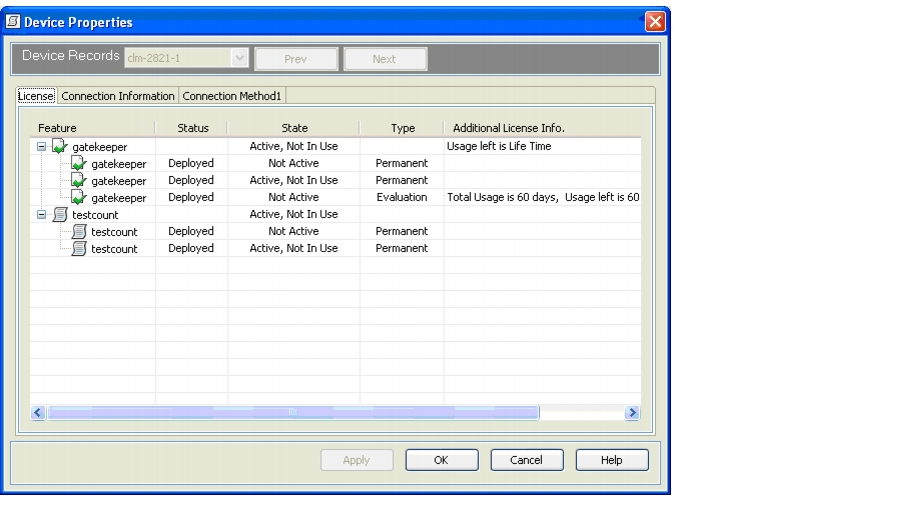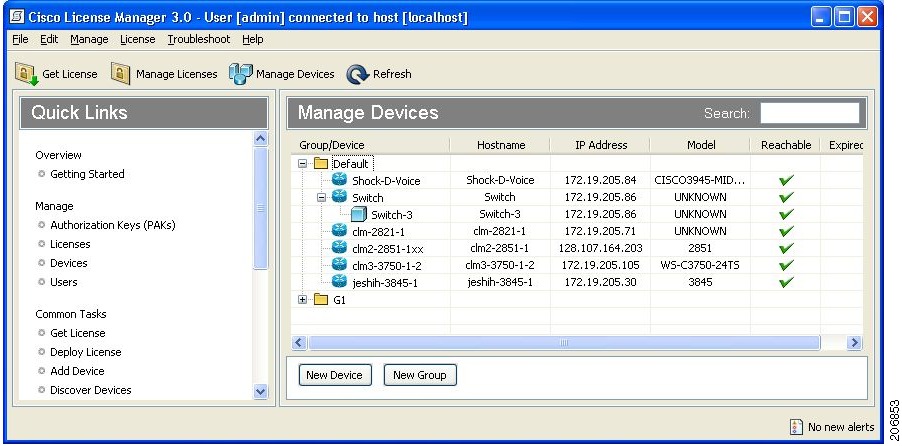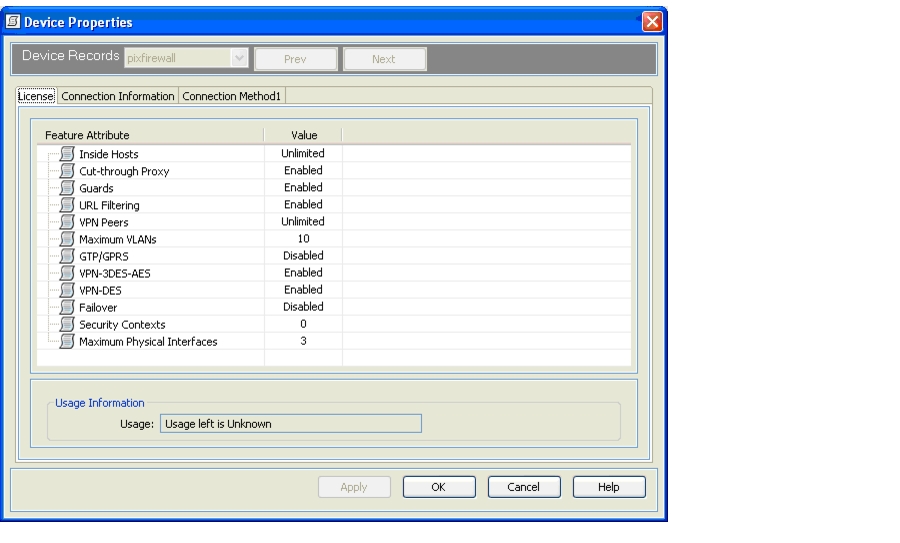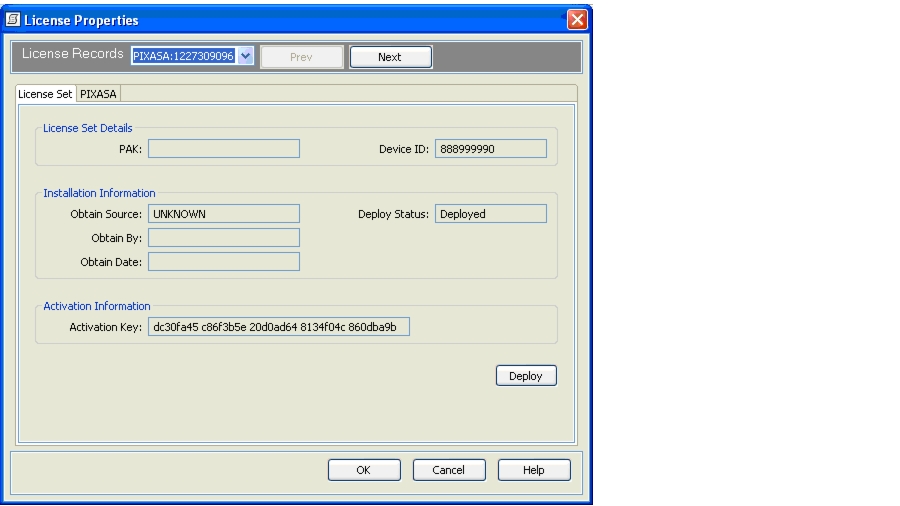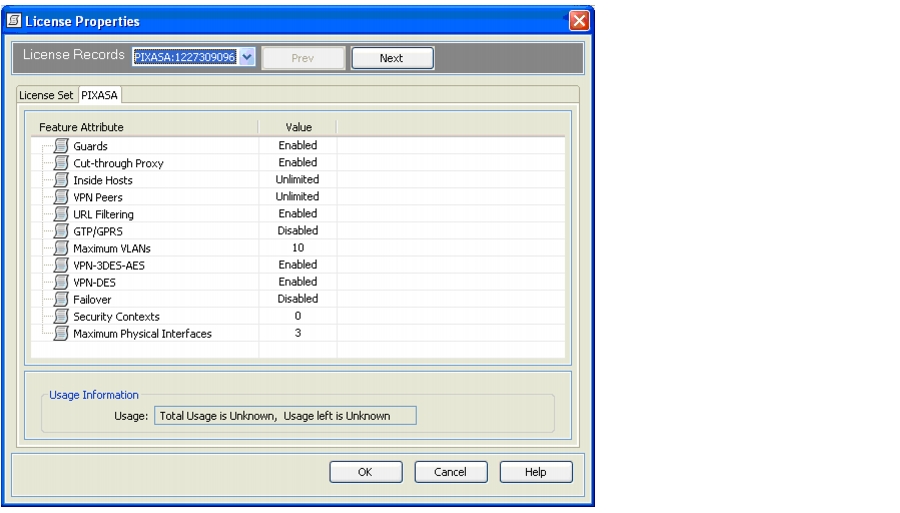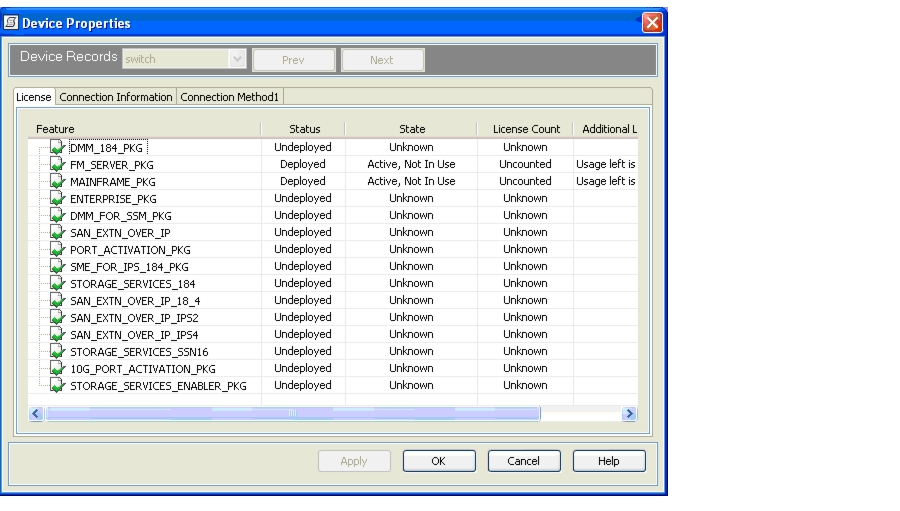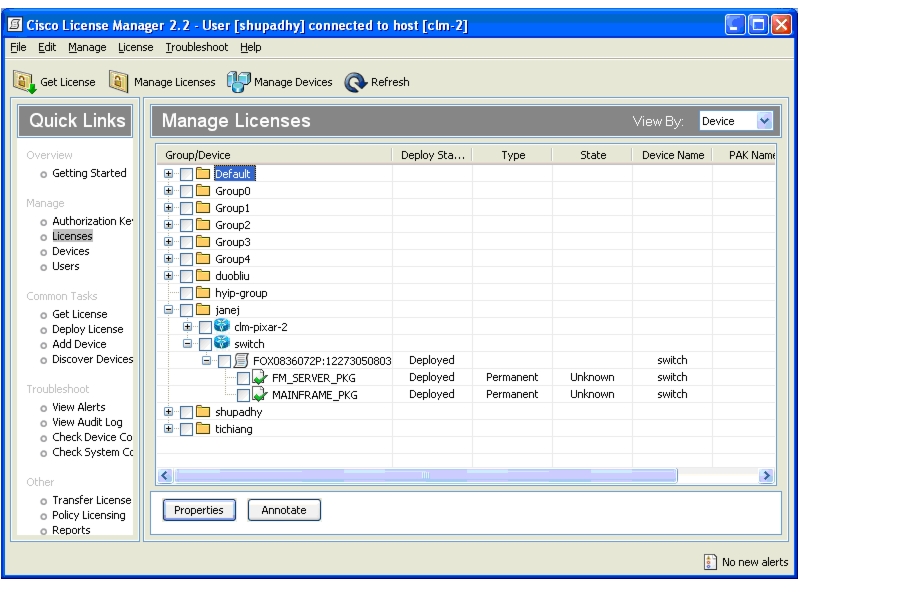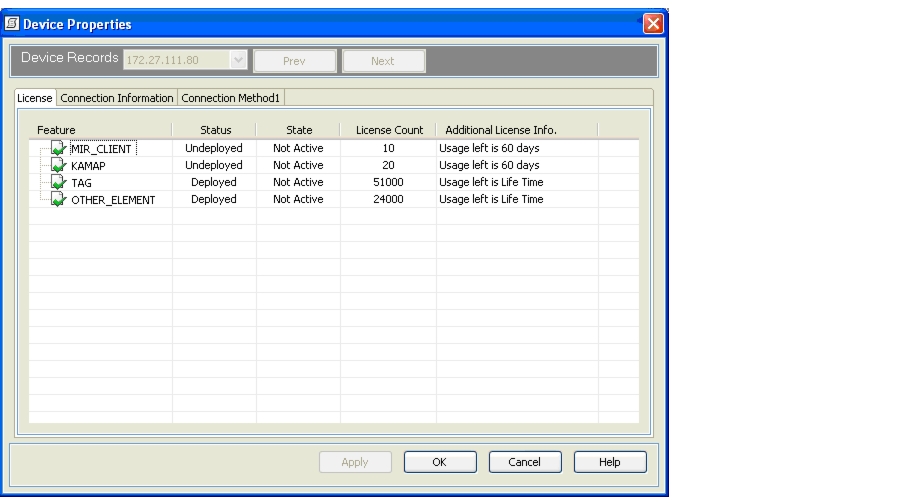Feedback Feedback
|
Table Of Contents
Release Notes for Cisco License Manager Release 3.0
Installing Cisco License Manager Release 3.0
Downloading Cisco License Manager Software Packages
Installing Cisco License Manager By Using the Installation GUI
Uninstalling Cisco License Manager
Cisco License Manager and the Mozilla Browser
Extra Bytes in License File Received in a Microsoft Entourage Attachment
Device-Specific Display Variation for License Information
Resolved in Cisco License Manager Release 3.0.12
Resolved in Cisco License Manager Release 3.0
Cisco License Manager Release 3.0 Documentation Set
Obtaining Documentation and Submitting a Service Request
Release Notes for Cisco License Manager Release 3.0
November 24, 2010
Updated: April 25, 2011
Contents
•
Installing Cisco License Manager Release 3.0
•
Cisco License Manager Release 3.0 Documentation Set
•
Obtaining Documentation and Submitting a Service Request
Introduction
Cisco License Manager is a software application that assists you in obtaining licenses from Cisco, deploying the licenses to the Cisco devices in your network, discovering the devices, and managing and viewing your inventory of licenses and devices. Cisco License Manager is used with Cisco devices that require Cisco licensing. New or upgraded Cisco devices should be registered, and a product authorization key (PAK) must be provided to obtain licenses from Cisco.
This application provides two external interfaces that enable you to perform several licensing tasks from a central location:
•
Application programming interface (API)—A programmatic interface that enables client programs to invoke functions implemented on the back-end server, allowing you to integrate Cisco License Manager into your systems. You can also use the API to write custom programs to perform your licensing tasks using Java.
•
Graphical user interface (GUI)—A standalone Java application that provides an end-user interface that you can use to invoke functions implemented on the back-end server.
Note
You can use the Cisco IOS command-line interface (CLI) to license your devices. For more information, see your device documentation.
Cisco License Manager includes these features:
•
Intuitive and easy-to-use GUI
•
Maintenance of an up-to-date inventory of deployed licensed features on the network through notifications and optional polling
•
Simplified license transfers from one device to another
•
Agentless device communication using secure shell (SSH) or Telnet
•
Improved detailed license reporting to help with audit compliance
•
Full-functionality Java Software Developer Kit (SDK)
•
Enhanced security with role-based access control and per-user access control lists for the managed network devices and PAKs
•
Completely automated license management through a simple rule-based policy interface
•
Troubleshooting capabilities and X.733-based alerts
•
End Of Sale (EOS) and End Of Life (EOL) reports for Cisco IOS software releases, and Cisco devices
•
Product Security Incident Response Team (PSIRT) report containing the Cisco IOS image version as well as the device that is impacted by the PSIRT
System Requirements
Make sure that your system meets the Cisco License Manager server and client requirements described here:
Note
For network and port requirements, see the User Guide for Cisco License Manager.
Server Requirements
Table 1 lists the software and hardware requirements for the Cisco License Manager server. These requirements are also valid if you are installing the server and client on the same host.
Note
Depending on the number of Cisco devices in your network, you might need to exceed the minimum hardware requirements listed in Table 1.
Client Requirements
Table 2 lists the software and hardware requirements for the Cisco License Manager client workstation.
Note
Depending on the number of Cisco devices in your network, you might need to exceed the minimum hardware requirements listed in Table 2.
Devices Supported
Table 3 lists the supported Cisco devices and the corresponding Cisco IOS software release.
Third-Party Software Included
Cisco License Manager includes Java Runtime Environment (JRE) 1.6 in both the Server package and the Client package.
Installation Notes
The LAN Management Solution (LMS) and Cisco License Manager do not function correctly if they are installed on the same machine.
Installing Cisco License Manager Release 3.0
These sections describes how to download, install, and uninstall (if necessary) the Cisco License Manager Release 3.0 software:
•
Downloading Cisco License Manager Software Packages
•
Installing Cisco License Manager By Using the Installation GUI
•
Uninstalling Cisco License Manager
Note
For installation considerations, required installation preparations, and upgrading from Cisco License Manager 2.2, see the User Guide for Cisco License Manager, Release 3.0. To install the Java SDK, see the Java API Reference Guide for Cisco License Manager, Release 3.0.
Downloading Cisco License Manager Software Packages
To download the software packages for Cisco License Manager, complete these steps:
Step 1
From the appropriate server host or client workstation, access http://www.cisco.com/go/clm and click Download Software.
Note
You must log in using your Cisco.com username and password before you can download the software. You can also download the software from the Software Download area on Cisco.com after entering your Cisco.com username and password.
Step 2
On the Download Software page, select the release that you want to download.
Step 3
Click the Download Now button next to the WinZip file to launch a windows with detailed information about the selected release and to add it to the Download Cart.
Note
The WinZip filenames are clm3.0-base-k9-windows.zip for Windows, clm3.0-base-k9-solaris.zip for Solaris, and clm3.0-base-k9-linux.zip for Linux.
Step 4
Verify that the software and image information is what you want, and click Proceed With Download.
Step 5
To accept the Conditions and to begin the software download, click Accept.
Step 6
Download and save the Cisco License Manager zip file to your host or workstation. This zip file includes both the Server package and the Client package.
Note
Cisco License Manager is free. There is no charge to download, install, or to use it.
Step 7
Locate the saved file on the host or workstation, and unzip the file to your local drive or disk.
Installing Cisco License Manager By Using the Installation GUI
To install Cisco License Manager on the host or workstation by using the installation GUI, complete these steps:
Step 1
Navigate to the folder where you downloaded the Cisco License Manager file.
Step 2
Double-click clm_installer.bat to start the installation program. A welcome message appears.
Step 3
Click Next.
Note
Throughout the installation, if you want to change something on a previous window, click Previous. Click Cancel to stop the installation.
Step 4
Review the license agreement and indicate your agreement by selecting the appropriate radio button. After you choose to accept the terms of the license agreement, click Next.
Step 5
Select the options you want to install:
a.
To install both the server and client packages, click Next. All check boxes should be checked.
b.
To install only the server package, uncheck Cisco License Manager Client and click Next. The Cisco License Manager Server check box should be the only one checked.
c.
To install only the client package, uncheck Cisco License Manager Server and click Next. The Cisco License Manager Client check box should be the only one checked.
Step 6
To choose the default installation directory, click Next.
To choose a different installation directory location, click Choose to navigate to the desired location. Select the appropriate directory and click Next.
Note
If you made a mistake while choosing a different directory, click Restore Default Folder. The default installation directory is restored.
Step 7
If you selected the option to install the client package only, proceed to Step 12. If you are installing the server or the combined server and client configuration, continue with Step 8.
Step 8
If you want to change the server port, the event listening port, and the reporting service port, enter port numbers within the range from 1024 to 65535. Enter nothing if you want to accept the default port settings.
To use secured communication between the Cisco License Manager server and the client, check SSL enable.
Click Next.
The server listens to the TCP/IP port to receive service requests from the client program and to receive events from the Cisco devices in the network.
Step 9
If you have SSL-enabled Cisco devices and you want Cisco License Manager to communicate with those devices, click Yes. Choose a certificate file for Secure Socket Layer (SSL) authentication between Cisco License Manager and the Cisco devices by clicking Choose, navigating to the certificate file location, and clicking Next.
If you do not have SSL-enabled Cisco devices, click No and Next.
Step 10
Enter the administrator password in the Password field. Reenter the password in the Confirm Password field. If these match, click Next.
Tip
Remember to store your administrator password in a safe place. If you cannot remember your password, you will have to reinstall Cisco License Manager.
Step 11
Enter your SMTP e-mail server using either the IP address or the hostname and domain name, and click Next. Example: my_mail_server.domain.com
You might see a message stating that your e-mail server cannot be reached. If you want to continue, click OK. If you want to reenter the e-mail server, click Previous and reenter a server name.
Tip
If your e-mail server cannot be reached, try one of these troubleshooting actions:
•
Verify the spelling of the e-mail server name.
•
Ping the e-mail server using another program to see if it is reachable.
•
Skip this step and update the e-mail server after the installation.
Step 12
If there is a proxy server configured in your environment for accessing the internet, select Manual Proxy Configuration and click Next.
Step 13
Set the proper proxy server and ports, and click Next. If you do not want to configure a proxy server, choose No Proxy and click Next.
Step 14
Specify your priority for using the Cisco License Manager database. You can choose between Performance and Scalability. Performance is recommended for better performance, and Scalability is recommended to manage more than 100,000 license-enabled devices.
Step 15
Review the preinstallation summary information, and click Install to confirm the installation selections you have made. If you need to reenter installation information, click Previous.
Step 16
Choose one of these options:
•
Click Yes, restart my system to restart the system and complete the installation.
•
Click No, I will restart my system myself if you want to restart later.
To complete the installation, you must restart your system.
Step 17
Click Done to complete the installation and to exit the program.
Uninstalling Cisco License Manager
To uninstall Cisco License Manager, complete these steps:
Note
For a Windows platform, only a user with an Administrator role can uninstall the application. For a Solaris platform, only the root can uninstall the application.
Step 1
Close all Cisco License Manager command and GUI windows, and stop the Cisco License Manager server.
CautionIf you do not close these windows, the Cisco License Manager package will not uninstall completely. Any files that are referenced by open windows are not removed during the uninstallation.
Step 2
From a Windows platform, select Start > All Programs > Cisco License Manager > Uninstall.
Step 3
From a Solaris platform, run $CLM_HOME/bin/runUninstallCiscoLicenseManager.
Limitations and Restrictions
This section describes the limitations and restrictions for Cisco License Manager. Limitations are issues that will not be fixed, and there is not always a workaround. For information about open and resolved caveats, see the "Caveats" section.
•
CSCsl40582
Symptom: If you click Cancel during installation, the incomplete installation prevents Cisco License Manager from being uninstalled or reinstalled normally. Specifically, if you try to uninstall, you see a message that Cisco License Manager is not installed, and if you try to reinstall, you see a message that Cisco License Manager is already installed.
Condition: Clicking Cancel during installation.
Workaround:
To avoid the problem, do not click Cancel during installation. Let the installation complete, then uninstall normally, and reinstall, if desired.
If clicking Cancel has caused an incomplete installation, follow the steps below to remedy the problem, and then reinstall.
On Windows:
1. Remove Cisco License Managerfrom the Registry. Open a command window and run the appropriate command, depending on the installation:
- Server and GUI client installation:
reg delete "HKLM\Software\Cisco Systems\CLM3.0"
- Server installation only:
reg delete "HKLM\Software\Cisco Systems\CLM3.0\Server"
- GUI client installation only:
reg delete "HKLM\Software\Cisco Systems\CLM3.0\Client"
2. Delete the Cisco License Manager folder.
On Solaris:
1. Remove Cisco License Manager from the registry by running the appropriate command depending on the installation:
- Server and GUI client installation:
pkgrm -n CSCOclm30; pkgrm -n CSCOclm30gui
- Server installation only:
pkgrm -n CSCOclm30
- GUI client installation only:
pkgrm -n CSCOclm30gui
2. Delete the Cisco License Manager folder.
Important Notes
•
Cisco License Manager and the Mozilla Browser
•
Extra Bytes in License File Received in a Microsoft Entourage Attachment
•
Device-Specific Display Variation for License Information
Cisco License Manager and the Mozilla Browser
You might encounter problems when the Solaris or the Linux machine for the user is not properly linked with a Mozilla browser. Cisco License Manager uses the "mozilla" command to bring up the Mozilla browser. The Solaris or Linux environment might support other browsers (such as Firefox and SeaMonkey) that are brought up by other commands.
Users need to create Mozilla softlink to the path of the browser to be used. For more information, see the UNIX command ln -s.
Extra Bytes in License File Received in a Microsoft Entourage Attachment
If you use Microsoft Entourage and receive the license file from Cisco in an e-mail attachment, the license file will contain UTF-8 marking. These extra bytes in the license file cause it to be unusable during license installation. To work around this issue, you can use a text editor to remove the extra characters and then install the license file. For more information about UTF-8 encoding, go to this URL:
http://www.w3.org/International/questions/qa-utf8-bom
Device-Specific Display Variation for License Information
When you poll license information from a device, the information retrieved by Cisco License Manager is shown in two representations:
•
Feature-based information is displayed in the Device Properties window, as shown in Figure 1. All the licenses for a feature are grouped under the feature name, and information about the total usage left and the feature state is displayed.
Figure 1 Feature-Based Representation
•
License-based information is displayed in the Manage Licenses window by grouping all the license information polled from a device under the Others category, as shown in Figure 2. For licenses obtained through a PAK, the information is grouped under the PAK name.
Figure 2 License-Based Representation
For most devices, Cisco License Manager Release 2.2 and later displays feature-based and license-based information as shown in Figure 1 and in Figure 2.
There is, however, a variation in the information display for these devices:
•
PIX/ASA (see Figure 3, Figure 4, and Figure 5)
•
MDS9000/Nexus7000 (see Figure 6 and Figure 7)
•
Mobility Service Engine (MSE) (see Figure 8)
For PIX/ASA, the Device Properties window shows feature information only for the running activation key, as shown in Figure 3.
Figure 3 Feature Information for Running Activation Key
The information for other activation keys that are installed is displayed in the Manage License window. Cisco License Manager assigns a unique license ID to each activation key. The detailed feature information for each license is displayed in the License Properties window, as shown in Figure 4 and Figure 5. The Activation Key is shown in the License Set tab, and feature-based information for the activation key is shown in the PIX/ASA tab.
Figure 4 PIX/ASA Activation Key Information for Given License
Figure 5 Feature Information for Selected License
For MDS9000 and Nexus 7K switches, the current license information for all the features is displayed in the Device Properties window as shown in Figure 6.
Figure 6 Feature-Based License Information for MDS9000
For license-based information in the Manage Licenses window, Cisco License Manager creates a unique license ID for each license file retrieved from the device and displays the license information for the features contained in the license file under this heading, as shown in Figure 7. If licenses are obtained using a PAK, the information is grouped under the PAK name.
Figure 7 License-Based Information for MDS9000
Cisco License Manager can only poll feature-based license information for Mobility Service Engine (MSE). As a result, only the feature-based information in the Device Properties window is updated, and the license-based information in the Manage Licenses window is left blank.
Figure 8 Feature-Based Information for MSE
Caveats
Open Caveats
This section describes possible unexpected behavior by Cisco License Manager. All the caveats listed in this section are open in Cisco License Manager Release 3.0.
Because the defect status continually changes, be aware that the list is a snapshot of the defects that were open at the time this release note was issued.
•
CSCtb83670
Symptom: When moving 60,000 devices from one group to another group, the operation did not complete even after 24 hours.
Condition: This behavior happens when there is a very large number of devices in one group and an extremely large number of devices in the database.
Workaround: Try to better organize the devices and avoid putting a very large number of devices under one group. We recommend that you put no more than 2000 devices in one group.
•
CSCtc04008
Symptom: The delete operation for 60,000 devices was not completed even after 35 hours. The Cisco License Manager GUI client does not respond during this time.
Condition: This behavior happens when there are very large number of devices in one group and an extremely large number of devices in the database.
Workaround: Try to better organize the devices and avoid putting a very large number of devices under one group. We recommend that you put no more than 2000 devices in one group.
•
CSCtc39162
Symptom: Cisco License Manager encounters an internal error when trying to log in. During the readDevices test with 500,000 devices in the database, the login process takes a very long time and then Cisco License Manager displays the error.
Condition: This behavior happens when there is a very large number of devices in the database.
Workaround: There is no workaround for this problem because this is database performance issue.
•
CSCtc50757
Symptom: The subdevices are not presented in the device explorer.
Conditions: In Get License Assistant, when Filter Devices By SKU is selected, the subdevices might not be visible when the parent device is being filtered out. In Transfer License Assistant and RMA Assistant, the subdevices might not be visible.
Workaround: In Get License Assistant, uncheck the Filter Devices By SKU checkbox. Then, in Transfer License Assistant and RMA Assistant, add the property line "FILTER_ON_PLATFORM_INFO=NO" to the <INSTALL_DIR>\conf\CLM_UI.properties file and restart the GUI.
•
CSCtc65618
Symptom: When the user obtains a new URLF license, the license status shows deployed while the licenseline under this license shows undeployed.
Condition: This behavior happens when a new license is obtained from the License Registration Server. Both the license status and the licenseline should show undeployed.
Workaround: Poll the device to get up-to-date license/licenseline status.
•
CSCtd97110
Symptom: Cisco License Manager fails to transfer two or more licenses at a time.
Condition: This happens on some models, and TFTP returns an error when more than one license is rehosted.
Workaround: Use the HTTP method to discover the device. If Telnet is preferred, you can rehost only one license at a time.
•
CSCte17851
Symptom: The DB restore script does not restore all poll settings for License, EOS/EOL, and PSIRT.
Condition: This behavior happens during backup and restore.
Workaround: After running the restore script, rerun the License EOS/EOL and PSIRT functions through the scheduler.
•
CSCte29073
Symptom: Users try to expand the device nodes one-by-one from the top of the list of the Manage License window and find that the node at the bottom will not expand (the scroll bar is at the bottom).
Condition: This behavior happens only to the last node of the device tree in the Manage License window.
Workaround: Use the Device Properties window to view the licenses.
•
CSCte36702
Symptom: Users find that "Active, In Use after Next Reload" is not displayed for a few image licenses after a successful license deployment and polling. If the device is added through HTTP, this information is displayed correctly.
Condition: This behavior happens when the user uses the Telnet protocol to poll the license.
Workaround: Create or discover the device by using HTTP.
•
CSCte84293
Symptom: The Check License Portal function does not handle the proxy server correctly.
Condition: This function does not work if the proxy server is configured.
Workaround: There is no workaround. However, the user can try to download PAK information to see if the Cisco License Manager connection with Cisco.com via the proxy server is successful. If the download is successful, this means that the Cisco.com connection via the proxy server is successful.
•
CSCtf19162
Symptom: Asynchronous APIs are not returning an error for invalid jobGroup and never completes.
Condition: This happens while using an API for asynchronous operation if an invalid jobgroup name is provided.
Workaround: Enter null for jobgroup name in the parameter.
Resolved Caveats
Because the defect status continually changes, be aware that the list is a snapshot of the defects that were open at the time this release note was issued.
Resolved in Cisco License Manager Release 3.0.12
The caveats in this section are resolved in Cisco License Manager Release 3.0.12 but might be open in previous Cisco License Manager releases.
•
CSCtb79266
The Cisco License Manager GUI client content area is not updated after an error window or message window is closed.
•
CSCtc32840
Cisco License Manager shows incorrect device hierarchy for multi-LC UBR10k when they are discovered using HTTP/HTTPS transport.
•
CSCtc73669
The Add button in the Get License Assistant is disabled.
•
CSCtg18565
Device type shown as "UNKNOWN" for SM-SRE module.
•
CSCtg34051
See "Deployment Module Internal Error" due to "Dynamic License Storage."
•
CSCtg49049
TS:MF: Unable to discover devices via HTTPS for Cisco License Manager.
•
CSCtg51417
TS:MF: Unable to discover devices via SSH for Cisco License Manager.
Resolved in Cisco License Manager Release 3.0
The caveats in this section are resolved in Cisco License Manager Release 3.0 but might be open in previous Cisco License Manager releases.
•
CSCsq27660
The Cisco License Manager GUI takes a long time (about an hour) to update the view when the Refresh button is clicked.
•
CSCso70310
When managing large quantities of devices using CLM, you might see Java exceptions in Cisco License Manager error windows and log files. These Java exceptions include "out of memory error" and "RMI marshalling/unmarshalling error."
•
CSCso98199
For valid PAK objects, the Perl API write_paks gives the error "Input is null or 0 length."
•
CSCsv83394
Creating a device by IP and discovering a device using Telnet or SSH protocols fails for Catalyst 3750-E mixed stacks.
Troubleshooting
For troubleshooting information, see the User Guide for Cisco License Manager or the online help in the GUI application.
Documentation Updates
This section contains the documentation updates.
Errors
In the User Guide for Cisco License Manager, Release 3.0, the system requirement information for the server and the client workstation contains errors (http://www.cisco.com/en/US/docs/net_mgmt/license_manager/lm_3_0/3.0_user_guide/ch03_ug.html#wp1076034).
Use the information in "System Requirements" section of these release notes instead of the information in the user guide.
Cisco License Manager Release 3.0 Documentation Set
Table 4 lists the Cisco License Manager Release 3.0 documentation.
Table 4 Product Documentation
Home page for Cisco License Manager documentation (all releases)
On Cisco.com at http://www.cisco.com/en/US/products/ps7138/tsd_products_support_series_home.html
Release Notes for Cisco License Manager, Release 3.0
On Cisco.com at http://www.cisco.com/en/US/docs/net_mgmt/license_manager/lm_3_0/3.0_rn/lm_rn3.0.html
Finding Documentation for Cisco License Manager, Release 3.0
Adobe Acrobat PDF on SDK CD and on Cisco.com at http://www.cisco.com/en/US/docs/net_mgmt/license_manager/lm_3_0/3.0_roadmap/clmrdmap.html (in HTML and PDF format)
User Guide for Cisco License Manager, Release 3.0
On Cisco.com at http://www.cisco.com/en/US/docs/net_mgmt/license_manager/lm_3_0/3.0_user_guide/clm_book.html
Java API Reference Guide for Cisco License Manager, Release 3.0
Adobe Acrobat PDF on SDK CD and on Cisco.com at http://www.cisco.com/en/US/docs/net_mgmt/license_manager/lm_3_0/java_api/java_api.html (in HTML and PDF format)
Online help
In the user interface, click Help to display help in a separate window.
Obtaining Documentation and Submitting a Service Request
For information on obtaining documentation, submitting a service request, and gathering additional information, see the monthly What's New in Cisco Product Documentation, which also lists all new and revised Cisco technical documentation, at:
http://www.cisco.com/en/US/docs/general/whatsnew/whatsnew.html
Subscribe to the What's New in Cisco Product Documentation as a Really Simple Syndication (RSS) feed and set content to be delivered directly to your desktop using a reader application. The RSS feeds are a free service and Cisco currently supports RSS Version 2.0.
Cisco and the Cisco Logo are trademarks of Cisco Systems, Inc. and/or its affiliates in the U.S. and other countries. A listing of Cisco's trademarks can be found at www.cisco.com/go/trademarks. Third party trademarks mentioned are the property of their respective owners. The use of the word partner does not imply a partnership relationship between Cisco and any other company. (1005R)
Any Internet Protocol (IP) addresses and phone numbers used in this document are not intended to be actual addresses and phone numbers. Any examples, command display output, network topology diagrams, and other figures included in the document are shown for illustrative purposes only. Any use of actual IP addresses or phone numbers in illustrative content is unintentional and coincidental.
© 2007-2010 Cisco Systems, Inc. All rights reserved.