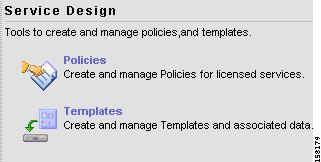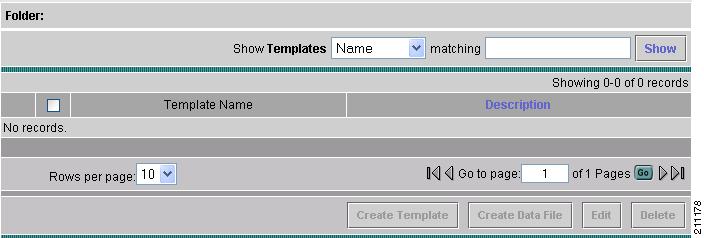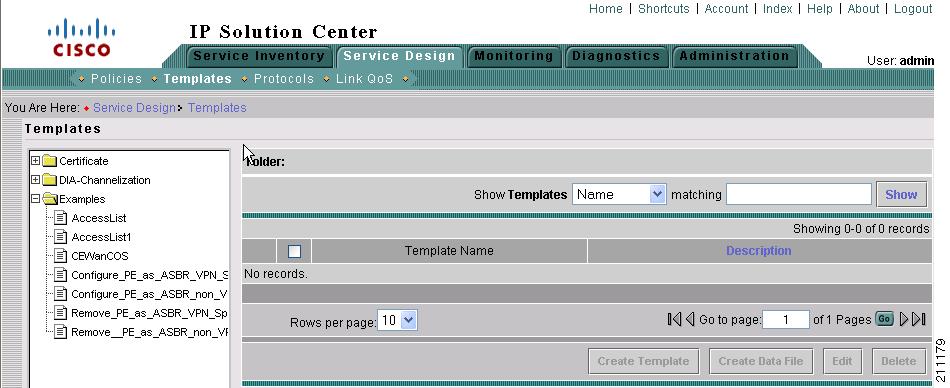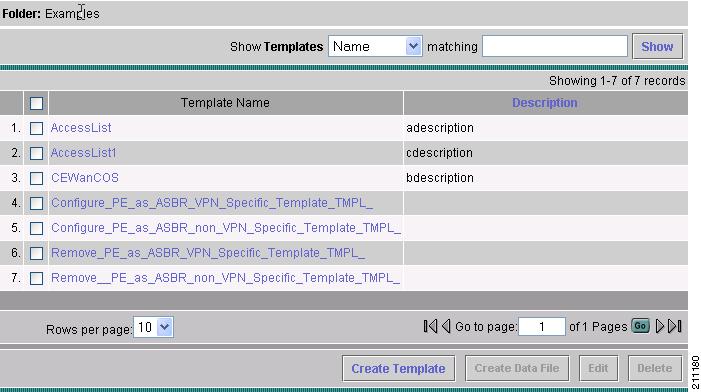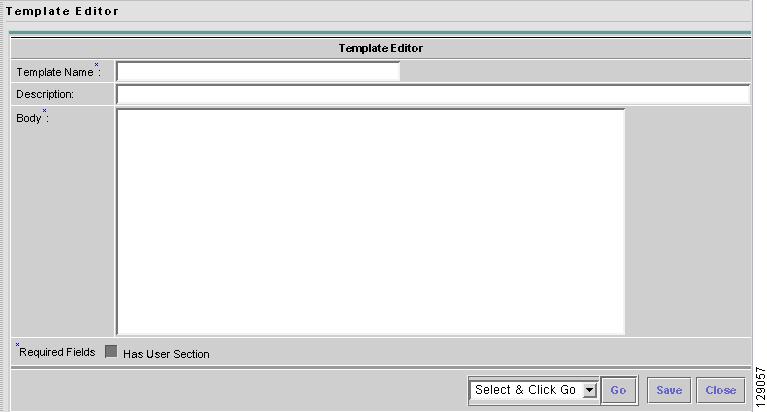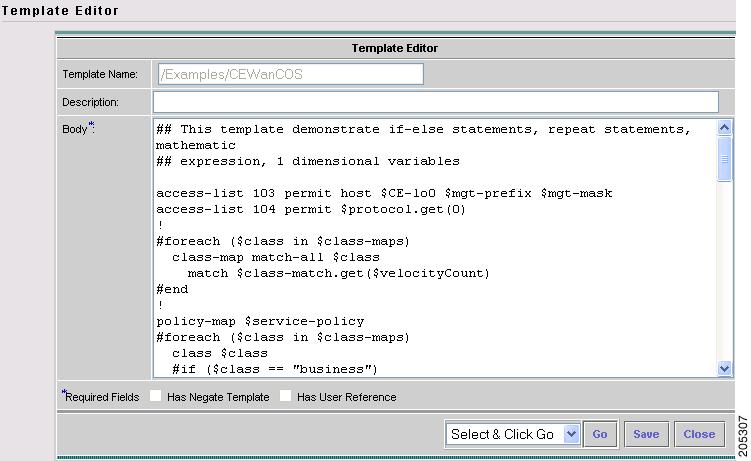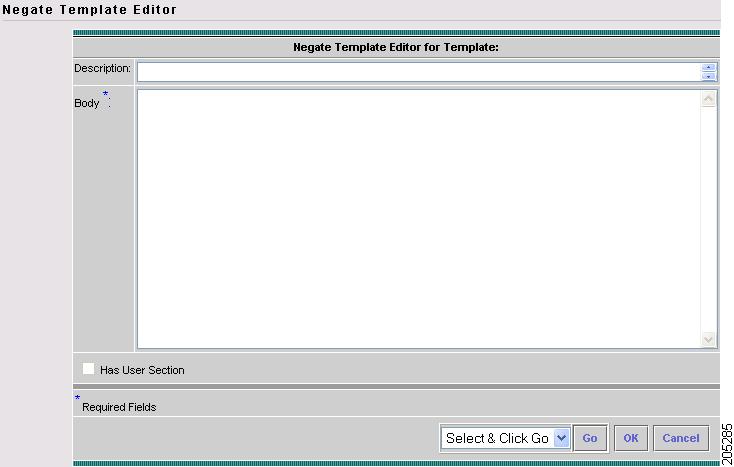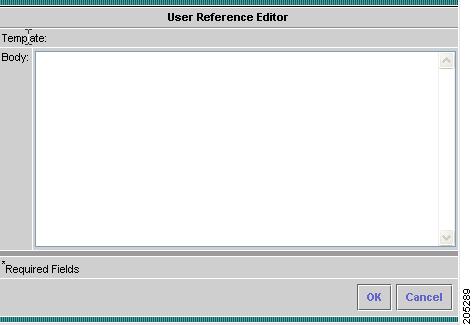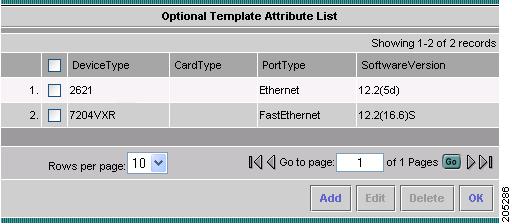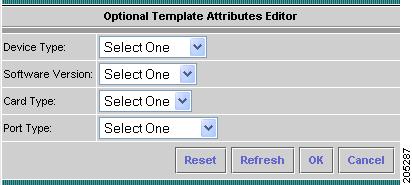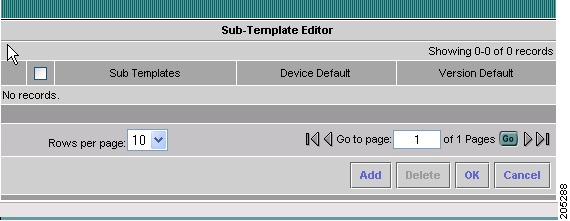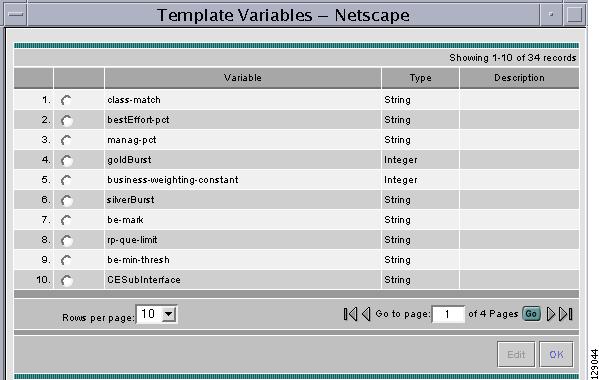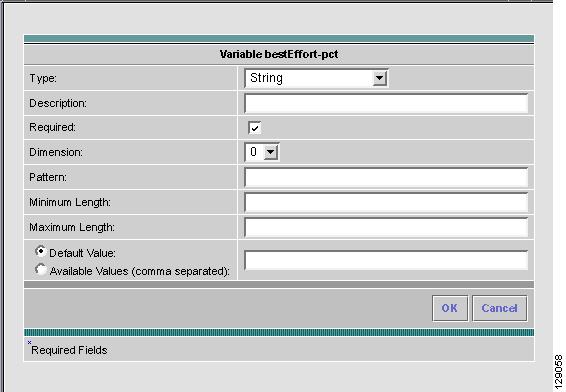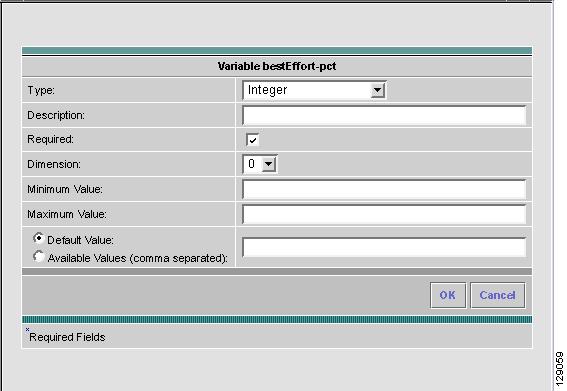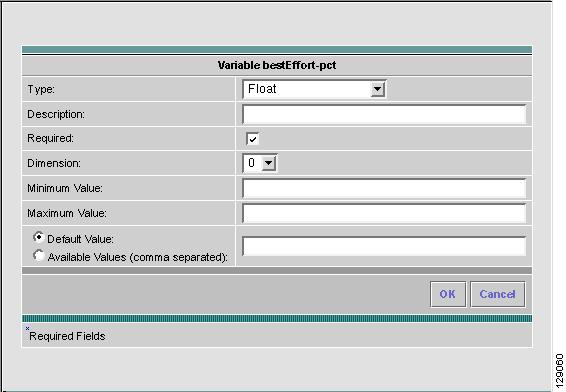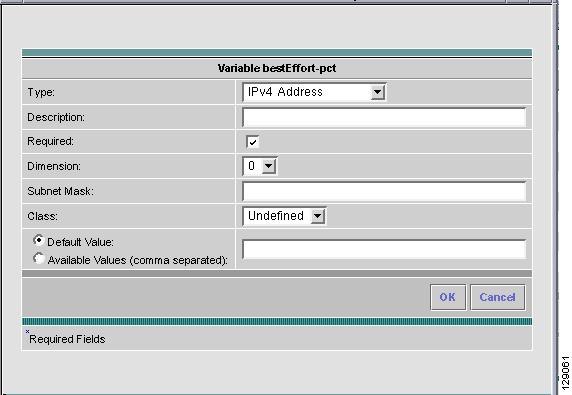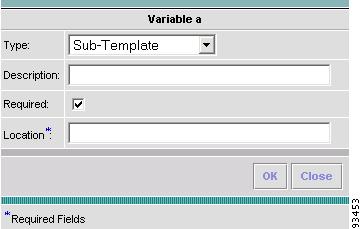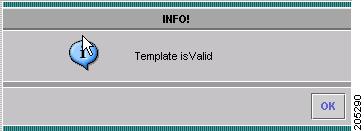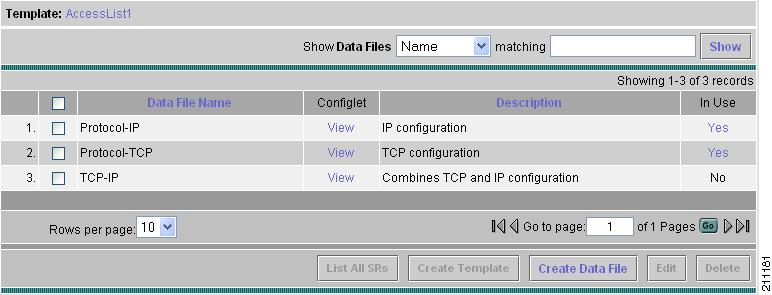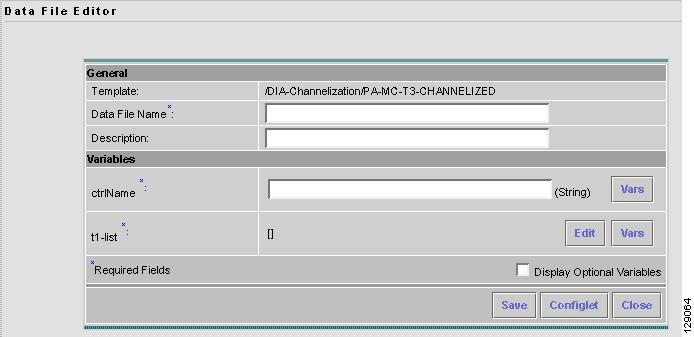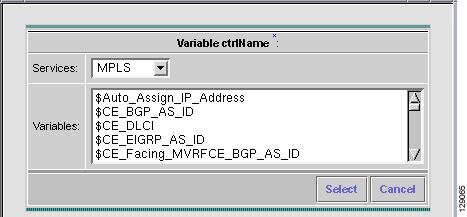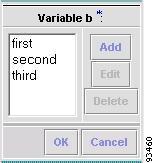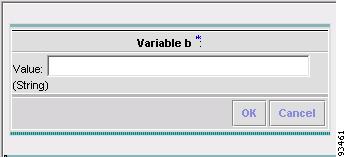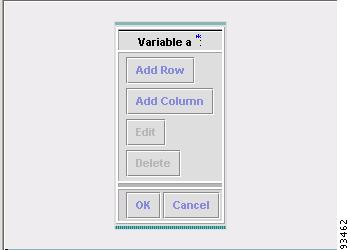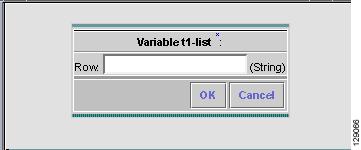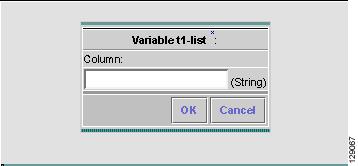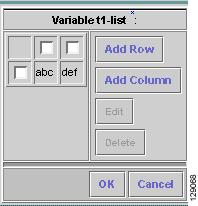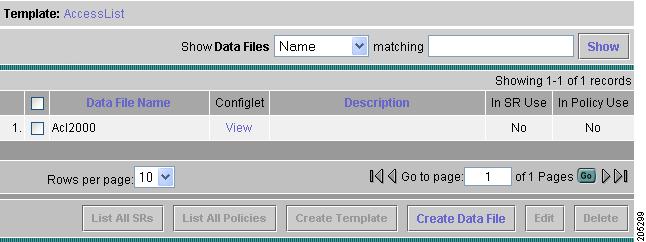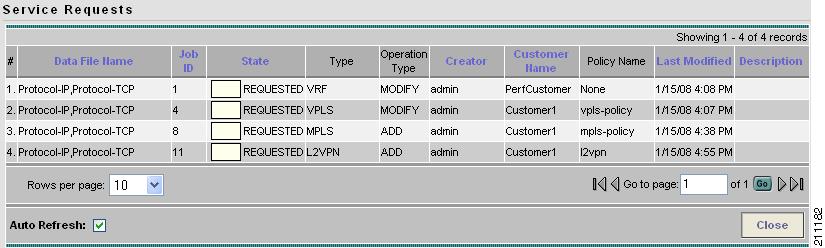-
Cisco IP Solution Center Infrastructure Reference, 5.2
-
Index
-
About This Guide
-
Getting Started
-
WatchDog Commands
-
Service Inventory - Inventory and Connection Manager
-
Service Inventory - Discovery
-
Service Inventory - Device Console
-
Service Design
-
Monitoring
-
Diagnostics
-
Administration
-
Cisco CNS IE2100 Appliances
-
ISC XML Reference
-
Property Settings
-
Template Usage
-
Glossary
-
Table Of Contents
View Templates Tree and Data Pane
Summary of Repository Variables
Importing and Exporting Templates
Service Design
From the Home window of Cisco IP Solution Center (ISC), which you receive upon logging in, click the Service Design tab and you receive a window as shown in Figure 6-1, "Service Design Selections."
Figure 6-1 Service Design Selections
Next you can choose the following selections:
•
Policies—Create and manage Policies for licensed services.
•
Templates—Create and manage Templates and associated data.
Policies
Policies is explained in each of the ISC User Guides for each of the applicable licensed services.
Templates
Templates provide a means to deploy commands and configurations not normally supported by ISC to a device. Templates are written in the Velocity Template Language (VTL) and are generally comprised of IOS and IOS XR device CLI configurations.
Templates support the browsing, creation, and deletion of Template Folders, Templates, and Data Files and it supports the viewing of Template-generated configurations. This is applicable to both IOS and IOS XR. For IOS XR devices the configlet generated from template datafiles are CLI commands, not XML commands.
The configuration created from the template and data file can be downloaded to devices. When creating a Service Request, you can select from the list of templates and data files and associate them with the Service Request. At Deploy time, the template and data file are instantiated and the configuration is appended or prepended to the configlet generated by ISC. Another method is to use the Device Console feature to download templates independent of Service Requests, as explained in the "Download Template" section on page 5-3.
ISC provides a way to integrate a template with ISC configlets.
For a given customer edge router and/or provider edge router, you specify the following:
•
template name
•
template data file name
•
whether the template configuration file should be appended or prepended to the ISC configlet
•
whether the template configuration file is active or inactive for downloading to the edge device
The template data files are tightly linked with the corresponding template (a data file cannot be linked to more than one template). You can use a data file and its associated template to create a template configuration file. The template configuration file is merged with (either appended or prepended to) the ISC configlet. ISC downloads the combined ISC configlet and template configuration file to the edge device router.
•
You can download a template configuration file to a router.
•
You can apply the same template to multiple edge routers, assigning the appropriate template data file for each device. Each template data file includes the specific data for a particular device (for example, the management IP address or hostname of each device).
Template commands are treated independently from those associated with a service creation (Multi Protocol Label Switching (MPLS), Layer 2 Virtual Private Network (L2VPN), Virtual Private LAN Service (VPLS), Traffic Engineering (TE), and so on). Consequently, template commands must be removed separately from the device(s) during a service decommission. To remove prior template commands, a separate template is needed during a decommission process. Decommissioning a service request does not automatically remove the original template commands. A separate negate template needs to be added to the decommission process and the original templates must be removed. The negate template must contain the necessary NO commands to successfully remove any unwanted IOS commands added by the original template.
Note
For additional information about template usage, see the Appendix D, "Template Usage".
To use Templates, follow these steps:
Step 1
Choose Service Design > Templates and you receive a window as shown in Figure 6-2, "Templates."
Figure 6-2 Templates
Template examples are shown in the left column. A complete list of template examples is specified in the Template Examples. A complete list of Repository variables is shown in the "Summary of Repository Variables" section. An explanation of a tool for importing and exporting templates into and from an ISC database is given in the "Importing and Exporting Templates" section.
Step 2
Then you can do any of the following:
•
View Templates Tree and Data Pane
•
Create Folders and Subfolders
•
Edit
View Templates Tree and Data Pane
When you choose Service Design > Templates, you receive a window as shown in Figure 6-3, "Tree and Data Pane Structure."
The Templates tree is in the left column. You can continue clicking the + sign next to each created folder and subfolder until you get to the last level of information. The last possible level is the template name. Data file information is not kept in the tree.
The right section of the window is the data pane. The name of the folder or template is in the upper-left corner. When you check the check box next to the template or data file information, the Create Template, Create Data File, Edit, or Delete buttons are enabled as described in the following sections.
When there are many templates in a folder or many data files in a template, the Show Templates matching or Show Data Files matching filter in the upper right-hand corner of the data pane can be very useful. For example, you can click the drop-down list for Show Templates or Show Data Files and choose to match (matches are case-sensitive) the Name or Description and then in the matching box you can choose to work with templates or data files, respectively, that start with abc. In this case, enter abc* in the field and then click the Show button. Only the templates or data files, respectively, that start with abc appear. For more information about filters, see Filters, page 1-7.
Note
The template search facility applies to the folder currently selected and not across all folders.
Note
The data file search applies to the template currently selected and not across all folders and templates.
You can also View configurations when the table displays data files.
Figure 6-3 Tree and Data Pane Structure
Create Folders and Subfolders
To create a new folder or subfolder, follow these steps:
Step 1
Choose Service Design > Templates.
Step 2
In the Templates tree, right-click in the white area and choose New > Folder to create a new folder or right-click on an existing folder or subfolder and choose New > Folder to create a subfolder.
Note
There is no limit to the number of levels of folders and subfolders you can create.
Step 3
In the new text field that appears in the Templates tree, type the new folder or subfolder name.
Copying Folders or Subfolders
To copy a folder or subfolder and paste it into another folder or subfolder, follow these steps:
Step 1
Choose a folder or subfolder and then right-click and you receive the opportunity to copy. Click Copy.
Step 2
Right-click on the folder or subfolder into which you want to paste the copied folder or subfolder and all its content and click Paste.
You will see the new folder or subfolder and all its content in the selected location. You can edit from there.
Create Template
You can either create a new template in an existing folder or you can create a new folder first and then create the template. To create a new folder, see the section "Create Folders and Subfolders".
To create a new template, follow these steps:
Step 1
Choose Service Design > Templates.
Step 2
In the Templates tree, click on the folder in which you want to create a new template.
A window appears as shown in Figure 6-4, "Folder with Existing Templates."
Figure 6-4 Folder with Existing Templates
Step 3
You can use the Show Templates drop-down list to choose whether to view the templates alphabetically by Name or by Description. Then click the Show button to activate how you view the templates. If you enter characters in the matching field before you click the Show button, you minimize the list of templates that appear either by Name or by Description. For more details, see View Templates Tree and Data Pane.
Step 4
Click the Create Template button and you receive a window as shown in Figure 6-5, "Template Editor."
Figure 6-5 Template Editor
Step 5
Enter the following:
•
Template Name (required)—This must be a unique name within a folder. This name must begin with an alphabetic character and can only contain alphanumeric characters, underscores, and hyphens.
•
Description (optional) —You can enter any description here.
•
Body (required)—Enter the configuration text, Velocity Template Language (VTL) directives, and variables that you want included.
Note
The VTL is the mark-up language used to describe the template. The VTL is explained at http://velocity.apache.org. For more specific information, you might like to navigate to http://velocity.apache.org/engine/devel/user-guide.html or http://velocity.apache.org/engine/devel/vtl-reference-guide.html.
Note
For additional information about template usage, see the Appendix D, "Template Usage".
An example template is shown in Figure 6-6, "Example Template."
Figure 6-6 Example Template
Step 6
Click the Select & Click Go drop-down list, and choose from the following:
Negate Template
To remove a configuration created from a template or datafile, you must apply Negate to the existing service. The negate template is saved as <TemplateName>.Negate in the same folder as the original template. When a template is removed, the negate template is also deleted. You can also delete the negate template separately. Datafiles can be associated for the negate template.
When a template is associated in a service Policy and Service Request, the negate template is automatically associated (see the Cisco IP Solution L2VPN and Center Carrier Ethernet User Guide, 5.2 and the Cisco IP Solution Center MPLS VPN User Guide, 5.2).
During decommissioning, a negate template is used for deployment. If you change a template, the negate template automatically changes to the negate template of the newly selected template.
Do the following after clicking the Select & Click Go drop-down list in Step 6 of the "Create Template" section:
Step 1
Choose Negate and then click the Go button and you receive a window as in Figure 6-7, "Negate Template Editor."
Figure 6-7 Negate Template Editor
Step 2
Optionally add the name of the negate template in Description.
Step 3
Enter the template information in the required Body block. Enter no to indicate negate before each line of information, corresponding to the lines in the template.
User Reference
You can keep information about this template by using User Reference.
Do the following after clicking the Select & Click Go drop-down list in Step 6 of the "Create Template" section:
Step 1
Choose User Reference and then click the Go button and you receive a window as in Figure 6-8, "User Reference Editor".
Figure 6-8 User Reference Editor
Step 2
In Figure 6-8, you can add information in the available fields, Template and Body.
Step 3
When you click the OK button, the information updates in Figure 6-5. When you click Cancel, you return to Figure 6-5 without updates.
Optional Attributes
When you choose Optional Attributes, you can view the predefined Device Type, Card Type, Port Type, and Software Version (IOS and IOS XR) populated from the ISC repository. When no attribute value is provided for any of the four categories, the attribute is applicable for all in that type. For example, if the drop-down list for Port Type has no choices, the attribute value is applicable for all Port Types. Each combination of attributes should match. Each combination of attributes is called an attribute set, and templates can have multiple attributes, for example, a template can be applicable for the 7600 series and the 3500 series.
Do the following after clicking the Select & Click Go drop-down list in Step 6 of the "Create Template" section:
Step 1
Choose Optional Attributes and then click the Go button and you receive a window as in Figure 6-9, "Optional Template Attribute List".
Figure 6-9 Optional Template Attribute List
Step 2
You can view the predefined Device Type, Card Type, Port Type, and Software Version (IOS and IOS XR) populated from the ISC repository. When no attribute value is provided for any of the four categories, the attribute is applicable for all in that type. Templates can have multiple attributes. You are required to create different templates based on roles and associate them to a Policy and Service Request (see the Cisco IP Solution L2VPN and Center Carrier Ethernet User Guide, 5.2 and the Cisco IP Solution Center MPLS VPN User Guide, 5.2).
Step 3
Check the check box for the attribute set (row of information) for which you want to do the following (except for Add, when you should not check a check box):
•
Click the Add button to open the optional attributes editor for adding attributes. The added attribute set is then reflected in the attribute list page.
•
Click the Edit button to open the optional template attributes editor for modifying attributes. Multiple editing in one process is not allowed.
•
Click the Delete button and the selected attributes are deleted. You can delete multiple selected attributes at the same time.
•
Click the OK button and the window closes and you return to the previous page.
Step 4
When you click the Add or Edit button, a popup window appears in which you can enter the optional identifiers, as shown in Figure 6-10, "Optional Template Attributes Editor."
Note
Before clicking the Edit button, you must check the check box for the one attribute set (row of information) in Figure 6-9 that you want to edit. You cannot edit multiple rows at the same time.
Figure 6-10 Optional Template Attributes Editor
Step 5
In Figure 6-10, click the drop-down list for each of Device Type, Software Version, Card Type, and Port Type.
Note
The drop-down lists are intelligently filtered based on selection in the previous attribute. For example, if you have selected the 7600 for the Device Type, then the Card Type choices are related to the 7600.
Step 6
Click one of the following buttons:
•
Reset—Allows you to start over in this selection process.
•
Refresh—Refreshes the option list from the database and from the user-defined file. The user-defined attributes are read from the usertemplateattr.xml file.
Note
The user-defined attribute file name usertemplateattr.xml can be changed by using the DCPL property: TemplateManger\userTemplateAttrFile. (See Appendix C, "Property Settings" for more details.)
Note
The Refresh process can take some time. Just be aware of this.
•
OK—Accepts your selected template attributes, adds them as a set, and returns you to an updated Figure 6-9 with an added attribute set (row of information).
•
Cancel—Returns you to the previous window without any changes.
Sub-Template
A template using other templates is called a super-template. The template being used is called the sub-template. The super-template instantiates all required sub-templates by passing values for the variables in the sub-template. After instantiation, the super-template puts the sub-template generated configlet into the super-template.
Do the following after clicking the Select & Click Go drop-down list in Step 6 of the "Create Template" section:
Step 1
Choose Sub-Template and then click the Go button and you receive a window as in Figure 6-11, "Sub-Template Editor".
Figure 6-11 Sub-Template Editor
Step 2
Check the check box for the sub-template (row of information) for which you want to do the following (except for Add, when you should not check a check box):
•
Click the Add button to add a new row. Then under the Sub Templates column, click Add link and a new pop-up appears from which you can choose the new subtemplates. Default check boxes are unselected. The changes are not persisted until saved by clicking the Ok button.
•
Click the Delete button to delete selected rows. You can delete multiple selected rows at the same time. The changes are not persisted until saved by clicking the Ok button.
•
Click the OK button and all changes will be saved on the form. The window closes and you return to the previous page.
•
Click the Cancel button and all the changes are discarded. The window closes and you return to the previous page.
Step 3
You can associate a sub-template with a super-template. When the templates are instantiated during service provisioning (see the Cisco IP Solution L2VPN and Center Carrier Ethernet User Guide, 5.2 and the Cisco IP Solution Center MPLS VPN User Guide, 5.2), the appropriate sub-templates are used based on the run time information on the device, line card, role, port, and device software versions. Appropriate sub-template attributes provided by the user are instantiated during deployment based on the attributes. The following are some points to be aware of:
•
Only one level of sub-template is supported, but there are no checks for depth of sub-templates.
•
No validations occur to check if super-template and sub-template structure is cyclic.
•
When you try to delete a sub-template that is referenced by a super-template, a warning message appears. You can modify a sub-template.
•
Sub-templates can be attached to multiple super-templates.
•
Datafiles are not supported for sub-templates. If multiple datafiles are found, the first available datafile is chosen based on the alphabetic sorting during deployment.
Step 4
You can mark a sub-template as default. There will be a default for the Device type and the Software version attribute types. When no attributes are marked for the templates, the template is treated as a default template. These templates have lower preference than default sub-templates for an attribute type. When multiple subtemplates have no attributes marked, no subtemplate is selected. When a template is being matched, the order in Table 6-1 is the order followed for matching defaults.
Variables
Do the following after clicking the Select & Click Go drop-down list in Step 6 of the "Create Template" section:
Step 1
Choose Variables and then click the Go button and you receive a window as in Figure 6-12, "Template Variables".
Figure 6-12 Template Variables
Step 2
Click the radio button for the Variable you want to edit and click Edit.
You receive a window as shown in Figure 6-13, "Variable Definition—Type String."
Figure 6-13 Variable Definition—Type String
Step 3
In Figure 6-13, click the drop-down list for Type to receive the following choices:
•
String—Proceed to Step 4.
•
Integer—Proceed to Step 5.
•
Float—Proceed to Step 6.
•
IPv4 Address—Proceed to Step 7.
•
Sub-Template—Proceed to Step 8.
Step 4
The default Type to appear is String, a combination of ASCII characters considered as a group. The resulting Variable window is shown in Figure 6-13 and its attributes are as follows:
•
Description (optional)—You can enter any descriptive statement about this variable here.
•
Required—Leave the default of the checked check box if this variable is required. Otherwise, uncheck it.
•
Dimension—Choose 0 (default), which indicates a scalar or enum variable; choose 1, in which case the variable becomes a one-dimensional array; or choose 2, in which case the variable becomes a two-dimensional array.
•
Pattern (optional)—Specify a regular expression pattern of the string. For example, a pattern of isc[0-9]+ defines a string that starts with isc followed by one or more digits from 0 to 9.
•
Minimum Length (optional) —f you specify a minimum length, the string cannot be less than the length specified here.
•
Maximum Length (optional)—If you specify a maximum length, the string cannot exceed the length specified here.
•
Default radio button (optional)—If there is a default value for the specified variable, specify it here.
•
Available Values radio button (optional)—Enter string values for this variable. Separate the values by commas.
After you enter all the data, click OK to accept this information for the specified variable; continue editing all variables you want to change in this same way, then click OK in a window such as Figure 6-12, which now includes these updated variables; click Save and then Close or click Close and when asked, agree to Save for a window such as Figure 6-5. Create a Data File is shown in the "Create Data File" section, Edit is shown in the "Edit" section, and Delete is shown in the "Delete" section.
Step 5
When you choose the Type Integer, a whole number, the resulting Variable window is shown in Figure 6-14 and its attributes are as follows:
•
Description (optional)—You can enter any descriptive statement about this variable here.
•
Required—Leave the default of the checked check box if this variable is required. Otherwise, uncheck it.
•
Dimension—Choose 0 (default), which indicates a scalar or enum variable; choose 1, in which case the variable becomes a one-dimensional array; or choose 2, in which case the variable becomes a two-dimensional array.
•
Minimum Value (optional)—If you specify a minimum value, the integer cannot be less than the value specified here.
•
Maximum Value (optional)—If you specify a maximum value, the integer cannot exceed the value specified here.
•
Default radio button (optional)—If there is a default value for the specified variable, specify it in the field after the radio button.
•
Available Values radio button (optional)—Enter string values for this variable in the field after the radio button. Separate the values by commas.
After you enter all the data, click OK to accept this information for the specified variable; continue editing all variables you want to change in this same way, then click OK in a window such as Figure 6-12, which now includes these updated variables; click Save and then Close or click Close and when asked, agree to Save for a window such as Figure 6-5. Create a Data File is shown in the "Create Data File" section, Edit is shown in the "Edit" section, and Delete is shown in the "Delete" section.
Figure 6-14 Variable Definition—Type Integer
Step 6
When you choose the Type Float, a number that has no fixed number of digits before or after the decimal point, the resulting Variable window is shown in Figure 6-15 and its attributes are as follows:
•
Description (optional)—You can enter any descriptive statement about this variable here.
•
Required—Leave the default of the checked check box if this variable is required. Otherwise, uncheck it.
•
Dimension—Choose 0 (default), which indicates a scalar or enum variable; choose 1, in which case the variable becomes a one-dimensional array; or choose 2, in which case the variable becomes a two-dimensional array.
•
Minimum Value (optional)—If you specify a minimum value, the floating point value cannot be less than the value specified here.
•
Maximum Value (optional)—If you specify a maximum value, the floating point value cannot exceed the value specified here.
•
Default radio button (optional)—If there is a default value for the specified variable, specify it here.
•
Available Values radio button (optional)—Enter string values for this variable. Separate the values by commas.
After you enter all the data, click OK to accept this information for the specified variable; continue editing all variables you want to change in this same way, then click OK in a window such as Figure 6-12, which now includes these updated variables; click Save and then Close or click Close and when asked, agree to Save for a window such as Figure 6-5. Create a Data File is shown in the "Create Data File" section, Edit is shown in the "Edit" section, and Delete is shown in the "Delete" section.
Figure 6-15 Variable Definition—Type Float
Step 7
When you choose the Type IPv4 Address, the resulting Variable window is shown in Figure 6-16 and its attributes are as follows:
•
Description (optional)—You can enter any descriptive statement about this variable here.
•
Required—Leave the default of the checked check box if this variable is required. Otherwise, uncheck it.
•
Dimension—Choose 0 (default), which indicates a scalar or enum variable; choose 1, in which case the variable becomes a one-dimensional array; or choose 2, in which case the variable becomes a two-dimensional array.
•
Subnet Mask (optional)—Enter a valid subnet mask.
•
Class (optional)—Enter the class of the IP address. The options are: Undefined, A, B, or C.
•
Default radio button (optional)—If there is a default value for the specified variable, specify it here.
•
Available Values radio button (optional)—Enter string values for this variable. Separate the values by commas.
After you enter all the data, click OK to accept this information for the specified variable; continue editing all variables you want to change in this same way, then click OK in a window such as Figure 6-12, which now includes these updated variables; click Save and then Close or click Close and when asked, agree to Save for a window such as Figure 6-5. Create a Data File is shown in the "Create Data File" section, Edit is shown in the "Edit" section, and Delete is shown in the "Delete" section.
Figure 6-16 Variable Definition—Type IPv4
Step 8
When you choose the Type Sub-Template, you instantiate one subtemplate into the Main template. The resulting Variable window is shown in Figure 6-17 and its attributes are as follows:
•
Description (optional)—You can enter any descriptive statement about this variable here.
•
Required—Leave the default of the checked check box if this variable is required. Otherwise, uncheck it.
•
Location (required)—Enter the full path name of the parent template. For example /test2/testyy.
The variable varName is defined as the subtemplate type (by selecting Variables and clicking Go). The Sub-Template defined earlier is called and you must provide the subtemplate path. The syntax is as follows:
$<varName>.callWithDatafile(<DatafileName>)
After you enter all the data, click OK to accept this information for the specified variable; continue editing all variables you want to change in this same way, then click OK in a window such as Figure 6-17, which now includes these updated variables; click Save and then Close or click Close and when asked, agree to Save for a window such as Figure 6-5. Create a Data File is shown in the "Create Data File" section, Edit is shown in the "Edit" section, and Delete is shown in the "Delete" section.
Figure 6-17 Variable Definition—Type Sub-Template
Validate
To validate the information you entered in Figure 6-5 (see Step 5), do the following after clicking the Select & Click Go drop-down list in Step 6 of the "Create Template" section:
Step 1
Choose Validate and then click the Go button.
Step 2
For a successful validation, you receive a message as shown in Figure 6-18.
Figure 6-18 Validation Information
Copying Templates
To copy a user-created template and paste it into another folder, follow these steps:
Step 1
Choose a user-created template, not a default template, and then right-click and you receive the opportunity to copy. Click Copy.
Step 2
Right-click on the folder into which you want to paste the copied template and all its data files and click Paste.
Step 3
You will see the new template and all its data files in the selected location. You can edit from there.
Deleting Templates
To delete a template from a folder, choose a template and then right-click and you receive the opportunity to delete. Click Delete.
Create Data File
You can create a new data file from an existing template. If the template you want is not available, go to the "Create Template" section.
To create a data file, follow these steps:
Step 1
Choose Service Design > Templates.
Step 2
In the Templates tree in the left part of your window, do one of the following
1.
Left-click on the folder or subfolder in which the template for which you want to create a data file exists or
2.
Click on the + next to the folder of choice and then click on the template for which you want to create a data file.
Step 3
If you chose 1. in Step 2, a window appears as shown in Figure 6-19.
Figure 6-19 Choose Existing Template
Check the check box for the template for which you want to create a data file and click Create Data File. Then proceed to .
Otherwise, proceed to Step 4.
Step 4
If you chose 2. in Step 2, the buttons appear as shown in Figure 6-20.
Figure 6-20 Choose Existing Template, Another Way
Click Create Data File. An example of a window that appears is shown in Figure 6-21, "Template Data File Editor."
Figure 6-21 Template Data File Editor
Step 5
In the General area, fill in the following:
•
Data File Name (required)—This must be a unique name. This name must begin with an alphabetic character and can only contain alphanumeric characters and the underscore.
•
Description (optional)—Enter any description that helps you identify this data file.
In the example in Figure 6-21, in the Variables area, cntrlName is a string variable (Dimension defined when the template was created was 0); you can also create a one-dimensional array (Dimension defined when the template was created was 1); and t1-list is a two-dimensional array (Dimension defined when the template was created was 2).
If t1-list is a Dynamic Java Class variable, you must enter the entire Java Class package name. For example: com.cisco.isc.class_name.
Note
cntrlName can only be a string variable.
Step 6
If you click Vars as shown in Figure 6-21, you receive a window as shown in Figure 6-22, "Template Data File Editor."
Figure 6-22 Template Data File Editor
Click the Services drop-down list to have access to variables for:
•
MPLS
•
L2VPN
•
VPLS
•
VRF
•
FlexUNI
Then click the entry in Variables that you want to use and click Select.
If you have a 0 dimensional entry (set as Dimension 0 when creating a template), you can only enter variables in the provided field.
Step 7
When you click Edit, as shown in Figure 6-21, the resulting window depends on whether you are editing a 1 or 2 dimensional array.
Proceed to Step 8 for information about a 1 dimensional array.
Proceed to Step 11 for information about a 2 dimensional array.
Step 8
For a one-dimensional array (set as Dimension 1 when creating the template), when you click Edit, you receive a window as shown in Figure 6-23, "Editing a One-Dimensional Array."
Figure 6-23 Editing a One-Dimensional Array
Step 9
To add a variable, click Add and a window, as shown in Figure 6-24, "Adding a Variable," appears in which you can add the variable. Then click OK.
Figure 6-24 Adding a Variable
Step 10
To edit or delete a variable, highlight the variable in Figure 6-23 and click Edit or Delete. For Edit, you receive a window as shown in Figure 6-24. Then click OK. For Delete, be sure you want to delete. After you click Delete, it automatically occurs and the window is updated. Proceed to Step 16.
Step 11
For a two-dimensional array (set as Dimension 2 when creating the template), when you click Edit, you receive a window as shown in Figure 6-25, "Editing a Two-Dimensional Array.
Figure 6-25 Editing a Two-Dimensional Array
Step 12
Click Add Row in Figure 6-25 and a window, as shown in Figure 6-26, "Enter Row Information," appears. Enter a value and click OK.
Figure 6-26 Enter Row Information
Step 13
Click Add Column in Figure 6-25 and a window as shown in Figure 6-27, "Enter Column Information," appears.
Figure 6-27 Enter Column Information
Step 14
Enter a value and click OK. A resulting window, as shown in Figure 6-28, "Two-Dimensional Array Results," appears.
Figure 6-28 Two-Dimensional Array Results
Step 15
You can check any of the check boxes (toggles) and you can then Edit or Delete that row or column. You can also continue to Add Row and Add Column as shown in Step 13 and Step 14, respectively.
Step 16
When you complete setting up your two-dimensional array, click OK in Figure 6-28. A window as shown in Figure 6-21 is updated to reflect the new data file information.
Step 17
You can then click Save and then Close to save this information and close this file; click Configure to show the configuration file; or click Close and then be sure to click OK, if you want to save the information you have created. If you do not want to save this information, click Close and then click Cancel.
Edit
To edit a Template or Data File, follow these steps:
Step 1
Choose Service Design > Templates.
Step 2
In the Templates tree, left-click on the folder or subfolder in which the template you want to edit exists or the template in which the data file you want to edit exists. Alternatively, when the name in the upper left corner of the data pane is a template, you can click on the template name to edit the template.
To edit a template, a window appears as shown in Figure 6-29, "Folder > Template > Edit." To edit a data file, a window appears as shown in Figure 6-30, "Folder > Template > Datafile > Edit."
Figure 6-29 Folder > Template > Edit
Figure 6-30 Folder > Template > Datafile > Edit
Step 3
You can use the Show Templates or Show Data Files drop-down list to choose whether to view the templates or data files alphabetically by Name or by Description. Then click the Show button to activate how you view the templates or data files. If you enter characters in the matching field before you click the Show button, you minimize the list of templates or data files that appear either by Name or by Description. For more details, see the Show Templates matching or Show Data Files matching filter in the upper right-hand corner of the data pane can be very useful. For example, you can click the drop-down list for Show Templates or Show Data Files and choose to match (matches are case-sensitive) the Name or Description and then in the matching box you can choose to work with templates or data files, respectively, that start with abc. In this case, enter abc* in the field and then click the Show button. Only the templates or data files, respectively, that start with abc appear. For more information about filters, see View Templates Tree and Data Pane.
Step 4
Check the check box for the template or data file you want to edit.
Note
For a data file, there is a Configlet column in which you can click View to view the configuration file.
Step 5
Click Edit.
Step 6
When editing a template, you receive a window as shown in Figure 6-5, "Template Editor." Then proceed as in Step 5 in the Create Template section. When editing a data file, you receive a window as shown in Figure 6-20, "Choose Existing Template, Another Way." Then proceed as in in the Create Data File section.
Delete
To delete a Template or Data File, follow these steps:
Step 1
Choose Service Design > Templates.
Step 2
In the Templates tree, left-click on the folder or subfolder in which the template you want to delete exists or the template in which the data file you want to delete exists.
To delete a template, a window appears as shown in Figure 6-31, "Choose Existing Template > Delete." To delete a data file, a window appears as shown in Figure 6-32, "Choose Existing Data File > Delete."
Figure 6-31 Choose Existing Template > Delete
Figure 6-32 Choose Existing Data File > Delete
Step 3
You can use the Show Templates or Show Data Files drop-down list to choose whether to view the templates or data files alphabetically by Name or by Description. Then click the Show button to activate how you view the templates or data files. If you enter characters in the matching field before you click the Show button, you minimize the list of templates or data files that appear either by Name or by Description. For more details, see the Show Templates matching or Show Data Files matching filter in the upper right-hand corner of the data pane can be very useful. For example, you can click the drop-down list for Show Templates or Show Data Files and choose to match (matches are case-sensitive) the Name or Description and then in the matching box you can choose to work with templates or data files, respectively, that start with abc. In this case, enter abc* in the field and then click the Show button. Only the templates or data files, respectively, that start with abc appear. For more information about filters, see View Templates Tree and Data Pane.
Step 4
Check the check box for the template or data file you want to delete.
Note
For a data file, there is a Configlet column in which you can click View to view the configuration file.
Step 5
Click the Delete button.
A confirmation window appears prompting you to confirm the deletion. Before deleting a datafile, make sure it is not associated with a service request, by checking that the In SR Use column is set to No. When deleting a folder or a template, make sure that none of the datafiles they contain are associated with a service request. By clicking OK, you continue the deletion, and by clicking Cancel, you cancel the deletion.
You receive an updated window as shown in Figure 6-31, "Choose Existing Template > Delete" or Figure 6-32, "Choose Existing Data File > Delete" with the deleted template or data file no longer available.
List All SRs
In the In SR Use column, as shown in Figure 6-32, Yes indicates that the data file is in use and No indicates that the data file is not in use. If Yes appears, you can click on it and you receive a list of all the associated service requests. If Yes appears, a List All SRs button is enabled in the bottom row. If you click the List All SRs button, all the service requests associated with the selected data file(s) appears, as shown in Figure 6-33. If No appears in the In SR Use column, the List All SRs button is disabled.
From Figure 6-33, if you click the Close button, the previous window appears.
Figure 6-33 List All SRs
Note
The only data files listed in the Data File Name column are those selected previously by the user to get to this window. The service request might be associated with other data files that are not displayed.
List All Policies
In the In Policy Use column, as shown in Figure 6-32, Yes indicates that the data file is in use and No indicates that the data file is not in use. If Yes appears, you can click on it and you receive a list of all the associated policies. If Yes appears, a List All Policies button is enabled in the bottom row. If you click the List All Policies button, all the policies associated with the selected data file(s) appears. If No appears in the In Policy Use column, the List All Policies button is disabled.
If you click the Close button for the newly created window, the previous window appears.
Note
The only data files listed in the Data File Name column are those selected previously by the user to get to this window. The policy might be associated with other data files that are not displayed.
Template Examples
In the left column, the hierarchy pane, of Service Design > Templates, as shown in Figure 6-2, "Templates," template examples appear. See Table 6-2, "Template Examples and Their Descriptions."
Summary of Repository Variables
This section contains the following tables:
•
Table 6-3, "L2VPN Repository Variables"
•
Table 6-4, "MPLS Repository Variables"
•
Table 6-5, "VPLS Repository Variables"
•
Table 6-6, "VRF Repository Variables"
•
Table 6-7, "FlexUNI/EVC Repository Variables"
Table 6-3 provides a summary of the L2VPN Repository variables available from ISC Templates.
Table 6-4 provides a summary of the MPLS Repository variables available from ISC Templates.
Table 6-5 provides a summary of the VPLS Repository variables available from ISC Templates.
Table 6-6 provides a summary of the VRF Repository variables available from ISC Templates.
Table 6-7 provides a summary of the FlexUNI/EVC Repository variables available from ISC Templates.
Importing and Exporting Templates
The importExportTemplateDB tool is available to import and export templates into and from an ISC database.
Note
If a Negate template is present, it is automatically imported or exported for every import or export template.
You can import or export the complete or partial template database by specifying appropriate arguments. You can find this tool at: $ISC_HOME/bin/importExportTemplateDB.sh.
Enter the following:
importExportTemplateDB.sh <admin_user_id> <password> [<other_arguments>]
where:
<admin_user_id> is user identifier for someone with the admin role.
<password> is the password for the one with the admin role.
<other_arguments> is any combination of the following arguments separated by a space:
-nooverwrite
If you choose to use this nooverwrite argument, to prevent the overwriting of existing templates in the database, it must precede all other arguments and must be in the third position after <admin_user_id> and <password>.
Note
The default (when nooverwrite is not specified) is to overwrite the templates.
-exp_db <dest-dir>
Use this argument to export all templates and datafiles in the database, where <dest-dir> is the destination directory to which you want to export.-imp_db <src-dir>
Use this argument to import all the files in <src-dir> into the database, where <src-dir> is the source directory from which you want to import. The files in <src-dir> are created by the exp_db process.-exp_template_folder <src-folder-path> <dest-dir>
Use this argument to export a database template folder and its subfolders, where <src-folder-path> is the full path of the template folder to export and <dest-dir> is the directory where to place the exported files.-imp_template_folder <src-dir> <dest-folder>
Use this argument to import all files in <src-dir> into the database, where <src-dir> is the source directory to import, and <dest-folder> is the destination import template folder.-imp_template <srcfile> <dest-folder> <template-name>
Use this argument to import a template into the database, where <srcfile> is the full path of the template to import, <dest-folder> is the full path of the parent folder, and <template-name> is the template name in the database.-imp_datafile <srcfile> <dest-template> <datafile-name>
Use this argument to import a template datafile into the database, where <srcfile> is the full path of the datafile to import, <dest-template> is the full path of the parent template, and <datafile-name> is the datafile name in the database.-exp_template <template-pathname> <output-file>
Use this argument to export the database template to a file, where <template-pathname> is the full path of the template to export, and <output-file> is the output filename.-exp_datafile <datafile-pathname> <output-file>
Use this argument to export a template datafile to a file, where <datafile-pathname> is the full path of the template datafile to export, and <output-file> is the output filename.

 Feedback
Feedback