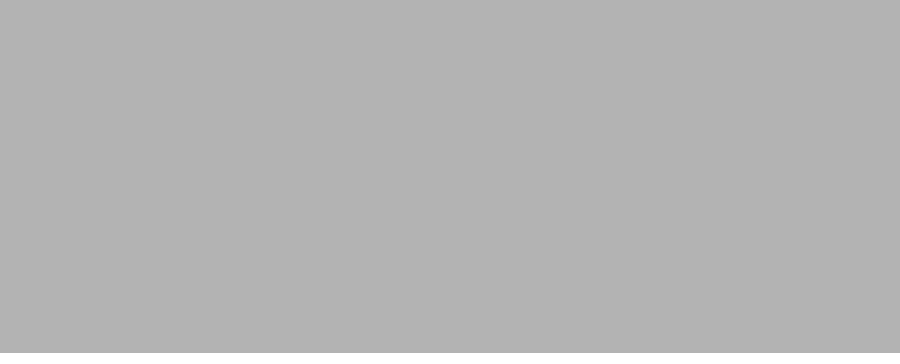-
Cisco OverDrive 4.0 User Guide
-
About This Guide
-
Creating a simple site-to-site network
-
Setting up intra-site network access
-
Controlling intra-site network access
-
Controlling intra-site business access
-
Configuring clouds
-
Enabling VMs
-
Monitoring network status
-
Creating audits and reports
-
Reference to common tasks
-
Sample Reports
-
Cloud configurator fields
-
FAQ
-
Troubleshooting
-
Glossary
-
Index
-
Table Of Contents
Checking VMs in the command center
Viewing and editing VM entity resources
Viewing and editing VM metamodels
Enabling VMs
This chapter tells you how to use what you have set up so far. With your policies, sites, and network in place, you can offer VMs in an OverDrive-managed environment to your end users.
•
Introducing VMs in OverDrivee
•
Checking VMs in the command center
Introducing VMs in OverDrive
At this point, you have automated provisioning of network resources and policies in response to requests for creating virtual machines (VMs). You have configured VLAN management. Your business policies allow people and resources to connect to resources across the networks. You have created the appropriate cloud or clouds to contain your VMs.
Enabling VMs in a cloud
Once you have defined a cloud with the various IP addresses, DHCP service, and VLAN range appropriate for your purpose, you can create, remove, or edit virtual machines.
Note
To create VMs, OverDrive uses a VMware vCenter environment.
The general flow for creating a VM is as follows, assuming that the cloud already exists:
1.
You select a cloud to contain the VM, provide a name, and choose a from some VM parameters offered by an appropriate metamodel.
Note
The choice of available VM parameters is defined by the VM metamodel used in the cloud metamodel. This means, for instance, that you may be able to create a VM within a cloud, or you may have to create a subcloud and then create a VM within it.
2.
The NSV engine (i.e., the policy server) uses the information in the VM metamodel to provision the VM. This information includes the VMware template VM name, which identifies one of the VMs registered in vCenter. This template serves as the seed image to be cloned into the VM.
3.
The NSV engine provisions the VM by initiating a VM creation request to the DSC (agent), which provides the interface to vCenter.
4.
The DSC prepares a request to clone the seed image into a VM and initiates that request to vCenter.
Note
Someone must have first created a seed VM in vCenter with appropriate OS, networking, application suite, and data as appropriate to the purpose. The VM template is a complete machine, including the OS, waiting for the clone request. See the Cisco OverDrive 4.0 Installation Guide for more details.
5.
Once the VM has been successfully cloned, the DSC initiates a request to customize the VM and its guest OS to match your chosen VM parameters. At this point in the VM life cycle, the VM is ready to be powered up. It is independent from the seed.
For clouds with DHCP support, OverDrive sets the IP helper address so that the VM can get DHCP addresses for all of its interfaces. This ensures that when the VM powers on and uses DHCP to discover its address, the address will already be assigned.
Note
Alternatively, OverDrive uses a subnet range at cloud creation time to assign IP addresses to VMs.
Adding a virtual machine
OverDrive provides two user interfaces for users to add VMs:
•
In Cloud Configurator, the new VM toolbar button, as described below.
•
In Cloud Orchestration Manager, the view cloud button. (The orchestration manager is designed for a privileged end user with some training.)
To add virtual machines:
1.
Highlight the appropriate cloud in the domain tree and click its Virtual Machines tab, then its add VM button, for example:
The Add Virtual Machine dialog displays.
Note
If the new VM button does not light up, your cloud's metamodel does not contain a VM metamodel. Try creating a subcloud, and then the VM within it.
2.
Specify the hostname, choose the model, and verify from the details that it is the right model, for example:
The metamodel may ask for or implicitly set access modes for the VM such as how many communication interfaces can be set; or which network interfaces are to be assigned to which VLANs.
Note
As specified in this particular metamodel, a private VM has a single interface attached to the private VLAN; a public VM has two interfaces, one attached to the public VLAN and one attached to the private VLAN. A storage VM has one interface on the storage VLAN. This is all entirely metamodel-dependent.
3.
Click Next or Create, depending on the metamodel that is driving the VM's creation parameterization.
4.
If the metamodel specifies VM parameters to display and be edited or approved, you may see a panel asking how many MB of virtual memory to use, where 1024 MB is the equivalent of 1 GB.
5.
Click Finish to create the VM.
Your VM should show up in a series of stages including creating, configuring interfaces, and powered off, resulting eventually in a display showing its IP address and hostname.
Powering on virtual machines
Use the deploy button to power on the VM that you have made. For example:
1.
Highlight the VM and click the deploy button.
2.
Observe that the VM's status changes to powered on.
3.
At this point, you can provide directions for someone else to access the VM by IP address or hostname.
Removing virtual machines
To remove a VM:
1.
Make sure it is not in use.
2.
Highlight it and power it off using the undeploy button.
This gracefully powers off the VM but does not delete it. For a VM that is only intermittently used, you need the undeploy functionality: if you just shutdown from within the VM itself (as a user might when finished with his task), OverDrive will power it right back on to make sure its deployed.
3.
Use the delete button to remove it.
Note
Any changes made by a user to the VM are entirely lost.
Checking VMs in the command center
For VMs, the Command Center lets you
•
Display and edit VM property values on a per-VM basis
•
Display and edit VM metamodels
Viewing and editing VM entity resources
Entity resources are the property/value pairs comprising the VM's configuration information as known to the Command Center.
To view and edit these resources:
1.
1. In the domain tree, highlight the subcloud containing the VM.
2.
2. In the summary view, double-click the VM or right-click it and choose Edit. (If you have just created it, it will appear at the end of the summary view list.)
The VM's entity resource table appears, for example:
The properties and their values are:
•
site—The value is a UID representing the site to which the VM's cloud is attached, and consequently the VM itself.
•
vm.host.address—The IP addresses of the VM's interfaces.
•
vm.image—The name of the VM seed image in the vSphere collection of VMs.
•
vm.isdeployed—Whether the VM is currently supposed to be powered on.
•
vm.ismanaged—Managed VMs will be created or deleted by the DSC as needed. Unmanaged VMs will be recognized by the DSC as belonging to policy, but will not be actively managed (that is, they will not be created or destroyed).
•
vm.ispublic—Whether the VM has a public address.
•
vm.public.fqdn—If there is a public address, the fully qualified domain name.
•
vm.vlans—The list of VLAN numbers associated with this VM.
3.
Edit the values if necessary and click Submit.
Note
The only property here that can constructively change is vm.isdeployed. OverDrive does not, for example, change the VLAN connections on a created VM if you edit the vm.vlans property.
Viewing and editing VM metamodels
You can view and edit the metamodel used for creating a particular VM.
1.
In the domain tree, highlight the subcloud containing the VM metamodels you want to see or edit.
2.
In the summary view, double-click the VM metamodel or right-click it and choose Edit. (The interfaces are generally listed above the VM itself.)
For example, the following screen opens if you clicked the metamodel named 1 NIC VM (Edge) in the preceding figure:
3.
Click Cancel to close without editing.
4.
Click Submit if you have changed the metamodel.
Note
Changing the metamodel does not change anything that already exists when you make the change—but only the next time a VM or other object is created.
Scenario 3b: VMs in clouds
To enable a VM:
1.
Add it.
2.
Power it on.
3.
Confirm it in the command center.
4.
Remove it.

 Feedback
Feedback