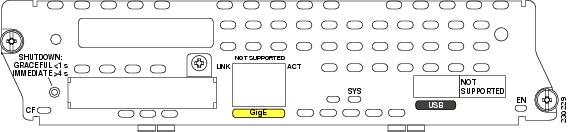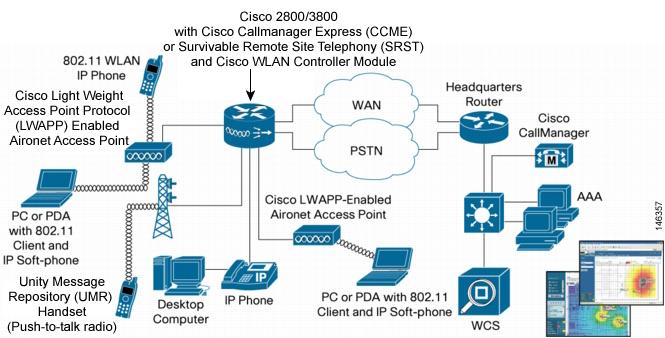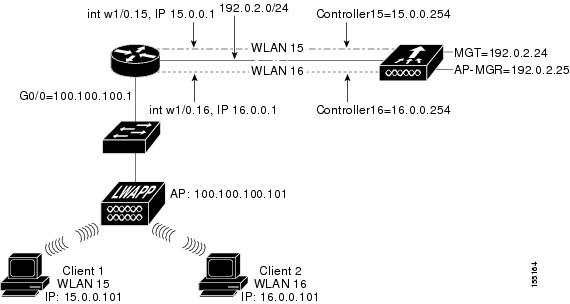Feedback Feedback
|
Table Of Contents
Obtaining Documentation, Obtaining Support, and Security Guidelines
Prerequisites for Configuring the Cisco WLCM on a Cisco Router
Restrictions for Configuring the Cisco WLCM on a Cisco Router
Information About the Cisco WLCM on a Cisco Router
Operating System User Interfaces
How to Configure the Cisco WLCM
Accessing the CLI Through a Console Connection or Through Telnet
Understanding Interfaces on the Cisco WLCM
Using Interface Configuration Mode
Configuring the Cisco WLCM in the Router
Running the Configuration Wizard
Configuration Example for Running the Configuration Wizard
Configuring and Verifying Management and AP Manager Interfaces
Configuration Examples for Verifying Management and AP Manager Interfaces
Configuring Wide-Area LANs on the Cisco WLCM
Assigning the WLANs to a DHCP server
Configuration Examples for Creating VLANs
Configuring VLANs with APs Connected to an External Switch
Assigning the WLANs on the Router to a DHCP Server
Creating Dynamic Interfaces on the WLCM
Configuring APs Connected to an EtherSwitch Module on the Router
Configuring Integrated Routing and Bridging
Configuring Wired VLANs on the EtherSwitch Module with Wireless VLANs on the WLCM
Configuring the EtherSwitch Network Module
Upgrading the Cisco WLCM Software
Configuration Examples for Using the reset system Command
Erasing and Resetting the WLCM Configuration
interface integrated-service-engine
service-module integrated-service-engine
show controllers integrated-service-engine
show interfaces integrated-service-engine
Configuring the Cisco Wireless Controller Network Module on a Cisco Router, Cisco IOS Release 12.4(15)T
The Cisco wireless LAN (WLAN) controller network module (WLCM) is designed to provide small- and medium-sized businesses (SMBs) and enterprise branch office customers 802.11 wireless networking solutions for Cisco 2800 series and Cisco 3800 series Integrated Services Routers (ISRs) and Cisco 3700 series routers. The Cisco WLCM operating system enables Cisco ISRs and Cisco 3700 series routers to manage up to 8 or 12 WLAN access points (APs) and simplifies deploying and managing wireless LANs. The operating system manages all data client, communications, and system administration functions, performs radio resource management (RRM) functions, manages system-wide mobility policies using the operating system security (OSS), and coordinates all security functions using the OSS framework. The Cisco WLCM works in conjunction with Cisco Aironet lightweight access points, the Cisco Wireless Control System (WCS), and the Cisco Wireless Location Appliance (WLA) to support wireless data, voice, and video applications.
For information about the Cisco Wireless LAN controller module NM-AIR-WLC6 solution, see the Cisco Network Modules Hardware Installation Guide at the following URL:
http://www.cisco.com/en/US/products/hw/modules/ps2797/prod_installation_guides_list.html
Note
The Cisco 2801 Integrated Services Router does not support the Cisco WLCM.
Note
The Cisco WCS software version to use for this release is 4.1.x. The Cisco WLA software version to use for this release is 3.0.
For more information about the Cisco WLAN solution, see the Cisco Wireless LAN Solution Product Guide at the following URL:
http://www.cisco.com/en/US/products/ps6308/products_installation_and_configuration_guides_list.html
Obtaining Documentation, Obtaining Support, and Security Guidelines
For information on obtaining documentation, obtaining support, providing documentation feedback, security guidelines, and also recommended aliases and general Cisco documents, see the monthly What's New in Cisco Product Documentation, which also lists all new and revised Cisco technical documentation, at:
http://www.cisco.com/en/US/docs/general/whatsnew/whatsnew.html
Contents
•
Prerequisites for Configuring the Cisco WLCM on a Cisco Router
•
Restrictions for Configuring the Cisco WLCM on a Cisco Router
•
Information About the Cisco WLCM on a Cisco Router
•
How to Configure the Cisco WLCM
Prerequisites for Configuring the Cisco WLCM on a Cisco Router
The Cisco WLCM operating system on the Cisco WLCM must be compatible with the Cisco IOS software release and feature set on the router.
Use the following commands to view the Cisco IOS version on the router and to view the operating system version on the WLCM.
•
To view the Cisco IOS software release and feature set, enter the show version command in privileged EXEC mode on the router.
•
To view the Cisco WLCM OS version, enter the show sysinfo: command at the WLCM prompt.
Restrictions for Configuring the Cisco WLCM on a Cisco Router
The WLCM does not manage the integrated access points (HWIC-AP modules) on Cisco ISRs.
Information About the Cisco WLCM on a Cisco Router
The Cisco WLCM is supported on the following router platforms:
•
Cisco 3725 and 3745 routers
For information about Cisco 3700 series routers wireless support, see the following URL:
http://www.cisco.com/en/US/products/hw/routers/ps282/tsd_products_support_series_home.html
•
Cisco 2811, 2821, and 2851 Integrated Services Routers
For information about Cisco 2800 Integrated Services Routers wireless support, see the following URL:
http://www.cisco.com/en/US/products/ps5854/tsd_products_support_series_home.html
•
Cisco 3825 and 3845 Integrated Services Routers
For information about Cisco 3800 Integrated Services Routers wireless support, see the following URL:
http://www.cisco.com/en/US/products/ps5855/tsd_products_support_series_home.html
Cisco WLCMs ship with a boot loader and a 512-MB CompactFlash memory card. The CompactFlash memory card contains the boot loader, Linux kernel, Cisco WLCM and access points executable file, emergency upgrade software, and Cisco WLCM configuration.
Figure 1 shows the faceplate of the Cisco WLCM.
Note
The external Gigabit Ethernet port on the faceplate of the Cisco WLCM is not supported.
Figure 1 Cisco Wireless LAN Controller Network Module Faceplate
Note
Only one Cisco WLCM can be installed in a single router chassis.
Note
The wireless LAN controller network module is supported only in network module slots. It is not supported in the extension voice module (EVM) slots available in the Cisco 2821 and Cisco 2851 Integrated Services Routers.
Figure 2 shows how the Cisco WLCM can be simultaneously deployed across multiple floors and buildings in a wired branch office with secure data, voice, switching, and wireless functions.
Figure 2 Cisco WLCM Deployment for Converged Wireless with Secure Data, Voice, Switching, and Wireless Functions
The Cisco Wireless Control System (WCS) allows users to design, control, and monitor enterprise wireless networks from a centralized location. The Cisco WCS is an optional network component that works in conjunction with Cisco APs and Cisco WLCMs.
The Cisco 2700 series location appliance is another optional network component that enhances the high-accuracy, built-in, Cisco WCS location-tracking abilities by computing, collecting, and storing historical location data. This data can be displayed in the Cisco WCS. The location appliance acts as a server to one or more Cisco WCS servers; the location appliance collects, stores, and passes on data from its associated controllers. For complete information about managing the Cisco WLAN location appliance, see the following URL:
http://www.cisco.com/en/US/products/ps6386/tsd_products_support_series_home.html
Power over Ethernet
Power over Ethernet (PoE) is supported on Cisco ISR routers. When using PoE, the installer runs a single CAT-5 cable from each access point to PoE-equipped network elements, such as a PoE-compliant Cisco EtherSwitch service module on the integrated services router or a Cisco Catalyst 3750 switch with PoE. When the PoE equipment determines that the access point is PoE-enabled, it sends -48 VDC over the unused pairs in the Ethernet cable to power the access point.
Connecting Access Points
Access points can be connected to a separate switch or to a Cisco EtherSwitch service module on Cisco ISRs. The Cisco ISR family supports a range of integrated Cisco EtherSwitch service modules with 4 to 48 ports supporting PoE.
Note
Only Cisco EtherSwitch service modules support PoE. Cisco Ethernet switch network modules (NM-16ESW and NMD-36ESW) do not support PoE.
Operating System User Interfaces
The Cisco WLCM and its associated Cisco access points can be concurrently managed by these operating system user interfaces:
•
Command line interface (CLI)—The CLI is a full-featured but simple text-based, tree-structured interface that allows up to five users with Telnet-capable terminal emulators to simultaneously manage all aspects of the Cisco WLCM and associated Cisco access points. You can locally or remotely configure, monitor, and control individual Cisco WLCMs.
For more information about the CLI and a complete list of features available on the Cisco WLCM, see the Cisco Wireless LAN Solution Product Guide at the following URL:
http://www.cisco.com/en/US/products/ps6308/products_installation_and_configuration_guides_list.html
•
Cisco WLCM web GUI—The web user interface is built into each Cisco wireless LAN controller. The web user interface allows up to five users to simultaneously browse the built-in Cisco wireless LAN controller http: or https: (http + SSL) web server, configure parameters, and monitor operational status for the Cisco wireless LAN controller and its associated access points.
Note
We recommend that you enable the https: interfaces and disable the http: interfaces to ensure stronger security for your Cisco WLAN solution.
Because the web user interface works with one Cisco wireless LAN controller at a time, the web user interface is especially useful when you wish to configure or monitor a single Cisco wireless LAN controller and its associated access points that support Lightweight Access Point Protocol (LWAPP). The web GUI is supported on Internet Explorer, version 6.0 Standard and Enterprise Editions (SP1) or later.
For complete information about the GUI, see the Cisco Wireless LAN Solution Product Guide at the following URL:
http://www.cisco.com/en/US/products/ps6308/products_installation_and_configuration_guides_list.html
•
Cisco WCS—The Cisco WCS is the Cisco wireless LAN solution network management tool that adds to the capabilities of the web user interface and the CLI, moving from individual controllers to a network of controllers. The Cisco WCS runs on Windows 2000, Windows 2003, and Red Hat Enterprise Linux ES servers.
The Cisco WCS includes the same configuration, performance monitoring, security, fault management, and accounting options that are used at the Cisco wireless LAN controller level, but adds a graphical view of multiple controllers and managed access points.
For complete information about the Cisco WCS, see the Cisco Wireless LAN Solution Product Guide at the following URL:
http://www.cisco.com/en/US/products/ps6308/products_installation_and_configuration_guides_list.html
The Cisco WLCM, together with Cisco ISRs, supports IPSec security for wireless clients that terminate on Cisco ISRs through the use of a VPN pass-through on the Cisco WLCM.
How to Configure the Cisco WLCM
This section contains the following procedures:
•
Accessing the CLI Through a Console Connection or Through Telnet
•
Understanding Interfaces on the Cisco WLCM
•
Using Interface Configuration Mode
•
Configuring the Cisco WLCM in the Router
•
Running the Configuration Wizard
•
Configuring and Verifying Management and AP Manager Interfaces
•
Configuring Wide-Area LANs on the Cisco WLCM
•
Configuring VLANs with APs Connected to an External Switch
•
Configuring APs Connected to an EtherSwitch Module on the Router
•
Configuring Wired VLANs on the EtherSwitch Module with Wireless VLANs on the WLCM
•
Upgrading the Cisco WLCM Software
•
Erasing and Resetting the WLCM Configuration
Note
This section describes how to perform the initial configuration of a Cisco WLCM that is installed in the router. This section does not provide configuration information on Cisco access points and other components (from the Cisco WLCM). For this information, see the Cisco Wireless LAN Solution Product Guide at the following URL:
http://www.cisco.com/en/US/products/ps6308/products_installation_and_configuration_guides_list.html
Before installing, configuring, or upgrading a Cisco WLCM, see the Cisco Wireless LAN Solution Product Guide.
Note
Configuration of the Cisco WLCM is possible only through the CLI wizard. Web Agent Configuration Wizard is not supported in this release.
CautionThe internal serial port data rate for the WLCM is fixed at 9600 baud. The data rate should not be changed on the router or on the Cisco WLCM.
Accessing the CLI Through a Console Connection or Through Telnet
Before you can access the Cisco WLCM CLI, you must first use one of these methods to establish a connection from the host router:
•
Connect to the router console using Telnet or SSH, and open a session to the module using the service-module integrated-service-engine slot/unit session command in privileged EXEC mode on the router.
Note
Before you can establish a connection between the router and the Cisco WLCM, you must configure an IP address on the integrated-service-engine interface on the Cisco WLCM.
Note
When connecting to the router through the console using Telnet or SSH from a client station, you must have IP connectivity from the client station to the router.
•
Use any Telnet TCP/IP or encrypted SSH package from a remote management station. The router must have network connectivity with Telnet or SSH allowed from the clients, and must have an enable or enable secret password configured. After you connect through the CLI, through a Telnet session, or through a SSH session, the user EXEC prompt appears on the management station.
The Cisco WLCM supports one secure SSH session and up to 5 simultaneous Telnet sessions. Changes made by one Telnet user are reflected in all other Telnet sessions.
If your Cisco WLCM is already configured, you can directly open a session to the WLCM and configure it through its CLI.
Understanding Interfaces on the Cisco WLCM
The host router and the Cisco WLCM communicate through the integrated-service-engine interface connection between the router and the Cisco WLCM.
Note
The Cisco WLCM (NME-AIR-WLC8-K9 and NME-AIR-WLC12-K9) support the integrated-service-engine command in interface configuration mode. The Cisco WLCM (NM-AIR-WLC6-K9) supports the wlan-controller command in interface configuration mode. The interface numbering format on the Cisco WLCM is slot/port.
For more detailed information about interface types on the controller network module, see the
Cisco Wireless LAN Solution Product Guide at the following URL:http://www.cisco.com/en/US/products/ps6308/products_installation_and_configuration_guides_list.html
Using Interface Configuration Mode
Note
Although the configure interface port interface name port command is available, the software automatically sets the port value to port 1. Therefore, there is no need to manually configure the port.
The Gigabit Ethernet internal interface on the Cisco WLCM connects internally to the integrated-service-engine interface 1/0 on the router (if the WLCM is inserted in slot 1 of the router).
The port numbering scheme that you use in interface configuration mode is interface type/slot number/port number.
•
Type—The interface type interface integrated-service-engine.
•
Slot number—The slot number on the router where the Cisco WLCM is plugged in.
•
Port number—Port number within the Cisco WLCM. For this release, the port number is always 0.
Configuring the Cisco WLCM in the Router
This section describes how to perform the initial configuration of the router with a Cisco WLCM installed. This section also describes the initial configuration of the Cisco WLCM itself.
For advanced information about configuring the Cisco WLCM, see the Cisco Wireless LAN Solution Product Guide at the following URL:
http://www.cisco.com/en/US/products/ps6308/products_installation_and_configuration_guides_list.html
Prerequisites
Before installing, configuring, or upgrading the Cisco WLCM, see the Cisco Wireless LAN Solution Product Guide at the following URL:
http://www.cisco.com/en/US/products/ps6308/products_installation_and_configuration_guides_list.html
Note
For complete information about command syntax and attributes, see the Cisco Wireless LAN Controller Command Reference at the following URL:
http://www.cisco.com/en/US/products/ps6308/prod_command_reference_list.html
SUMMARY STEPS
1.
enable
2.
configure terminal
3.
interface integrated-service-engine slot/port
4.
ip address ip address/subnet mask
5.
no shutdown
6.
end
7.
service-module integrated-service-engine slot/port session
DETAILED STEPS
Step 1
enable
Example:Router# enable
Enters privileged EXEC mode.
Step 2
configure terminal
Example:Router# configure terminal
Enters global configuration mode.
Step 3
interface integrated-service-engine slot/port
Example:Router(config)# interface integrated-service-engine 1/0
Enters interface configuration mode, and specifies an interface for configuration.
Step 4
ip address ip address/subnet mask
Example:Router(config-if)# ip address 192.0.2.254 255.255.255.0
Configures an IP address and subnet mask on this controller interface.
Step 5
no shutdown
Example:Router(config-if)# no shutdown
Enables the module port.
Step 6
end
Example:Router(config-if)# end
Returns to privileged EXEC mode.
Step 7
service-module integrated-service-engine slot/port session
Example:Router# service-module integrated-service-engine 1/0 session
Opens a session to the WLCM.
If the Cisco WLCM has no prior configuration, the configuration wizard automatically starts. You cannot bypass the configuration wizard. Through the CLI, you must provide the required information at the prompts. For information about the configuration wizard, see the "Running the Configuration Wizard" section.
What to Do Next
Proceed to the "Running the Configuration Wizard" section.
Running the Configuration Wizard
When the controller boots at factory defaults, the bootup script runs the configuration wizard, which prompts the installer for initial configuration settings.
Note
After the Cisco WLCM interface has been configured and you have booted the WLCM image, you can switch back and forth between the router and the module by pressing Control-Shift-6, followed by x.
SUMMARY STEPS
1.
system name
2.
username and password
3.
IP address, netmask, default router, VLAN identifier, port number
4.
DHCP server IP address
5.
AP manager interface and AP manager DHCP server IP address
6.
virtual gateway IP address
7.
RF group name
8.
service set identifier (SSID)
9.
static IP addresses for clients
10.
RADIUS server
11.
country code
12.
support for 802.11b, 802.11a, or 802.11g
13.
radio resource management (RRM) (auto RF)
14.
NTP server IP address and polling interval
15.
username and password
DETAILED STEPS
Step 1
system name
Example:Welcome to the Cisco Wizard Configuration ToolUse the '-' character to backupWLCM:# anyname
Enter up to 32 printable ASCII characters.
Step 2
username and password
Example:Enter Administrative User Name (24 characters max): anyname
Enter Administrative Password (24 characters max): *****
Enter an administrator username and password, each up to 24 printable ASCII characters.
Step 3
IP address, netmask, default router, VLAN identifier, port number
Example:Management Interface IP Address: 192.0.2.24
Management Interface Netmask: 255.255.255.0
Management Interface Default Router: 192.0.2.254
Management Interface VLAN Identifier (0 = untagged): 0
Management Interface Port Num [1]: 1
Enter the management interface IP address, netmask, default router IP address, optional VLAN identifier (a valid VLAN identifier, or 0 for untagged), and port number.
Step 4
DHCP server IP address
Example:Management Interface DHCP Server IP Address: 192.0.2.24
Enter the IP address of the default DHCP server that will supply IP addresses to clients and to the management interface, if you use one.
Step 5
AP manager interface and AP manager DHCP server IP address
Example:AP Manager Interface IP Address: 192.0.2.25
AP-Manager is on Management subnet, using same values
AP Manager Interface DHCP Server (192.0.2.24): 192.0.2.24
Enter the IP addresses for the AP manager interface and the AP manager DHCP server.
Step 6
virtual gateway IP address
Example:Virtual Gateway IP Address: 1.1.1.1
Enter the virtual gateway IP address. This address can be any fictitious, unassigned IP address (such as 1.1.1.1) to be used by Layer 3 security and mobility managers.
Step 7
RF group name
Example:Mobility/RF Group Name: anyname-mg
Enter the Cisco WLAN solution mobility RF group name.
Step 8
service set identifier (SSID)
Example:Network Name (SSID): wlan-15
Enter the WLAN 1 service set identifier (SSID), or network name. This is the default SSID that access points use to associate to a controller.
Step 9
static IP addresses for clients
Example:Allow Static IP Addresses [YES][no]: no
Allow or disallow static IP addresses for clients. Enter yes to allow clients to supply their own IP addresses. Enter no to require clients to request an IP address from a DHCP server.
Step 10
RADIUS server
Example:Configure a RADIUS Server now? [YES][no]: no
Warning! The default WLAN security policy requires a RADIUS server.
Please see documentation for more details.
If you need to configure a RADIUS server, enter yes, and enter the RADIUS server IP address, the communication port, and the shared secret. If you do not need to configure a RADIUS server, or if you want to configure the server later, enter no.
Step 11
country code
Example:Enter Country Code (enter 'help' for a list of countries) [US]: US
Enter a country code for the unit. To see a list of the supported country codes, enter help or see the Cisco Wireless LAN Solution Product Guide at the following URL:
http://www.cisco.com/en/US/products/ps6308/products_installation_and_configuration_guides_list.html
Step 12
support for 802.11b, 802.11a, or 802.11g
Example:Enable 802.11b Network [YES][no]: yes
Enable 802.11a Network [YES][no]: yes
Enable 802.11g Network [YES][no]: yes
Enable or disable support for 802.11b, 802.11a, and 802.11g.
Step 13
radio resource management (RRM) (auto RF)
Example:Enable Auto-RF [YES][no]:
Enable or disable radio resource management (RRM) (auto RF).
Note
The controller saves the configuration, reboots with your changes, and prompts you to log in or to enter recover-config to reset to the factory default configuration and return to the wizard.
When the configuration wizard has completed initial configuration, the Cisco WLCM automatically reboots with the new configuration and stops at the User prompt.
Step 14
NTP server IP address and polling interval
Example:Configure a NTP server now? [YES][no]: yes
Enter the NTP server's IP address: 192.0.2.254
Enter a polling interval between 3600 and 604800 secs: 7200
You are prompted to configure the Network Time Protocol (NTP) server if necessary.
If you answer yes to configuring the NTP server, you are prompted to provide the NTP server IP address.
If you answer yes to configuring the NTP server, you are also prompted to provide the polling interval.
Step 15
username and password
Example:User: anyname
Password: *****
(WLCM)
Supply the username and password.
Configuration Example for Running the Configuration Wizard
The following example shows the settings by using the wizard on the CLI:
Welcome to the Cisco Wizard Configuration ToolUse the '-' character to backupWLCM:# anynameEnter Administrative User Name (24 characters max): anynameEnter Administrative Password (24 characters max): *****Management Interface IP Address: 192.0.2.24Management Interface Netmask: 255.255.255.0Management Interface Default Router: 192.0.2.254Management Interface VLAN Identifier (0 = untagged): 0Management Interface Port Num [1]: 1Management Interface DHCP Server IP Address: 192.0.2.24AP Manager Interface IP Address: 192.0.2.25AP-Manager is on Management subnet, using same valuesAP Manager Interface DHCP Server (192.0.2.24): 192.0.2.24Virtual Gateway IP Address: 1.1.1.1Mobility/RF Group Name: anyname-mgNetwork Name (SSID): wlan-15Allow Static IP Addresses [YES][no]: noConfigure a RADIUS Server now? [YES][no]: noWarning! The default WLAN security policy requires a RADIUS server.Please see documentation for more details.Enter Country Code (enter 'help' for a list of countries) [US]: USEnable 802.11b Network [YES][no]: yesEnable 802.11a Network [YES][no]: yesEnable 802.11g Network [YES][no]: yesEnable Auto-RF [YES][no]:Configure an NTP server now? [YES][no]: yesEnter the NTP server's IP address: 192.0.2.24Enter a polling interval between 3600 and 604800 secs: 3600Configuration correct? If yes, system will save it and reset. [yes][no]: yesConfiguration saved!Resetting system with new configuration...User:Configure a NTP server now? [YES][no]: yesEnter the NTP server's IP address: 192.0.2.254Enter a polling interval between 3600 and 604800 secs: 7200User: anynamePassword: *****(WLCM)What to Do Next
Proceed to the "Configuring and Verifying Management and AP Manager Interfaces" section.
Configuring and Verifying Management and AP Manager Interfaces
You can create any number of static or dynamic logical interfaces on the Cisco WLCM, configured as VLAN tagged interfaces or untagged interfaces. By default, two static untagged interfaces are assigned (management interface and ap-manager interface) and used for management and communication with APs. Because these interfaces are untagged, they must be assigned to the same subnet that is used to configure the WLCM interface on the router.
SUMMARY STEPS
1.
configure interface address management ip-address ip-netmask gateway
2.
configure interface address ap-manager ip-address ip-netmask gateway
3.
ping ip-address
4.
ping ip-address
DETAILED STEPS
Configuration Examples for Verifying Management and AP Manager Interfaces
The management interface must have an IP address that can be reached from the workstation that is managing the interface. The AP manager interface allows the WLCM to communicate with APs.
WLCM> configure interface address management 192.0.2.24 255.255.255.0 192.0.2.254WLCM> configure interface address ap-manager 192.0.2.25 255.255.255.0 192.0.2.254The last IP address (192.0.2.254) is the default-gateway IP address for those interfaces and the IP address of the WLCM interface on the router.
Send a ping from the router to the WLCM management interface and AP manager interface.
Router:# ping 192.0.2.24Type escape sequence to abort.Sending 5, 100-byte ICMP Echos to 192.0.2.24, timeout is 2 seconds:Success rate is 100 percent (5/5), round-trip min/avg/max = 1/2/4 msRouter:# ping 192.0.2.25Type escape sequence to abort.Sending 5, 100-byte ICMP Echos to 192.0.2.25, timeout is 2 seconds:!!!!!Success rate is 100 percent (5/5), round-trip min/avg/max = 1/1/4 msRouter#For information about configuring VLANs on the Cisco WLCM, see the Cisco Wireless LAN Solution Product Guide at the following URL:
http://www.cisco.com/en/US/products/ps6308/products_installation_and_configuration_guides_list.html
What to Do Next
Proceed to the "Configuring Wide-Area LANs on the Cisco WLCM" section.
Configuring Wide-Area LANs on the Cisco WLCM
The Cisco WLCM can control up to 16 wireless LANs for access points. Each wireless LAN has a separate wireless LAN ID (1 through 16) and a separate wireless LAN SSID (wireless LAN name). Each wireless LAN can be assigned unique security policies.
Note
The Cisco AIR-AP1000 series support 16 SSIDs; however, the Cisco AIR-AP1130 series and the Cisco AIR-AP1240 series can support only 8 SSIDs.
Note
We recommend that you assign one set of VLANs for wireless LANs and a different set of VLANs for management interfaces to ensure that controllers properly route VLAN traffic. Configure VLANs on the integrated-service-engine interface using IEEE 802.1Q trunking encapsulation. The number of VLANs that are configured on the router integrated-service-engine interface should be equal to the number of VLAN tags used on the Cisco WLCM.
Native VLAN is not supported on the Cisco WLCM; therefore, the router should not have any functional native VLANs configured.
For additional information about configuring VLANs on the Cisco WLCM, see the Cisco Wireless LAN Solution Product Guide at the following URL:
http://www.cisco.com/en/US/products/ps6308/products_installation_and_configuration_guides_list.html
To configure and activate WLANs, to assign the WLANs to a DHCP server, and to assign the WLANs a VLAN, follow the steps below.
Configuring the Interface
The interface must have an IP address and descriptors configured to the interface. To assign the IP address and descriptors to the interface, follow the steps below.
SUMMARY STEPS
1.
enable
2.
configure terminal
3.
interface type slot/port
4.
description string
5.
ip address ip-address mask
6.
load-interval seconds
7.
duplex speed
8.
speed speed
DETAILED STEPS
Assigning the WLANs to a DHCP server
The following shows how to configure a DHCP server to the router, and an IP address to the AP.
SUMMARY STEPS
1.
ip dhcp excluded-address low-address high-address
2.
ip dhcp pool name
3.
network (dhcp) network-number mask
4.
default-router address
5.
option code ascii string hex string ip address
6.
interface integrated-service-engine slot/port
7.
ip address ip-address mask
8.
interface integrated-service-engine slot/port
9.
encapsulation dot1q vlan-id
10.
ip address ip-address mask
11.
interface integrated-service-engine slot/port
12.
encapsulation dot1q vlan-id
13.
ip address ip-address mask
14.
ip dhcp pool name
15.
network (dhcp) network-number mask
16.
default-router address
17.
ip dhcp pool name
18.
network (dhcp) network-number mask
19.
default-router address
DETAILED STEPS
Step 1
ip dhcp excluded-address low-address high-address
Example:Router(config-if)# ip dhcp excluded-address 100.100.100.1 100.100.100.100
Specifies the IP addresses that a Dynamic Host Configuration Protocol (DHCP) server should not assign to DHCP clients.
Step 2
ip dhcp pool name
Example:Router(config-if)# ip dhcp pool lwapp-ap
Configures a DHCP address pool on a DHCP server and enters DHCP pool configuration mode.
Step 3
network (dhcp) network-number mask
Example:Router(config-if)# network 100.100.100.0 255.255.255.0
Configures the subnet number and mask for a DHCP address pool on a Cisco IOS DHCP server.
Step 4
default-router address
Example:Router(config-if)# default-router 100.100.100.1
Specifies the default router list for a DHCP client.
Step 5
option code ascii string hex string ip address
Example:Router(config-if)# option 43 ascii 192.0.2.24
Configures DHCP server options for the Cisco WLAN 1000 series AP.
Note
To use the option command to configure DHCP server options on the Cisco WLAN 1100 series and Cisco 1200 series APs, use the option command and specifying the hex string. For complete information about configuring DHCP on Cisco WLCM products, see the Cisco 440X Series Wireless LAN Controllers Deployment Guide at the following URL:
http://www.cisco.com/en/US/docs/wireless/technology/controller/deployment/guide/dep.htmlStep 6
interface integrated-service-engine slot/port
Example:Router(config-if)# interface integrated-service-engine 1/0
Enters interface configuration mode, and specifies an interface for configuration.
Step 7
ip address ip-address mask
Example:Router(config-if)# ip address 192.0.2.254 255.255.255.0
Sets a primary or secondary IP address for an interface.
Step 8
interface integrated-service-engine slot/port
Example:Router(config-if)# interface integrated-service-engine 1/0.15
Enters interface configuration mode, and specifies an interface for configuration.
Step 9
encapsulation dot1q vlan-id
Example:Router(config-if)# encapsulation dot1q 15
Enables IEEE 802.1q encapsulation of traffic on a specified subinterface in a virtual LAN (VLAN).
Step 10
ip address ip-address mask
Example:Router(config-if)# ip address 15.0.0.1 255.255.255.0
Sets a primary or secondary IP address for an interface.
Step 11
interface integrated-service-engine slot/port
Example:Router(config-if)# interface integrated-service-engine 1/0.16
Enters interface configuration mode, and specifies an interface for configuration.
Step 12
encapsulation dot1q vlan-id
Example:Router(config-if)# encapsulation dot1q 16
Enables IEEE 802.1q encapsulation of traffic on a specified subinterface in a VLAN.
Step 13
ip address ip-address mask
Example:Router(config-if)# ip address 16.0.0.1 255.255.255.0
Sets a primary or secondary IP address for an interface.
Step 14
ip dhcp pool name
Example:Router(config)# ip dhcp pool client-15
Configures a DHCP address pool on a DHCP server and enters DHCP pool configuration mode.
Step 15
network (dhcp) network-number mask
Example:Router(config)# network 15.0.0.0 255.255.255.0
Configures the subnet number and mask for a DHCP address pool on a Cisco IOS DHCP server.
Step 16
default-router address
Example:Router(config)# default-router 15.0.0.1
Specifies the default router list for a DHCP client.
Step 17
ip dhcp pool name
Example:Router(config-if)# ip dhcp pool lwapp-ap
Configures a DHCP address pool on a DHCP server and enters DHCP pool configuration mode.
Step 18
network (dhcp) network-number mask
Example:Router(config-if)# network 100.100.100.0 255.255.255.0
Configures the subnet number and mask for a DHCP address pool on a Cisco IOS DHCP server.
Step 19
default-router address
Example:Router(config)# default-router 16.0.0.1
Specifies the default router list for a DHCP client.
Assigning the WLANs to a VLAN
The following shows how to configure a the WLAN to a VLAN.
SUMMARY STEPS
1.
configure interface create interface_name profile-name vlan-id
2.
configure interface address dynamic-interface ap-manager ip_address netmask gateway
3.
configure interface dhcp management primary primary-server secondary secondary-server
4.
configure interface address management ip-address netmask gateway
5.
configure interface ap-manager ip-address netmask gateway
6.
configure interface address dynamic-interface dynamic-interface-name ip-address netmask gateway
DETAILED STEPS
Configuration Examples for Creating VLANs
The Cisco WLCM that is installed in the router can be logically considered to be equivalent to an external wireless LAN controller that is connected to the router through an Ethernet interface, as shown in Figure 3.
Figure 3 Creating VLANs for the Cisco WLCM
The following example assumes the network module is plugged into slot 1 of the router. The following are additional assumptions for the example:
•
The WLCM is connected to the router through the interface integrated-service-engine command 1/0 interface.
•
A Layer 2 switch is connected to router onboard Gigabit Ethernet interface g0/0. This switch can be an external standalone switch or one of the Cisco integrated EtherSwitch HWIC/NM/NME switches.
•
An LWAPP AP is connected to the Layer 2 switch.
•
Wireless client 1 and wireless client 2 are associated with the AP: one in WLAN 15 and the other in WLAN 16.
Configure a DHCP server on the router to assign an IP address to the AP. Use the dhcp option 43 command to inform the AP contact information of the controller IP address. The following example shows how to configure a DHCP server to the router, and an IP address to the AP:
Router(config-if)# interface GigabitEthernet0/0Description: Connected to APRouter(config-if)# ip address 100.100.100.1 255.255.255.0load-interval 30duplex autospeed auto!Router(config-if)# ip dhcp excluded-address 100.100.100.1 100.100.100.100!Router(config-if)# ip dhcp pool lwapp-apRouter(config-if)# network 100.100.100.0 255.255.255.0Router(config-if)# default-router 100.100.100.1Router(config-if)# option 43 ascii "192.0.2.24"The following example shows how WLAN 15 and WLAN 16 are created on the controller and mapped to the corresponding wired side VLAN 15 and VLAN 16. It also shows how routing between VLAN 15 and VLAN 16 is done by the router through dot1Q subinterfaces.
On the router, create one subinterface under integrated-service-engine interface (in interface configuration mode) for every VLAN, assign it to the corresponding VLAN, and configure an IP address from the respective subnets.
Router(config-if)# interface integrated-service-engine 1/0Router(config-if)# ip address 192.0.2.254 255.255.255.0!Router(config-if)# interface integrated-service-engine 1/0.15Router(config-if)# encapsulation Dot1q 15Router(config-if)# ip address 15.0.0.1 255.255.255.0!Router(config-if)# interface integrated-service-engine 1/0.16Router(config-if)# encapsulation Dot1q 16Router(config-if)# ip address 16.0.0.1 255.255.255.0On the router, create two DHCP pools from subnet 15.0.0.0/24 and 16.0.0.0/24, and assign IP address information to the wireless clients in WLAN 15 and WLAN 16.
Note
DHCP services for clients can also run on the controller, but we recommend running DHCP services on the router because the controller is not a full-fledged DHCP server and will not pass on such options as TFTP server required for applications such as Cisco Call Manager Express.
Router(config)# ip dhcp pool client-15Router(config)# network 15.0.0.0 255.255.255.0Router(config)# default-router 15.0.0.1Router(config)# ip dhcp pool client-16Router(config)# network 16.0.0.0 255.255.255.0Router(config)# default-router 16.0.0.1For every VLAN on the controller, create one dynamic interface to the corresponding VLAN and assign an IP address, a subnet mask, and default gateways from the subnets.
Controller> configureController configure> interface create controller15 15Controller configure> interface create controller16 16Controller configure> interface address dynamic-interface Controller15 15.0.0.254 255.255.255.015.0.0.1Controller configure> interface address dynamic-interface Controller16 16.0.0.254 255.255.255.0 16.0.0.1Create WLAN 15 and WLAN 16 with SSID WLAN-15 and WLAN-16.
Controller configure> wlan create 15 anyname wlan-15Controller configure> wlan create 16 anyname wlan-16Map these WLANs to corresponding dynamic VLAN interfaces on the controller.
Controller configure> wlan interface 15 Controller15Controller configure> wlan interface 16 Controller16Configure DHCP server information on the controller interfaces (for wireless clients) that point to the subinterface IP addresses on the router.
Controller configure> interface dhcp dynamic-interface primary 15.0.0.1The traffic from WLAN 15 client that is destined to the WLAN 16 client will be routed between the subinterfaces that have been created in the preceding steps.
Note
The controller supports a maximum number of 16 VLANs.
What to Do Next
Proceed to the "Configuring VLANs with APs Connected to an External Switch" section.
Configuring VLANs with APs Connected to an External Switch
The WLCM in the router is considered equivalent to an external wireless LAN controller connected to the router through an Ethernet interface.
Restrictions
•
The WLCM is installed in slot 1 of the router.
•
A Layer 2 switch is connected to the router onboard Fast Ethernet interface f0/0.
•
An LWAPP AP is connected to the switch.
•
Wireless clients C1 and C2 are associated with the AP. Either wireless client can be associated with either WLAN 15 or WLAN 16.
Configuring the Switch Port
Configure a Fast Ethernet interface from the Catalyst 3750 switch to the LWAPP AP and configure a Gigabit Ethernet trunking interface from the Catalyst 3750 switch to the router. To assign these interfaces on the Catalyst 3750 switch, follow the steps below.
SUMMARY STEPS
1.
enable
2.
configure terminal
3.
interface interface-id
4.
switchport access vlan vlan-id
5.
switchport mode access
6.
interface interface-id
7.
switchport trunk encapsulation dot1q
8.
switchport mode trunk
DETAILED STEPS
Assigning the WLANs on the Router to a DHCP Server
To configure WLANs on the router when connected to a switch, and a DHCP server on the router with several with several pools defined, perform the steps which follow.
Note
DHCP services for the clients can also be run on the WLCM, however, we recommend running DHCP services on the router because the WLCM is not a full-fledged DHCP server and can not pass on TFTP server options required for applications like Cisco Call Manager Express.
SUMMARY STEPS
1.
ip dhcp excluded-address low-address high-address
2.
ip dhcp pool name
3.
network (dhcp) network-number mask
4.
default-router address
5.
option code ascii string hex string ip address
6.
ip dhcp pool name
7.
network (dhcp) network-number mask
8.
default-router address
9.
ip dhcp pool name
10.
network (dhcp) network-number mask
11.
default-router address
12.
interface type slot/port
13.
no ip address ip-address mask
14.
load-interval seconds
15.
duplex speed
16.
speed speed
17.
interface type slot/port
18.
encapsulation dot1q vlan-id
19.
ip address ip-address mask
20.
interface integrated-service-engine slot/port
21.
ip address ip-address mask
22.
interface integrated-service-engine slot/port
23.
encapsulation dot1q vlan-id
24.
ip address ip-address mask
25.
interface integrated-service-engine slot/port
26.
encapsulation dot1q vlan-id
27.
ip address ip-address mask
DETAILED STEPS
Step 1
ip dhcp excluded-address low-address high-address
Example:Router(config-if)# ip dhcp excluded-address 192.168.100.1 192.168.100.100
Specifies the IP addresses that a Dynamic Host Configuration Protocol (DHCP) server should not assign to DHCP clients.
Step 2
ip dhcp pool name
Example:Router(config-if)# ip dhcp pool lwapp-ap
Configures a DHCP address pool on a DHCP server, and enters DHCP pool configuration mode.
Step 3
network (dhcp) network-number mask
Example:Router(config-if)# network 192.168.100.0 255.255.255.0
Configures the subnet number and mask for a DHCP address pool on a Cisco IOS DHCP server.
Step 4
default-router address
Example:Router(config-if)# default-router 192.168.100.1
Specifies the default router list for a DHCP client.
Step 5
option code ascii string hex string ip address
Example:Router(config-if)# option 43 ascii 192.168.99.24
Configures DHCP server options for the Cisco WLAN 1000 series AP.
Note
To use the option command to configure DHCP server options on the Cisco WLAN 1100 series and Cisco 1200 series APs, use the option command and specify the hex string. For complete information about configuring DHCP on Cisco WLCM products, see the Cisco 440X Series Wireless LAN Controllers Deployment Guide at the following URL:
http://www.cisco.com/en/US/docs/wireless/technology/controller/deployment/guide/dep.htmlStep 6
ip dhcp pool name
Example:Router(config)# ip dhcp pool client-15
Configures a DHCP address pool on a DHCP server, and enters DHCP pool configuration mode.
Step 7
network (dhcp) network-number mask
Example:Router(config)# network 192.168.15.0 255.255.255.0
Configures the subnet number and mask for a DHCP address pool on a Cisco IOS DHCP server.
Step 8
default-router address
Example:Router(config)# default-router 192.168.15.1
Specifies the default router list for a DHCP client.
Step 9
ip dhcp pool name
Example:Router(config)# ip dhcp pool client-16
Configures a DHCP address pool on a DHCP server and enters DHCP pool configuration mode.
Step 10
network (dhcp) network-number mask
Example:Router(config)# network 192.168.16.0 255.255.255.0
Configures the subnet number and mask for a DHCP address pool on a Cisco IOS DHCP server.
Step 11
default-router address
Example:Router(config)# default-router 192.168.16.1
Specifies the default router list for a DHCP client.
Step 12
interface type slot/port
Example:Router(config-if)# interface gigabitethernet 0/0
Configures an interface type, and enters interface configuration mode.
Step 13
no ip address ip-address mask
Example:Router(config-if)# ip address 100.100.100.1 255.255.255.0
Does not set a primary or secondary IP address for an interface.
Step 14
load-interval seconds
Example:Router(config-if)# load-interval 30
Specifies the length of time to be used for calculating the average load for an interface.
Step 15
duplex speed
Example:Router(config-if)# duplex auto
Detects the transmission type of the device.
Step 16
speed speed
Example:Router(config-if)# speed auto
Detects the speed settings of the device.
Step 17
interface type slot/port
Example:Router(config-if)# interface gigabitethernet 0/0.100
Enters interface configuration mode, and specifies an interface for configuration.
Step 18
encapsulation dot1q vlan-id
Example:Router(config-if)# encapsulation dot1q 100
Enables IEEE 802.1q encapsulation of traffic on a specified subinterface in a VLAN.
Step 19
ip address ip-address mask
Example:Router(config-if)# ip address 192.168.100.1 255.255.255.0
Sets a primary or secondary IP address for an interface.
Step 20
interface integrated-service-engine slot/port
Example:Router(config-if)# interface integrated-service-engine 1/0
Enters interface configuration mode, and specifies an interface for configuration.
Step 21
ip address ip-address mask
Example:Router(config-if)# ip address 192.168.99.254 255.255.255.0
Sets a primary or secondary IP address for an interface.
Step 22
interface integrated-service-engine slot/port
Example:Router(config-if)# interface integrated-service-engine 1/0.15
Enters interface configuration mode, and specifies an interface for configuration.
Step 23
encapsulation dot1q vlan-id
Example:Router(config-if)# encapsulation dot1q 15
Enables IEEE 802.1q encapsulation of traffic on a specified subinterface in a VLAN.
Step 24
ip address ip-address mask
Example:Router(config-if)# ip address 192.168.15.1 255.255.255.0
Sets a primary or secondary IP address for an interface.
Step 25
interface integrated-service-engine slot/port
Example:Router(config-if)# interface integrated-service-engine 1/0.16
Enters interface configuration mode, and specifies an interface for configuration.
Step 26
encapsulation dot1q vlan-id
Example:Router(config-if)# encapsulation dot1q 16
Enables IEEE 802.1q encapsulation of traffic on a specified subinterface in a VLAN.
Step 27
ip address ip-address mask
Example:Router(config-if)# ip address 192.168.16.1 255.255.255.0
Sets a primary or secondary IP address for an interface.
Creating Dynamic Interfaces on the WLCM
For every VLAN that has been created on the router, create one dynamic interface and corresponding VLAN on the WLCM.
SUMMARY STEPS
1.
configure interface create interface_name vlan-id
2.
configure interface address ap-manager ip_address netmask gateway
3.
configure wlan create wlan_id wlan_name
4.
configure wlan interface wlan_id interface-name
5.
configure interface dhcp ap-manager server1 server2
DETAILED STEPS
What to Do Next
Proceed to the "Configuring APs Connected to an EtherSwitch Module on the Router" section.
Configuring APs Connected to an EtherSwitch Module on the Router
The following configuration provides APs that are connected to an EtherSwitch module on the router and merges VLANs from wired and wireless LANs.
The Cisco EtherSwitch module is inserted into slot 0 of the integrated services router (ISR), and a WLCM is inserted into network module slot 1 of the ISR.
SUMMARY STEPS
1.
ip dhcp excluded-address low-address high-address
2.
ip dhcp pool name
3.
network network-number mask
4.
default-router address
5.
option code ascii string hex string ip address
6.
ip dhcp pool name
7.
network network-number mask
8.
default-router address
9.
ip dhcp pool name
10.
network network-number mask
11.
default-router address
12.
interface interface-id
13.
switchport mode access
14.
switchport access vlan vlan-id
15.
interface interface-id
16.
switchport mode access
17.
switchport access vlan vlan-id
18.
interface interface-id
19.
switchport mode access
20.
switchport access vlan vlan-id
DETAILED STEPS
Step 1
ip dhcp excluded-address low-address high-address
Example:Router(config-if)# ip dhcp excluded-address 192.168.100.1 192.168.100.100
Router(config-if)# ip dhcp excluded-address 192.168.15.1 192.168.15.100
Router(config-if)# ip dhcp excluded-address 192.168.16.1 192.168.16.100
Specifies the IP addresses that a Dynamic Host Configuration Protocol (DHCP) server should not assign to DHCP clients.
Step 2
ip dhcp pool name
Example:Router(config-if)# ip dhcp pool lwapp-ap
Configures a DHCP address pool on a DHCP server, and enters DHCP pool configuration mode.
Step 3
network network-number mask
Example:Router(config-if)# network 192.168.100.0 255.255.255.0
Configures the subnet number and mask for a DHCP address pool on a Cisco IOS DHCP server.
Step 4
default-router address
Example:Router(config-if)# default-router 192.168.100.1
Specifies the default router list for a DHCP client.
Step 5
option code ascii string hex string ip address
Example:Router(config-if)# option 43 ascii 192.168.99.24
Configures DHCP server options for the Cisco WLAN 1000 series AP.
Note
To use the option command to configure DHCP server options on the Cisco WLAN 1100 series and Cisco 1200 series APs, use the option command and specify the hex string. For complete information about configuring DHCP on Cisco WLCM products, see the Cisco 440X Series Wireless LAN Controllers Deployment Guide at the following URL: http://www.cisco.com/en/US/docs/wireless/technology/controller/deployment/guide/dep.html
Step 6
ip dhcp pool name
Example:Router(config)# ip dhcp pool vlan-15
Configures a DHCP address pool on a DHCP server, and enters DHCP pool configuration mode.
Step 7
network network-number mask
Example:Router(config)# network 192.168.15.0 255.255.255.0
Configures the subnet number and mask for a DHCP address pool on a Cisco IOS DHCP server.
Step 8
default-router address
Example:Router(config)# default-router 192.168.15.1
Specifies the default router list for a DHCP client.
Step 9
ip dhcp pool name
Example:Router(config)# ip dhcp pool vlan-16
Configures a DHCP address pool on a DHCP server, and enters DHCP pool configuration mode.
Step 10
network network-number mask
Example:Router(config)# network 192.168.16.0 255.255.255.0
Configures the subnet number and mask for a DHCP address pool on a Cisco IOS DHCP server.
Step 11
default-router address
Example:Router(config)# default-router 192.168.16.1
Specifies the default router list for a DHCP client.
Step 12
interface interface-id
Example:Switch(config-if)# interface fastethernet 0/0/0
Configures an interface type, and enters interface configuration mode.
Step 13
switchport mode access
Example:Switch(config-if)# switchport mode access
Configures the links to disallow trunking.
Step 14
switchport access vlan vlan-id
Example:Switch(config-if)# switchport access vlan 100
Attaches the Lightweight Access Point Protocol (LWAPP) AP to the Fast Ethernet interface in VLAN 100.
Step 15
interface interface-id
Example:Switch(config-if)# interface fastethernet 0/0/1
Configures an interface type, and enters interface configuration mode.
Step 16
switchport mode access
Example:Switch(config-if)# switchport mode access
Configures the links to disallow trunking.
Step 17
switchport access vlan vlan-id
Example:Switch(config-if)# switchport access vlan 15
Attaches the LWAPP AP to the Fast Ethernet interface in VLAN 15.
Step 18
interface interface-id
Example:Switch(config-if)# interface fastethernet 0/0/2
Configures an interface type, and enters interface configuration mode.
Step 19
switchport mode access
Example:Switch(config-if)# switchport mode access
Configures the links to disallow trunking.
Step 20
switchport access vlan vlan-id
Example:Switch(config-if)# switchport access vlan 16
Attaches the LWAPP AP to the Fast Ethernet interface in VLAN 16.
Configuring Integrated Routing and Bridging
For clients in two different bridge groups, you must enable integrated routing and bridging (IRB) on the router so that the clients can communicate with each other through the Bridge-Group Virtual Interface (BVI) in their respective bridge groups.
SUMMARY STEPS
1.
enable
2.
configure terminal
3.
interface type slot/port
4.
bridge-group bridge-group
5.
interface type slot/port
6.
bridge-group bridge-group
7.
interface type slot/port
8.
ip address ip-address mask
9.
load-interval seconds
10.
interface integrated-service-engine slot/port
11.
ip address ip-address mask
12.
interface integrated-service-engine slot/port
13.
encapsulation dot1q vlan-id
14.
bridge-group bridge-group
15.
interface integrated-service-engine slot/port
16.
encapsulation dot1q vlan-id
17.
bridge-group bridge-group
18.
bridge irb
19.
bridge bridge-group route protocol
20.
bridge bridge-group route protocol
21.
interface bvi bridge-group
22.
ip address ip-address mask
23.
interface bvi bridge-group
24.
ip address ip-address mask
DETAILED STEPS
What to Do Next
Proceed to the "Configuring Wired VLANs on the EtherSwitch Module with Wireless VLANs on the WLCM" section.
Configuring Wired VLANs on the EtherSwitch Module with Wireless VLANs on the WLCM
The Cisco EtherSwitch module is inserted into slot 2 of the integrated services router (ISR) and a WLCM is inserted into network module slot 1 of the ISR. The Cisco EtherSwitch module is considered equivalent to an external switch connected to the ISR through a Gigabit Ethernet link.
Configuring the Router
The ISR is configured as a DHCP server with several pools to serve IP addresses to the AP and AP clients.
SUMMARY STEPS
1.
ip dhcp excluded-address low-address high-address
2.
ip dhcp pool name
3.
network network-number mask
4.
default-router address
5.
option code ascii string hex string ip address
6.
ip dhcp pool name
7.
network network-number mask
8.
default-router address
9.
ip dhcp pool name
10.
network network-number mask
11.
default-router address
12.
interface interface-id
13.
ip address ip-address mask
14.
load-interval seconds
15.
interface type slot/port
16.
encapsulation dot1q vlan-id
17.
ip address ip-address mask
18.
interface type slot/port
19.
encapsulation dot1q vlan-id
20.
bridge-group bridge-group
21.
interface type slot/port
22.
encapsulation dot1q vlan-id
23.
bridge-group bridge-group
24.
interface integrated-service-engine slot/port
25.
ip address ip-address mask
26.
interface integrated-service-engine slot/port
27.
encapsulation dot1q vlan-id
28.
bridge-group bridge-group
29.
interface integrated-service-engine slot/port
30.
encapsulation dot1q vlan-id
31.
bridge-group bridge-group
32.
bridge irb
33.
bridge bridge-group route protocol
34.
bridge bridge-group route protocol
35.
interface bvi bridge-group
36.
ip address ip-address mask
37.
interface bvi bridge-group
38.
ip address ip-address mask
DETAILED STEPS
Step 1
ip dhcp excluded-address low-address high-address
Example:Router(config-if)# ip dhcp excluded-address 192.168.100.1 192.168.100.100
Router(config-if)# ip dhcp excluded-address 192.168.15.1 192.168.15.100
Router(config-if)# ip dhcp excluded-address 192.168.16.1 192.168.16.100
Specifies the IP addresses that a Dynamic Host Configuration Protocol (DHCP) server should not assign to DHCP clients.
Step 2
ip dhcp pool name
Example:Router(config-if)# ip dhcp pool lwapp-ap
Configures a DHCP address pool on a DHCP server, and enters DHCP pool configuration mode.
Step 3
network network-number mask
Example:Router(config-if)# network 192.168.100.0 255.255.255.0
Configures the subnet number and mask for a DHCP address pool on a Cisco IOS DHCP server.
Step 4
default-router address
Example:Router(config-if)# default-router 192.168.100.1
Specifies the default router list for a DHCP client.
Step 5
option code ascii string hex string ip address
Example:Router(config-if)# option 43 ascii 192.168.99.24
Configures DHCP server options for the Cisco WLAN 1000 series AP.
Note
To use the option command to configure DHCP server options on the Cisco WLAN 1100 series and Cisco 1200 series APs, use the option command and specifying the hex string. For complete information about configuring DHCP on Cisco WLCM products, see the Cisco 440X Series Wireless LAN Controllers Deployment Guide at the following URL: http://www.cisco.com/en/US/docs/wireless/technology/controller/deployment/guide/dep.html
Step 6
ip dhcp pool name
Example:Router(config-if)# ip dhcp pool vlan-15
Configures a DHCP address pool on a DHCP server, and enters DHCP pool configuration mode.
Step 7
network network-number mask
Example:Router(config-if)# network 192.168.15.0 255.255.255.0
Configures the subnet number and mask for a DHCP address pool on a Cisco IOS DHCP server.
Step 8
default-router address
Example:Router(config-if)# default-router 192.168.15.1
Specifies the default router list for a DHCP client.
Step 9
ip dhcp pool name
Example:Router(config-if)# ip dhcp pool vlan-16
Configures a DHCP address pool on a DHCP server, and enters DHCP pool configuration mode.
Step 10
network network-number mask
Example:Router(config-if)# network 192.168.16.0 255.255.255.0
Configures the subnet number and mask for a DHCP address pool on a Cisco IOS DHCP server.
Step 11
default-router address
Example:Router(config-if)# default-router 192.168.16.1
Specifies the default router list for a DHCP client.
Step 12
interface interface-id
Example:Switch(config-if)# interface gigabitethernet 2/0
Configures an interface type, and enters interface configuration mode.
Step 13
ip address ip-address mask
Example:Router(config-if)# ip address 20.0.0.1 255.255.255.0
Does not set a primary or secondary IP address for an interface.
Step 14
load-interval seconds
Example:Router(config-if)# load-interval 30
Specifies the length of time to be used for calculating the average load for an interface.
Step 15
interface interface-id
Example:Switch(config-if)# interface gigabitethernet 2/0.100
Configures an interface type, and enters interface configuration mode.
Step 16
encapsulation dot1q vlan-id
Example:Router(config-if)# encapsulation dot1q 100
Enables IEEE 802.1q encapsulation of traffic on a specified subinterface in a VLAN.
Step 17
ip address ip-address mask
Example:Router(config-if)# ip address 192.168.100.1 255.255.255.0
Does not set a primary or secondary IP address for an interface.
Step 18
interface interface-id
Example:Switch(config-if)# interface gigabitethernet 2/0.15
Configures an interface type, and enters interface configuration mode.
Step 19
encapsulation dot1q vlan-id
Example:Router(config-if)# encapsulation dot1q 15
Enables IEEE 802.1q encapsulation of traffic on a specified subinterface in a VLAN.
Step 20
bridge-group bridge-group
Example:Router(config-if)# bridge-group 15
Assigns an interface to a bridge group. The bridge group must be an integer between 1 and 63.
Step 21
interface interface-id
Example:Switch(config-if)# interface gigabitethernet 2/0.16
Configures an interface type, and enters interface configuration mode.
Step 22
encapsulation dot1q vlan-id
Example:Router(config-if)# encapsulation dot1q 16
Enables IEEE 802.1q encapsulation of traffic on a specified subinterface in a VLAN.
Step 23
bridge-group bridge-group
Example:Router(config-if)# bridge-group 16
Assigns an interface to a bridge group. The bridge group must be an integer between 1 and 63.
Step 24
interface integrated-service-engine slot/port
Example:Router(config-if)# interface integrated-service-engine 1/0
Enters interface configuration mode, and specifies an interface for configuration.
Step 25
ip address ip-address mask
Example:Router(config-if)# ip address 192.168.99.254 255.255.255.0
Does not set a primary or secondary IP address for an interface.
Step 26
interface integrated-service-engine slot/port
Example:Router(config-if)# interface integrated-service-engine 1/0.15
Enters interface configuration mode, and specifies an interface for configuration.
Step 27
encapsulation dot1q vlan-id
Example:Router(config-if)# encapsulation dot1q 15
Enables IEEE 802.1q encapsulation of traffic on a specified subinterface in a VLAN.
Step 28
bridge-group bridge-group
Example:Router(config-if)# bridge-group 15
Assigns an interface to a bridge group. The bridge group must be an integer between 1 and 63.
Step 29
interface integrated-service-engine slot/port
Example:Router(config-if)# interface integrated-service-engine 1/0.16
Enters interface configuration mode, and specifies an interface for configuration.
Step 30
encapsulation dot1q vlan-id
Example:Router(config-if)# encapsulation dot1q 16
Enables IEEE 802.1q encapsulation of traffic on a specified subinterface in a VLAN.
Step 31
bridge-group bridge-group
Example:Router(config-if)# bridge-group 16
Assigns an interface to a bridge group. The bridge group must be an integer between 1 and 63.
Step 32
bridge irb
Example:Router(config-if)# bridge irb
Enables Cisco IOS software to route a given protocol between routed interfaces and bridge groups or to route a given protocol between bridge groups.
Step 33
bridge bridge-group route protocol
Example:Router(config-if)# bridge 15 route ip
Enables the routing of a specified protocol in a specified bridge group.
Step 34
bridge bridge-group route protocol
Example:Router(config-if)# bridge 16 route ip
Enables the routing of a specified protocol in a specified bridge group.
Step 35
interface bvi bridge-group
Example:Router(config-if)# interface bvi 15
Creates the bridge-group virtual interface (BVI) that represents the specified bridge group to the routed world and links the corresponding bridge group to the other routed interfaces.
Step 36
ip address ip-address mask
Example:Router(config-if)# ip address 192.168.15.1 255.255.255.0
Does not set a primary or secondary IP address for an interface.
Step 37
interface bvi bridge-group
Example:Router(config-if)# interface bvi 16
Creates the BVI that represents the specified bridge group to the routed world and links the corresponding bridge group to the other routed interfaces.
Step 38
ip address ip-address mask
Example:Router(config-if)# ip address 192.168.16.1 255.255.255.0
Does not set a primary or secondary IP address for an interface.
Configuring the EtherSwitch Network Module
Open a session from the ISR to the EtherSwitch network module using the service-module session command. When a session from the ISR to the EtherSwitch network module is open, perform the following steps.
SUMMARY STEPS
1.
enable
2.
configure terminal
3.
interface interface-id
4.
switchport trunk encapsulation dot1q
5.
switchport mode trunk
6.
interface interface-id
7.
switchport access vlan vlan-id
8.
switchport mode access
9.
switchport access vlan vlan-id
10.
switchport mode access
11.
switchport access vlan vlan-id
12.
switchport mode access
DETAILED STEPS
What to Do Next
Proceed to the "Upgrading the Cisco WLCM Software" section.
Upgrading the Cisco WLCM Software
To upgrade the controller software, use the CLI to complete these steps.
Restrictions
•
Make sure that you have a TFTP server available for the operating system software download.
•
You must first download the desired operating system software update file from the Cisco.com website to the default directory on your TFTP server.
SUMMARY STEPS
1.
ping server-ip-address
2.
transfer download start
3.
transfer download mode tftp
4.
transfer download datatype code
5.
transfer download serverip tftp-server-ip-address
6.
transfer download filename filename
7.
transfer download path relative-tftp-server-path-to-file
8.
transfer download start
9.
reset system
Note
The argument slot indicates the number of the router chassis slot for the module. The argument port indicates the number of the daughter card on the module. For a Cisco WLCM, always use 0. For more information about interfaces, see the "Understanding Interfaces on the Cisco WLCM" section.
For information about module slot locations and numbering on Cisco routers, see the Cisco Network Modules Hardware Installation Guide at the following URL:
http://www.cisco.com/en/US/products/hw/modules/ps2797/prod_installation_guides_list.html
After the WLCM software has been successfully upgraded, enter the reset system command to reboot the Cisco WLCM and run the new code.
DETAILED STEPS
Configuration Examples for Using the reset system Command
Sample Output for the reset system Command
This example shows what appears when you enter the reset system command:
WLCM> reset systemThe system has unsaved changes. Would you like to save them now? (y/n) yWhat to Do Next
Proceed to the "Saving Configurations" section.
Saving Configurations
Controllers contain two kinds of memory: volatile RAM and nonvolatile RAM (NVRAM). At any time, you can save the configuration changes from active volatile RAM to NVRAM.
SUMMARY STEPS
1.
clear configuration
2.
reset system
DETAILED STEPS
What to Do Next
Proceed to the "Erasing and Resetting the WLCM Configuration" section.
Erasing and Resetting the WLCM Configuration
To reboot the Cisco WLCM and restore it to the factory defaults, perform the following steps.
Note
For complete information about password recovery procedures, see the Password Recovery Procedure for the Wireless LAN Controller Module (WLCM) and Wireless Services Module (WiSM) document at the following URL:
http://www.cisco.com/en/US/products/ps6308/products_password_recovery09186a008071faa7.shtml
SUMMARY STEPS
1.
reset system
2.
recover configuration
DETAILED STEPS
Additional References
Related Documents
Technical Assistance
Commands at a Glance
This section documents new and modified commands only.
New Commands
•
interface integrated-service-engine
•
service-module integrated-service-engine
•
show controllers integrated-service-engine
•
show interfaces integrated-service-engine
interface integrated-service-engine
To configure the Cisco wireless LAN controller network module (WLCM) interface with dot1q encapsulation on the router, use the interface integrated-service-engine command.
interface integrated-service-engine slot/unit
Syntax Description
Defaults
None
Command Modes
Global configuration
Command History
Examples
The following example shows how to create dot1Q virtual LAN (VLAN) subinterfaces under the interface integrated-service-engine command:
Router(config)# interface integrated-service-engine 1/0Router(config-if)# exitRouter(config)# interface integrated-service-engine 1/0.10Router(config-subif)# encapsulation dot1q 10If the interface doesn't support baby giant framesmaximum mtu of the interface has to be reduced by 4bytes on both sides of the connection to properlytransmit or receive large packets. Please refer todocumentation on configuring IEEE 802.1Q vLANs.Router(config-subif)# endRelated Commands
show interfaces integrated-service-engine
service-module integrated-service-engine
To configure the Cisco wireless LAN controller network module (WLCM) network module from the router, use the service-module integrated-service-engine command in global configuration mode.
service-module integrated-service-engine slot/port {default-boot | reload | reset | session | shutdown | statistics | status}
Syntax Description
Defaults
None
Command Modes
Global configuration
Command History
Usage Guidelines
If the Cisco WLCM has no prior configuration, the configuration wizard is automatically invoked. You cannot bypass the configuration wizard. Through the CLI, you must provide the information at the prompts provided.
Examples
The following example shows how to clear the existing session on the WLCM:
Router# service-module integrated-service-engine 1/0Router# Trying 192.0.2.254, 2066 ... OpenUser:show controllers integrated-service-engine
To show the Cisco wireless LAN controller network module (WLCM) on the router, use the show controllers integrated-service-engine command in privileged EXEC mode.
show controllers integrated-service-engine slot/unit
Syntax Description
Defaults
None
Command Modes
Privileged EXEC
Command History
Examples
The following example shows how to display interface information for the WLCM:
Router# show controllers integrated-service-engines 1/0Interface integrated-service-engine 1/0Hardware is Intel 82559 FastEthernetIDB: 67796B08, FASTSEND: 60E073CC, MCI_INDEX: 0INSTANCE=0x67797BE8Rx Ring entries = 64Rx Shadow = 0x67797ED0Rx Ring = 0x2DCC1840Rx Ring Head = 5Rx Ring Last = 4Rx Buffer Descr = 0x2DCC3040Rx Buffer Descr Head = 5Rx Buffer Descr Last = 4(cont...)Receive All Multicasts = enabledReceive Promiscuous = disabledLoopback Mode = disabledModule Reset Statistics:CLI reset count = 0CLI reload count = 0Registration request timeout reset count = 0Error recovery timeout reset count = 0Module registration count = 1show interfaces integrated-service-engine
To show the Cisco wireless LAN controller network module (WLCM) interfaces on the router, use the show interfaces integrated-service-engine command in privileged EXEC mode.
show interfaces integrated-service-engine slot/unit {aaa | accounting | counters | crb | dampening | description | etherchannel | irb | mac-accounting | mpls-exp | precedence | pruning | rate-limit | stats | status | summary | switching | switchport | trunk}
Syntax Description
Defaults
None
Command Modes
Privileged EXEC
Command History
Examples
The following example shows how to read the interface information about the WLCM in the router:
Router# show interfaces integrated-service-engine 1/0integrated-service-engine 1/0 is up, line protocol is upHardware is I82559FE, address is 0005.9a3d.7450 (bia 0005.9a3d.7450)Internet address is 30.0.0.1/24MTU 1500 bytes, BW 100000 Kbit, DLY 100 usec,reliability 255/255, txload 1/255, rxload 1/255Encapsulation 802.1Q Virtual LAN, Vlan ID 1., loopback not setKeepalive set (10 sec)Full-duplex, 100Mb/s, 100BaseTX/FXARP type: ARPA, ARP Timeout 04:00:00Last input 00:00:05, output 00:00:03, output hang neverLast clearing of "show interface" counters neverInput queue: 0/75/0/0 (size/max/drops/flushes); Total output drops: 0Queueing strategy: fifoOutput queue: 0/40 (size/max)5 minute input rate 0 bits/sec, 0 packets/sec5 minute output rate 0 bits/sec, 0 packets/sec2400779 packets input, 143127299 bytesReceived 2349587 broadcasts, 0 runts, 0 giants, 0 throttles0 input errors, 0 CRC, 0 frame, 0 overrun, 0 ignored0 watchdog0 input packets with dribble condition detected468232 packets output, 106333102 bytes, 0 underruns0 output errors, 0 collisions, 3 interface resets0 babbles, 0 late collision, 0 deferred0 lost carrier, 1 no carrier0 output buffer failures, 0 output buffers swapped outRelated Commands
interface integrated-service-engine
CCVP, the Cisco logo, and the Cisco Square Bridge logo are trademarks of Cisco Systems, Inc.; Changing the Way We Work, Live, Play, and Learn is a service mark of Cisco Systems, Inc.; and Access Registrar, Aironet, BPX, Catalyst, CCDA, CCDP, CCIE, CCIP, CCNA, CCNP, CCSP, Cisco, the Cisco Certified Internetwork Expert logo, Cisco IOS, Cisco Press, Cisco Systems, Cisco Systems Capital, the Cisco Systems logo, Cisco Unity, Enterprise/Solver, EtherChannel, EtherFast, EtherSwitch, Fast Step, Follow Me Browsing, FormShare, GigaDrive, HomeLink, Internet Quotient, IOS, iPhone, IP/TV, iQ Expertise, the iQ logo, iQ Net Readiness Scorecard, iQuick Study, LightStream, Linksys, MeetingPlace, MGX, Networking Academy, Network Registrar, Packet, PIX, ProConnect, ScriptShare, SMARTnet, StackWise, The Fastest Way to Increase Your Internet Quotient, and TransPath are registered trademarks of Cisco Systems, Inc. and/or its affiliates in the United States and certain other countries.
All other trademarks mentioned in this document or Website are the property of their respective owners. The use of the word partner does not imply a partnership relationship between Cisco and any other company. (0705R)
Any Internet Protocol (IP) addresses used in this document are not intended to be actual addresses. Any examples, command display output, and figures included in the document are shown for illustrative purposes only. Any use of actual IP addresses in illustrative content is unintentional and coincidental.
© 2007 Cisco Systems, Inc. All rights reserved