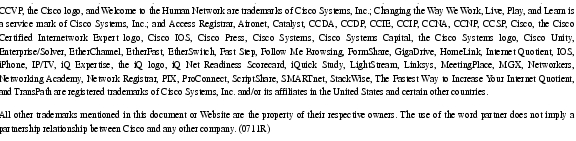Feedback Feedback
|
Table Of Contents
Prerequisites for Extended VLAN ID
Restrictions for Extended VLAN ID
Information About Extended VLAN ID
Default Ethernet VLAN Configuration
VLAN Trunking Protocol Guidelines
Other Extended VLAN ID Guidelines
How to Configure an Extended VLAN ID
Configuring an Extended-Range VLAN Using an Internal VLAN ID
Configuration Examples for Extended VLAN ID
Configuring an Extended VLAN ID: Example
Deleting an Extended VLAN ID: Example
vlan (global configuration mode)
Feature Information for Extended VLAN ID
Extended VLAN ID
First Published: June 28, 2007Last Updated: June 28, 2007The IEEE 802.1Q standard provides for support of up to 4096 VLANs. Beginning with Cisco IOS Release 12.4(15)T, you can configure VLAN IDs in the range from 1006 to 4094 on specified routers.
Finding Feature Information in This Module
Your Cisco IOS software release may not support all of the features documented in this module. To reach links to specific feature documentation in this module and to see a list of the releases in which each feature is supported, use the "Feature Information for Extended VLAN ID" section.
Finding Support Information for Platforms and Cisco IOS and Catalyst OS Software Images
Use Cisco Feature Navigator to find information about platform support and Cisco IOS and Catalyst OS software image support. To access Cisco Feature Navigator, go to http://www.cisco.com/go/cfn. An account on Cisco.com is not required.
Contents
•
Prerequisites for Extended VLAN ID
•
Restrictions for Extended VLAN ID
•
Information About Extended VLAN ID
•
How to Configure an Extended VLAN ID
•
Configuration Examples for Extended VLAN ID
•
Feature Information for Extended VLAN ID
Prerequisites for Extended VLAN ID
These are the prerequisites for configuring extended VLAN ID:
•
You should understand how to configure VLANs. For information on configuring VLANs, see the "Configuring a LAN with DHCP and VLANs" chapter in the Cisco 1800 Series Integrated Services Routers (Fixed) Software Configuration Guide.
•
The reduced MAC address feature is required to support 4000 VLANs. Cisco IOS Release 12.1(14)E1 and later releases support chassis with 64 or 1024 MAC addresses. For chassis with 64 MAC addresses, Spanning Tree Protocol (STP) uses the extended system ID (which is the VLAN ID) plus a MAC address to make the bridge ID unique for each VLAN. (Without the reduced MAC address support, 4096 VLANs would require 4096 MAC addresses on the switch.)
•
The spanning-tree extended system-ID feature must be enabled. For information on enabling the extended system ID, see the "Enabling the Extended System ID" section in the "Configuring Spanning Tree and IEEE 802.1s MST" chapter in the Cisco 7600 Series Cisco IOS Software Configuration Guide, 12.1E.
Note
The spanning-tree extended system ID is enabled permanently on chassis that support 64 MAC addresses.
The following Cisco routers support the Extended VLAN ID feature:
•
Cisco 800 series routers, including models 851, 857, 871, 876, 877, 878
•
Cisco 1700 series routers, including models 1711, 1712, 1751, 1751V, 1760
•
Cisco 1800 series routers, including models 1801, 1802, 1803, 1811, 1812, 1841
•
Cisco 2600 series routers, including models 2610XM, 2611XM, 2620XM, 2621XM, 2650XM, 2651XM, 2691
•
Cisco 2800 series routers, including models 2801, 2811, 2821, 2851
•
Cisco 3600 series routers, including models 3620, 3640, 3640A, 3660
•
Cisco 3700 series routers, including models 3725, 3745
•
Cisco 3800 series routers, including models 3825, 3845
Restrictions for Extended VLAN ID
These are the restrictions for configuring normal and extended VLANs:
•
VLAN 1 and VLANs 1002-1005 are default VLANs. Default VLANs are created automatically and cannot be configured or deleted by users.
•
VLANs 0 and 4095 are reserved by the IEEE 802.1Q standard and you cannot create, delete, or modify them. These VLANs are not displayed.
•
You cannot create a VLAN in the extended range when the reduced MAC address feature is disabled.
•
You cannot disable the reduced MAC address feature while a user-configured VLAN in the extended range is configured.
•
The vlan database mode does not support extended VLAN configuration.
Information About Extended VLAN ID
Before you configure an extended VLAN ID, you should understand the following concepts:
•
Default Ethernet VLAN Configuration
•
VLAN Trunking Protocol Guidelines
•
Other Extended VLAN ID Guidelines
VLAN Number Space Management
Before Cisco IOS Release 12.4(15)T, users were permitted to configure VLANs numbered from 2 to 1001. The remaining VLANs (numbered from 1006 to 4094) were reserved for use as internal VLANs configured by applications. Beginning with Cisco IOS Release 12.4(15)T, all VLAN numbers except those reserved for default and reserved VLANs are available for user configuration. The result is that users and applications share the VLAN number space from 1006 to 4094. To manage this number space effectively, follow these guidelines:
•
Internal VLAN numbers begin with 1006 and use the next higher number for each additional VLAN.
•
Users should configure extended VLAN ID numbers beginning with 4094 and use the next lower number for each additional VLAN.
•
A first-come, first-served policy governs the allocation of numbers to internal VLANs and user-configured VLANs in the extended VLAN number space.
Note
During system bootup, internal VLANs required for the features in the startup-configuration file are allocated numbers first, followed by user-configured VLANs in the startup configuration.
•
Before configuring extended-range VLANs, enter the show vlan internal usage privileged EXEC command to see which VLANs have been allocated as internal VLANs.
•
If you configure a VLAN number that matches the number of an existing internal VLAN, an error message appears and the extended VLAN configuration is denied.
•
To configure an extended VLAN with a number that is assigned to an internal VLAN, follow these steps:
–
Shut down the port assigned to the internal VLAN, freeing up the assigned VLAN number.
–
Create the extended-range VLAN with the desired VLAN number.
–
Reenable the port, which then uses a different VLAN number for its internal VLAN. See the "Configuring an Extended-Range VLAN Using an Internal VLAN ID" section for details.
Default Ethernet VLAN Configuration
Table 1 shows the default configuration for Ethernet VLANs.
Note
The router supports Ethernet interfaces exclusively. Because Fiber Distributed Data Interface (FDDI) and Token Ring VLANs are not locally supported, you only configure FDDI and Token Ring media-specific characteristics for VTP global advertisements to other devices.
VLAN Trunking Protocol Guidelines
These are the guidelines for using extended VLAN ID with VLAN Trunking Protocol (VTP):
•
Extended range VLANs are not controlled by VTP.
•
VLANs in the extended range cannot be pruned. The VLAN range for the switchport trunk pruning vlan command remains 1-1005.
•
The VTP supported VLAN configuration (VLANs 1-1005) is included in the Cisco IOS configuration file only when the device is in VTP transparent mode.
•
VTP learns only normal-range VLANs, with VLAN IDs 1 to 1005; extended-range VLANs are not stored in the VLAN database. The router must be in VTP transparent mode when you create extended-range VLANs.
Other Extended VLAN ID Guidelines
Follow these guidelines when configuring extended VLAN IDs:
•
ISL-1Q mapping has been modified to accept extended range VLANs and normal range VLANs when specifying the ISL VLAN.
•
During system bootup, internal VLANs from the extended VLAN space are allocated after the VLAN and mapping commands from the startup configuration file have been parsed and executed.
Note
Mapping a VLAN to a reserved or internal VLAN is not allowed.
•
Extended-range VLANs are not saved in the VLAN database; they are saved in the switch that runs the configuration file. You can save the extended-range VLAN configuration in the switch startup configuration file by using the copy running-config startup-config privileged EXEC command.
How to Configure an Extended VLAN ID
Extended VLANs have VLAN IDs in the range from 1006 to 4094. You can create or delete extended VLANs using the command-line interface (CLI) in the config-vlan submode. All extended VLANs are created with the primary type (for example, Ethernet) appropriate for the device. Configurable VLAN parameters include maximum transmission unit (MTU) size, private VLAN, and remote switched port analyzer (RSPAN). All other extended VLAN parameters use the default values.
For detailed information on default values for extended VLAN parameters, see the "VLAN Default Configuration" section in the "Configuring VLANs" chapter in the Catalyst 6500 Series Cisco IOS Software Configuration Guide, 12.2SX.
For detailed information on VLANs and configuring VLAN IDs see the "Configuring VLANs" chapter in the Catalyst 6500 Series Cisco IOS Software Configuration Guide, 12.2SX.
This section contains instructions for the following tasks:
•
Configuring an Extended-Range VLAN Using an Internal VLAN ID
Configuring an Extended VLAN
When the switch is in VTP transparent mode (VTP disabled), you can create extended-range VLANs (in the range 1006 to 4094). The extended-range VLAN IDs are allowed for any commands that allow VLAN IDs. You always use config-vlan mode (accessed by entering the vlan vlan-id global configuration command) to configure extended-range VLANs. The extended range is not supported in VLAN database configuration mode (accessed by entering the vlan database privileged EXEC command).
Extended-range VLAN configurations are not stored in the VLAN database, but because VTP mode is transparent, they are stored in the switch running configuration file, and you can save the configuration in the startup configuration file by using the copy running-config startup-config privileged EXEC command.
To configure a new extended VLAN, follow the steps below.
Prerequisites
•
Extended VLANs can be configured only in the global configuration mode.
•
The router must be in VTP transparent mode to configure an extended VLAN.
Restrictions
These are the restrictions for configuring extended VLANs:
•
You cannot create a VLAN in the extended range when the reduced MAC address feature is disabled.
•
You cannot disable the reduced MAC address feature while a user-configured VLAN in the extended range is configured.
•
The vlan database mode does not support extended VLAN configuration.
•
The extended-range VLAN has the default Ethernet VLAN characteristics (see Table 1), and the MTU size, private VLAN, and RSPAN configuration are the only parameters you can change.
SUMMARY STEPS
1.
enable
2.
configure terminal
3.
vtp mode transparent
4.
vlan {vlan-id | vlan-range}
5.
mtu mtu-size
6.
remote-span
7.
end
8.
copy running-config startup config
DETAILED STEPS
Step 1
enable
Example:Router> enable
Enables privileged EXEC mode.
•
Enter your password if prompted.
Step 2
configure terminal
Example:Router# configure terminal
Enters global configuration mode.
Step 3
vtp mode transparent
Example:Router(config)# vtp mode transparent
Disables VTP.
Step 4
vlan {vlan-id | vlan-range)
Example:Router(config)# vlan 4025
Creates or modifies an Ethernet VLAN, a range of Ethernet VLANs, or several Ethernet VLANs specified in a comma-separated list. The range for the extended VLAN_ID argument is from 1006 to 4094.
Note
Do not enter space characters.
Step 5
mtu mtu-size
Example:Router(config)# mtu 1600
(Optional) Modifies the VLAN by changing the MTU size.
Note
Although all VLAN commands appear in the CLI help in config-vlan mode, only the mtu mtu-size, private-vlan, and remote-span commands are supported for extended-range VLANs.
Step 6
remote-span
Example:Router(config)# remote-span
(Optional) Configures the VLAN as the RSPAN VLAN.
Note
Although all VLAN commands appear in the CLI help in config-vlan mode, only the mtu mtu-size, private-vlan, and remote-span commands are supported for extended-range VLANs.
See the "Configuring a VLAN as an RSPAN VLAN" section of the "Configuring SPAN and RSPAN" chapter in the Catalyst 3750 Switch Software Configuration Guide, Release 12.2(35)SE.
Step 7
Router(config-vlan)# end
Example:Router(config-vlan)# end
Returns to privileged EXEC mode.
Step 8
copy running-config startup config
Example:Router# copy running-config startup config
Saves your entries in the startup configuration file.
To save extended-range VLAN configurations, you need to save the VTP transparent mode configuration and the extended-range VLAN configuration in the startup configuration file. Otherwise, if the router resets, it will default to VTP server mode, and the extended-range VLAN IDs will not be saved.
Troubleshooting Tips
To verify your VLAN configuration, use the show vlan command in privileged EXEC mode to display summary configuration information for all configured VLANs.
Configuring an Extended-Range VLAN Using an Internal VLAN ID
If you enter an extended-range VLAN ID that is already assigned to an internal VLAN, an error message appears, and the extended-range VLAN is rejected. To manually free an internal VLAN ID, you must temporarily shut down the router port that is using the internal VLAN ID. Shutting down the port releases the VLAN ID for use with another VLAN.
After you shut down the port, you can configure the VLAN with the released VLAN ID and then reenable the port.
SUMMARY STEPS
1.
enable
2.
show vlan internal usage
3.
configure terminal
4.
interface interface-id
5.
shutdown
6.
exit
7.
vtp mode transparent
8.
vlan {vlan-id}
9.
exit
10.
interface interface-id
11.
no shutdown
12.
end
13.
copy running-config startup config
Deleting an Extended VLAN
To delete an extended VLAN, follow the steps below.
Prerequisites
•
Extended VLANs can be deleted only in the global configuration mode.
SUMMARY STEPS
1.
enable
2.
configure terminal
3.
no vlan {vlan-id | vlan-range}
4.
end
DETAILED STEPS
Configuration Examples for Extended VLAN ID
The following examples show how to configure and delete a VLAN with an extended VLAN ID:
•
Configuring an Extended VLAN ID: Example
•
Deleting an Extended VLAN ID: Example
Configuring an Extended VLAN ID: Example
The following example shows how to configure a VLAN with the VLAN ID 4072:
enableconfigure terminalvtp mode transparentvlan 4072endcopy running-config startup configDeleting an Extended VLAN ID: Example
The following example shows how to delete VLAN 4072:
enableconfigure terminalno vlan 4072endAdditional References
The following sections provide references related to the Extended VLAN ID feature.
Related Documents
Configuring VLANs
"Configuring a LAN with DHCP and VLANs" chapter in the Cisco 1800 Series Integrated Services Routers (Fixed) Software Configuration Guide.
Default VLAN configuration
"VLAN Default Configuration" section in the "Configuring VLANs" chapter in the Catalyst 6500 Series Cisco IOS Software Configuration Guide, 12.2SX.
Enabling the spanning-tree extended system-ID feature
"Enabling the Extended System ID" section in the "Configuring Spanning Tree and IEEE 802.1s MST" chapter in the Cisco 7600 Series Cisco IOS Software Configuration Guide, 12.1E
Cisco IOS LAN Switching commands
Standards
MIBs
RFCs
No new or modified RFCs are supported by this feature, and support for existing RFCs has not been modified by this feature.
—
Technical Assistance
Command Reference
This section documents commands that are new or modified.
•
vlan (global configuration mode)
monitor session
Cisco 2600 Series, Cisco 3600 Series, and Cisco 3700 Series Routers
To start a new Switched Port Analyzer (SPAN) session, add or delete interfaces from an existing SPAN session, or delete a SPAN session, use the monitor session command in global configuration mode. To remove one or more source interfaces or destination interfaces from the SPAN session, use the no form of this command.
Source Interface
monitor session session source interface type/slot/port [, | - | rx | tx | both]
no monitor session session source interface type/slot/port [, | - | rx | tx | both]
Destination Interface
monitor session session destination interface type/slot/port [, | -]
no monitor session session destination interface type/slot/port [, | -]
Session
monitor session session
no monitor session session
Cisco 6500/6000 Catalyst Switches and Cisco 7600 Series Routers
To start a new ERSPAN, SPAN, or RSPAN session, add or delete interfaces or VLANs to or from an existing session, filter ERSPAN, SPAN, or RSPAN traffic to specific VLANs, or delete a session, use the monitor session command in global configuration mode. To remove one or more source or destination interfaces from the session, remove a source VLAN from the session, or delete a session, use the no form of this command.
Setting the Source Interface or VLAN
monitor session session source {interface type | vlan vlan-id [rx | tx | both] | remote vlan rspan-vlan-id}
no monitor session session source {interface type | vlan vlan-id [rx | tx | both] | remote vlan rspan-vlan-id}
Setting the Destination Interface or VLAN
monitor session session destination {interface type | vlan vlan-id | remote vlan vlan-id | analysis-module slot-number | {data-port port-number}
no monitor session session destination {interface type | vlan vlan-id | remote vlan vlan-id | analysis-module slot-number | data-port port-number}
Setting the Filter VLAN
monitor session session-number filter vlan vlan-range
no monitor session session-number filter vlan vlan-range
Setting the Session Type
monitor session session-number type {erspan-source | erspan-destination}
no monitor session {range session-range | local | remote | all | session}
Enabling a Service Module
monitor session servicemodule mod-list
no monitor session servicemodule mod-list
Syntax Description
Command Default
Cisco 2600 Series, Cisco 3600 Series, and Cisco 3700 Series Routers
A trunking interface monitors all VLANs and all received and transmitted traffic.
Cisco 6500/6000 Catalyst Switches and 7600 Series Routers
The defaults are as follows:
•
both—Received and transmitted traffic are monitored.
•
servicemodule—All service modules are allowed to use the SPAN service module session.
Command Modes
Global configuration (config)
Command History
Usage Guidelines
Cisco 2600 Series, Cisco 3600 Series, and Cisco 3700 Series Routers
The port-channel number supports six EtherChannels and eight ports in each channel.
Only one SPAN destination for a SPAN session is supported. If you attempt to add another destination interface to a session that already has a destination interface configured, you will get an error. You must first remove a SPAN destination interface before changing the SPAN destination to a different interface.
Ciso 6500/6000 Catalyst Switches
The number of valid values for port-channel number depends on the software release. For Cisco IOS releases prior to software Release 12.1(3a)E3, valid values are from 1 to 256; for Cisco IOS Release 12.1(3a)E3, 12.1(3a)E4, and 12.1(4)E1, valid values are from 1 to 64. Cisco IOS Release 12.1(5c)EX and later support a maximum of 64 values ranging from 1 to 256.
Only one destination per SPAN session is supported. If you attempt to add another destination interface to a session that already has a destination interface configured, you get an error. You must first remove a SPAN destination interface before changing the SPAN destination to a different interface.
You can configure up to 64 SPAN destination interfaces, but you can have one egress SPAN source interface and up to 64 ingress source interfaces only.
A SPAN session can either monitor VLANs or monitor individual interfaces, but it cannot monitor both specific interfaces and specific VLANs. Configuring a SPAN session with a source interface and then trying to add a source VLAN to the same SPAN session causes an error. Configuring a SPAN session with a source VLAN and then trying to add a source interface to that session also causes an error. You must first clear any sources for a SPAN session before switching to another type of source.
If you enter the filter keyword on a monitored trunk interface, only traffic on the set of specified VLANs is monitored.
Port channel interfaces display in the list of interface options if you have them configured. VLAN interfaces are not supported. However, you can span a particular VLAN by entering the monitor session session source vlan vlan-id command.
The following servicemodule mod-list values are valid for the Cisco 6500/6000 Catalyst switches:
•
bpdu—Enables Bridge Protocol Data Units (BPDUs) of service modules.
•
module—Specifies a list of service modules.
•
network-analysis-module—Enables Network Analysis Module (NAM) service module.
Cisco 7600 Series Routers
Use these formatting guidelines when configuring monitor sessions:
•
interface and single-interface formats are type slot/port; valid values for type are ethernet, fastethernet, gigabitethernet, or tengigabitethernet.
•
An interface-list is a list of interfaces that are separated by commas. Insert a space before and after each comma as shown in this example:
single-interface , single-interface , single-interface
•
An interface-range is a range of interfaces that are separated by dashes. Insert a space before and after each dash. To enter multiple ranges, separate each range with a comma as shown in this example:
type slot/first-port , last-port
•
A mixed-interface-list is a mixed list of interfaces. Insert a space before and after each dash and comma as shown in this example:
single-interface, - interface-range , ... in any order.
•
A single-vlan is an ID number of a single VLAN; valid values are from 1 to 4094.
•
A vlan-list is a list of VLAN IDs that are separated by commas. An example is shown as follows:
single-vlan , single-vlan , single-vlan ...
•
A vlan-range is a range of VLAN IDs that are separated by dashes. An example is shown as follows:
first-vlan-ID - last-vlan-ID
•
A mixed-vlan-list is a mixed list of VLAN IDs. Insert a space before and after each dash. To enter multiple ranges, separate each VLAN ID with a comma as shown in this example:
single-vlan , vlan-range , ... in any order
•
The servicemodule keyword has only one valid value:
–
module—Specifies a list of service modules.
The analysis-module slot-number and the data-port port-number keywords and arguments are supported only on NAM.
The number of valid values for port-channel number are a maximum of 64 values ranging from 1 to 256.
You cannot share the destination interfaces among SPAN sessions. For example, a single destination interface can belong to one SPAN session only and cannot be configured as a destination interface in another SPAN session.
Note
Be careful when configuring SPAN-type source ports that are associated to SPAN-type destination ports because you do not configure SPAN on high-traffic interfaces. If you configure SPAN on high-traffic interfaces, you may saturate fabric channels, replication engines, and interfaces. To configure SPAN-type source ports that are associated to SPAN-type destination ports, enter the monitor session session source {interface type | vlan vlan-id [rx | tx | both] | remote vlan rspan-vlan-id} command.
The Supervisor Engine 720 local SPAN, RSPAN, and ERSPAN session limits are as follows:
66
2 (ingress or egress or both)
64
23
The Supervisor Engine 720 local SPAN, RSPAN, and ERSPAN source and destination limits are as follows:
Note
•
Supervisor Engine 2 does not support RSPAN if you configure an egress SPAN source for a local SPAN session.
•
Supervisor Engine 2 does not support egress SPAN sources for local SPAN if you configure RSPAN.
The Supervisor Engine 2 local SPAN and RSPAN session limits are as follows:
66
2 (ingress or egress or both)
0
64
1 ingress
1 (ingress or egress or both)
64
1 or 2 egress
0
64
The Supervisor Engine 2 local SPAN and RSPAN source and destination limits are as follows:
Note
Supervisor Engine 2 does not support RSPAN if you configure an egress SPAN source for a local SPAN session.
Note
Supervisor Engine 2 does not support egress SPAN sources for local SPAN if you configure RSPAN.
A particular SPAN session can either monitor the VLANs or monitor individual interfaces—you cannot have a SPAN session that monitors both specific interfaces and specific VLANs. If you first configure a SPAN session with a source interface, and then try to add a source VLAN to the same SPAN session, you get an error. You also get an error if you configure a SPAN session with a source VLAN and then try to add a source interface to that session. You must first clear any sources for a SPAN session before switching to another type of source.
If you enter the filter keyword on a monitored trunk interface, only traffic on the set of specified VLANs is monitored.
The port-channel interfaces display in the list of interface options if you have them configured. The VLAN interfaces are not supported. However, you can span a particular VLAN by entering the monitor session session source vlan vlan-id command.
The show monitor command displays the SPAN service module session only if it is allocated in the system. It also displays a list of allowed modules and a list of active modules that can use the service module session.
Only the no form of the monitor session servicemodule command is displayed when you enter the show running-config command.
If no module is allowed to use the service module session, the service module session is automatically deallocated. If at least one module is allowed to use the service module session and at least one module is online, the service module session is automatically allocated.
If you allow or disallow a list of modules that are not service modules from using the service module session, there will be no effect on the allocation or deallocation of the service module session. Only the list of modules is saved in the configuration.
If you disable the SPAN service module session with the no monitor session sericemodule command, allowing or disallowing a list of modules from using the service module session has no effect on the allocation or deallocation of the service module session. Only the list of modules is saved in the configuration.
The monitor session sericemodule command is accepted even if there are no modules physically inserted in any slot.
Examples
Cisco 2600 Series, Cisco 3600 Series, and Cisco 3700 Series Routers
The following example shows how to add a destination VLAN to an existing SPAN session:
Router(config)# monitor session 1 destination interface fastEthernet 2/0Cisco 6500/600 Catalyst Switches
The following example shows how to add a destination VLAN to an existing SPAN session:
Router(config)# monitor session 1 destination vlan 100The following example shows how to delete a destination VLAN from an existing SPAN session:
Router(config)# no monitor session 1 destination vlan 100The following example shows how to limit SPAN traffic to specific VLANs:
Router(config)# monitor session 1 filter vlan 100 - 304Cisco 7600 Series Routers
This example shows how to configure multiple sources for a session:
Router(config)# monitor session 2 source interface fastethernet 5/15 , 7/3 rxRouter(config)# monitor session 2 source interface gigabitethernet 1/2 txRouter(config)# monitor session 2 source interface port-channel 102Router(config)# monitor session 2 source filter vlan 2 - 3Router(config)# monitor session 2 destination remote vlan 901This example shows how to configure an RSPAN destination in the final switch (RSPAN destination session):
Router(config)# monitor session 8 source remote vlan 901Router(config)# monitor session 8 destination interface fastethernet 1/2 , 2/3This example shows how to clear the configuration for sessions 1 and 2:
Router(config)# no monitor session 1 - 2Router(config)#This example shows how to clear the configuration for all sessions:
Router(config)# no monitor session allRouter(config)#This example shows how to clear the configuration for all remote sessions:
Router(config)# no monitor session remoteRouter(config)#This example shows how to allow a list of modules to use the SPAN service module session:
Router(config)# monitor session servicemodule module 1 - 2Router(config)#This example shows how to disallow a list of modules from using the SPAN service module session:
Router(config)# no monitor session servicemodule module 1 - 2Router(config)#Related Commands
show mac-address-table
To display the MAC address table, use the show mac-address-table command in privileged EXEC mode.
Cisco 2600, 3600, and 3700 Series Routers
show mac-address-table [static | dynamic | secure | self | aging-time | count] [address mac-addr] [interface interface-type] [fa | gi slot/port] [vlan vlan-id]
Cisco 6500/6000 Catalyst Switches and 7600 Series Routers
show mac-address-table
show mac-address-table address mac-addr [all | interface interface-type interface-number | module number | vlan vlan-id]
show mac-address-table aging-time [vlan vlan-id]
show mac-address-table count [module number | vlan vlan-id]
show mac-address-table dynamic [address mac-addr | interface interface-type interface-number | module number | vlan vlan-id]
show mac-address-table interface interface-type interface-number
show mac-address-table limit [vlan vlan-id | module number | interface interface-type]
show mac-address-table module number
show mac-address-table multicast [count | {igmp-snooping | mld-snooping [count] | user [count] | vlan vlan-id}]
show mac-address-table multicast [count | igmp-snooping | mld-snooping | user | vlan vlan-id ]
show mac-address-table notification {mac-move | threshold}
show mac-address-table static [address mac-addr | detail | interface interface-type interface-number | vlan vlan-id | module number]
show mac-address-table synchronize statistics
show mac-address-table unicast-flood
show mac-address-table vlan vlan-id [module number]
Syntax Description
Command Modes
Privileged EXEC (#)
Command History
Usage Guidelines
Cisco 2600, 3600 , and 3700 Series Routers
This command displays the MAC address table for the switch. Specific views can be defined by using the optional keywords and arguments. If more than one optional keyword is used, then all the conditions must be true for that entry to be displayed.
Csico 6500/6000 Catalyst Switches and 7600 Series Routers
If you do not specify a module number, the output of the show mac-address-table command displays information about the supervisor engine. To display information about the MAC address table of the DFCs, you must enter the module number or the all keyword.
The mac-addr is a 48-bit MAC address and the valid format is H.H.H.
The interface-number argument designates the module and port number. Valid values for interface-number depend on the specified interface type and the chassis and module that are used. For example, if you specify a Gigabit Ethernet interface and have a 48-port 10/100BASE-T Ethernet module that is installed in a 13-slot chassis, valid values for the module number are from 1 to 13 and valid values for the port number are from 1 to 48.
The optional module number keyword and argument are supported only on DFC modules. The module number keyword and argument designate the module number.
Valid values for mac-group-address are from 1 to 9.
The optional count keyword displays the number of multicast entries.
•
append—Appends redirected output to the URL.
•
begin—Begins with the matching line.
•
exclude—Excludes matching lines.
•
include—Includes matching lines.
•
redirect—Redirects output to the URL.
•
tee—Copies output to the URL.
The optional multicast keyword displays the multicast MAC addresses (groups) in a VLAN or displays all statically installed or IGMP snooping-learned entries in the Layer 2 table.
The information that is displayed in the show mac-address-table unicast-flood command output is as follows:
•
Up to 50 flood entries, shared across all the VLANs that are not configured to use the filter mode, can be recorded.
•
The output field displays are defined as follows:
–
ALERT—Information is updated approximately every 3 seconds.
–
SHUTDOWN—Information is updated approximately every 3 seconds.
Note
The information displayed on the destination MAC addresses is deleted as soon as the floods stop after the port shuts down.
–
Information is updated each time that you install the filter. The information lasts until you remove the filter.
The dynamic entries that are displayed in the Learn field are always set to Yes.
The show mac-address-table limit command output displays the following information:
•
The current number of MAC addresses.
•
The maximum number of MAC entries that are allowed.
•
The percentage of usage.
The show mac-address-table synchronize statistics command output displays the following information:
•
Number of messages processed at each time interval.
•
Number of active entries sent for synchronization.
•
Number of entries updated, created, ignored, or failed.
Examples
Cisco 2600, 3600, and 3700 Series Routers
The following is sample output from the show mac-address-table command:
Router# show mac-address-tableDynamic Addresses Count: 9Secure Addresses (User-defined) Count: 0Static Addresses (User-defined) Count: 0System Self Addresses Count: 41Total MAC addresses: 50Non-static Address Table:Destination Address Address Type VLAN Destination Port------------------- ------------ ---- --------------------0010.0de0.e289 Dynamic 1 FastEthernet0/10010.7b00.1540 Dynamic 2 FastEthernet0/50010.7b00.1545 Dynamic 2 FastEthernet0/50060.5cf4.0076 Dynamic 1 FastEthernet0/10060.5cf4.0077 Dynamic 1 FastEthernet0/10060.5cf4.1315 Dynamic 1 FastEthernet0/10060.70cb.f301 Dynamic 1 FastEthernet0/100e0.1e42.9978 Dynamic 1 FastEthernet0/100e0.1e9f.3900 Dynamic 1 FastEthernet0/1Cisco 6500/6000 Catalyst Switches
The following is sample output from the show mac-address-table command:
Switch# show mac-address-tableDynamic Addresses Count: 9Secure Addresses (User-defined) Count: 0Static Addresses (User-defined) Count: 0System Self Addresses Count: 41Total MAC addresses: 50Non-static Address Table:Destination Address Address Type VLAN Destination Port------------------- ------------ ---- --------------------0010.0de0.e289 Dynamic 1 FastEthernet0/10010.7b00.1540 Dynamic 2 FastEthernet0/50010.7b00.1545 Dynamic 2 FastEthernet0/50060.5cf4.0076 Dynamic 1 FastEthernet0/10060.5cf4.0077 Dynamic 1 FastEthernet0/10060.5cf4.1315 Dynamic 1 FastEthernet0/10060.70cb.f301 Dynamic 1 FastEthernet0/100e0.1e42.9978 Dynamic 1 FastEthernet0/100e0.1e9f.3900 Dynamic 1 FastEthernet0/1Cisco 7600 Series Routers
Note
In a distributed Encoded Address Recongition Logic (EARL) switch, the asterisk (*) indicates a MAC address that is learned on a port that is associated with this EARL.
This example shows how to display the information about the MAC address table for a specific MAC address; the Cisco 7600 series router is configured with a Supervisor Engine 720:
Router# show mac-address-table address 001.6441.60caCodes: * - primary entryvlan mac address type learn qos ports------+----------------+--------+-----+---+--------------------------Supervisor:* --- 0001.6441.60ca static No -- RouterRouter#This example shows how to display MAC address table information for a specific MAC address; the Cisco 7600 series router is configured with a Supervisor Engine 720:
Router# show mac-address-table address 0100.5e00.0128Legend: * - primary entryage - seconds since last seenn/a - not availablevlan mac address type learn age ports------+----------------+--------+-----+----------+--------------------------Supervisor:* 44 0100.5e00.0128 static Yes - Fa6/44,Router* 1 0100.5e00.0128 static Yes - RouterModule 9:* 44 0100.5e00.0128 static Yes - Fa6/44,Router* 1 0100.5e00.0128 static Yes - RouterRouter#This example shows how to display the currently configured aging time for all VLANs:
Router#show mac-address-table aging-timeVlan Aging Time---- ----------*100 300200 1000Router#This example shows how to display all the dynamic MAC address entries:
Router# show mac-address-table dynamicLegend: * - primary entryage - seconds since last seenn/a - not applicablevlan mac address type learn age ports------+----------------+--------+-----+----------+--------------------------* 10 0010.0000.0000 dynamic Yes n/a Gi4/1* 3 0010.0000.0000 dynamic Yes 0 Gi4/2* 1 0002.fcbc.ac64 dynamic Yes 265 Gi8/1* 1 0009.12e9.adc0 static No - RouterRouter#This example shows how to display the information about the MAC address table for a specific interface; the Cisco 7600 series router is configured with a Supervisor Engine 720:
Router# show mac-address-table interface fastethernet 6/45Legend: * - primary entryage - seconds since last seenn/a - not availablevlan mac address type learn age ports------+----------------+--------+-----+----------+--------------------------* 45 00e0.f74c.842d dynamic Yes 5 Fa6/45Router#
Note
A leading asterisk (*) indicates entries from a MAC address that was learned from a packet coming from an outside device to a specific module.
This example shows how to display the MAC-move notification status:
Router# show mac-address-table notification mac-moveMAC Move Notification: EnabledRouter#This example shows how to display the CAM-table utilization-notification status:
Router# show mac-address-table notification thresholdStatus limit Interval-------------+-----------+-------------enabled 1 120Router#This example shows how to display unicast-flood information:
Router# show mac-address-table unicast-flood> > Unicast Flood Protection status: enabled> >> > Configuration:> > vlan Kfps action timeout> > ------+----------+-----------------+----------> > 2 2 alert none> >> > Mac filters:> > No. vlan source mac addr. installed> > on time left (mm:ss)> >> >-----+------+-----------------+------------------------------+------------------> >> > Flood details:> > Vlan source mac addr. destination mac addr.> >> >------+----------------+-------------------------------------------------> > 2 0000.0000.cafe 0000.0000.bad0, 0000.0000.babe,> > 0000.0000.bac0> > 0000.0000.bac2, 0000.0000.bac4,> > 0000.0000.bac6> > 0000.0000.bac8> > 2 0000.0000.caff 0000.0000.bad1, 0000.0000.babf,> > 0000.0000.bac1> > 0000.0000.bac3, 0000.0000.bac5,> > 0000.0000.bac7> > 0000.0000.bac9Router#This example shows how to display all the static MAC address entries; this Cisco 7600 series router is configured with a Supervisor Engine 720:
Router# show mac-address-table staticCodes: * - primary entryvlan mac address type learn qos ports------+----------------+--------+-----+---+--------------------------* --- 0001.6441.60ca static No -- RouterRouter#This example shows how to display the information about the MAC-address table for a specific VLAN:
Router#show mac-address-table vlan 100vlan mac address type protocol qos ports-----+---------------+--------+---------+---+--------------------------------100 0050.3e8d.6400 static assigned -- Router100 0050.7312.0cff dynamic ip -- Fa5/9100 0080.1c93.8040 dynamic ip -- Fa5/9100 0050.3e8d.6400 static ipx -- Router100 0050.3e8d.6400 static other -- Router100 0100.0cdd.dddd static other -- Fa5/9,Router,Switch100 00d0.5870.a4ff dynamic ip -- Fa5/9100 00e0.4fac.b400 dynamic ip -- Fa5/9100 0100.5e00.0001 static ip -- Fa5/9,Switch100 0050.3e8d.6400 static ip -- RouterRouter#This example shows how to display the information about the MAC address table for MLDv2 snooping:
Router# show mac-address-table multicast mld-snoopingvlan mac address type learn qos ports-----+---------------+--------+-----+---+----------------------------------- 3333.0000.0001 static Yes - Switch,Stby-Switch--- 3333.0000.000d static Yes - Fa2/1,Fa4/1,Router,Switch--- 3333.0000.0016 static Yes - Switch,Stby-SwitchRouter#Related Commands
show spanning-tree
To display spanning-tree information for the specified spanning-tree instances, use the show spanning-tree command in privileged EXEC mode.
Cisco 2600, 3660, and 3845 Series Switches
show spanning-tree [bridge-group] [active | backbonefast | blockedports | bridge | brief | inconsistentports | interface interface-type interface-number| root | summary [totals] | uplinkfast | vlan vlan-id]
Cisco 6500/6000 Catalyst Series Switches and Cisco 7600 Series Routers
show spanning-tree [bridge-group | active | backbonefast | bridge [id] | detail | inconsistentports | interface interface-type interface-number | root | summary [total] | uplinkfast | vlan vlan-id | port-channel number | pathcost method]
Syntax Description
Command Modes
Privileged EXEC (#)
Command History
Usage Guidelines
The keywords and arguments that are available with the show spanning-tree command vary depending on the platform you are using and the network modules that are installed and operational.
Cisco 2600, 3660, and 3845 Series Switches
The valid values for interface interface-type are:
•
fastethernet—Specifies a Fast Ethernet IEEE 802.3 interface.
•
port-channel—Specifies an Ethernet channel of interfaces.
Cisco 6500/6000 Catalyst Switches and 7600 Series Routers
The port-channel number values from 257 to 282 are supported on the Content Switching Module (CSM) and the Firewal Services Module (FWSM) only.
The interface-number argument designates the module and port number. Valid values for interface-number depend on the specified interface type and the chassis and module that are used. For example, if you specify a Gigabit Ethernet interface and have a 48-port 10/100BASE-T Ethernet module that is installed in a 13-slot chassis, valid values for the module number are from 2 to 13 and valid values for the port number are from 1 to 48.
When checking spanning tree-active states and you have a large number of VLANs, you can enter the show spanning-tree summary total command. You can display the total number of VLANs without having to scroll through the list of VLANs.
The valid values for interface interface-type are:
•
fastethernet—Specifies a Fast Ethernet IEEE 802.3 interface.
•
port-channel—Specifies an Ethernet channel of interfaces.
•
atm—Specifies an Asynchronous Transfer Mode (ATM) interface.
•
gigabitethernet—Specifies a Gigabit Ethernet IEEE 802.3z interface.
•
multilink—Specifies a multilink-group interface.
•
serial—Specifies a serial interface.
•
vlan—Specifies a catalyst VLAN interface.
The valid values for keyword pathcoast method are:
•
append—Appends the redirected output to a URL (supporting the append operation).
•
begin—Begins with the matching line.
•
exclude—Excludes matching lines.
•
include—Includes matching lines.
•
redirect—Redirects output to a URL.
•
tee—Copies output to a URL.
Examples
Cisco 2600, 3660, and 3845 Series Switches
The following example shows that bridge group 1 is running the VLAN Bridge Spanning Tree Protocol:
Router# show spanning-tree 1Bridge group 1 is executing the VLAN Bridge compatible Spanning Tree ProtocolBridge Identifier has priority 32768, address 0000.0c37.b055Configured hello time 2, max age 30, forward delay 20We are the root of the spanning treePort Number size is 10 bitsTopology change flag not set, detected flag not setTimes: hold 1, topology change 35, notification 2hello 2, max age 30, forward delay 20Timers: hello 0, topology change 0, notification 0bridge aging time 300Port 8 (Ethernet1) of Bridge group 1 is forwardingPort path cost 100, Port priority 128Designated root has priority 32768, address 0000.0c37.b055Designated bridge has priority 32768, address 0000.0c37.b055Designated port is 8, path cost 0Timers: message age 0, forward delay 0, hold 0BPDU: sent 184, received 0The following is sample output from the show spanning-tree summary command:
Router# show spanning-tree summaryUplinkFast is disabledName Blocking Listening Learning Forwarding STP Active-------------------- -------- --------- -------- ---------- ----------VLAN1 23 0 0 1 24-------------------- -------- --------- -------- ---------- ----------1 VLAN 23 0 0 1 24Table 2 describes the significant fields shown in the display.
The following is sample output from the show spanning-tree brief command:
Router# show spanning-tree briefVLAN1Spanning tree enabled protocol IEEEROOT ID Priority 32768Address 0030.7172.66c4Hello Time 2 sec Max Age 20 sec Forward Delay 15 secVLAN1Spanning tree enabled protocol IEEEROOT ID Priority 32768Address 0030.7172.66c4Port DesignatedName Port ID Prio Cost Sts Cost Bridge ID Port ID------- ------- ---- ---- --- ---- -------------- -------Fa0/11 128.17 128 100 BLK 38 0404.0400.0001 128.17Fa0/12 128.18 128 100 BLK 38 0404.0400.0001 128.18Fa0/13 128.19 128 100 BLK 38 0404.0400.0001 128.19Fa0/14 128.20 128 100 BLK 38 0404.0400.0001 128.20Fa0/15 128.21 128 100 BLK 38 0404.0400.0001 128.21Fa0/16 128.22 128 100 BLK 38 0404.0400.0001 128.22Fa0/17 128.23 128 100 BLK 38 0404.0400.0001 128.23Fa0/18 128.24 128 100 BLK 38 0404.0400.0001 128.24Fa0/19 128.25 128 100 BLK 38 0404.0400.0001 128.25Fa0/20 128.26 128 100 BLK 38 0404.0400.0001 128.26Fa0/21 128.27 128 100 BLK 38 0404.0400.0001 128.27Port DesignatedName Port ID Prio Cost Sts Cost Bridge ID Port ID------- ------- ---- ---- --- ---- -------------- -------Fa0/22 128.28 128 100 BLK 38 0404.0400.0001 128.28Fa0/23 128.29 128 100 BLK 38 0404.0400.0001 128.29Fa0/24 128.30 128 100 BLK 38 0404.0400.0001 128.30 Hello Time 2 sec Max Age 20 sec Forward Delay 15 secTable 3 describes the significant fields shown in the display.
The following is sample output from the show spanning-tree vlan 1 command:
Router# show spanning-tree vlan 1Spanning tree 1 is executing the IEEE compatible Spanning Tree protocolBridge Identifier has priority 32768, address 00e0.1eb2.ddc0Configured hello time 2, max age 20, forward delay 15Current root has priority 32768, address 0010.0b3f.ac80Root port is 5, cost of root path is 10Topology change flag not set, detected flag not set, changes 1Times: hold 1, topology change 35, notification 2hello 2, max age 20, forward delay 15Timers: hello 0, topology change 0, notification 0Interface Fa0/1 in Spanning tree 1 is downPort path cost 100, Port priority 128Designated root has priority 32768, address 0010.0b3f.ac80Designated bridge has priority 32768, address 00e0.1eb2.ddc0Designated port is 1, path cost 10Timers: message age 0, forward delay 0, hold 0BPDU: sent 0, received 0Table 4 describes the significant fields shown in the display.
The following is sample output from the show spanning-tree interface fastethernet0/3 command:
Router# show spanning-tree interface fastethernet0/3Interface Fa0/3 (port 3) in Spanning tree 1 is downPort path cost 100, Port priority 128Designated root has priority 6000, address 0090.2bba.7a40Designated bridge has priority 32768, address 00e0.1e9f.4abfDesignated port is 3, path cost 410Timers: message age 0, forward delay 0, hold 0BPDU: sent 0, received 0Cisco 6500/6000 Series Catalyst Switches and 7600 Series Routers
This example shows how to display a summary of interface information:
Router#show spanning-treeVLAN0001Spanning tree enabled protocol ieeeRoot ID Priority 4097Address 0004.9b78.0800This bridge is the rootHello Time 2 sec Max Age 20 sec Forward Delay 15 secBridge ID Priority 4097 (priority 4096 sys-id-ext 1)Address 0004.9b78.0800Hello Time 2 sec Max Age 20 sec Forward Delay 15 secAging Time 15Interface Port ID Designated Port IDName Prio.Nbr Cost Sts Cost Bridge ID Prio.Nbr---------------- -------- --------- --- --------- -------------------- --------Gi2/1 128.65 4 LIS 0 4097 0004.9b78.0800 128.65Gi2/2 128.66 4 LIS 0 4097 0004.9b78.0800 128.66Fa4/3 128.195 19 LIS 0 4097 0004.9b78.0800 128.195Fa4/4 128.196 19 BLK 0 4097 0004.9b78.0800 128.195Router#Table 5 describes the fields that are shown in the example.
Table 5 show spanning-tree Command Output Fields
Port ID Prio.Nbr
Port ID and priority number.
Cost
Port cost.
Sts
Status information.
This example shows how to display information about the spanning tree on active interfaces only:
Router#show spanning-tree activeUplinkFast is disabledBackboneFast is disabledVLAN1 is executing the ieee compatible Spanning Tree protocolBridge Identifier has priority 32768, address 0050.3e8d.6401Configured hello time 2, max age 20, forward delay 15Current root has priority 16384, address 0060.704c.7000Root port is 265 (FastEthernet5/9), cost of root path is 38Topology change flag not set, detected flag not setNumber of topology changes 0 last change occurred 18:13:54 agoTimes: hold 1, topology change 24, notification 2hello 2, max age 14, forward delay 10Timers: hello 0, topology change 0, notification 0Router#This example shows how to display the status of spanning-tree BackboneFast:
Router# show spanning-tree backbonefastBackboneFast is enabledBackboneFast statistics-----------------------Number of transition via backboneFast (all VLANs) : 0Number of inferior BPDUs received (all VLANs) : 0Number of RLQ request PDUs received (all VLANs) : 0Number of RLQ response PDUs received (all VLANs) : 0Number of RLQ request PDUs sent (all VLANs) : 0Number of RLQ response PDUs sent (all VLANs) : 0Router#This example shows how to display information about the spanning tree for this bridge only:
Router# show spanning-tree bridgeVLAN1Bridge ID Priority 32768Address 0050.3e8d.6401Hello Time 2 sec Max Age 20 sec Forward Delay 15 sec.Router#This example shows how to display detailed information about the interface:
Router#show spanning-tree detailVLAN1 is executing the ieee compatible Spanning Tree protocolBridge Identifier has priority 4096, address 00d0.00b8.1401Configured hello time 2, max age 20, forward delay 15We are the root of the spanning treeTopology change flag not set, detected flag not setNumber of topology changes 9 last change occurred 02:41:34 agofrom FastEthernet4/21Times: hold 1, topology change 35, notification 2hello 2, max age 20, forward delay 15Timers: hello 1, topology change 0, notification 0, aging 300Port 213 (FastEthernet4/21) of VLAN1 is forwardingPort path cost 19, Port priority 128, Port Identifier 128.213.Designated root has priority 4096, address 00d0.00b8.1401Designated bridge has priority 4096, address 00d0.00b8.1401Designated port id is 128.213, designated path cost 0Timers: message age 0, forward delay 0, hold 0Number of transitions to forwarding state: 1BPDU: sent 4845, received 1Router#This example shows how to display information about the spanning tree for a specific interface:
Router# show spanning-tree interface fastethernet 5/9Interface Fa0/10 (port 23) in Spanning tree 1 is ROOT-INCONSISTENT Port path cost 100, Port priority 128 Designated root has priority 8192, address 0090.0c71.a400 Designated bridge has priority 32768, address 00e0.1e9f.8940This example shows how to display information about the spanning tree for a specific bridge group:
Router#show spanning-tree 1UplinkFast is disabledBackboneFast is disabledBridge group 1 is executing the ieee compatible Spanning Tree protocolBridge Identifier has priority 32768, address 00d0.d39c.004dConfigured hello time 2, max age 20, forward delay 15Current root has priority 32768, address 00d0.d39b.fdddRoot port is 7 (FastEthernet2/2), cost of root path is 19Topology change flag set, detected flag not setNumber of topology changes 3 last change occurred 00:00:01 agofrom FastEthernet2/2Times: hold 1, topology change 35, notification 2hello 2, max age 20, forward delay 15Timers: hello 0, topology change 0, notification 0 bridge aging time 15Port 2 (Ethernet0/1/0) of Bridge group 1 is downPort path cost 100, Port priority 128Designated root has priority 32768, address 0050.0bab.1808Designated bridge has priority 32768, address 0050.0bab.1808Designated port is 2, path cost 0Timers: message age 0, forward delay 0, hold 0BPDU: sent 0, received 0Router#This example shows how to display a summary of port states:
Router#show spanning-tree summaryRoot bridge for: Bridge group 1, VLAN0001, VLAN0004-VLAN1005VLAN1013-VLAN1499, VLAN2001-VLAN4094EtherChannel misconfiguration guard is enabledExtended system ID is enabledPortfast is enabled by defaultPortFast BPDU Guard is disabled by defaultPortfast BPDU Filter is disabled by defaultLoopguard is disabled by defaultUplinkFast is disabledBackboneFast is disabledPathcost method used is longName Blocking Listening Learning Forwarding STP Active---------------------- -------- --------- -------- ---------- ----------1 bridge 0 0 0 1 13584 vlans 3584 0 0 7168 10752Blocking Listening Learning Forwarding STP Active---------------------- -------- --------- -------- ---------- ----------Total 3584 0 0 7169 10753Router#This example shows how to display the total lines of the spanning-tree state section:
Router#show spanning-tree summary totalRoot bridge for:Bridge group 10, VLAN1, VLAN6, VLAN1000.Extended system ID is enabled.PortFast BPDU Guard is disabledEtherChannel misconfiguration guard is enabledUplinkFast is disabledBackboneFast is disabledDefault pathcost method used is longName Blocking Listening Learning Forwarding STP Active-------------------- -------- --------- -------- ---------- ----------105 VLANs 3433 0 0 105 3538BackboneFast statistics-----------------------Number of transition via backboneFast (all VLANs) :0Number of inferior BPDUs received (all VLANs) :0Number of RLQ request PDUs received (all VLANs) :0Number of RLQ response PDUs received (all VLANs) :0Number of RLQ request PDUs sent (all VLANs) :0Number of RLQ response PDUs sent (all VLANs) :0Router#This example shows how to display information about the spanning tree for a specific VLAN:
Router#show spanning-tree vlan 200VLAN0200Spanning tree enabled protocol ieeeRoot ID Priority 32768Address 00d0.00b8.14c8This bridge is the rootHello Time 2 sec Max Age 20 sec Forward Delay 15 secBridge ID Priority 32768Address 00d0.00b8.14c8Hello Time 2 sec Max Age 20 sec Forward Delay 15 secAging Time 300Interface Role Sts Cost Prio.Nbr Status---------------- ---- --- --------- -------- --------------------------------Fa4/4 Desg FWD 200000 128.196 P2pFa4/5 Back BLK 200000 128.197 P2pRouter#Table 0-6 describes the fields that are shown in the example.
Table 0-6 show spanning-tree vlan Command Output Fields
Role
Current 802.1w role; valid values are Boun (boundary), Desg (designated), Root, Altn (alternate), and Back (backup).
Sts
Spanning-tree states; valid values are BKN* (broken)1 , BLK (blocking), DWN (down), LTN (listening), LBK (loopback), LRN (learning), and FWD (forwarding).
Cost
Port cost.
Prio.Nbr
Port ID that consists of the port priority and the port number.
Status
Status information; valid values are as follows:
•
P2p/Shr—The interface is considered as a point-to-point (resp. shared) interface by the spanning tree.
•
Edge—PortFast has been configured (either globally using the default command or directly on the interface) and no BPDU has been received.
•
*ROOT_Inc, *LOOP_Inc, *PVID_Inc and *TYPE_Inc—The port is in a broken state (BKN*) for an inconsistency. The port would be (respectively) Root inconsistent, Loopguard inconsistent, PVID inconsistent, or Type inconsistent.
•
Bound(type)—When in MST mode, identifies the boundary ports and specifies the type of the neighbor (STP, RSTP, or PVST).
•
Peer(STP)—When in PVRST rapid-pvst mode, identifies the port connected to a previous version of the 802.1D bridge.
1 For information on the *, see the definition for the Status field.
This example shows how to determine if any ports are in the root-inconsistent state:
Router#show spanning-tree inconsistentportsName Interface Inconsistency-------------------- -------------------- ------------------VLAN1 FastEthernet3/1 Root InconsistentNumber of inconsistent ports (segments) in the system :1Router#Related Commands
spanning-tree vlan
To configure Spanning Tree Protocol (STP) on a per-virtual LAN (VLAN) basis, use the spanning-tree vlan command in global configuration mode. To return to the default settings, use the no form of this command.
spanning-tree vlan vlan-id [forward-time seconds | hello-time seconds | max-age seconds | priority priority | protocol protocol | [root {primary | secondary} [diameter net-diameter [hello-time seconds]]]]
no spanning-tree vlan vlan-id [forward-time | hello-time | max-age | priority | protocol | root]
Syntax Description
Command Default
The defaults are:
•
forward-time—15 seconds
•
hello-time—2 seconds
•
max-age—20 seconds
•
priority—The default with IEEE STP enabled is 32768; the default with STP enabled is 128.
•
protocol—IEEE
•
root—No STP root
Command Modes
Global configuration (config)
Command History
Usage Guidelines
CautionWhen disabling spanning tree on a VLAN using the no spanning-tree vlan vlan-id command, ensure that all switches and bridges in the VLAN have spanning tree disabled. You cannot disable spanning tree on some switches and bridges in a VLAN and leave it enabled on other switches and bridges in the same VLAN because switches and bridges with spanning tree enabled have incomplete information about the physical topology of the network.
CautionWe do not recommend disabling spanning tree, even in a topology that is free of physical loops. Spanning tree is a safeguard against misconfigurations and cabling errors. Do not disable spanning tree in a VLAN without ensuring that there are no physical loops present in the VLAN.
When you set the max-age seconds parameter, if a bridge does not hear bridge protocol data units (BPDUs) from the root bridge within the specified interval, it assumes that the network has changed and recomputes the spanning-tree topology.
Valid values for protocol are dec (Digital STP), ibm (IBM STP), ieee (IEEE Ethernet STP), and vlan-bridge (VLAN Bridge STP).
The spanning-tree root primary command alters this switch's bridge priority to 8192. If you enter the spanning-tree root primary command and the switch does not become the root switch, then the bridge priority is changed to 100 less than the bridge priority of the current bridge. If the switch still does not become the root, an error results.
The spanning-tree root secondary command alters this switch's bridge priority to 16384. If the root switch should fail, this switch becomes the next root switch.
Use the spanning-tree root commands on backbone switches only.
Examples
The following example shows how to enable spanning tree on VLAN 200:
Router(config)# spanning-tree vlan 200The following example shows how to configure the switch as the root switch for VLAN 10 with a network diameter of 4:
Router(config)# spanning-tree vlan 10 root primary diameter 4The following example shows how to configure the switch as the secondary root switch for VLAN 10 with a network diameter of 4:
Router(config)# spanning-tree vlan 10 root secondary diameter 4Related Commands
switchport trunk
To set the trunk characteristics when the interface is in trunking mode, use the switchport trunk commands in interface configuration mode. To reset all of the trunking characteristics back to the original defaults, use the no form of this command.
Cisco 2600 Series, Cisco 3600 Series, and Cisco 3700 Series Routers
switchport trunk {encapsulation dot1q | native vlan | allowed vlan}
no switchport trunk {encapsulation dot1q | native vlan | allowed vlan}
Cisco 7600 Series Routers and Catalyst 6500 Series Switches
switchport trunk encapsulation {isl | dot1q [ethertype value] | negotiate}
switchport trunk native vlan vlan-id
switchport trunk allowed vlan vlan-list
switchport trunk pruning vlan vlan-list
no switchport trunk {encapsulation {isl | dot1q | negotiate} | native vlan | allowed vlan | pruning vlan}
Syntax Description
Defaults
Cisco 2600 Series, Cisco 3600 Series, and Cisco 3700 Series Routers
•
The default encapsulation type is dot1q.
•
The default access VLAN and trunk interface native VLAN is a default VLAN that corresponds to the platform or interface hardware.
•
The default for all VLAN lists is to include all VLANs.
Cisco 7600 Series Routers and Catalyst 6500 Series Switches
•
The encapsulation type is dependent on the platform or interface hardware.
•
The access VLAN and trunk interface native VLAN are default VLANs that correspond to the platform or interface hardware.
•
All VLAN lists include all VLANs.
•
ethertype value for 802.1Q encapsulation is 0x8100.
Command Modes
Interface configuration (config-if)
Command History
Usage Guidelines
802.1Q Trunks
•
When you connect Cisco switches through an 802.1Q trunk, make sure that the native VLAN for an 802.1Q trunk is the same on both ends of the trunk link. If the native VLAN on one end of the trunk is different from the native VLAN on the other end, spanning-tree loops might result.
•
Disabling spanning tree on the native VLAN of an 802.1Q trunk without disabling spanning tree on every VLAN in the network can cause spanning-tree loops. Cisco recommends that you leave spanning tree enabled on the native VLAN of an 802.1Q trunk. If this is not possible, disable spanning tree on every VLAN in the network. Make sure that your network is free of physical loops before disabling spanning tree.
•
When you connect two Cisco switches through 802.1Q trunks, the switches exchange spanning-tree Bridge Protocol Data Units (BPDUs) on each VLAN allowed on the trunks. The BPDUs on the native VLAN of the trunk are sent untagged to the reserved IEEE 802.1d spanning-tree multicast MAC address (01-80-C2-00-00-00). The BPDUs on all other VLANs on the trunk are sent tagged to the reserved Shared Spanning Tree Protocol (SSTP) multicast MAC address (01-00-0c-cc-cc-cd).
•
The 802.1Q switches that are not Cisco switches maintain only a single instance of spanning-tree (Mono Spanning Tree [MST]) that defines the spanning-tree topology for all VLANs. When you connect a Cisco switch to a switch through an 802.1Q trunk without a Cisco switch, the MST of the switch and the native VLAN spanning tree of the Cisco switch combine to form a single spanning-tree topology known as the Common Spanning Tree (CST).
•
Because Cisco switches transmit BPDUs to the SSTP multicast MAC address on VLANs other than the native VLAN of the trunk, switches that are not Cisco switches do not recognize these frames as BPDUs and flood them on all ports in the corresponding VLAN. Other Cisco switches connected to the 802.1Q cloud receive these flooded BPDUs. This condition allows Cisco switches to maintain a per-VLAN spanning-tree topology across a cloud of 802.1Q switches that are not Cisco switches. The 802.1Q cloud of switches separating the Cisco switches is treated as a single broadcast segment among all switches connected to the 802.1Q cloud of switches that are not Cisco switches through 802.1Q trunks.
•
Make certain that the native VLAN is the same on all of the 802.1Q trunks that connect the Cisco switches to the 802.1Q cloud of switches that are not Cisco switches.
•
If you are connecting multiple Cisco switches to a 802.1Q cloud of switches that are not Cisco switches, all of the connections must be through 802.1Q trunks. You cannot connect Cisco switches to a 802.1Q cloud of swatches that are not Cisco switches through ISL trunks or through access ports. Doing so will cause the switch to place the ISL trunk port or access port into the spanning-tree "port inconsistent" state and no traffic will pass through the port.
Cisco 2600 Series, Cisco 3600 Series, and Cisco 3700 Series Routers
The switchport trunk encapsulation command is supported only for platforms and interface hardware that can support 802.1Q formats.
The vlan-list format is all | none | add | remove | except vlan-list[,vlan-list...] where:
•
all—Specifies all VLANs from 1 to 1005. Beginning with Cisco IOS Release 12.4(15)T, the valid VLAN ID range is from 1 to 4094.
•
none—Indicates an empty list. This keyword is not supported in the switchport trunk allowed vlan form of the command.
•
add—Adds the defined list of VLANs to those currently set instead of replacing the list.
•
remove—Removes the defined list of VLANs from those currently set instead of replacing the list.
•
except—Lists the VLANs that should be calculated by inverting the defined list of VLANs.
•
vlan-list—is either a single VLAN number from 1 to 1005 or a continuous range of VLANs described by two VLAN numbers, the lesser one first, separated by a hyphen that represents the VLAN IDs of the allowed VLANs when this port is in trunking mode. Beginning with Cisco IOS Release 12.4(15)T, the valid VLAN ID range is from 1 to 4094.
Cisco 7600 Series Routers and Catalyst 6500 Series Switches
This command is not supported on GE Layer 2 WAN ports.
The switchport trunk encapsulation command is supported only for platforms and interface hardware that can support both ISL and 802.1Q formats. Only 802.1q encapsulation is supported by shared port adapters (SPAs).
If you enter the switchport trunk encapsulation isl command on a port channel containing an interface that does not support ISL-trunk encapsulation, the command is rejected.
You can enter the switchport trunk allowed vlan command on interfaces where the span destination port is either a trunk or an access port.
Note
The switchport trunk pruning vlan vlan-list command does not support extended-range VLANs; valid vlan-list values are from 1 to 1005.
The dot1q ethertype value keyword and argument are not supported on port-channel interfaces. You can enter the command on the individual port interface only. Also, you can configure the ports in a channel group to have different EtherType configurations.
CautionBe careful when configuring the custom EtherType value on a port. If you enter the negotiate keyword and DISL and Dynamic Trunking Protocol (DTP) negotiation do not resolve the encapsulation format, then ISL is the selected format and may pose as a security risk. The no form of this command resets the trunk-encapsulation format to the default.
•
The no form of the switchport trunk native vlan command resets the native mode VLAN to the appropriate default VLAN for the device.
•
The no form of the switchport trunk allowed vlan command resets the list to the default list, which allows all VLANs.
•
The no form of the switchport trunk pruning vlan command resets the list to the default list, which enables all VLANs for VTP pruning.
•
The no form of the switchport trunk encapsulation dot1q ethertype value command resets the list to the default value.
The vlan-list format is all | none | add | remove | except vlan-list[,vlan-list...] where:
•
all—Specifies all the appropriate VLANs. This keyword is not supported in the switchport trunk pruning vlan command.
•
none—Indicates an empty list. This keyword is not supported in the switchport trunk allowed vlan command.
•
add vlan-list[,vlan-list...]—Adds the defined list of VLANs to those currently set instead of replacing the list.
•
remove vlan-list[,vlan-list...]—Removes the defined list of VLANs from those currently set instead of replacing the list. You can remove VLAN 1. If you remove VLAN 1 from a trunk, the trunk interface continues to send and receive management traffic (for example, Cisco Discovery Protocol, version 3 (CDP3), VTP, Port Aggregation Protocol, version 4 (PAgP4), and DTP) in VLAN 1.
Note
You can remove any of the default VLANs (1002 to 1005) from a trunk; this action is not allowed in earlier releases.
•
except vlan-list[,vlan-list...]—Excludes the specified list of VLANs from those currently set instead of replacing the list.
•
vlan-list[,vlan-list...]—Specifies a single VLAN number from 1 to 4094 or a continuous range of VLANs that are described by two VLAN numbers from 1 to 4094. You can specify multiple VLAN numbers or ranges of numbers using a comma-separated list.
To specify a range of VLANs, enter the smaller VLAN number first, separated by a hyphen and the larger VLAN number at the end of the range.
Do not enable the reserved VLAN range (1006 to 1024) on trunks when connecting a Cisco 7600 series router running the Cisco IOS software on both the supervisor engine and the Multilayer Switch Feature Card (MSFC) to a Cisco 7600 series router running the Catalyst operating system. These VLANs are reserved in Cisco 7600 series routers running the Catalyst operating system. If enabled, Cisco 7600 series routers running the Catalyst operating system may disable the ports if there is a trunking channel between these systems.
Examples
The following example shows how to cause a port interface configured as a switched interface to encapsulate in 802.1Q trunking format regardless of its default trunking format in trunking mode:
enableswitchport trunk encapsulation dot1qRelated Commands
show interfaces switchport
Displays administrative and operational status of a switching (nonrouting) port.
vlan (global configuration mode)
To add a VLAN and enter config-VLAN submode, use the vlan command in global configuration mode. To delete the VLAN, use the no form of this command.
vlan {vlan-id | vlan-range}
no vlan {vlan-id | vlan-range}
Syntax Description
Defaults
This command has no default settings.
Command Modes
Global configuration (config)
Command History
Usage Guidelines
VLAN 1 parameters are factory configured and cannot be changed.
VLAN 1 and VLANs 1002-1005 are default VLANs. Default VLANs are created automatically and cannot be configured or deleted by users.
The specified VLAN is added or modified in the VLAN database when you exit config-VLAN submode.
When you enter the vlan vlan-id command, a new VLAN is created with all default parameters in a temporary buffer and causes the CLI to enter config-VLAN submode. If the vlan-id that you entered matches an existing VLAN, any configuration commands you enter in config-VLAN submode will apply to the existing VLAN. You will not create a new VLAN.
If you define a range of configured VLANS, you are not allowed to set the vlan-name argument in config-VLAN submode.
You can enter the vlan-range argument using a comma (,), a dash (-), and the number.
VLAN IDs in the range from 1006 to 4094 are considered "extended VLAN IDs." Beginning in Cisco IOS Release 12.4(15)T, you can configure extended VLAN IDs on the following routers:
•
Cisco 800 series routers, including models 851, 857, 871, 876, 877, 878
•
Cisco 1700 series routers, including models 1711, 1712, 1751, 1751V, 1760
•
Cisco 1800 series routers, including models 1801, 1802, 1803, 1811, 1812, 1841
•
Cisco 2600 series routers, including models 2610XM, 2611XM, 2620XM, 2621XM, 2650XM, 2651XM, 2691
•
Cisco 2800 series routers, including models 2801, 2811, 2821, 2851
•
Cisco 3600 series routers, including models 3620, 3640, 3640A, 3660
•
Cisco 3700 series routers, including models 3725, 3745
•
Cisco 3800 series routers, including models 3825, 3845
The reduced MAC address feature is required to support 4000 VLANs. Cisco IOS Release 12.1(14)E1 and later releases support chassis with 64 or 1024 MAC addresses. For chassis with 64 MAC addresses, Spanning Tree Protocol (STP) uses the extended system ID (which is the VLAN ID) plus a MAC address to make the bridge ID unique for each VLAN. (Without the reduced MAC address support, 4096 VLANs would require 4096 MAC addresses on the switch.)
If you configure extended VLANs, you must also enable the spanning-tree extended system-ID feature.
The legacy vlan database mode does not support extended VLAN configuration.
See the vlan (config-VLAN submode) command for information on the commands that are available under config-VLAN submode.
Examples
This example shows how to add a new VLAN and enter config-VLAN submode:
Router (config)#vlan 2Router (config-vlan)#This example shows how to add a range of new VLANs and enter config-VLAN submode:
Router (config)#vlan 2,5,10-12,20,25,4000Router (config-vlan)#This example shows how to delete a VLAN:
Router (config)#no vlan 2Router (config)#Related Commands
Feature Information for Extended VLAN ID
Table 7 lists the release history for this feature.
Not all commands may be available in your Cisco IOS software release. For release information about a specific command, see the command reference documentation.
Use Cisco Feature Navigator to find information about platform support and software image support. Cisco Feature Navigator enables you to determine which Cisco IOS and Catalyst OS software images support a specific software release, feature set, or platform. To access Cisco Feature Navigator, go to http://www.cisco.com/go/cfn. An account on Cisco.com is not required.
Note
Table 7 lists only the Cisco IOS software release that introduced support for a given feature in a given Cisco IOS software release train. Unless noted otherwise, subsequent releases of that Cisco IOS software release train also support that feature.
Table 7 Feature Information for Extended VLAN ID
Extended VLAN ID
12.4(15)T
You can now configure VLAN IDs in the range from 1006 to 4094 on Cisco routers.
Any Internet Protocol (IP) addresses used in this document are not intended to be actual addresses. Any examples, command display output, and figures included in the document are shown for illustrative purposes only. Any use of actual IP addresses in illustrative content is unintentional and coincidental.
© 2007 Cisco Systems, Inc. All rights reserved.