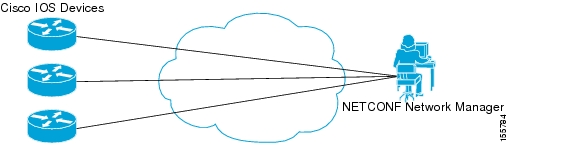Feedback Feedback
|
Table Of Contents
Prerequisites for NETCONF over SSHv2
Restrictions for NETCONF Access over SSHv2
Information About NETCONF over SSHv2
How to Configure NETCONF over SSHv2
Configuring a Router for SSH Version 2 Using a HostName and Domain Name
Configuring a Router for SSH Version 2 Using RSA Key Pairs
Starting an Encrypted Session with a Remote Device
Verifying the Status of the Secure Shell Connection
Configuring the NETCONF Network Manager Application
Formatting NETCONF Notifications
Monitoring and Maintaining NETCONF Sessions
Configuration Examples for NETCONF over SSHv2
Configuring SSHv2 Using a Host Name and Domain Name
Configuring Secure Shell Version 2 Using RSA Keys: Example
Starting an Encrypted Session with a Remote Device: Example
Configuring NETCONF over SSHv2: Example
Feature Information for NETCONF over SSHv2
NETCONF over SSHv2
First Published: June 19, 2006Last Updated: June 19, 2006The NETCONF over SSHv2 feature enables you to perform network configurations via Cisco command-line interface (CLI) over an encrypted transport.
The network configuration protocol (NETCONF) defines a simple mechanism through which a network device can be managed, configuration data information can be retrieved, and new configuration data can be uploaded and manipulated. NETCONF uses Extensible Markup Language (XML)-based data encoding for the configuration data and protocol messages.
The NETCONF Network Manager, which is the NETCONF client, must use Secure Shell Version 2 (SSHv2) as the network transport to the NETCONF server. Multiple NETCONF clients can connect to the NETCONF server.
Finding Feature Information in This Module
Your Cisco IOS software release may not support all of the features documented in this module. To reach links to specific feature documentation in this module and to see a list of the releases in which each feature is supported, use the "Feature Information for NETCONF over SSHv2" section.
Finding Support Information for Platforms and Cisco IOS and Catalyst OS Software Images
Use Cisco Feature Navigator to find information about platform support and Cisco IOS and Catalyst OS software image support. To access Cisco Feature Navigator, go to http://www.cisco.com/go/cfn. An account on Cisco.com is not required.
Contents
•
Prerequisites for NETCONF over SSHv2
•
Restrictions for NETCONF Access over SSHv2
•
Information About NETCONF over SSHv2
•
How to Configure NETCONF over SSHv2
•
Configuration Examples for NETCONF over SSHv2
•
Feature Information for NETCONF over SSHv2
Prerequisites for NETCONF over SSHv2
•
NETCONF over SSHv2 requires that a vty line be available for each NETCONF session as specified in the netconf max-session command.
Restrictions for NETCONF Access over SSHv2
•
Only SSH version 2 is supported.
•
NETCONF SSHv2 supports a maximum of 16 concurrent sessions.
Information About NETCONF over SSHv2
To configure the NETCONF over SSHv2 feature, you should understand the following concepts:
NETCONF over SSHv2
To run the NETCONF over SSHv2 feature, the client (a Cisco device running Cisco IOS software) establishes an SSH transport connection with the server (a NETCONF Network Manager.) Figure 1 shows a basic NETCONF over SSHv2 network configuration.The client and server exchange keys for security and password encryption. The user ID and password of the SSHv2 session running NETCONF are used for authorization and authentication purposes. The user privilege level is enforced and the client session may not have full access to the NETCONF operations if the privilege level is not high enough. If Authentication, Authorization, and Accounting (AAA) is configured, the AAA service is used as if a user had established an SSH session directly to the device. Using the existing security configuration makes the transition to NETCONF almost seamless. Once the client has been successfully authenticated, the client invokes the SSH connection protocol and the SSH session is established. After the SSH session is established, the user or application invokes NETCONF as an SSH subsystem called "netconf."
Figure 1 NETCONF over SSHv2
NETCONF Notifications
NETCONF sends notifications of any configuration change over NETCONF. A notification is an event indicating that a configuration change has occurred. The change can be a new configuration, deleted configuration, or changed configuration. The notifications are sent at the end of a successful configuration operation as one message that shows the set of changes rather than showing individual messages for each line in the configuration that is changed.
Secure Shell Version 2
NETCONF does not support SSH version 1. The configuration for the SSH Version 2 server is similar to the configuration for SSH version 1. Use the ip ssh version command to specify which version of SSH that you want to configure. If you do not configure this command, SSH by default runs in compatibility mode; that is, both SSH version 1 and SSH version 2 connections are honored.
Note
SSH version 1 is a protocol that has never been defined in a standard. If you do not want your router to fall back to the undefined protocol (version 1), you should use the ip ssh version command and specify version 2.
Use the ip ssh rsa keypair-name command to enable an SSH connection using Rivest, Shamir, and Adelman (RSA) keys that you have configured. If you configure the ip ssh rsa keypair-name command with a key-pair name, SSH is enabled if the key pair exists, or SSH will be enabled if the key pair is generated later. If you use this command to enable SSH, you do not need to configure a hostname and a domain name.
Access Lists
You can optionally configure access lists for use with NETCONF over SSHv2 sessions. An access list is a sequential collection of permit and deny conditions that apply to IP addresses. The Cisco IOS software tests addresses against the conditions in an access list one by one. The first match determines whether the software accepts or rejects the address. Because the software stops testing conditions after the first match, the order of the conditions is critical. If no conditions match, the software rejects the address.
The two main tasks involved in using access lists are as follows:
1.
Creating an access list by specifying an access list number or name and access conditions.
2.
Applying the access list to interfaces or terminal lines.
For more information about configuring access lists, see the "IP Access Lists" section of the Cisco IOS IP Application Services Configuration Guide, Release 12.4.
How to Configure NETCONF over SSHv2
This section contains the following tasks:
•
Configuring a Router for SSH Version 2 Using a HostName and Domain Name
•
Configuring a Router for SSH Version 2 Using RSA Key Pairs
•
Starting an Encrypted Session with a Remote Device
•
Verifying the Status of the Secure Shell Connection
•
Configuring the NETCONF Network Manager Application
•
Formatting NETCONF Notifications
•
Monitoring and Maintaining NETCONF Sessions
Configuring a Router for SSH Version 2 Using a HostName and Domain Name
To configure your router for SSH version 2 using a hostname and domain name, perform the following steps. You may also configure SSH version 2 by using the RSA key pair configuration (See "Configuring a Router for SSH Version 2 Using RSA Key Pairs").
SUMMARY STEPS
1.
enable
2.
configure terminal
3.
hostname hostname
4.
ip domain-name name
5.
crypto key generate rsa
6.
ip ssh [timeout seconds | authentication-retries integer]
7.
ip ssh version 2
DETAILED STEPS
Configuring a Router for SSH Version 2 Using RSA Key Pairs
To enable SSH version 2 without configuring a hostname or domain name, perform the following steps. SSH version 2 will be enabled if the key pair that you configure already exists or if it is generated later. You may also configure SSH version 2 by using the hostname and domain name configuration. (See "Configuring a Router for SSH Version 2 Using a HostName and Domain Name".)
SUMMARY STEPS
1.
enable
2.
configure terminal
3.
ip ssh rsa keypair-name keypair-name
4.
crypto key generate rsa usage-keys label key-label modulus modulus-size
5.
ip ssh [timeout seconds | authentication-retries integer]
6.
ip ssh version 2
DETAILED STEPS
Starting an Encrypted Session with a Remote Device
To start an encrypted session with a remote networking device, perform the following step. (You do not have to enable your router. SSH can be run in disabled mode.)
From any UNIX or UNIX-like device, the following command is typically used to form an SSH session:
ssh -2 -s user@router.example.com netconfSUMMARY STEPS
1.
ssh [-v {1 | 2}] [-c {3des | aes128-cbc | aes192-cbc | aes256-cbc}] [-m {hmac-md5 | hmac-md5-96 | hmac-sha1 | hmac-sha1-96}] [l userid] [-o numberofpasswordprompts n] [-p port-num] {ip-addr | hostname} [command]
DETAILED STEPS
Troubleshooting Tips
The ip ssh version command can be used for troubleshooting your SSH configuration. By changing versions, you can determine which SSH version has a problem.
What to Do Next
For more information about the ssh command, see the Cisco IOS Security Command Reference, Release 12.2SR.
Verifying the Status of the Secure Shell Connection
To display the status of the SSH connection on your router, use the show ssh and show ip ssh commands.
SUMMARY STEPS
1.
enable
2.
show ssh
3.
show ip ssh
DETAILED STEPS
Examples
The following output examples from the show ssh and show ip ssh commands display status about SSH version 2 connections.
Router# show sshConnection Version Mode Encryption Hmac StateUsername1 2.0 IN aes128-cbc hmac-md5 Session started lab1 2.0 OUT aes128-cbc hmac-md5 Session started lab%No SSHv1 server connections running.The following examples from the show ip ssh command display the version of SSH that is enabled, the authentication timeout values, and the number of authentication retries.
Router# show ip sshSSH Enabled - version 2.0Authentication timeout: 120 secs; Authentication retries: 3Enabling NETCONF over SSHv2
Perform this task to enable NETCONF over SSHv2.
Prerequisites
•
SSHv2 must be enabled.
Note
There must at least as many vty lines configured as there are concurrent NETCONF sessions.
Restrictions
•
A minimum of four concurrent NETCONF sessions must be configured.
•
A maximum of 16 concurrent NETCONF sessions can be configured.
•
NETCONF does not support SSHv1.
SUMMARY STEPS
1.
enable
2.
configure terminal
3.
netconf ssh [acl access-list-number]
4.
netconf lock-time seconds
5.
netconf max-sessions session
DETAILED STEPS
Configuring the NETCONF Network Manager Application
Use the following CLI string to configure the NETCONF Network Manager application to invoke NETCONF as an SSH subsystem:
Unix Side: ssh-2 -s cisco@10.1.1.1 netconfUse the following XML string to enable the NETCONF Network Manager application to send and receive NETCONF notifications:
<?xml version="1.0" encoding="UTF-8" ?><rpc message-id="9.0"><notification-on/></rpc>Use the following XML string to stop the NETCONF Network Manager application from sending or receiving NETCONF notifications:
<?xml version="1.0" encoding="UTF-8" ?><rpc message-id="9.13"><notification-off/></rpc>Use the following XML to deliver the NETCONF payload to the Network Manager application:
<?xml version="1.0" encoding="UTF-8"?><xs:schema targetNamespace="http://www.cisco.com/cpi_10/schema" elementFormDefault="qualified" attributeFormDefault="unqualified" xmlns="http://www.cisco.com/cpi_10/schema" xmlns:xs="http://www.w3.org/2001/XMLSchema"><!--The following elements define the cisco extensions for the content of the filter element in a <get-config> request. They allow the client to specify the format of the response and to select subsets of the entire configuration to be included.--><xs:element name="config-format-text-block"><xs:annotation><xs:documentation>If this element appears in the filter, then the cllient is requesting that the response data be sent in config command block format.</xs:documentation></xs:annotation><xs:complexType><xs:sequence><xs:element ref="text-filter-spec" minOccurs="0"/></xs:sequence></xs:complexType></xs:element><xs:element name="config-format-text-cmd"><xs:complexType><xs:sequence><xs:element ref="text-filter-spec"/></xs:sequence></xs:complexType></xs:element><xs:element name="config-format-xml"><xs:annotation><xs:documentation>When this element appears in the filter of a get-config request, the results are to be returned in E-DI XML format. The content of this element is treated as a filter.</xs:documentation></xs:annotation><xs:complexType><xs:complexContent><xs:extension base="xs:anyType"/></xs:complexContent></xs:complexType></xs:element><!--These elements are used in the filter of a <get> to specify operational data to return.--><xs:element name="oper-data-format-text-block"><xs:complexType><xs:sequence><xs:element name="show" type="xs:string" maxOccurs="unbounded"/></xs:sequence></xs:complexType></xs:element><xs:element name="oper-data-format-xml"><xs:complexType><xs:sequence><xs:any/></xs:sequence></xs:complexType></xs:element><!--When confing-format-text format is specified, the following describes the content of the data element in the response--><xs:element name="cli-config-data"><xs:complexType><xs:sequence><xs:element name="cmd" type="xs:string" maxOccurs="unbounded"><xs:annotation><xs:documentation>Content is a command. May be multiple lines.</xs:documentation></xs:annotation></xs:element></xs:sequence></xs:complexType></xs:element><xs:element name="cli-config-data-block" type="xs:string"><xs:annotation><xs:documentation>The content of this element is the device configuration as it would be sent to a terminal session. It contains embedded newline characters that must be preserved as they represent the boundaries between the individual command lines</xs:documentation></xs:annotation></xs:element><xs:element name="text-filter-spec"><xs:annotation><xs:documentation>If this element is included in the config-format-text element, then the content is treated as if the string was appended to the "show running-config" command line.</xs:documentation></xs:annotation></xs:element><xs:element name="cli-oper-data-block"><xs:complexType><xs:annotation><xs:documentation> This element is included in the response to get operation. Content of this element is the operational data in text format.</xs:documentation></xs:annotation><xs:sequence><xs:element name="item" maxOccurs="unbounded"><xs:complexType><xs:sequence><xs:element name="show"/><xs:element name="response"/></xs:sequence></xs:complexType></xs:element></xs:sequence></xs:complexType></xs:element><xs:element name="xml-oper-data"><xs:complexType><xs:annotation><xs:documentation> This element is included in the response to get operation. Content of this element is the operational data in xml format.</xs:documentation></xs:annotation><xs:sequence><xs:any/></xs:sequence></xs:complexType></xs:element><xs:element name="xml-config-data"><xs:complexType><xs:annotation><xs:documentation> This element is included in the response to get-config and get operations. Content of this element is the configuration data in xml format.</xs:documentation></xs:annotation><xs:sequence><xs:any/></xs:sequence></xs:complexType>Formatting NETCONF Notifications
The NETCONF Network Manager application uses .xsd schema files to describe the format of the XML NETCONF notification messages being sent between a NETCONF Network Manager application and a router running NETCONF over SSHv2. These files can be displayed in a browser or a schema reading tool. You can use these schema to validate that the XML is correct. These schema describe the format, not the content, of the data being exchanged.
NETCONF uses the <edit-config> function to load all of a specified configuration to a specified target configuration. When this new configuration is entered, the target configuration is not replaced. The target configuration is changed according to the data and requested operations of the requesting source.
The following are schemas for the NETCONF <edit-config> function in CLI, CLI block, and XML format:
NETCONF <edit-config> Request: CLI Format
<rpc message-id="101" xmlns="urn:ietf:params:xml:ns:netconf:base:1.0" xmlns:cpi="http://www.cisco.com/cpi_10/schema"><edit-config><target><running/></target><config><cpi:config-format-xml xmlns="http://www.cisco.com/edi_20/Cat3550/12.1"><Hostname>test</Hostname><Interface><InterfaceName>fastEthernet0/1</InterfaceName><IP><Address><IPAddress>192.168.1.1</IPAddress><Mask>255.255.255.0</Mask></Address></IP></Interface></cpi:config-format-xml></config></edit-config></rpc>NETCONF <edit-config> Response: CLI Format
<rpc-reply><ok/></rpc-reply>NETCONF <edit-config> Request: CLI-Block Format
<rpc message-id="101" xmlns="urn:ietf:params:xml:ns:netconf:base:1.0" xmlns:cpi="http://www.cisco.com/cpi_10/schema"><edit-config><target><running/></target><config><cpi:config-format-ios-text-block>hostname testinterface fastEthernet0/1ip address 192.168.1.1 255.255.255.0</cpi:config-format-ios-text-block></config></edit-config></rpc>NETCONF <edit-config> Response: CLI-Block Format
<rpc-reply><ok/></rpc-reply>NETCONF <edit-config> Request: XML Format
<rpc message-id="101" xmlns="urn:ietf:params:xml:ns:netconf:base:1.0" xmlns:cpi="http://www.cisco.com/cpi_10/schema"><edit-config><target><running/></target><config><cpi:config-format-xml xmlns="http://www.cisco.com/edi_20/Cat3550/12.1"><Hostname>test</Hostname><Interface><InterfaceName>fastEthernet0/1</InterfaceName><IP><Address><IPAddress>192.168.1.1</IPAddress><Mask>255.255.255.0</Mask></Address></IP></Interface></cpi:config-format-xml></config></edit-config></rpc>NETCONF <edit-config> Response: XML Format
<rpc-reply><ok/></rpc-reply>NETCONF uses the <get-config> function to retrieve all or part of a configuration. The <source> element is the name of the configuration database being queried. The <filter> element identifies the portions of the device configuration to retrieve. If the <filter> element is empty or unspecified, the entire configuration is returned.
The following are schemas for the NETCONF <get-config> function in CLI and CLI-block format:
NETCONF <get-config> Request: CLI Format
<rpc message-id="101" xmlns="urn:ietf:params:xml:ns:netconf:base:1.0" xmlns:cpi="http://www.cisco.com/cpi_10/schema"><get-config><source><running/></source><filter><cpi:config-format-ios-text-cmd><cpi:ios-text-filter-spec> | interface </cpi:ios-text-filter-spec></cpi:config-format-ios-text-cmd></filter></get-config></rpc>NETCONF <get-config> Response: CLI Format
<rpc-reply message-id="101" xmlns="urn:ietf:params:xml:ns:netconf:base:1.0" xmlns:cpi="http://www.cisco.com/cpi_10/schema"><data><cpi:cli-data><cpi:cmd>interface fastEthernet0/1</cpi:cmd><cpi:cmd>interface fastEthernet0/2</cpi:cmd></cpi:cli-data></data></rpc-reply>NETCONF <get-config> Request: CLI-Block Format
<rpc message-id="101" xmlns="urn:ietf:params:xml:ns:netconf:base:1.0" xmlns:cpi="http://www.cisco.com/cpi_10/schema"><get-config><source><running/></source><filter><cpi:config-format-ios-text-block><cpi:ios-text-filter-spec> | interface </cpi:ios-text-filter-spec></cpi:config-format-ios-text-block></filter></get-config></rpc>NETCONF <get-config> Response: CLI-Block Format
<rpc-reply message-id="101" xmlns="urn:ietf:params:xml:ns:netconf:base:1.0" xmlns:cpi="http://www.cisco.com/cpi_10/schema"><data><cpi:cli-data-block>interface fastEthernet0/1interface fastEthernet0/2</cpi:cli-data-block></data></rpc-reply>NETCONF uses the <get> function to retrieve configuration and device-state information. The NETCONF <get> format is the equivalent of a Cisco IOS show command. The <filter> parameter specifies the portion of the system configuration and device-state data to retrieve. If the <filter> parameter is empty, nothing is returned.
The following are schemas for the <get> function in CLI and CLI-block format:
NETCONF <get> Request: CLI Format
<rpc message-id="101" xmlns="urn:ietf:params:xml:ns:netconf:base:1.0" xmlns:cpi="http://www.cisco.com/cpi_10/schema"><get><filter><cpi:config-format-cli-ios-text-cmd><ios-filter-text-spec> | include interface </ios-filter-text-spec></cpi:config-format-cli-ios-text-cmd><cpi:cli-operational-data><show>interfaces</show><show>arp</show></cpi:cli-operational-data></filter></get></rpc>NETCONF <get> Response: CLI Format
<rpc-reply message-id="101" xmlns="urn:ietf:params:xml:ns:netconf:base:1.0" xmlns:cpi="http://www.cisco.com/cpi_10/schema"><data><cpi:cli-data><cpi:cmd>interface fastethernet0/1</cpi:cmd><cpi:cmd>interface loopback</cpi:cmd><cpi:cmd>interface gigabit</cpi:cmd></cpi:cli-data><cpi:cli-operational-data><item><show>interfaces</show><response><!-- output of "show interfaces" ------></response><show>arp</show><item><show>arp</show><response><!-- output of "show arp" ------></response></item></cpi:cli-operational-data></data></rpc-reply>NETCONF <get> Request: CLI-Block Format
<rpc message-id="101" xmlns="urn:ietf:params:xml:ns:netconf:base:1.0" xmlns:cpi="http://www.cisco.com/cpi_10/schema"><get><filter><cpi:config-format-cli-ios-text-block><ios-filter-text-spec> | include interface </ios-filter-text-spec></cpi:config-format-cli-ios-text-block><cpi:cli-operational-data><show>interfaces</show><show>arp</show></cpi:cli-operational-data></filter></get></rpc>NETCONF <get> Response: CLI-Block Format
<rpc-reply message-id="101" xmlns="urn:ietf:params:xml:ns:netconf:base:1.0" xmlns:cpi="http://www.cisco.com/cpi_10/schema"><data><cpi:cli-data-block>interface fastethernet0/1interface loopbackinterface gigabit</cpi:cli-data-block><cpi:cli-operational-data><item><show>interfaces</show><response><!-- output of "show interfaces" ------></response><show>arp</show><item><show>arp</show><response><!-- output of "show arp" ------></response></item></cpi:cli-operational-data></data></rpc-reply>Monitoring and Maintaining NETCONF Sessions
Perform this task to monitor and maintain NETCONF sessions.
Prerequisites
SSHv2 must be enabled.
Restrictions
•
A minimum of four concurrent NETCONF sessions must be configured.
•
A maximum of 16 concurrent NETCONF sessions can be configured.
•
NETCONF does not support SSHv1.
SUMMARY STEPS
1.
enable
2.
show netconf {counters | session}
3.
debug netconf {all | error}
4.
clear netconf {counters | sessions}
DETAILED STEPS
Configuration Examples for NETCONF over SSHv2
This section provides the following configuration examples:
•
Configuring SSHv2 Using a Host Name and Domain Name
•
Configuring Secure Shell Version 2 Using RSA Keys: Example
•
Starting an Encrypted Session with a Remote Device: Example
•
Configuring NETCONF over SSHv2: Example
Configuring SSHv2 Using a Host Name and Domain Name
The following example shows how to configure SSHv2 using a hostname and a domain name:
configure terminal
hostname host1
ip domain-name domain1.com
crypto key generate rsa
ip ssh timeout 120
ip ssh version 2
Configuring Secure Shell Version 2 Using RSA Keys: Example
The following example shows how to configure SSHv2 using RSA keys:
configure terminal
ip ssh rsa keypair-name sshkeys
crypto key generate rsa usage-keys label sshkeys modulus 768ip ssh timeout 120ip ssh version 2Starting an Encrypted Session with a Remote Device: Example
The following example shows how to start an encrypted SSH session with a remote networking device, from any UNIX or UNIX-like device:
ssh -2 -s user@router.example.com netconfConfiguring NETCONF over SSHv2: Example
The following example shows how to configure NETCONF over SSHv2:
configure terminalnetconf ssh acl 1netconf lock-time 60netconf max-sessions 5Additional References
The following sections provide references related to NETCONF over SSHv2.
Related Documents
Secure Shell and Secure Shell Version 2
"Configuring Secure Shell" and "Configuring Secure Shell Version 2 Support" sections of the Cisco IOS Security Configuration Guide, Release 12.4.
Security Commands
Cisco IOS Security Command Reference, Release 12.4.
IP Access Lists
"Configuring IP Access Lists" section of the Cisco IOS IP Application Services Configuration Guide, Release 12.4.
IP Access Lists Commands
Cisco IOS IP Application Services Command Reference, Release 12.2 SR.
NETCONF over BEEP
Standards
MIBs
None
To locate and download MIBs for selected platforms, Cisco IOS releases, and feature sets, use Cisco MIB Locator found at the following URL:
RFCs
RFC 4251
The Secure Shell (SSH) Protocol Architecture
RFC 4252
The Secure Shell (SSH) Authentication Protocol
Technical Assistance
Command Reference
This section documents new commands only.
clear netconf
To clear network configuration protocol (NETCONF) statistics counters or NETCONF sessions and to free associated resources and locks, use the clear netconf command in privileged EXEC mode.
clear netconf {counters | sessions}
Syntax Description
counters
Clears the NETCONF statistics counters to zero.
sessions
Clears currently connected NETCONF sessions.
Command Default
NETCONF statistics counters are incremented and configured NETCONF sessions remain active.
Command Modes
Privileged EXEC
Command History
12.2(33)SRA
This command was introduced.
12.4(9)T
This command was integrated into Cisco IOS Release 12.4(9)T.
Usage Guidelines
Use this command to clear NETCONF statistics counters to zero, to clear all or specified NETCONF sessions and to disconnect and free associated resources and locks.
Examples
The following example shows how to clear all NETCONF counters:
clear netconf countersRelated Commands
debug netconf
To enable debugging of network configuration protocol (NETCONF) sessions, use the debug netconf command in privileged EXEC mode. To turn off NETCONF debugging, use the no form of this command.
debug netconf {all | error}
no debug netconf {all | error}
Syntax Description
all
Enables debugging of NETCONF sessions, including NETCONF errors.
error
Enables debugging of NETCONF errors.
Command Default
NETCONF debugging is not enabled.
Command Modes
Privileged EXEC
Command History
12.2(33)SRA
This command was introduced.
12.4(9)T
This command was integrated into Cisco IOS Release 12.4(9)T.
Usage Guidelines
The debug netconf command issues debug information only when an operational error has happened. In most situations, the NETCONF notifications sent between the NETCONF Network Manager and the client are sufficient to diagnose most NETCONF problems.
To view Extensible Markup Language (XML) parsing errors when using NETCONF over SSHv2, you must also configure the debug cns xml all command.
Examples
The following example shows how to enable debugging of all NETCONF sessions:
Router# debug netconf00:14:03: NETCONF-ERROR: could not find user1 00:14:03: NETCONF-ERROR: could not find tftp://samplelocation/samplefile 00:14:03: NETCONF: locking 1 by session 646B7038 00:14:03: NETCONF: locking 2 by session 646B7038 00:14:03: NETCONF: locking 1 by session 646B7038 00:14:03: NETCONF-ERROR: invalid session unlock attempt 00:14:03: NETCONF: locking 1 by session 646B7038 00:14:03: NETCONF-ERROR: lock already active 00:14:13: NETCONF-ERROR: lock time 1 expired closing session 646B7038Table 1 describes the significant fields shown in the display.
Related Commands
netconf lock-time
To specify the maximum time a network configuration protocol (NETCONF) configuration lock is in place without an intermediate operation, use the netconf lock-time command in global configuration mode. To set the NETCONF configuration lock time to the default value, use the no form of this command.
netconf lock-time seconds
no netconf lock-time
Syntax Description
seconds
Maximum NETCONF session time in seconds. The valid range is 1 to 300 seconds. The default is 10 seconds.
Command Default
The maximum lock time for a NETCONF session is 10 seconds.
Command Modes
Global configuration
Command History
12.2(33)SRA
This command was introduced.
12.4(9)T
This command was integrated into Cisco IOS Release 12.4(9)T.
Usage Guidelines
NETCONF enables you to set a configuration lock. Setting a configuration lock allows you to have exclusive rights to the configuration in order to apply configuration changes. Other users will not have access to the console during the lock time. If the user who has enabled the configuration lock is inactive, the lock timer expires and the session is ejected, preventing the configuration from being locked out if the user loses network connectivity while they have the configuration locked.
Examples
The following example shows how to limit a NETCONF configuration lock to 60 seconds:
netconf lock-time 60Related Commands
netconf max-sessions
To specify the maximum number of concurrent network configuration protocol (NETCONF) sessions allowed, use the netconf max-sessions command in global configuration mode. To reset the number of concurrent NETCONF sessions allowed to the default value of four sessions, use the no form of this command.
netconf max-sessions session
no netconf max-sessions
Syntax Description
session
Specifies the total number of concurrent NETCONF sessions allowed. The default is 4. The range is 4 to 16.
Command Default
4 concurrent NETCONF sessions are allowed.
Command Modes
Global configuration
Command History
12.2(33)SRA
This command was introduced.
12.4(9)T
This command was integrated into Cisco IOS Release 12.4(9)T.
Usage Guidelines
You can have multiple NETCONF Network Managers concurrently connected. The netconf max-sessions command allows the maximum number of concurrent NETCONF sessions. The number of NETCONF sessions is also limited by the amount of available of vty line configured.
Note
There must at least as many vty lines configured as there are concurrent NETCONF sessions.
Extra NETCONF sessions beyond the maximum are not accepted.
Examples
The following example allows a maximum of 5 concurrent NETCONF sessions:
netconf max-sessions 5Related Commands
netconf ssh
To enable Network Configuration Protocol (NETCONF) over Secure Shell Version 2 (SSHv2), use the netconf ssh command in global configuration mode. To disable NETCONF over SSHv2, use the no form of this command.
netconf ssh [acl access-list-number]
no netconf ssh
Syntax Description
acl
(Optional) Specifies an access list to use during NETCONF sessions.
access-list-number
Number of the access-list to use during NETCONF sessions.
Command Default
NETCONF over SSHv2 is not enabled.
Command Modes
Global configuration
Command History
12.2(33)SRA
This command was introduced.
12.4(9)T
This command was integrated into Cisco IOS Release 12.4(9)T.
Usage Guidelines
NETCONF is supported only on SSHv2.
Examples
The following example shows how to enable NETCONF over SSHv2 and apply access-list 1 to NETCONF sessions:
netconf ssh acl 1Related Commands
show netconf
To display network configuration protocol (NETCONF) statistics counters and session information, use the show netconf command in privileged EXEC mode.
show netconf {counters | session}
Syntax Description
Command Modes
Privileged EXEC
Command History
12.2(33)SRA
This command was introduced.
12.4(9)T
This command was integrated into Cisco IOS Release 12.4(9)T.
Examples
The following example provides sample output for the show netconf counters command:
Router# show netconf countersNETCONF CountersConnection Attempts:0: rejected:0 no-hello:0 success:0Transactionstotal:0, success:0, errors:0detailed errors:in-use 0 invalid-value 0 too-big 0missing-attribute 0 bad-attribute 0 unknown-attribute 0missing-element 0 bad-element 0 unknown-element 0unknown-namespace 0 access-denied 0 lock-denied 0resource-denied 0 rollback-failed 0 data-exists 0data-missing 0 operation-not-supported 0 operation-failed 0partial-operation 0The following example provides sample output for the show netconf session command:
Router# show netconf session(Current | max) sessions: 3 | 4Operations received: 100 Operation errors: 99Connection Requests: 5 Authentication errors: 2 Connection Failures: 0ACL dropped : 30Notifications Sent: 20Table 2 describes the significant fields shown in the display.
Related Commands
Feature Information for NETCONF over SSHv2
Table 3 lists the release history for this feature.
Not all commands may be available in your Cisco IOS software release. For release information about a specific command, see the command reference documentation.
Use Cisco Feature Navigator to find information about platform support and software image support. Cisco Feature Navigator enables you to determine which Cisco IOS and Catalyst OS software images support a specific software release, feature set, or platform. To access Cisco Feature Navigator, go to http://www.cisco.com/go/cfn. An account on Cisco.com is not required.
Note
Table 3 lists only the Cisco IOS software release that introduced support for a given feature in a given Cisco IOS software release train. Unless noted otherwise, subsequent releases of that Cisco IOS software release train also support that feature.
Any Internet Protocol (IP) addresses used in this document are not intended to be actual addresses. Any examples, command display output, and figures included in the document are shown for illustrative purposes only. Any use of actual IP addresses in illustrative content is unintentional and coincidental.
© 2006 Cisco Systems, Inc. All rights reserved.