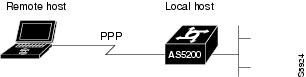Table Of Contents
aaa authentication enable default
aaa authentication fail-message
aaa authentication password-prompt
aaa authentication username-prompt
aaa dnis map authentication login group
aaa dnis map authentication ppp group
clear ip trigger-authentication
ip trigger-authentication (global)
ip trigger-authentication (interface)
show ip trigger-authentication
Authentication Commands
This chapter describes the commands used to configure both AAA and non-AAA authentication methods. Authentication identifies users before they are allowed access to the network and network services. Basically, the Cisco IOS software implementation of authentication is divided into two main categories:
•
AAA Authentication Methods
•
Non-AAA Authentication Methods
Authentication, for the most part, is implemented through the AAA security services. We recommend that, whenever possible, AAA be used to implement authentication.
For information on how to configure authentication using either AAA or non-AAA methods, refer to the chapter "Configuring Authentication" in the Cisco IOS Security Configuration Guide. For configuration examples using the commands in this chapter, refer to the section "Authentication Examples" located at the end of the chapter "Configuring Authentication" in the Cisco IOS Security Configuration Guide.
aaa authentication arap
To enable an authentication, authorization, and accounting (AAA) authentication method for AppleTalk Remote Access (ARA), use the aaa authentication arap command in global configuration mode. To disable this authentication, use the no form of this command.
aaa authentication arap {default | list-name} method1 [method2...]
no aaa authentication arap {default | list-name} method1 [method2...]
Syntax Description
default
Uses the listed methods that follow this argument as the default list of methods when a user logs in.
list-name
Character string used to name the following list of authentication methods tried when a user logs in.
method1 [method2...]
At least one of the keywords described in Table 3.
Defaults
If the default list is not set, only the local user database is checked. This has the same effect as the following command:
aaa authentication arap default localCommand Modes
Global configuration
Command History
10.3
This command was introduced.
12.0(5)T
Group server and local-case support were added as method keywords for this command.
Usage Guidelines
The list names and default that you set with the aaa authentication arap command are used with the arap authentication command. Note that ARAP guest logins are disabled by default when you enable AAA. To allow guest logins, you must use either the guest or auth-guest method listed in Table 3. You can only use one of these methods; they are mutually exclusive.
Create a list by entering the aaa authentication arap list-name method command, where list-name is any character string used to name this list (such as MIS-access). The method argument identifies the list of methods the authentication algorithm tries in the given sequence. See Table 3 for descriptions of method keywords.
To create a default list that is used if no list is specified in the arap authentication command, use the default keyword followed by the methods you want to be used in default situations.
The additional methods of authentication are used only if the previous method returns an error, not if it fails.
Use the more system:running-config command to view currently configured lists of authentication methods.
Note
In Table 3, the group radius, group tacacs+, and group group-name methods refer to a set of previously defined RADIUS or TACACS+ servers. Use the radius-server host and tacacs+-server host commands to configure the host servers. Use the aaa group server radius and aaa group server tacacs+ commands to create a named group of servers.
Examples
The following example creates a list called MIS-access, which first tries TACACS+ authentication and then none:
aaa authentication arap MIS-access group tacacs+ noneThe following example creates the same list, but sets it as the default list that is used for all ARA protocol authentications if no other list is specified:
aaa authentication arap default group tacacs+ noneRelated Commands
aaa authentication banner
To configure a personalized banner that will be displayed at user login, use the aaa authentication banner command in global configuration mode. To remove the banner, use the no form of this command.
aaa authentication banner dstringd
no aaa authentication banner
Syntax Description
Defaults
Not enabled
Command Modes
Global configuration
Command History
Usage Guidelines
Use the aaa authentication banner command to create a personalized message that appears when a user logs in to the system. This message or banner will replace the default message for user login.
To create a login banner, you need to configure a delimiting character, which notifies the system that the following text string is to be displayed as the banner, and then the text string itself. The delimiting character is repeated at the end of the text string to signify the end of the banner. The delimiting character can be any character in the extended ASCII character set, but once defined as the delimiter, that character cannot be used in the text string making up the banner.
Note
The AAA authentication banner message is not displayed if TACACS+ is the first method in the method list.
Examples
The following example shows the default login message if aaa authentication banner is not configured. (RADIUS is specified as the default login authentication method.)
aaa new-modelaaa authentication login default group radiusThis configuration produces the following standard output:
User Verification AccessUsername:Password:The following example configures a login banner (in this case, the phrase "Unauthorized use is prohibited.") that will be displayed when a user logs in to the system. In this case, the asterisk (*) symbol is used as the delimiter. (RADIUS is specified as the default login authentication method.)
aaa new-modelaaa authentication banner *Unauthorized use is prohibited.*aaa authentication login default group radiusThis configuration produces the following login banner:
Unauthorized use is prohibited.Username:Related Commands
aaa authentication fail-message
Configures a personalized banner that will be displayed when a user fails login.
aaa authentication enable default
To enable authentication, authorization, and accounting (AAA) authentication to determine if a user can access the privileged command level, use the aaa authentication enable default command in global configuration mode. To disable this authorization method, use the no form of this command.
aaa authentication enable default method1 [method2...]
no aaa authentication enable default method1 [method2...]
Syntax Description
method1 [method2...]
At least one of the keywords described in Table 3.
Defaults
If the default list is not set, only the enable password is checked. This has the same effect as the following command:
aaa authentication enable default enableOn the console, the enable password is used if it exists. If no password is set, the process will succeed anyway.
Command Modes
Global configuration
Command History
10.3
This command was introduced.
12.0(5)T
Group server support was added as various method keywords for this command.
Usage Guidelines
Use the aaa authentication enable default command to create a series of authentication methods that are used to determine whether a user can access the privileged command level. Method keywords are described in Table 3. The additional methods of authentication are used only if the previous method returns an error, not if it fails. To specify that the authentication should succeed even if all methods return an error, specify none as the final method in the command line.
All aaa authentication enable default requests sent by the router to a RADIUS or TACACS+ server include the username "$enab15$."
If a default authentication routine is not set for a function, the default is none and no authentication is performed. Use the more system:running-config command to view currently configured lists of authentication methods.
Note
In Table 3, the group radius, group tacacs+, and group group-name methods refer to a set of previously defined RADIUS or TACACS+ servers. Use the radius-server host and tacacs+-server host commands to configure the host servers. Use the aaa group server radius and aaa group server tacacs+ commands to create a named group of servers.
Examples
The following example creates an authentication list that first tries to contact a TACACS+ server. If no server can be found, AAA tries to use the enable password. If this attempt also returns an error (because no enable password is configured on the server), the user is allowed access with no authentication.
aaa authentication enable default group tacacs+ enable noneRelated Commands
aaa authentication fail-message
To configure a personalized banner that will be displayed when a user fails login, use the aaa authentication fail-message command in global configuration mode. To remove the failed login message, use the no form of this command.
aaa authentication fail-message dstringd
no aaa authentication fail-message
Syntax Description
Defaults
Not enabled
Command Modes
Global configuration
Command History
Usage Guidelines
Use the aaa authentication fail-message command to create a personalized message that appears when a user fails login. This message will replace the default message for failed login.
To create a failed-login banner, you need to configure a delimiting character, which notifies the system that the following text string is to be displayed as the banner, and then the text string itself. The delimiting character is repeated at the end of the text string to signify the end of the banner. The delimiting character can be any character in the extended ASCII character set, but once defined as the delimiter, that character cannot be used in the text string making up the banner.
Examples
The following example shows the default login message and failed login message that is displayed if aaa authentication banner and aaa authentication fail-message are not configured. (RADIUS is specified as the default login authentication method.)
aaa new-modelaaa authentication login default group radiusThis configuration produces the following standard output:
User Verification AccessUsername:Password:% Authentication failed.The following example configures both a login banner ("Unauthorized use is prohibited.") and a login-fail message ("Failed login. Try again."). The login message will be displayed when a user logs in to the system. The failed-login message will display when a user tries to log in to the system and fails. (RADIUS is specified as the default login authentication method.) In this example, the asterisk (*) is used as the delimiting character.
aaa new-modelaaa authentication banner *Unauthorized use is prohibited.*aaa authentication fail-message *Failed login. Try again.*aaa authentication login default group radiusThis configuration produces the following login and failed login banner:
Unauthorized use is prohibited.Username:Password:Failed login. Try again.Related Commands
aaa authentication login
To set authentication, authorization, and accounting (AAA) authentication at login, use the aaa authentication login command in global configuration mode. To disable AAA authentication, use the no form of this command.
aaa authentication login {default | list-name} method1 [method2...]
no aaa authentication login {default | list-name} method1 [method2...]
Syntax Description
default
Uses the listed authentication methods that follow this argument as the default list of methods when a user
logs in.list-name
Character string used to name the list of authentication methods activated when a user logs in.
method1 [method2...]
At least one of the keywords described in Table 5.
Defaults
If the default list is not set, only the local user database is checked. This has the same effect as the following command:
aaa authentication login default local
Note
On the console, login will succeed without any authentication checks if default is not set.
Command Modes
Global configuration
Command History
10.3
This command was introduced.
12.0(5)T
Group server and local-case support were added as method keywords for this command.
Usage Guidelines
The default and optional list names that you create with the aaa authentication login command are used with the login authentication command.
Create a list by entering the aaa authentication login list-name method command for a particular protocol, where list-name is any character string used to name this list (such as MIS-access). The method argument identifies the list of methods that the authentication algorithm tries, in the given sequence. Method keywords are described in Table 5.
To create a default list that is used if no list is assigned to a line, use the login authentication command with the default argument followed by the methods you want to use in default situations.
The additional methods of authentication are used only if the previous method returns an error, not if it fails. To ensure that the authentication succeeds even if all methods return an error, specify none as the final method in the command line.
If authentication is not specifically set for a line, the default is to deny access and no authentication is performed. Use the more system:running-config command to display currently configured lists of authentication methods.
Note
In Table 5, the group radius, group tacacs+, and group group-name methods refer to a set of previously defined RADIUS or TACACS+ servers. Use the radius-server host and tacacs+-server host commands to configure the host servers. Use the aaa group server radius and aaa group server tacacs+ commands to create a named group of servers.
Examples
The following example creates an AAA authentication list called MIS-access. This authentication first tries to contact a TACACS+ server. If no server is found, TACACS+ returns an error and AAA tries to use the enable password. If this attempt also returns an error (because no enable password is configured on the server), the user is allowed access with no authentication.
aaa authentication login MIS-access group tacacs+ enable noneThe following example creates the same list, but it sets it as the default list that is used for all login authentications if no other list is specified:
aaa authentication login default group tacacs+ enable noneThe following example sets authentication at login to use the Kerberos 5 Telnet authentication protocol when using Telnet to connect to the router:
aaa authentication login default krb5Related Commands
aaa new-model
Enables the AAA access control model.
Enables AAA authentication for logins.
aaa authentication nasi
To specify authentication, authorization, and accounting (AAA) authentication for Netware Asynchronous Services Interface (NASI) clients connecting through the access server, use the aaa authentication nasi command in global configuration mode. To disable authentication for NASI clients, use the no form of this command.
aaa authentication nasi {default | list-name} method1 [method2...]
no aaa authentication nasi {default | list-name} method1 [method2...]
Syntax Description
default
Makes the listed authentication methods that follow this argument the default list of methods used when a user logs in.
list-name
Character string used to name the list of authentication methods activated when a user logs in.
method1 [method2...]
At least one of the methods described in Table 6.
Defaults
If the default list is not set, only the local user database is selected. This has the same effect as the following command:
aaa authentication nasi default localCommand Modes
Global configuration
Command History
11.1
This command was introduced.
12.0(5)T
Group server support and local-case were added as method keywords for this command.
Usage Guidelines
The default and optional list names that you create with the aaa authentication nasi command are used with the nasi authentication command.
Create a list by entering the aaa authentication nasi command, where list-name is any character string that names the list (such as MIS-access). The method argument identifies the list of methods the authentication algorithm tries in the given sequence. Method keywords are described in Table 6.
To create a default list that is used if no list is assigned to a line with the nasi authentication command, use the default argument followed by the methods that you want to use in default situations.
The remaining methods of authentication are used only if the previous method returns an error, not if it fails. To ensure that the authentication succeeds even if all methods return an error, specify none as the final method in the command line.
If authentication is not specifically set for a line, the default is to deny access and no authentication is performed. Use the more system:running-config command to display currently configured lists of authentication methods.
Note
In Table 6, the group radius, group tacacs+, and group group-name methods refer to a set of previously defined RADIUS or TACACS+ servers. Use the radius-server host and tacacs+-server host commands to configure the host servers. Use the aaa group server radius and aaa group server tacacs+ commands to create a named group of servers.
Examples
The following example creates an AAA authentication list called list1. This authentication first tries to contact a TACACS+ server. If no server is found, TACACS+ returns an error and AAA tries to use the enable password. If this attempt also returns an error (because no enable password is configured on the server), the user is allowed access with no authentication.
aaa authentication nasi list1 group tacacs+ enable noneThe following example creates the same list, but sets it as the default list that is used for all login authentications if no other list is specified:
aaa authentication nasi default group tacacs+ enable noneRelated Commands
aaa authentication password-prompt
To change the text displayed when users are prompted for a password, use the aaa authentication password-prompt command in global configuration mode. To return to the default password prompt text, use the no form of this command.
aaa authentication password-prompt text-string
no aaa authentication password-prompt text-string
Syntax Description
Defaults
There is no user-defined text-string, and the password prompt appears as "Password."
Command Modes
Global configuration
Command History
Usage Guidelines
Use the aaa authentication password-prompt command to change the default text that the Cisco IOS software displays when prompting a user to enter a password. This command changes the password prompt for the enable password as well as for login passwords that are not supplied by remote security servers. The no form of this command returns the password prompt to the default value:
Password:The aaa authentication password-prompt command does not change any dialog that is supplied by a remote TACACS+ server.
The aaa authentication password-prompt command works when RADIUS is used as the login method. The password prompt that is defined in the command will be shown even when the RADIUS server is unreachable. The aaa authentication password-prompt command does not work with TACACS+. TACACS+ supplies the network access server (NAS) with the password prompt to display to the users. If the TACACS+ server is reachable, the NAS gets the password prompt from the server and uses that prompt instead of the one defined in the aaa authentication password-prompt command. If the TACACS+ server is not reachable, the password prompt that is defined in the aaa authentication password-prompt command may be used.
Examples
The following example changes the text for the password prompt:
aaa authentication password-prompt "Enter your password now:"Related Commands
aaa authentication ppp
To specify one or more authentication, authorization, and accounting (AAA) authentication methods for use on serial interfaces that are running PPP, use the aaa authentication ppp command in global configuration mode. To disable authentication, use the no form of this command.
aaa authentication ppp {default | list-name} method1 [method2...]
no aaa authentication ppp {default | list-name} method1 [method2...]
Syntax Description
default
Uses the listed authentication methods that follow this keyword as the default list of methods when a user logs in.
list-name
Character string used to name the list of authentication methods tried when a user logs in.
method1 [method2...]
Identifies the list of methods that the authentication algorithm tries in the given sequence. You must enter at least one method; you may enter up to four methods. Method keywords are described in Table 7.
Defaults
If the default list is not set, only the local user database is checked. This has the same effect as that created by the following command:
aaa authentication ppp default localCommand Modes
Global configuration
Command History
10.3
This command was introduced.
12.0(5)T
Group server support and local-case were added as method keywords.
Usage Guidelines
The lists that you create with the aaa authentication ppp command are used with the ppp authentication command. These lists contain up to four authentication methods that are used when a user tries to log in to the serial interface.
Create a list by entering the aaa authentication ppp list-name method command, where list-name is any character string used to name this list (such as MIS-access). The method argument identifies the list of methods that the authentication algorithm tries in the given sequence. You can enter up to four methods. Method keywords are described in Table 7.
The additional methods of authentication are used only if the previous method returns an error, not if it fails. Specify none as the final method in the command line to have authentication succeed even if all methods return an error.
If authentication is not specifically set for a function, the default is none and no authentication is performed. Use the more system:running-config command to display currently configured lists of authentication methods.
Note
In Table 7, the group radius, group tacacs+, and group group-name methods refer to a set of previously defined RADIUS or TACACS+ servers. Use the radius-server host and tacacs+-server host commands to configure the host servers. Use the aaa group server radius and aaa group server tacacs+ commands to create a named group of servers.
Examples
The following example creates a AAA authentication list called MIS-access for serial lines that use PPP. This authentication first tries to contact a TACACS+ server. If this action returns an error, the user is allowed access with no authentication.
aaa authentication ppp MIS-access group tacacs+ noneRelated Commands
aaa authentication username-prompt
To change the text displayed when users are prompted to enter a username, use the aaa authentication username-prompt command in global configuration mode. To return to the default username prompt text, use the no form of this command.
aaa authentication username-prompt text-string
no aaa authentication username-prompt text-string
Syntax Description
Defaults
There is no user-defined text-string, and the username prompt appears as "Username."
Command Modes
Global configuration
Command History
Usage Guidelines
Use the aaa authentication username-prompt command to change the default text that the Cisco IOS software displays when prompting a user to enter a username. The no form of this command returns the username prompt to the default value:
Username:Some protocols (for example, TACACS+) have the ability to override the use of local username prompt information. Using the aaa authentication username-prompt command will not change the username prompt text in these instances.
Note
The aaa authentication username-prompt command does not change any dialog that is supplied by a remote TACACS+ server.
Examples
The following example changes the text for the username prompt:
aaa authentication username-prompt "Enter your name here:"Related Commands
aaa dnis map authentication login group
To map a Dialed Number Information Service (DNIS) number to a particular authentication, authorization, and accounting (AAA) server group for the login service (this server group will be used for AAA authentication), use the aaa dnis map authentication login group command in global configuration mode. To unmap this DNIS number from the defined server group, use the no form of this command.
aaa dnis map dnis-number authentication login group server-group-name
no aaa dnis map dnis-number authentication login group server-group-name
Syntax Description
dnis-number
Number of the DNIS.
server-group-name
Character string used to name a group of security servers associated in a server group.
Defaults
Disabled
Command Modes
Global configuration
Command History
Usage Guidelines
This command lets you assign a DNIS number to a particular AAA server group; thus, the server group can process the AAA authentication requests for login service for users dialing into the network using that particular DNIS.
To use this command, you must first enable AAA, define an AAA server group, and enable DNIS mapping.
Examples
The following example shows how to map DNIS number 7777 to the RADIUS server group called group1. group1 will use RADIUS server 172.30.0.0 for AAA authentication requests for login service for users dialing in with DNIS 7777.
aaa new-modelradius-server host 172.30.0.0 auth-port 1645 key cisco1aaa group server radius group1server 172.30.0.0exitaaa dnis map enableaaa dnis map 7777 authentication login group group1Related Commands
aaa dnis map authentication ppp group
To map a Dialed Number Information Service (DNIS) number to a particular authentication server group (this server group will be used for authentication, authorization, and accounting (AAA) authentication), use the aaa dnis map authentication ppp group command in global configuration mode. To remove the DNIS number from the defined server group, use the no form of this command.
aaa dnis map dnis-number authentication ppp group server-group-name
no aaa dnis map dnis-number authentication ppp group server-group-name
Syntax Description
dnis-number
Number of the DNIS.
server-group-name
Character string used to name a group of security servers associated in a server group.
Defaults
Disabled
Command Modes
Global configuration
Command History
Usage Guidelines
This command lets you assign a DNIS number to a particular AAA server group, so that the server group can process authentication requests for users dialing in to the network using that particular DNIS. To use this command, you must first enable AAA, define an AAA server group, and enable DNIS mapping.
Examples
The following example maps DNIS number 7777 to the RADIUS server group called group1. Server group group1 will use RADIUS server 172.30.0.0 for authentication requests for users dialing in with DNIS 7777.
aaa new-modelradius-server host 172.30.0.0 auth-port 1645 key cisco1aaa group server radius group1server 172.30.0.0aaa dnis map enableaaa dnis map 7777 authentication ppp group group1Related Commands
aaa nas redirected-station
To include the original number in the information sent to the authentication server when the number dialed by a device is redirected to another number for authentication, use the aaa nas redirected-station command in global configuration mode. To leave the original number out of the information sent to the authentication server, use the no form of this command.
aaa nas redirected-station
no aaa nas redirected-station
Syntax Description
This command has no arguments or keywords.
Defaults
The original number is not included in the information sent to the authentication server.
Command Modes
Global configuration
Command History
Usage Guidelines
If a customer is being authenticated by a RADIUS or TACACS+ server and the number dialed by the cable modem (or other device) is redirected to another number for authentication, the aaa nas redirected-station command will enable the original number to be included in the information sent to the authentication server.
This functionality allows the service provider to determine whether the customer dialed a number that requires special billing arrangements, such as a toll-free number.
The original number can be sent as a Cisco Vendor Specific Attribute (VSA) for TACACS+ servers and as RADIUS Attribute 93 (Ascend-Redirect-Number) for RADIUS servers. The RADIUS Attribute 93 is sent by default; to also send a VSA attribute for TACACS+ servers, use the radius-server vsa send accounting and radius-server vsa send authentication commands. To configure the RADIUS server to use RADIUS Attribute 93, add the non-standard option to the radius-server host command.
Note
This feature is valid only when using port adapters that are configured for a T1 or E1 ISDN PRI or BRI interface. In addition, the telco switch performing the number redirection must be able to provide the redirected number in the Q.931 Digital Subscriber Signaling System Network Layer.
Examples
The following example enables the original number to be forwarded to the authentication server:
!aaa authorization config-commandsaaa accounting exec default start-stop group radiusaaa accounting system default start-stop broadcast group apn23aaa nas redirected-stationaaa session-id commonip subnet-zero!Related Commands
radius-server host
Specifies a RADIUS server host.
radius-server vsa
Configures the network access server to recognize and use vendor-specific attributes.
aaa new-model
To enable the authentication, authorization, and accounting (AAA) access control model, issue the aaa new-model command in global configuration mode. To disable the AAA access control model, use the no form of this command.
aaa new-model
no aaa new-model
Syntax Description
This command has no arguments or keywords.
Defaults
AAA is not enabled.
Command Modes
Global configuration
Command History
Usage Guidelines
This command enables the AAA access control system.
Examples
The following example initializes AAA:
aaa new-modelRelated Commands
aaa pod server
To enable inbound user sessions to be disconnected when specific session attributes are presented, use the aaa pod server global configuration command. To disable this feature, use the no form of this command.
aaa pod server [port port-number] [auth-type {any | all | session-key}] server-key string
no aaa pod server
Syntax Description
Defaults
The POD server function is disabled.
Command Modes
Global configuration
Command History
Usage Guidelines
For a session to be disconnected, the values in one or more of the key fields in the POD request must match the values for a session on one of the network access server ports. Which values must match depends on the auth-type attribute defined in the command. If no auth-type is specified, all four values must match. If no match is found, all connections remain intact and an error response is returned. The key fields are as follows:
•
User-Name
•
Framed-IP-Address
•
Session-Id
•
Server-Key
Examples
The following example enables POD and sets the secret key to "ab9123."
aaa pod server server-key ab9123Related Commands
aaa preauth
To enter authentication, authorization, and accounting (AAA) preauthentication configuration mode, use the aaa preauth command in global configuration mode. To disable preauthentication, use the no form of this command.
aaa preauth
no aaa preauth
Syntax Description
This command has no arguments or keywords.
Defaults
Preauthentication is not enabled.
Command Modes
Global configuration
Command History
Usage Guidelines
To enter AAA preauthentication configuration mode, use the aaa preauth command. To configure preauthentication, use a combination of the aaa preauth commands: group, clid, ctype, dnis, and dnis bypass. You must configure the group command. You must also configure one or more of the clid, ctype, dnis, or dnis bypass commands.
In addition to using the preauthentication commands to configure preauthentication on the Cisco router, you must set up the preauthentication profiles on the RADIUS server.
You can use the clid, ctype, or dnis commands to define the list of the preauthentication elements. For each preauthentication element, you can also define options such as password (for all the elements, the default password is cisco). If you specify multiple elements, the preauthentication process will be performed on each element according to the order of the elements that you configure with the preauthentication commands. In this case, more than one RADIUS preauthentication profile is returned, but only the last preauthentication profile will be applied to the authentication and authorization later on, if applicable.
Examples
The following example enables DNIS preauthentication using a RADIUS server and the password Ascend-DNIS:
aaa preauthdnis password Ascend-DNISRelated Commands
aaa processes
To allocate a specific number of background processes to be used to process authentication, authorization, and accounting (AAA) authentication and authorization requests for PPP, use the aaa processes command in global configuration mode. To restore the default value for this command, use the no form of this command.
aaa processes number
no aaa processes number
Syntax Description
number
Specifies the number of background processes allocated for AAA requests for PPP. Valid entries are 1 to 2147483647.
Defaults
The default for this command is one allocated background process.
Command Modes
Global configuration
Command History
Usage Guidelines
Use the aaa processes command to allocate a specific number of background processes to simultaneously handle multiple AAA authentication and authorization requests for PPP. Previously, only one background process handled all AAA requests for PPP, so only one new user could be authenticated or authorized at a time. This command configures the number of processes used to handle AAA requests for PPP, increasing the number of users that can be simultaneously authenticated or authorized.
The argument number defines the number of background processes earmarked to process AAA authentication and authorization requests for PPP. This argument also defines the number of new users that can be simultaneously authenticated and can be increased or decreased at any time.
Examples
The following examples shows the aaa processes command within a standard AAA configuration. The authentication method list "dialins" specifies RADIUS as the method of authentication, then (if the RADIUS server does not respond) local authentication will be used on serial lines using PPP. Ten background processes have been allocated to handle AAA requests for PPP.
aaa new-modelaaa authentication ppp dialins group radius localaaa processes 10interface 5encap pppppp authentication pap dialinsRelated Commands
access-profile
To apply your per-user authorization attributes to an interface during a PPP session, use the access-profile command in privileged EXEC mode. Use the default form of the command (no keywords) to cause existing access control lists (ACLs) to be removed and ACLs defined in your per-user configuration to be installed.
access-profile [merge | replace] [ignore-sanity-checks]
Syntax Description
Command Modes
User EXEC
Command History
Usage Guidelines
Remote users can use this command to activate double authentication for a PPP session. Double authentication must be correctly configured for this command to have the desired effect.
You should use this command when remote users establish a PPP link to gain local network access.
After you have been authenticated with CHAP (Challenge Handshake Authentication Protocol) or PAP (Password Authentication Protocol), you will have limited authorization. To activate double authentication and gain your appropriate user network authorization, you must open a Telnet session to the network access server and execute the access-profile command. (This command could also be set up as an autocommand, which would eliminate the need to enter the command manually.)
This command causes all subsequent network authorizations to be made in your username instead of in the remote host's username.
Any changes to the interface caused by this command will stay in effect for as long as the interface stays up. These changes will be removed when the interface goes down. This command does not affect the normal operation of the router or the interface.
The default form of the command, access-profile, causes existing ACLs to be unconfigured (removed), and new ACLs to be installed. The new ACLs come from your per-user configuration on an AAA server (such as a TACACS+ server). The ACL replacement constitutes a reauthorization of your network privileges.
The default form of the command can fail if your per-user configuration contains statements other than ACL AV pairs. Any protocols with non-ACL statements will be deconfigured, and no traffic for that protocol can pass over the PPP link.
The access-profile merge form of the command causes existing ACLs to be unconfigured (removed) and new authorization information (including new ACLs) to be added to the interface. This new authorization information consists of your complete per-user configuration on an AAA server. If any of the new authorization statements conflict with existing statements, the new statements could "override" the old statements or be ignored, depending on the statement and applicable parser rules. The resulting interface configuration is a combination of the original configuration and the newly installed per-user configuration.
CautionThe new user authorization profile (per-user configuration) must not contain any invalid mandatory AV pairs, otherwise the command will fail and the PPP protocol (containing the invalid pair) will be dropped. If invalid AV pairs are included as optional in the user profile, the command will succeed, but the invalid AV pair will be ignored. Invalid AV pair types are listed later in this section.
The access-profile replace form of the command causes the entire existing authorization configuration to be removed from the interface, and the complete per-user authorization configuration to be added. This per-user authorization consists of your complete per-user configuration on an AAA server.
CautionUse extreme caution when using the access-profile replace form of the command. It might have detrimental and unexpected results, because this option deletes all authorization configuration information (including static routes) before reinstalling the new authorization configuration.
Invalid AV pair types
•
addr
•
addr-pool
•
zonelist
•
tunnel-id
•
ip-addresses
•
x25-addresses
•
frame-relay
•
source-ip
Note
These AV pair types are "invalid" only when used with double authentication, in the user-specific authorization profile; they cause the access-profile command to fail. However, these AV pair types can be appropriate when used in other contexts.
Examples
The following example activates double authentication for a remote user. This example assumes that the access-profile command was not configured as an autocommand.
The remote user connects to the corporate headquarters network as shown in Figure 2.
Figure 2 Network Topology for Activating Double Authentication (Example)
The remote user runs a terminal emulation application to Telnet to the corporate network access server, a Cisco AS5200 universal access server local host named "hqnas." The remote user, named Bob, has the username "BobUser."
The following example replaces ACLs on the local host PPP interface. The ACLs previously applied to the interface during PPP authorization are replaced with ACLs defined in the per-user configuration AV pairs.
The remote user establishes a Telnet session to the local host and logs in:
login: BobUserPassword: <welcome>hqnas> access-profileBob is reauthenticated when he logs in to hqnas, because hqnas is configured for login AAA authentication using the corporate RADIUS server. When Bob enters the access-profile command, he is reauthorized with his per-user configuration privileges. This causes the access lists and filters in his per-user configuration to be applied to the network access server interface.
After the reauthorization is complete, Bob is automatically logged out of the Cisco AS5200 local host.
Related Commands
connect
Logs in to a host that supports Telnet, rlogin, or LAT.
telnet
Logs in to a host that supports Telnet.
arap authentication
To enable authentication, authorization, and accounting (AAA) authentication for AppleTalk Remote Access Protocol (ARAP) on a line, use the arap authentication command in line configuration mode. To disable authentication for an ARAP line, use the no form of the command
arap authentication {default | list-name} [one-time]
no arap authentication {default | list-name}
CautionIf you use a list-name value that was not configured with the aaa authentication arap command, ARAP will be disabled on this line.
Syntax Description
Defaults
ARAP authentication uses the default set with aaa authentication arap command. If no default is set, the local user database is checked.
Command Modes
Line configuration
Command History
Usage Guidelines
This command is a per-line command that specifies the name of a list of AAA authentication methods to try at login. If no list is specified, the default list is used (whether or not it is specified in the command line). You create defaults and lists with the aaa authentication arap command. Entering the no version of arap authentication has the same effect as entering the command with the default keyword. Before issuing this command, create a list of authentication processes by using the aaa authentication arap global configuration command.
Examples
The following example specifies that the TACACS+ authentication list called MIS-access is used on ARAP line 7:
line 7arap authentication MIS-accessRelated Commands
clear ip trigger-authentication
To clear the list of remote hosts for which automated double authentication has been attempted, use the clear ip trigger-authentication command in privileged EXEC mode.
clear ip trigger-authentication
Syntax Description
This command has no arguments or keywords.
Command Modes
Privileged EXEC
Command History
Usage Guidelines
Use this command when troubleshooting automated double authentication. This command clears the entries in the list of remote hosts displayed by the show ip trigger-authentication command.
Examples
The following example clears the remote host table:
Router# show ip trigger-authenticationTrigger-authentication Host Table:Remote Host Time Stamp172.21.127.114 2940514234router# clear ip trigger-authenticationrouter# show ip trigger-authenticationrouter#Related Commands
Displays the list of remote hosts for which automated double authentication has been attempted.
dnis (AAA preauthentication)
To preauthenticate calls on the basis of the Dialed Number Identification Service (DNIS) number, use the dnis authentication, authorization, and accounting (AAA) preauthentication configuration command. To remove the dnis command from your configuration, use the no form of this command.
dnis [if-avail | required] [accept-stop] [password string]
no dnis [if-avail | required] [accept-stop] [password string]
Syntax Description
Defaults
The if-avail and required keywords are mutually exclusive. If the if-avail keyword is not configured, the preauthentication setting defaults to required.
The default password string is cisco.
Command Modes
AAA preauthentication configuration
Command History
Usage Guidelines
You may configure more than one of the AAA preauthentication commands (clid, ctype, dnis) to set conditions for preauthentication. The sequence of the command configuration decides the sequence of the preauthentication conditions. For example, if you configure dnis, then clid, then ctype, then this is the order of the conditions considered in the preauthentication process.
In addition to using the preauthentication commands to configure preauthentication on the Cisco router, you must set up the preauthentication profiles on the RADIUS server.
Examples
The following example enables DNIS preauthentication using a RADIUS server and the password Ascend-DNIS:
aaa preauthgroup radiusdnis password Ascend-DNISRelated Commands
group
To specify the authentication, authorization, and accounting (AAA) TACACS+ server group to use for preauthentication, use the group command in AAA preauthentication configuration mode. To remove the group command from your configuration, use the no form of this command.
group {tacacs+ server-group}
no group {tacacs+ server-group}
Syntax Description
tacacs+
Uses a TACACS+ server for authentication.
server-group
Name of the server group to use for authentication.
Defaults
No method list is configured.
Command Modes
AAA preauthentication configuration
Command History
Usage Guidelines
You must configure the group command before you configure any other AAA preauthentication command (clid, ctype, dnis, or dnis bypass).
Examples
The following example enables Dialed Number Identification Service (DNIS) preauthentication using the abc123 server group and the password aaa-DNIS:
aaa preauthgroup abc123dnis password aaa-DNISRelated Commands
ip trigger-authentication (global)
To enable the automated part of double authentication at a device, use the ip trigger-authentication command in global configuration mode. To disable the automated part of double authentication, use the no form of this command.
ip trigger-authentication [timeout seconds] [port number]
no ip trigger-authentication
Syntax Description
Defaults
The default timeout is 90 seconds, and the default port number is 7500.
Command Modes
Global configuration
Command History
Usage Guidelines
Configure this command on the local device (router or network access server) that remote users dial in to. Use this command only if the local device has already been configured to provide double authentication; this command enables automation of the second authentication of double authentication.
The Timeout Keyword
During the second authentication stage of double authentication—when the remote user is authenticated—the remote user must send a username and password (or PIN) to the local device. With automated double authentication, the local device sends a UDP packet to the remote user's host during the second user-authentication stage. This UDP packet triggers the remote host to launch a dialog box requesting a username and password (or PIN).
If the local device does not receive a valid response to the UDP packet within a timeout period, the local device will send another UDP packet. The device will continue to send UDP packets at the timeout intervals until it receives a response and can authenticate the user.
By default, the UDP packet timeout interval is 90 seconds. Use the timeout keyword to specify a different interval.
(This timeout also applies to how long entries will remain in the remote host table; see the show ip trigger-authentication command for details.)
The Port Keyword
As described in the previous section, the local device sends a UDP packet to the remote user's host to request the user's username and password (or PIN). This UDP packet is sent to UDP port 7500 by default. (The remote host client software listens to UDP port 7500 by default.) If you need to change the port number because port 7500 is used by another application, you should change the port number using the port keyword. If you change the port number you need to change it in both places—both on the local device and in the remote host client software.
Examples
The following example globally enables automated double authentication and sets the timeout to 120 seconds:
ip trigger-authentication timeout 120Related Commands
Specifies automated double authentication at an interface.
Displays the list of remote hosts for which automated double authentication has been attempted.
ip trigger-authentication (interface)
To specify automated double authentication at an interface, use the ip trigger-authentication command in interface configuration mode. To turn off automated double authentication at an interface, use the no form of this command.
ip trigger-authentication
no ip trigger-authentication
Syntax Description
This command has no arguments or keywords.
Defaults
Automated double authentication is not enabled for specific interfaces.
Command Modes
Interface configuration
Command History
Usage Guidelines
Configure this command on the local router or network access server that remote users dial into. Use this command only if the local device has already been configured to provide double authentication and if automated double authentication has been enabled with the ip trigger-authentication (global) command.
This command causes double authentication to occur automatically when users dial into the interface.
Examples
The following example turns on automated double authentication at the ISDN BRI interface BRI0:
interface BRI0ip trigger-authenticationencapsulation pppppp authentication chapRelated Commands
login authentication
To enable authentication, authorization, and accounting (AAA) authentication for logins, use the login authentication command in line configuration mode. To return to the default specified by the aaa authentication login command, use the no form of this command.
login authentication {default | list-name}
no login authentication {default | list-name}
Syntax Description
default
Uses the default list created with the aaa authentication login command.
list-name
Uses the indicated list created with the aaa authentication login command.
Defaults
Uses the default set with aaa authentication login.
Command Modes
Line configuration
Command History
Usage Guidelines
This command is a per-line command used with AAA that specifies the name of a list of AAA authentication methods to try at login. If no list is specified, the default list is used (whether or not it is specified in the command line).
CautionIf you use a list-name value that was not configured with the aaa authentication login command, you will disable login on this line.
Entering the no version of login authentication has the same effect as entering the command with the default keyword.
Before issuing this command, create a list of authentication processes by using the global configuration aaa authentication login command.
Examples
The following example specifies that the default AAA authentication is to be used on line 4:
line 4login authentication defaultThe following example specifies that the AAA authentication list called list1 is to be used on line 7:
line 7login authentication list1Related Commands
nasi authentication
To enable authentication, authorization, and accounting (AAA) authentication for NetWare Asynchronous Services Interface (NASI) clients connecting to a router, use the nasi authentication command in line configuration mode. To return to the default, as specified by the aaa authentication nasi command, use the no form of the command.
nasi authentication {default | list-name}
no nasi authentication {default | list-name}
Syntax Description
default
Uses the default list created with the aaa authentication nasi command.
list-name
Uses the list created with the aaa authentication nasi command.
Defaults
Uses the default set with the aaa authentication nasi command.
Command Modes
Line configuration
Command History
Usage Guidelines
This command is a per-line command used with AAA authentication that specifies the name of a list of authentication methods to try at login. If no list is specified, the default list is used, even if it is not specified in the command line. (You create defaults and lists with the aaa authentication nasi command.) Entering the no form of this command has the same effect as entering the command with the default argument.
CautionIf you use a list-name value that was not configured with the aaa authentication nasi command, you will disable login on this line.
Before issuing this command, create a list of authentication processes by using the aaa authentication nasi global configuration command.
Examples
The following example specifies that the default AAA authentication be used on line 4:
line 4nasi authentication defaultThe following example specifies that the AAA authentication list called list1 be used on line 7:
line 7nasi authentication list1Related Commands
ppp authentication
To enable Challenge Handshake Authentication Protocol (CHAP) or Password Authentication Protocol (PAP) or both and to specify the order in which CHAP and PAP authentication are selected on the interface, use the ppp authentication command in interface configuration mode. To disable this authentication, use the no form of this command.
ppp authentication {protocol1 [protocol2...]} [if-needed] [list-name | default] [callin] [one-time] [optional]
no ppp authentication
Syntax Description
protocol1 [protocol2...]
Specify at least one of the keywords described in Table 8.
if-needed
(Optional) Used with TACACS and extended TACACS. Does not perform CHAP or PAP authentication if the user has already provided authentication. This option is available only on asynchronous interfaces.
list-name
(Optional) Used with AAA. Specifies the name of a list of methods of authentication to use. If no list name is specified, the system uses the default. The list is created with the aaa authentication ppp command.
default
(Optional) The name of the method list is created with the aaa authentication ppp command.
callin
(Optional) Specifies authentication on incoming (received) calls only.
one-time
(Optional) Accepts the username and password in the username field.
optional
(Optional) Accepts the connection even if the peer refuses to accept the authentication methods that the router has requested.
Defaults
PPP authentication is not enabled.
Command Modes
Interface configuration
Command History
Usage Guidelines
When you enable CHAP or PAP authentication (or both), the local router requires the remote device to prove its identity before allowing data traffic to flow. PAP authentication requires the remote device to send a name and a password, which is checked against a matching entry in the local username database or in the remote security server database. CHAP authentication sends a challenge message to the remote device. The remote device encrypts the challenge value with a shared secret and returns the encrypted value and its name to the local router in a Response message. The local router attempts to match the remote device's name with an associated secret stored in the local username or remote security server database; it uses the stored secret to encrypt the original challenge and verify that the encrypted values match.
You can enable CHAP, MS-CHAP, or PAP in any order. If you enable all three methods, the first method specified is requested during link negotiation. If the peer suggests using the second method, or refuses the first method, the second method is tried. Some remote devices support only one method. Base the order in which you specify methods on the remote device's ability to correctly negotiate the appropriate method, and on the level of data line security you require. PAP usernames and passwords are sent as clear text strings, which can be intercepted and reused.
CautionIf you use a list-name value that was not configured with the aaa authentication ppp command, you will disable PPP on this interface.
Table 8 lists the protocols used to negotiate PPP authentication.
Table 8 ppp authentication Protocols
chap
Enables CHAP on a serial interface.
ms-chap
Enables Microsoft's version of CHAP (MS-CHAP) on a serial interface.
pap
Enables PAP on a serial interface.
Enabling or disabling PPP authentication does not affect the local router's ability to authenticate itself to the remote device.
If you are using autoselect on a tty line, you can use the ppp authentication command to turn on PPP authentication for the corresponding interface.
MS-CHAP is the Microsoft version of CHAP. Like the standard version of CHAP, MS-CHAP is used for PPP authentication; in this case, authentication occurs between a personal computer using Microsoft Windows NT or Microsoft Windows 95 and a Cisco router or access server acting as a network access server.
Enabling or disabling PPP authentication does not affect the local router's willingness to authenticate itself to the remote device.
If you are using autoselect on a tty line, you probably want to use the ppp authentication command to turn on PPP authentication for the corresponding interface.
Examples
The following example enables CHAP on asynchronous interface 4 and uses the authentication list MIS-access:
interface async 4encapsulation pppppp authentication chap MIS-accessRelated Commands
ppp chap hostname
To create a pool of dialup routers that all appear to be the same host when authenticating with Challenge Handshake Authentication Protocol (CHAP), use the ppp chap hostname command in interface configuration mode. To disable this function, use the no form of the command.
ppp chap hostname hostname
no ppp chap hostname hostname
Syntax Description
Defaults
Disabled. The router name is sent in any CHAP challenges.
Command Modes
Interface configuration
Command History
Usage Guidelines
The ppp chap hostname command allows you to specify a common alias for all routers in a rotary group to use so that only one username must be configured on the dialing routers.
This command is normally used with local CHAP authentication (when the router authenticates to the peer), but it can also be used for remote CHAP authentication.
Examples
The following example identifies dialer interface 0 as the dialer rotary group leader and specifies "ppp" as the encapsulation method used by all member interfaces. This example shows that CHAP authentication is used on received calls only and the username ISPCorp will be sent in all CHAP challenges and responses.
interface dialer 0encapsulation pppppp authentication chap callinppp chap hostname ISPCorpRelated Commands
ppp chap password
To enable a router calling a collection of routers that do not support this command (such as routers running older Cisco IOS software images) to configure a common Challenge Handshake Authentication Protocol (CHAP) secret password to use in response to challenges from an unknown peer, use the ppp chap password command in interface configuration mode. To disable the PPP CHAP password, use the no form of this command.
ppp chap password secret
no ppp chap password secret
Syntax Description
Defaults
Disabled
Command Modes
Interface configuration
Command History
Usage Guidelines
This command allows you to replace several username and password configuration commands with a single copy of this command on any dialer interface or asynchronous group interface.
This command is used for remote CHAP authentication only (when routers authenticate to the peer) and does not affect local CHAP authentication.
Examples
The commands in the following example specify ISDN BRI number 0. The method of encapsulation on the interface is PPP. If a CHAP challenge is received from a peer whose name is not found in the global list of usernames, the encrypted secret 7 1267234591 is decrypted and used to create a CHAP response value.
interface bri 0encapsulation pppppp chap password 7 1234567891Related Commands
ppp chap refuse
To refuse Challenge Handshake Authentication Protocol (CHAP) authentication from peers requesting it, use the ppp chap refuse command in interface configuration mode. To allow CHAP authentication, use the no form of this command.
ppp chap refuse [callin]
no ppp chap refuse [callin]
Syntax Description
Defaults
Disabled
Command Modes
Interface configuration
Command History
Usage Guidelines
This command specifies that CHAP authentication is disabled for all calls, meaning that all attempts by the peer to force the user to authenticate using CHAP will be refused. If the callin keyword is used, CHAP authentication is disabled for incoming calls from the peer, but will still be performed on outgoing calls to the peer.
If outbound Password Authentication Protocol (PAP) has been enabled (using the ppp pap sent-username command), PAP will be suggested as the authentication method in the refusal packet.
Examples
The following example specifies ISDN BRI number 0. The method of encapsulation on the interface is PPP. This example disables CHAP authentication from occurring if a peer calls in requesting CHAP authentication.
interface bri 0encapsulation pppppp chap refuseRelated Commands
ppp chap wait
To specify that the router will not authenticate to a peer requesting Challenge Handshake Authentication Protocol (CHAP) authentication until after the peer has authenticated itself to the router, use the ppp chap wait command in interface configuration mode. To allow the router to respond immediately to an authentication challenge, use the no form of this command.
ppp chap wait secret
no ppp chap wait secret
Syntax Description
Defaults
Enabled
Command Modes
Interface configuration
Command History
Usage Guidelines
This command (which is enabled by default) specifies that the router will not authenticate to a peer requesting CHAP authentication until the peer has authenticated itself to the router. The no form of this command specifies that the router will respond immediately to an authentication challenge.
Examples
The following example specifies ISDN BRI number 0. The method of encapsulation on the interface is PPP. This example disables the default, meaning that users do not have to wait for peers to complete CHAP authentication before authenticating themselves.
interface bri 0encapsulation pppno ppp chap waitRelated Commands
ppp pap refuse
To refuse a peer request to authenticate remotely with PPP using Password Authentication Protocol, use the ppp pap refuse interface configuration command. To disable the refusal, use the no form of this command.
ppp pap refuse
no ppp pap refuse
Syntax Description
This command has no arguments or keywords.
Defaults
No default behavior or values.
Command Modes
Interface configuration
Command History
Usage Guidelines
Use this command to refuse remote PAP support; for example, to respond to the peer request to authenticate with PAP.
This is a per-interface command.
Examples
The following example shows how to enable the ppp pap command to refuse a peer request for remote authentication:
interface dialer 0encapsulation pppppp pap refuseRelated Commands
ppp pap sent-username
To reenable remote Password Authentication Protocol (PAP) support for an interface and use the sent-username and password in the PAP authentication request packet to the peer, use the ppp pap sent-username command in interface configuration mode. To disable remote PAP support, use the no form of this command.
ppp pap sent-username username password password
no ppp pap sent-username
Syntax Description
username
Username sent in the PAP authentication request.
password
Password sent in the PAP authentication request.
password
Must contain from 1 to 25 uppercase and lowercase alphanumeric characters.
Defaults
Remote PAP support disabled.
Command Modes
Interface configuration
Command History
Usage Guidelines
Use this command to reenable remote PAP support (for example, to respond to the peer's request to authenticate with PAP) and to specify the parameters to be used when sending the PAP authentication request.
This is a per-interface command. You must configure this command for each interface.
Examples
The following example identifies dialer interface 0 as the dialer rotary group leader and specify PPP as the method of encapsulation used by the interface. Authentication is by CHAP or PAP on received calls only. ISPCorp is the username sent to the peer if the peer requires the router to authenticate with PAP.
interface dialer0encapsulation pppppp authentication chap pap callinppp chap hostname ISPCorpppp pap sent username ISPCorp password 7 fjhfeuRelated Commands
show ip trigger-authentication
To view the list of remote hosts for which automated double authentication has been attempted, use the show ip trigger-authentication command in privileged EXEC mode.
show ip trigger-authentication
Syntax Description
This command has no arguments or keywords.
Command Modes
Privileged EXEC
Command History
Usage Guidelines
Whenever a remote user needs to be user-authenticated in the second stage of automated double authentication, the local device sends a User Datagram Protocol (UDP) packet to the remote user's host. When the UDP packet is sent, the user's host IP address is added to a table. If additional UDP packets are sent to the same remote host, a new table entry is not created; instead, the existing entry is updated with a new time stamp. This remote host table contains a cumulative list of host entries; entries are deleted after a timeout period or after you manually clear the table using the
clear ip trigger-authentication command. You can change the timeout period with the
ip trigger-authentication (global) command.Use this command to view the list of remote hosts for which automated double authentication has been attempted.
Examples
The following example shows output from the show ip trigger-authentication command:
Router# show ip trigger-authenticationTrigger-authentication Host Table:Remote Host Time Stamp172.21.127.114 2940514234This output shows that automated double authentication was attempted for a remote user; the remote user's host has the IP address 172.21.127.114. The attempt to automatically double authenticate occurred when the local host (myfirewall) sent the remote host (172.21.127.114) a packet to UDP port 7500. (The default port was not changed in this example.)
Related Commands
Clears the list of remote hosts for which automated double authentication has been attempted.
show ppp queues
To monitor the number of requests processed by each authentication, authorization, and accounting (AAA) background process, use the show ppp queues command in privileged EXEC mode.
show ppp queues
Syntax Description
This command has no arguments or keywords.
Command Modes
Privileged EXEC
Command History
Usage Guidelines
Use the show ppp queues command to display the number of requests handled by each AAA background process, the average amount of time it takes to complete each request, and the requests still pending in the work queue. This information can help you balance the data load between the network access server and the AAA server.
This command displays information about the background processes configured by the aaa processes global configuration command. Each line in the display contains information about one of the background processes. If there are AAA requests in the queue when you enter this command, the requests will be printed as well as the background process data.
Examples
The following example shows output from the show ppp queues command:
Router# show ppp queuesProc #0 pid=73 authens=59 avg. rtt=118s. authors=160 avg. rtt=94s.Proc #1 pid=74 authens=52 avg. rtt=119s. authors=127 avg. rtt=115s.Proc #2 pid=75 authens=69 avg. rtt=130s. authors=80 avg. rtt=122s.Proc #3 pid=76 authens=44 avg. rtt=114s. authors=55 avg. rtt=106s.Proc #4 pid=77 authens=70 avg. rtt=141s. authors=76 avg. rtt=118s.Proc #5 pid=78 authens=64 avg. rtt=131s. authors=97 avg. rtt=113s.Proc #6 pid=79 authens=56 avg. rtt=121s. authors=57 avg. rtt=117s.Proc #7 pid=80 authens=43 avg. rtt=126s. authors=54 avg. rtt=105s.Proc #8 pid=81 authens=139 avg. rtt=141s. authors=120 avg. rtt=122s.Proc #9 pid=82 authens=63 avg. rtt=128s. authors=199 avg. rtt=80s.queue len=0 max len=499Table 9 describes the fields shown in the example.
Related Commands
Allocates a specific number of background processes to be used to process AAA authentication and authorization requests for PPP.
timeout login response
To specify how long the system will wait for login input (such as username and password) before timing out, use the timeout login response command in line configuration mode. To set the timeout value to 0 seconds, use the no form of this command.
timeout login response seconds
no timeout login response seconds
Syntax Description
seconds
Integer that determines the number of seconds the system will wait for login input before timing out. Available settings are from 1 to 300 seconds.
Defaults
The default login timeout value is 30 seconds.
Command Modes
Line configuration
Command History
Examples
The following example changes the login timeout value to 60 seconds:
line 10timeout login response 60

 Feedback
Feedback