

Table Of Contents
Icons and Buttons Quick Reference
Quick Reference
This chapter provides quick reference information about common tasks that you can perform with the IPICS Mobile Client. It also explains the icons and buttons that the IPICS Mobile Client can display.
Before you can use these features, your iPhone must download the IPICS Mobile Client application. It also must download an SSL certificate from each Cisco IPICS server that it will access. See Chapter 1, "Getting Started," for more information.
This chapter includes these topics:
•
Icons and Buttons Quick Reference
Task Quick Reference
Table 2-1 briefly describes many tasks that you may perform when using the IPICS Mobile Client as a participant in an incident. For more detailed instructions about these and other IPICS Mobile Client tasks and features, see Chapter 3, "Using the IPICS Mobile Client."
Table 2-1 IPICS Mobile Client Quick Reference
Start the IPICS Mobile Client and log in to a Cisco IPICS Server.
1.
Touch the Incident application icon
.
2.
Touch the Server field, touch or enter the fully qualified hostname of a Cisco IPICS server, then touch the return button.
3.
Touch the User field, touch or enter the name of your Cisco IPICS user name, then touch the return button.
4.
Touch the Password field, enter your Cisco IPICS password, then touch the return button.
5.
Touch the Login button.
Exit the IPICS Mobile Client.
Press the iPhone Home button.
View a resource (journal, photo, or video clip) that is associated with an incident.
1.
Log in to a Cisco IPICS server.
2.
Touch the incident that you want.
3.
(Optional) Touch the Chronological View icon
to see a list of resources in the order that they were added or touch the Category View icon
to see a list of resources categories.
4.
In the chronological view, touch a resource name; or, in the category view, touch a resource type then touch the resource name.
Add a journal to an incident.
1.
Log in to a Cisco IPICS server.
2.
Touch the incident that you want.
3.
Touch the Add Media icon.
4.
Touch the Journal button.
5.
Enter up to 200 characters of text.
6.
Touch the Done button.
Take a photograph and add it to an incident.
1.
Log in to a Cisco IPICS server.
2.
Touch the incident that you want.
3.
Touch the Add Media icon.
4.
Touch the Photo button.
5.
Touch the iPhone camera icon to take a photograph.
6.
Touch the Use button.
7.
(Optional) Enter a name of up to 30 characters.
8.
Touch the Upload button
Record a video clip and add it to an incident.
Note
This feature is not supported by the iPhone 3G.
1.
Log in to a Cisco IPICS server.
2.
Touch the incident that you want.
3.
Touch the Add Media icon.
4.
Touch the Video button.
5.
Touch the iPhone video icon to record a video clip.
6.
Touch the iPhone video icon again to stop recording.
7.
Touch the Use button.
8.
(Optional) Enter a name of up to 30 characters.
9.
Touch the Upload button
Add an image from an iPhone photo album or a video clip from the iPhone camera roll to an incident.
1.
Log in to a Cisco IPICS server.
2.
Touch the incident that you want.
3.
Touch the Add Media icon.
4.
Touch the Saved Photo button or the Saved Video button.
5.
If you are adding an image, touch the photo album that contains the image.
6.
Locate and touch the image or video clip that you want to upload.
7.
If you are uploading video, touch the Choose button.
8.
(Optional) Enter a name of up to 30 characters.
9.
Touch the Upload button
Use an iPhone as a PTT1 device for an incident.
1.
Log in to a Cisco IPICS server.
2.
Touch the incident that you want.
3.
Touch the PTT icon
to enter PTT mode.
4.
Touch and hold the PTT button to talk. Release the button when you are not talking.
5.
Touch the Exit button to exit PTT mode.
Reestablishing a connection to a Cisco IPICS RMS2 .
Press the Reconnect icon
.
Viewing on-screen help.
Press the Help icon
.
1 PTT=push-to-talk.
2 RMS=router media service.
Icons and Buttons Quick Reference
Table 2-2 describes many of the common icons and buttons that you may see as you use the IPICS Mobile Client. It also includes references to the sections in this manual that describe use of an icons or button in more detail.
Table 2-2 IPICS Mobile Client Icons and Buttons
Icons

Chronological View button—displays a list of resources in the order that they were added to an incident

Category View button—displays a list of resources that are arranged by category

Live video feed that is available from an incident

Archived video clip that is stored with an incident

Image that is stored with an incident

Journal that is stored with an incident

Access functions for adding a journal, image, or video clip to an incident

Puts the iPhone into PTT1 mode
See the "Using an iPhone as a PTT Device" section on page 3-12

The iPhone cannot transmit or receive audio.
See the "Reestablishing Connectivity to a Cisco RMS" section on page 3-13

Causes the iPhone to attempt to reestablish a connection to the Cisco IPICS RMS2

Displays the help screen
Buttons

Lets you create a journal to add to an incident
See the "Adding a Resource" section on page 3-9 and the "Accessing the Help Screen" section on page 3-14

Lets you create a photograph to add to incident

Lets you create a video clip to add to incident

Lets you identify an image from the iPhone photo albums to add to an incident

Lets you identify a video clip from the iPhone camera roll to add to an incident

Uploads a journal to the Cisco IPICS server, or exits the on-screen help display

Identifies an image or video clip to add to an incident
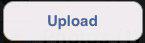
Uploads an image or video clip to an incident

Returns to a list of active incidents
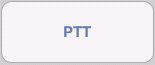
Push and hold to talk to other incident participants
See the "Using an iPhone as a PTT Device" section on page 3-12

Exit from PTT mode

Displays the top of the FAQ list when you are viewing the Help screen
1 PTT=push-to-talk.
2 RMS = router media service.

 Feedback
Feedback