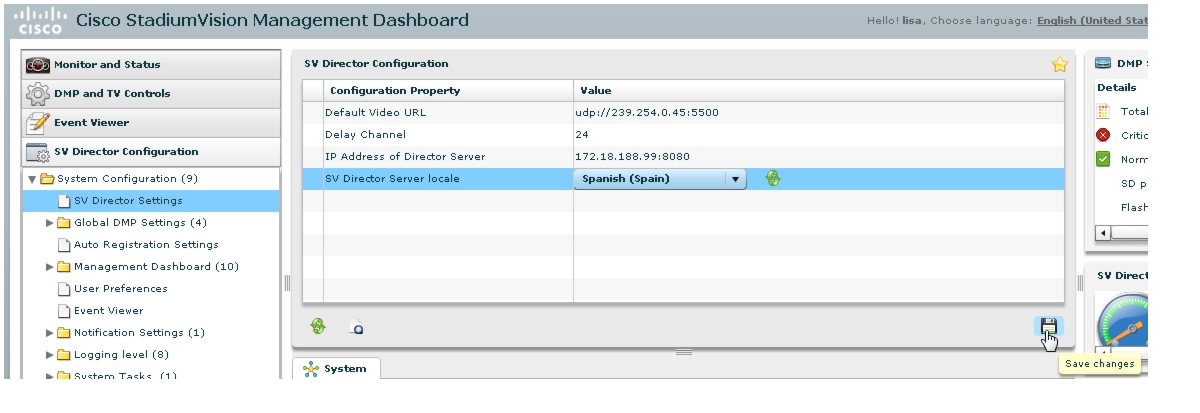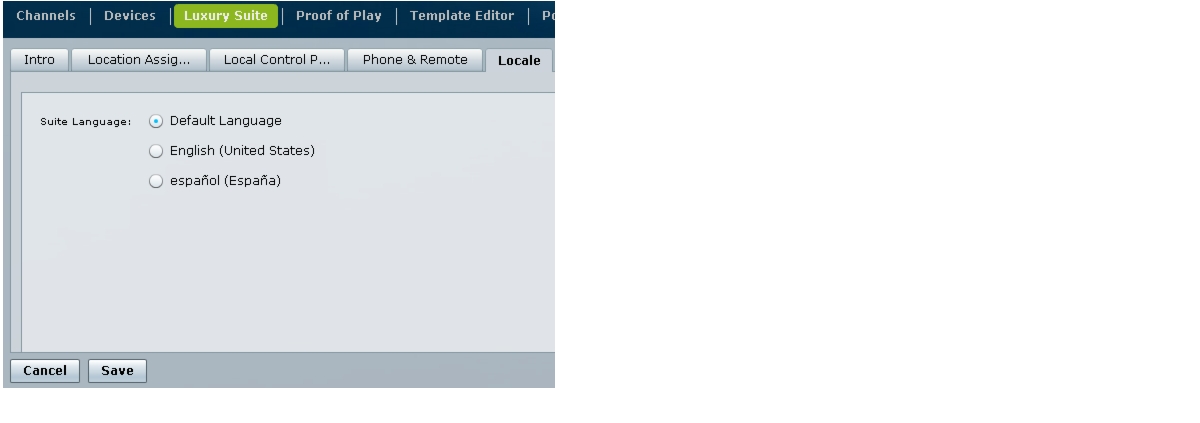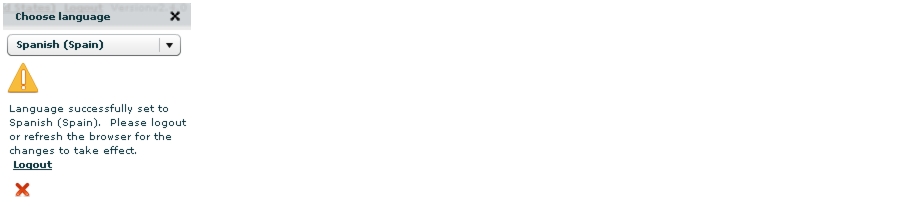Feedback Feedback
|
Table Of Contents
Cisco StadiumVision Director Localization Guide
Prerequisites for Cisco StadiumVision Director Localization
Restrictions for Cisco StadiumVision Director Localization
Information About Cisco StadiumVision Director Localization
How to Configure Cisco Unified IP Phone Localization
Downloading the CUCM User Locale Software
Installing the CUCM User Locale Software
How to Configure Cisco StadiumVision Director Localization
Configuring the Cisco StadiumVision Director System-Wide Locale
Configuring the Cisco StadiumVision Director Client Locales
Configuring the Control Panel Client Locale
Configuring the Luxury Suite Locale
Configuring the Management Dashboard Client Locale
Configuring the DMB Application Client Locale
Feature Information for Cisco StadiumVision Director Localization
Cisco StadiumVision Director Localization Guide
First Published: January 20, 2012This document describes information about installation and configuration of language support for the Cisco Unified IP phones and Cisco StadiumVision Director software.
Contents
•
Prerequisites for Cisco StadiumVision Director Localization
•
Restrictions for Cisco StadiumVision Director Localization
•
Information About Cisco StadiumVision Director Localization
•
How to Configure Cisco Unified IP Phone Localization
•
How to Configure Cisco StadiumVision Director Localization
•
Feature Information for Cisco StadiumVision Director Localization
Prerequisites for Cisco StadiumVision Director Localization
Before you begin configuring Cisco StadiumVision Director localization, be sure that the following requirements are met:
•
You are running a minimum of Cisco StadiumVision Director Release 2.4.0-147 with a service pack installed that supports the desired locale.
For information about installing service pack upgrades for release 2.4, see the "Using the TUI Upgrade Utility to Update an Existing Release 2.4 Server" chapter of the Cisco StadiumVision Director Software Installation and Upgrade Guide, Release 2.4.
•
You have Cisco DMP 4310G models installed at your site.
•
The following are required if you plan to support localization of the IP phones with Cisco StadiumVision Director:
–
You have the Cisco Unified IP Phone 7975G models installed.
–
You are running Cisco Unified Call Manager (CUCM) version 7.1(5) or 8.5(1) on your IP phones. To support localization of the speed dial interface, you must be running CUCM version 8.5.
Note
CUCM versions 7.1(5) and 8.5(1) are the tested versions for Cisco StadiumVision Director localization support.
–
You have an SFTP or FTP server reachable by CUCM for download of the locale software.
–
You have access to Cisco.com to download the corresponding locale installer version for CUCM.
–
The CUCMDBVer registry setting in the Cisco StadiumVision Director Management Dashboard must be configured to 7.0 or above.
To verify or change the setting, go to the Management Dashboard and select Tools > Advanced > Registry and find the CUCMDBVer registry in the Registry Data box.
Restrictions for Cisco StadiumVision Director Localization
When implementing Cisco StadiumVision Director localization, consider the following restrictions:
•
Cisco StadiumVision Director Release 2.4 supports internationalization and localization for the Cisco DMP 4310G only and the Cisco Unified IP Phone 7975G.
•
Right-to-left languages are not supported.
•
Cisco StadiumVision Director supports one system-wide locale and one per-suite locale.
•
You can only configure a locale that is installed.
•
Removing an installed locale causes Cisco StadiumVision Director to revert to the system locale. If the system locale is set to a removed locale, it will revert to the English (en_US) locale.
•
DMPs and IP phones can only support one locale at a time.
•
The CUCM locale and the Cisco StadiumVision Director luxury suite locale for an IP phone must be the same.
•
There is one global RSS feed. You cannot have RSS tickers in different languages on the same DMP.
•
Closed captions are not localized.
•
When supporting localization with the Video Distribution Manager (VDM), consider the following restrictions:
–
Cisco StadiumVision Director Release 2.4 allows the use of localized file names for external video content in MPEG 2 Transport Stream format (.M2T, .M2V or .MPG files) into the Video Distribution Manager (VDM).
–
Because the DMP does not directly support localized file names (file names with non-English characters), the Cisco StadiumVision Director Release 2.4 software implements an alias of the file name that can be used by the system. This alias can be seen for external content in the Content window of the Control Panel, where the file name appears localized, but the equivalent alias being used is shown within the URL.
•
The Bulk Administration Tool supports internationalization (i18n) for import/export of data, and for localization (L10n) of messages and headers.
Information About Cisco StadiumVision Director Localization
This section includes the following topics:
Internationalization (i18n)
Internationalization (known as i18n) support refers to the software infrastructure that is designed to accommodate multiple language translations (localization) without requiring additional engineering changes to that software.
The Cisco StadiumVision Director Release 2.4 software supports i18n for the following general areas of the solution:
•
Control Panel in Cisco StadiumVision Director
Ability for the currently logged in user to set the preferred locale.
•
Dynamic Menu Board (DMB)Application
–
Menu item descriptions.
–
Pricing format selection either according to locale or without formatting.
–
Ability for the currently logged in user to the DMB application to set the preferred locale based on the installed language packs.
•
Management Dashboard in Cisco StadiumVision Director
–
Support for localization on the Management Dashboard for console messages and events, where translation is done at the client and not on the server.
–
Ability for the currently logged in user to set the preferred locale.
–
Ability to set the server system-wide locale based on the language packs installed with the Cisco StadiumVision Director Release 2.4 software.
•
IP Phone user interface
•
TV user interface
Localization (L10n)
Localization (known as L10n) refers to the implementation of the specific regional language translation support within a software interface that has been designed for i18n.
Note
Infrastructure for L10n has been implemented in Cisco StadiumVision Director Release 2.4.0-147 to support the future introduction of multiple locales. Certain locales are not supported in Release 2.4, such as right-to-left languages.
Software Support
In the initial release of Cisco StadiumVision Director Release 2.4 software (Release 2.4.0-147), English is the only supported (and default) language for the Cisco StadiumVision solution.
Support for other language translations are introduced as service packs when they become available. Service Pack 1 introduces the first locale support in Cisco StadiumVision Director for Spanish localization.
For more information about support for additional locales, see the Release Notes for Cisco StadiumVision Release 2.4.
How to Configure Cisco Unified IP Phone Localization
Note
The CUCM user locale should be installed and applied before configuring the Cisco StadiumVision Director luxury suite locale. Without installing the CUCM user locale, the speed dial and softkeys will not be translated.
To configure Cisco Unified IP Phone localization, complete the following tasks:
•
Downloading the CUCM User Locale Software (required)
•
Installing the CUCM User Locale Software (required)
Downloading the CUCM User Locale Software
To download the CUCM user locale software, complete the following steps:
Step 1
Go to the following URL:
http://www.cisco.com/cisco/software/navigator.html
Step 2
Navigate to the Cisco Unified Communications Manager (CallManager) site by selecting the following:
Products > Voice and Unified Communications > IP Telephony > Call Control > Cisco Unified Communications Manager (CallManager)
Step 3
Select the appropriate CUCM version (either Cisco Unified Communications Manager Version 7.1 or Version 8.5).
Note
To support localization of the speed dial interface, select Cisco Unified Communications Manager Version 8.5.
Step 4
Select Unified Communications Manager/CallManager Locale Installer.
Step 5
Download the Locale Installer version closest to the CUCM version that you are running to an SFTP or FTP server.
For example, for the Spanish locale, download "cm-locale-es_ES-8.5.1.2100-1.cop.sgn" for the Cisco Unified Communications Locale Installer 8.5.1.2100-1 Spanish (Spain) for Cisco Unified Communications Manager 8.5.
Installing the CUCM User Locale Software
To install the CUCM user locale software, complete the following steps:
Step 1
Install the user locale software that you downloaded.
For instructions, see the "Installing COP Files, Dial Plans, and Locales" section of the "Software Upgrades" chapter of the Cisco Unified Communications Operating System Administration Guide, Release 8.5(1) or the guide that corresponds to your CUCM release.
Step 2
Install the COP file on every server in a cluster.
Step 3
After you install the COP file, you must restart each of the CUCM servers.
Step 4
Once the servers are restarted, you can configure the locale on the IP phone.
Step 5
You must reset the IP phone once a locale is applied.
How to Configure Cisco StadiumVision Director Localization
To configure Cisco StadiumVision Director localization, complete the following tasks:
•
Configuring the Cisco StadiumVision Director System-Wide Locale (as required)
•
Configuring the Cisco StadiumVision Director Client Locales (optional)
Configuring the Cisco StadiumVision Director System-Wide Locale
Cisco StadiumVision Director supports a single system-wide, server locale. The default is English (en_US). If you want to support another locale across all areas of the Cisco StadiumVision Director server, and you have installed the appropriate version of software that supports that locale change, you need to configure the Cisco StadiumVision Director system configuration in the Management Dashboard.
To configure the system-wide server locale, complete the following steps:
Step 1
Log into Cisco StadiumVision Director as an administrator.
Step 2
Go to the Management Dashboard.
Step 3
Click SV Director Configuration > System Configuration > SV Director Settings.
Step 4
In the SV Director Configuration box, selet the SV Director Server locale option.
Step 5
Click the arrow beside the drop-down box and select the locale for the language translation that you want to display.
Step 6
Click the Save changes icon.
Configuring the Cisco StadiumVision Director Client Locales
By default, the client locale settings are determined by the system-wide server locale setting as configured in the Management Dashboard System Configuration setting. You can override the server locale setting on a per-client basis in the following areas of the Cisco StadiumVision Director software:
•
Configuring the Control Panel Client Locale (optional)
•
Configuring the Luxury Suite Locale (optional)
•
Configuring the Management Dashboard Client Locale (optional)
•
Configuring the DMB Application Client Locale (optional)
Configuring the Control Panel Client Locale
To configure the Control Panel client locale, complete the following steps:
Step 1
Log into Cisco StadiumVision Director as an administrator.
Step 2
Go to the Control Panel.
Step 3
From the Choose language drop-down box at the top of the Control Panel, select the locale for the language translation that you want to display.
The language change is immediately displayed.
Configuring the Luxury Suite Locale
By default, the DMP locale setting is determined by the system-wide locale setting as configured in the System Configuration area of the Management Dashboard. You can override the system locale setting for a DMP by configuring the Luxury Suite locale.
The CUCM user locale configuration and the Cisco StadiumVision Director locale for IP phones must be the same.
Prerequisites
Before you configure the luxury suite locale for an IP phone, you should install and apply the CUCM user locale for the IP phone. For more information, see the "How to Configure Cisco Unified IP Phone Localization" section.
Procedure
To configure the luxury suite locale, complete the following steps:
Step 1
Log into Cisco StadiumVision Director as an administrator.
Step 2
Go to the Control Panel.
Step 3
On the Setup screen, click Luxury Suite > Locale.
Step 4
In the Luxury Suite List box, select one or more suites whose locale you want to configure.
Step 5
In the Suite Language box, select the radio button beside the language that you want to support for the devices in the luxury suite.
Step 6
Click Save.
Configuring the Management Dashboard Client Locale
Cisco StadiumVision Director supports different client locales per client login in the Manangement Dashboard than what is configured for the system-wide locale in the System Configuration area of the Management Dashboard.
To configure the Management Dashboard client locale, complete the following steps:
Step 1
Log into Cisco StadiumVision Director with a role that allows access to the Management Dashboard (Administrator, Support, or Help Desk).
Step 2
From the main menu, click Management Dashboard.
Step 3
From the Choose language drop-down box at the top of the Management Dashboard, select the locale for the language translation that you want to display.
Step 4
After you select a locale, logout and back in or refresh the browser to display the translations for the selected language:
The translation is displayed in the Management Dashboard only for the currently logged in user. No other Management Dashboard sessions are changed.
Configuring the DMB Application Client Locale
Cisco StadiumVision Director also supports different client locales per client login in the DMB Application than what is configured for the in the System Configuration area of the Management Dashboard.
To configure the DMB Application client locale, complete the following steps:
Step 1
Log into Cisco StadiumVision Director with a role that allows access to the DMB Application (Admininstrator or Concessionaire).
Step 2
Under Custom Applications from the main menu, click Dynamic Menu Boards.
Step 3
From the Choose language drop-down box at the top of the DMB screen, select the locale for the language translation that you want to display.
The translation is displayed in the DMB application only for the currently logged in user. No other DMB application sessions are changed.
Feature Information for Cisco StadiumVision Director Localization
Table 1 lists the release history for this feature.
Table 1 Feature Information for Cisco StadiumVision Director Localization
January 20, 2012
Service Pack 1 for Release 2.4.0-147
First release of the feature.
Cisco and the Cisco logo are trademarks or registered trademarks of Cisco and/or its affiliates in the U.S. and other countries. To view a list of Cisco trademarks, go to this URL: www.cisco.com/go/trademarks. Third-party trademarks mentioned are the property of their respective owners. The use of the word partner does not imply a partnership relationship between Cisco and any other company. (1110R)
Any Internet Protocol (IP) addresses and phone numbers used in this document are not intended to be actual addresses and phone numbers. Any examples, command display output, network topology diagrams, and other figures included in the document are shown for illustrative purposes only. Any use of actual IP addresses or phone numbers in illustrative content is unintentional and coincidental.
© 2012 Cisco Systems, Inc. All rights reserved.