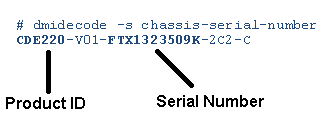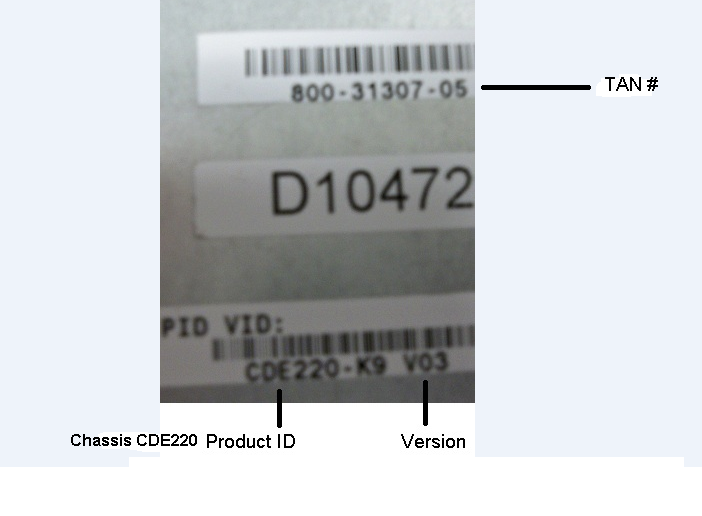Revised July 10, 2012
February 28, 2012
NOTICE:
THIS FIELD NOTICE IS PROVIDED ON AN "AS IS" BASIS AND DOES NOT IMPLY ANY KIND OF GUARANTEE OR WARRANTY, INCLUDING THE WARRANTY OF MERCHANTABILITY. YOUR USE OF THE INFORMATION ON THE FIELD NOTICE OR MATERIALS LINKED FROM THE FIELD NOTICE IS AT YOUR OWN RISK. CISCO RESERVES THE RIGHT TO CHANGE OR UPDATE THIS FIELD NOTICE AT ANY TIME.
Revision History
Revision Date Comment
Products Affected
Type Tech Group BU Family / SW Type Line / SW Id HW Id / SW Ver Comments Hardware (SPTVG) Service Provider Video Technology Group 184 CDS CDE CDE220-K9 Issue specific to new systems with CDS-TV 2.3.x Hardware (SPTVG) Service Provider Video Technology Group 184 CDS CDE CDE420-K9 Issue specific to new systems with CDS-TV 2.3.x
Engineering Change Order (ECO)
Engineering Change Order (ECO) Remarks E108707
Problem Description
Recently purchased CDE220 and CDE420 servers may have been manufactured with an improper installation of CDS-TV 2.3.x resulting in system startup failure or limited content drive usage.
Background
Due to a manufacturing process error, CDE220 and CDE420 servers may have had the CDS-TV product OS improperly installed on an external content drive instead of the internal drives.
This issue is limited to new servers installed with the CDS-TV version 2.3.x release.
Suspect servers were manufactured from Oct. 19 2011 to Feb. 10 2012.
Note: This issue does not apply to servers that have been successfully deployed to production by the customer as the condition would have revealed itself before deployment, providing that the CDS-TV software was not reinstalled in the field by the customer.
Problem Symptoms
New CDE220 and CDE420 servers improperly installed with CDS-TV application release 2.3.x will encounter a hang during product startup. Or, if the CDS-TV software was reinstalled by the customer, then it is likely that one of the content drives is not being utilized.
Workaround/Solution
Product ID Release System Condition Serial Number Action CDE220-K9 or CDE420-K9 and CDS-TV 2.3.x and it is initial setup Check Serial Number Validation Tool if S/N Tool reports it as affected Action CDE220-K9 or CDE420-K9 and CDS-TV 2.3.x or higher and it is a running system N/A Unit is good, no action required CDE220-K9 or CDE420-K9 CDS-TV 2.1.x N/A N/A Unit is good, no action required Steps to take for suspect units
The steps below outline how to verify that there is no Linux partitions on the content drives. Cisco recommends that this procedure be run on systems exhibiting a content drive failure on initial setup.
The high level procedure is:
1. Verify operational status of system.
2. Determine the partition details and mounted file systems (refer to link below).
3. Review all partitions discovered by the OS (refer to link below).
4. Determine the drive model for the mounted sd partitions (refer to link below).
Perform the following to determine if the system OS is installed correctly.
1. Verify Operational state of system.
1 - If the system is configured, is accessible from the CDSM or VVIM, is operational and deployed.
2 - Verify all drives are active/green. If all drives are green, then the OS will not be on the content drives.
Then, the system is setup correctly and no corrective action is needed.
ELSE
If any of the following is true:
a. System is not configured, or
b. System is not accessible from the CDSM / VVIM, or
c. System is not completely operational and deployed
d. If CDS-TV was reinstalled in the field and the system is configured, is accessible from the CDSM or VVIM, is operational and deployed, and a drive indicator is red (most likely the bottom left drive), then this system may be affected.
Follow the link below to rectify the issue by re-installing the OS or alternatively contacting your Cisco representative for help with reinstalling the OS.
CDS TV OS Partition Verification and Correction MOP location:
- Use link below:
- Choose Cisco TV Streamer Application
- Expand All releases: (2)
- Choose 2.3.(3)
- CDS TV OS Partition Verification is placed on top right corner
Cisco TV CDS OS Content Drive Partition Verification and Correction
How To Identify Hardware Levels
The serial number and hardware information can be obtained either by running theCLI command or physically inspecting the chassis.
A - Using Command Line
An example of CDS Product ID and serial number information are listed below:
B - Visual Inspection
CDE220 and CDE420 server Product ID (PID) and Version Number are located on the front right corner on top of the chassis, as shown below:
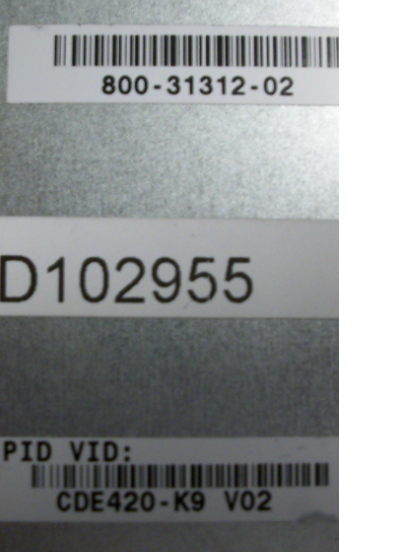
To check the serial number, fetch the serial number from back of the server or top front right corner which starts with FTX.
Using the serial number, refer to the table in the Workaround/Solution section to determine if unit is suspect or not.
For More Information
If you require further assistance, or if you have any further questions regarding this field notice, please contact the Cisco Systems Technical Assistance Center (TAC) by one of the following methods:
- Open a service request on Cisco.com
- By email
- By telephone
- rkissell@cisco.com
Receive Email Notification For New Field Notices
Cisco Notification Service—Set up a profile to receive email updates about reliability, safety, network security, and end-of-sale issues for the Cisco products you specify.