1. Go to the Product License Registration page: http://www.cisco.com/go/license. A valid Cisco account is required to login to the Product License Registration page.
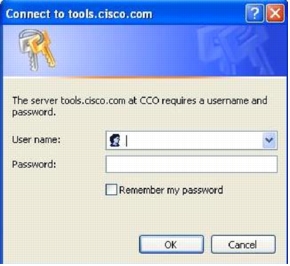
2. Click on the link for available licenses under the "Licenses Not Requiring a PAK" box for the 30-day free trial license.
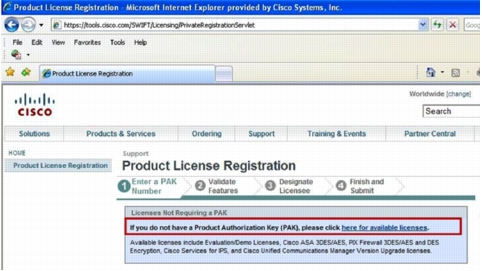
3. In the Select License page, click "Cisco IOS Content Filtering Service Demo License."
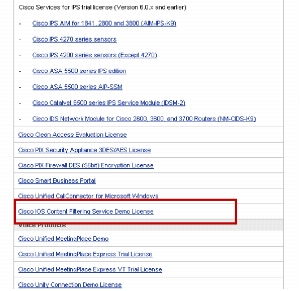
4. Retrieve the Product ID and Serial Number from the router by issuing the command "sh diag" in the router's CLI. Here's an example:
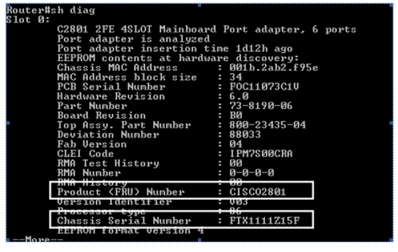
5. From the Product License Registration page, choose the router series. Enter the Product ID and Serial Number retrieved from the previous step.
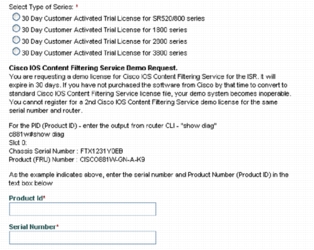
6. Enter the registrant information, then click the checkbox to accept the agreement. Click "Continue."
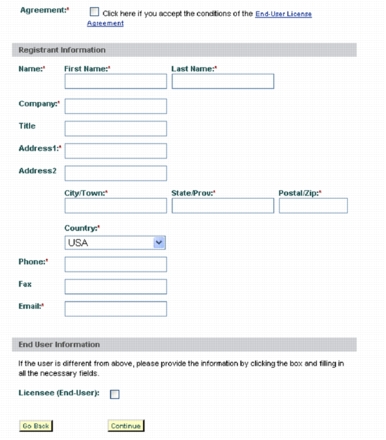
7. Review and submit the information.
8. Once the Demo License Registration is completed, you can go ahead and configure the router to set up Cisco IOS Content Filtering. Content Filtering can be configured either through the router CLI or through Cisco Configuration Professional.
References
• Cisco IOS Content Filtering
http://www.cisco.com/go/ioscontentfiltering
• Cisco IOS Content Filtering Configuration Guide
http://www.cisco.com/en/US/prod/collateral/iosswrel/ps6537/ps6586/ps6643/white_paper_c89-492776.html
• Configuring Cisco IOS Content Filtering Using Cisco Configuration Professional