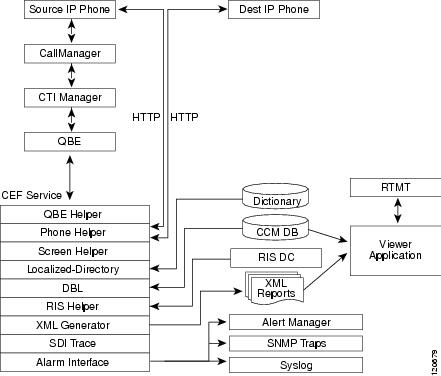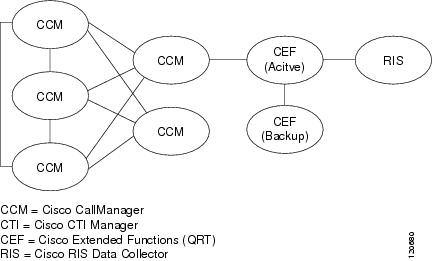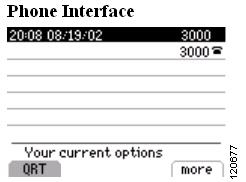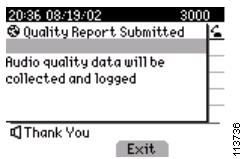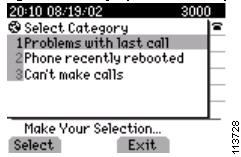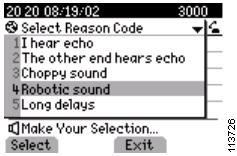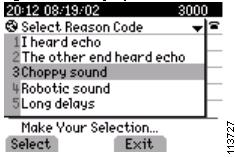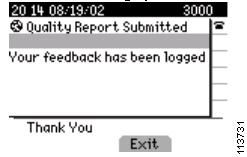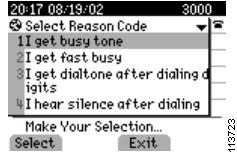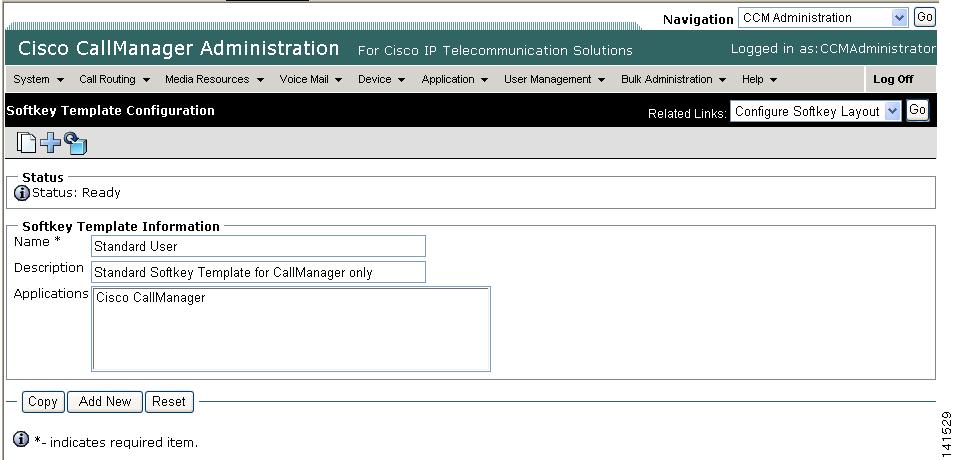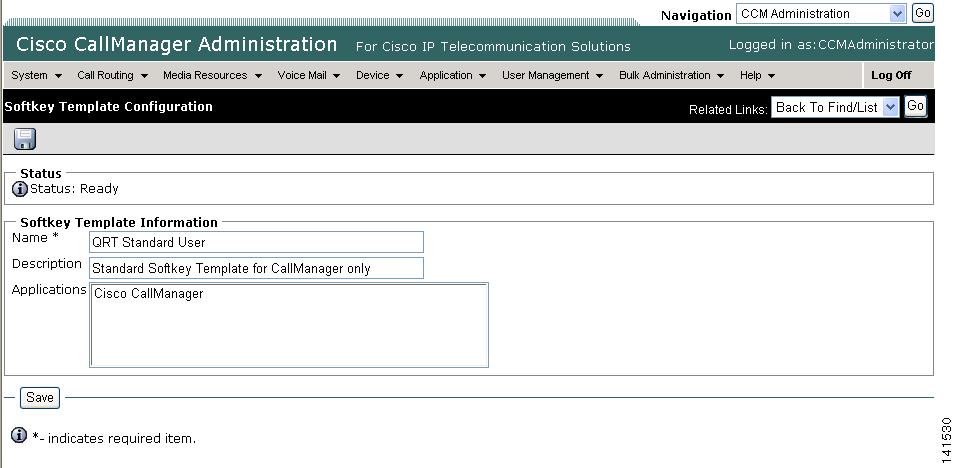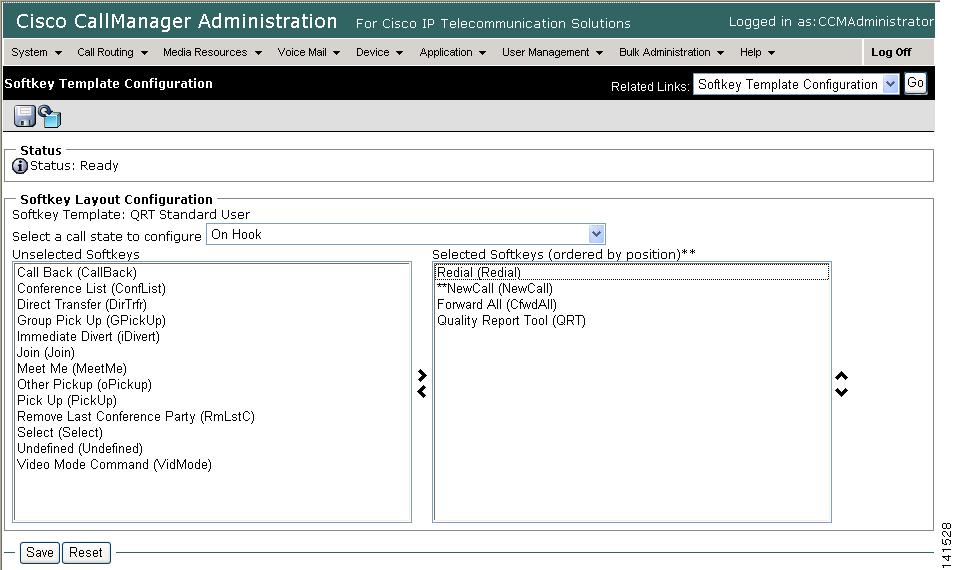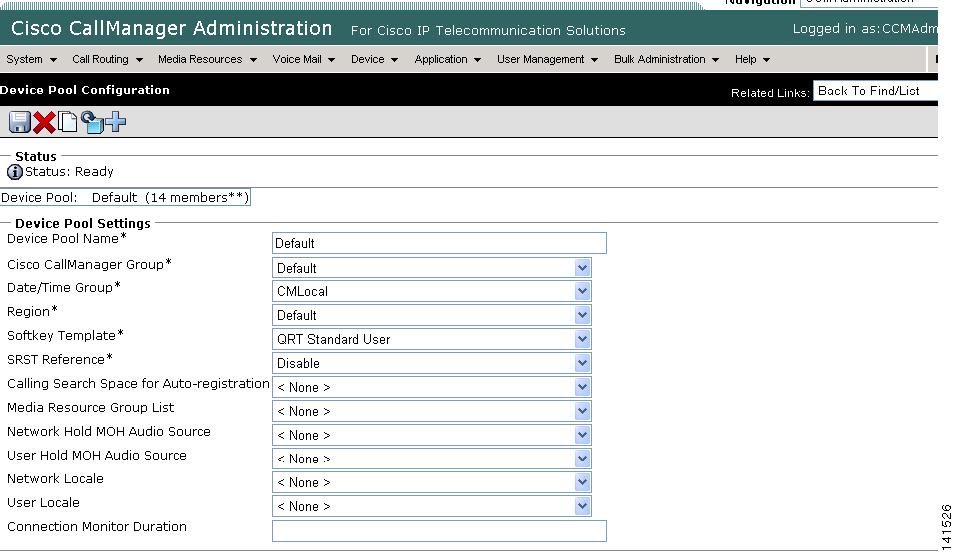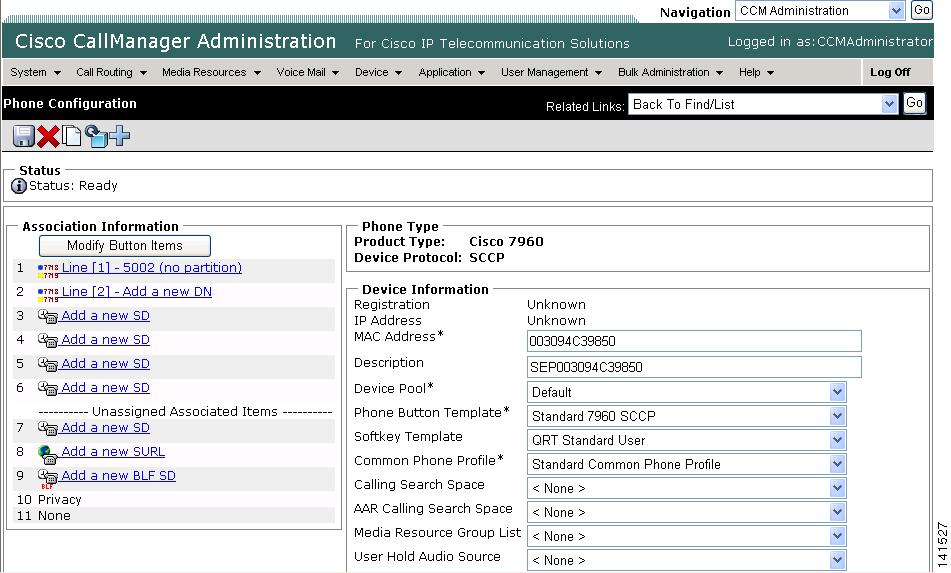-
Cisco Unified CallManager Features and Services Guide, Release 5.0(1)
-
Index
-
Preface
-
Cisco CallManager Extension Mobility
-
Cisco IP Manager Assistant With Proxy Line Support
-
Cisco IP Manager Assistant With Shared Line Support
-
Cisco Call Back
-
Client Matter Codes and Forced Authorization Codes
-
Music On Hold
-
Cisco CallManager AutoAttendant
-
Barge and Privacy
-
Call Park
-
Call Pickup Group
-
Immediate Divert
-
Malicious Call Identification
-
Multilevel Precedence and Preemption
-
Custom Phone Rings
-
Cisco WebDialer
-
Cisco CallManager Attendant Console
-
Call Display Restrictions
-
Quality Report Tool
-
External Call Transfer Restrictions
-
Presence
-
Table Of Contents
Introducing Quality Report Tool
Cisco CTIManager Interface (QBEHelper)
Cisco CallManager Database Interface (DBL Library)
Cisco Extended Functions Service Dependency
Multiple Cisco Extended Functions Applications in a Cluster
Securing a TLS Connection to CTI
Problem Classification Categories and Reason Codes
Installing and Activating QRT Functions
Configuration Checklist for QRT
Creating a Softkey Template with the QRT Softkey
Configuring the QRT Softkey Template in Device Pool
Adding the QRT Softkey Template in Phone Configuration
Configuring the Cisco CallManager Serviceability Features
Activating the Cisco Extended Functions Service for QRT
Configuring Alarms and Traces for QRT
Setting the Cisco Extended Functions Service Parameters for QRT
Providing Information to Users for the QRT Feature
Troubleshooting the QRT Feature
Quality Report Tool
The Quality Report Tool (QRT), a voice-quality and general problem-reporting tool for Cisco IP Phones, acts as a service that allows users to easily and accurately report audio and other general problems with their IP phone. QRT automatically loads with the Cisco CallManager installation, and the Cisco Extended Functions (CEF) service supports it. (For more information about the Cisco Extended Functions service, refer to the Cisco CallManager Serviceability System Guide and the Cisco CallManager Serviceability Administration Guide.)
As system administrator, you can enable QRT functionality by creating, configuring, and assigning a softkey template to associate the QRT softkey on a user's IP phone. You can choose from two different user modes, depending upon the amount of user interaction with QRT that is desired.
Note
The system gives users with administrator privileges the authorization to configure QRT and view the reports.
This chapter provides the following information about configuring and using the QRT feature:
•
Introducing Quality Report Tool
•
Cisco Extended Functions Service Dependency
•
Securing a TLS Connection to CTI
•
Interactions and Restrictions
•
Installing and Activating QRT Functions
•
Providing Information to Users for the QRT Feature
•
Troubleshooting the QRT Feature
Introducing Quality Report Tool
When you install Cisco CallManager, the Cisco Extended Functions service installs and loads the QRT functionality on the Cisco CallManager server.
Then, as system administrator, you enable the QRT feature through the use of softkey templates and define how the feature will work in your system by configuring system parameters and setting up Cisco CallManager Serviceability tools. You can then create, customize, and view phone problem reports by using the QRT Viewer application. (The system includes the QRT Viewer application as part of the Cisco CallManager Serviceability Real-Time Monitoring Tool. See the "Using the QRT Viewer" section for more information.)
You can configure QRT availability for up to four different call states and choose from two different user modes. The user modes determine the level of user interaction that is enabled with QRT and allow either detailed voice-quality reports or more general phone problem reports and relevant statistics. (See the "Extended Menu Choices" section for more information.)
When users experience problems with their IP phones, they can invoke this feature by pressing the QRT softkey on their Cisco IP Phone during one of the following call states:
•
Connected
•
Connected Conference
•
Connected Transfer
•
On Hook
From a supported call state, and using the appropriate problem classification category, users can then choose the reason code that best describes the problem that they are experiencing with their IP phone. See the "Problem Classification Categories and Reason Codes" section for specific information about problem categories, reason codes, and supported call states.
The Quality Report Tool comprises several key components. The following sections provide information about these components and the architecture of the QRT feature:
Additional Information
See the "Related Topics" section.
Components of QRT
QRT, a multitiered, web-based application, includes the following key components:
•
Client Components
•
IP phone browser for end-user interface
•
Cisco CallManager Administration windows for feature and tools configuration and viewer application
•
Server Components
•
Cisco Extended Functions service
•
Cisco CallManager for skinny messages
•
CTIManager for QBE messages
•
Database for configuration data and device data
•
Cisco RIS Data Collector for runtime device-related information
•
Alarm interface
•
System Diagnostic Interface (SDI) trace
•
Service—Cisco Extended Functions service for collecting and managing user reports. It also handles the user interface on the IP phone as well as notifying Cisco RIS Data Collector for alerts and issuing SNMP traps.
•
Viewer Application—The QRT Viewer application, which is included as part of the trace collection feature in the Cisco Real-Time Monitoring Tool (RTMT), allows you to filter, format, and view generated reports. Reports automatically open in the QRT Viewer when you view a trace file that includes QRT information.
Additional Information
See the "Related Topics" section.
Overview of QRT Architecture
The QRT feature uses the Cisco Extended Functions service, which comprises the following interfaces:
•
Cisco CTIManager Interface (QBEHelper)
•
Cisco CallManager Database Interface (DBL Library)
The Cisco Extended Functions service interfaces with the phone by using the XML services interface (XSI) over skinny protocol (a protocol that is used between a Cisco IP Phone and Cisco CallManager) and the Quick Byte Encoding protocol (a protocol that is used between the Cisco CTIManager and TSP/JTAPI).
When a user presses the QRT softkey, QRT opens the device and presents up to four different screens that display problem categories and associated reason codes to obtain user feedback.
After the user chooses the option that best describes the problem, the system logs the feedback in the XML file; the system then issues alarms to notify the Cisco RIS Data Collector to generate alerts and SNMP traps. When QRT detects that user interaction is complete, it then closes the device.
Note
The actual information that is logged depends upon the user selection and whether the destination device is a Cisco IP Phone.
Figure 18-1 shows an illustration of the Cisco Extended Functions service architecture.
Figure 18-1 Using the Cisco Extended Functions Service Architecture
Cisco CTIManager Interface (QBEHelper)
The QBEHelper library provides the interface that allows the Cisco Extended Functions service to communicate with a configured Cisco CTIManager.
Cisco CallManager Database Interface (DBL Library)
The DBL library provides the interface that allows the Cisco Extended Functions service to perform queries on various devices that are configured and registered in the Cisco CallManager database.
Screen Helper and Dictionary
The screen helper of the Cisco Extended Functions service reads the XML dictionary files and creates Document Object Model (DOM) objects for all installed locales when the CEF service starts. The system uses these DOM objects for constructing XSI screens that the Cisco IP Phone needs.
Redundancy Manager
When multiple Cisco Extended Functions are active within a Cisco CallManager cluster, the redundancy manager uses an algorithm to determine which CEF service is active and which is the backup CEF. The Redundancy Manager uses the lowest IP address of the server that is running the CEF service as the active service. The remaining CEF services serve as backup services.
DB Change Notifier
The DB Change Notifier handles all the database change notifications, such as service parameter changes, trace parameter changes, alarm configuration changes, and status changes of other Cisco Extended Functions services in the cluster, and reports the changes to the CEF service.
SDI Trace and Alarm
The Cisco Extended Functions service uses the SDI Trace and Alarm libraries. The libraries generate traces and alarms to the Event Viewer. The alarm library publishes information about the CEF service to Syslog, SNMP, and the Cisco RIS Data Collector service. For more information about traces and alarms, refer to the Cisco CallManager Serviceability Administration Guide.
Additional Information
See the "Related Topics" section.
System Requirements for QRT
To operate, the QRT feature requires the following software components:
•
Cisco CallManager 3.3 or later
•
Microsoft Windows 2000 or non-Windows-based OS (client application)
•
Microsoft Internet Explorer or Netscape Navigator
Support for the QRT feature extends to any model IP phone that includes the following capabilities:
•
Support for softkey templates
•
Support for IP phone services
•
Controllable by CTI
•
An internal HTTP server
Note
For more information, refer to the following URL for the appropriate
Cisco IP Phone guide for your model IP phone:
http://www.cisco.com/univercd/cc/td/doc/product/voice/c_ipphon/index.htm.Additional Information
See the "Related Topics" section.
Cisco Extended Functions Service Dependency
The Cisco Extended Functions service depends on the following services:
•
Cisco CallManager—Ensure a minimum of one Cisco CallManager service is running in the cluster, but the service need not be on the same server as CEF.
•
Cisco CTIManager—Ensure a minimum of one Cisco CTIManager service is running in the cluster, but the service need not be on the same server as CEF.
•
Cisco Database Layer Monitor—Ensure one Cisco Database Layer Monitor service is running on the same server as CEF.
•
Cisco RIS Data Collector—Ensure one Cisco RIS Data Collector service is running on the same server as CEF.
Note
Ensure Cisco Database Layer Monitor and Cisco RIS Data Collector are running on the same server. You can include more than one CEF service in a Cisco CallManager cluster.
Tip
Install all the services on one server for one-server Cisco CallManager systems.
Figure 18-2 shows a typical Cisco Extended Functions service configuration.
Figure 18-2 Cisco Extended Functions Service Dependency (Typical Configuration)
Additional Information
See the "Related Topics" section.
Multiple Cisco Extended Functions Applications in a Cluster
If multiple Cisco Extended Functions services are active within a Cisco CallManager cluster, CEF uses an algorithm to determine which service should be active and to order the remaining as backups. The CEF application with the lowest IP address becomes active. The service with the next lowest IP address becomes the backup to the active service. Any remaining services act as backups to each other, beginning with the service with the next lowest IP address. If you add any new services to the cluster, CEF restarts the algorithm to determine which service will be active.
Note
When a Cisco Extended Functions service gets started in a cluster, the CEF service with the lowest IP address becomes active. This process may cause service interruption for approximately 2 minutes.
To verify the directory status and Cisco Extended Functions service registration status to the Cisco CTIManager, use the Real-Time Monitoring Tool (RTMT) as described in the Cisco CallManager Serviceability Administration Guide.
Additional Information
See the "Related Topics" section.
Securing a TLS Connection to CTI
QRT supports a secure Transport Layer Security (TLS) connection to CTI. Obtain the secure connection by using the "CCMQRTSecureSysUser" application user, as described in the following procedure.
Note
If you enable security from the service parameters window, the QRT will open a secure connection to CTI Manager by using the Application CAPF profile. You should configure both the "CTI Manager Connection Security Flag" and the "CAPF Profile Instance Id for Secure Connection to CTI Manager" service parameters for the secure connection to succeed. See the "Setting the Cisco Extended Functions Service Parameters for QRT" section. For more information, refer to "Application User CAPF Profile Configuration" and "Service Parameters Configuration" in the Cisco CallManager Administration Guide.
Note
You must also configure the security service parameter "Cluster Security Mode CAPF Phone Port" to secure a TLS connection to CTI, giving it a value of 1. You can do this from System > Enterprise Parameters in Cisco CallManager Administration. Refer to "Enterprise Parameters Configuration" in the Cisco CallManager Administration Guide.
Perform the following procedure to configure the application user.
Procedure
Step 1
From Cisco CallManager Administration, choose User Management > Application User.
The Find and List Application Users window displays.
Step 2
Click Find.
Step 3
From the Application User Configuration window, click CCMQRTSecureSysUser or CCMQRTSysUser.
Note
To configure a CAPF profile, refer to "Application User CAPF Profile Configuration" in the Cisco CallManager Administration Guide.
Additional Information
See the "Related Topics" section.
How to Use QRT
After you properly install and configure QRT, the QRT softkey can be configured on certain Cisco IP Phone models. See the "System Requirements for QRT" section for the IP phone models that are supported with QRT.
Note
The Cisco CallManager Standard User template does not include the QRT softkey. You must enable QRT functionality and make it available to users through the use of a QRT softkey. To do this, create, configure, and assign the QRT softkey from Cisco CallManager Administration. See the "Configuring the QRT Feature" section for information about setting up the softkey template.
The following sections describe the user interaction features with QRT:
•
Problem Classification Categories and Reason Codes
For more user-related information, refer to the following URL for the appropriate Cisco IP Phone guide for your phone model:
http://www.cisco.com/univercd/cc/td/doc/product/voice/c_ipphon/index.htm.Additional Information
See the "Related Topics" section.
User Interface
The QRT user interface includes several components:
•
Phone Screens—Available to all IP phones that are in the device pool where the QRT softkey is configured, the phone screen supports different locales.
Only the Cisco CallManager administrator can access the following components:
•
Serviceability—See the "Configuring the Cisco CallManager Serviceability Features" section.
•
Alert Configuration—See the "Configuring Alarms and Traces for QRT" section.
•
Service Parameters—See the "Setting the Cisco Extended Functions Service Parameters for QRT" section.
•
Viewer Application—See the "Using the QRT Viewer" section.
Figure 18-3 shows an example of the QRT softkey as it displays on a Cisco IP Phone.
Figure 18-3 QRT Phone Interface Display
Additional Information
See the "Related Topics" section.
Extended Menu Choices
Extended menu choices allow a user to interact with QRT and provide additional details regarding the phone problem that they are reporting. You can choose to enable extended menu choices or provide users with a more passive interface, depending upon the amount of information that you want users to submit.
From the Cisco CallManager Service Parameters Configuration window, configure the user interface mode for QRT from the following options:
•
Silent Mode—In this mode, the user does not get presented with extended menu choices. When the user presses the QRT softkey, the system collects the streaming statistics and logs the report without additional user interaction.
The system supports silent mode only when the IP phone is in the Connected, Connected Conference, or Connected Transfer call state.
Figure 18-4 shows an example of the QRT display as it appears in silent mode.
Figure 18-4 Submitting Voice Quality Feedback in Silent Mode
•
Interview Mode—In this mode, the user gets presented with extended menu choices, which allow additional user input that is related to audio quality on the IP phone (see the "Problem Classification Categories and Reason Codes" section for the applicable reason codes). This mode also allows the user to report other, non-audio-related problems such as the phone rebooting or the inability to make calls.
The system supports interview mode only when the IP phone is in the Connected or On Hook call state.
Figure 18-5 shows an example of the QRT display as it appears when the QRT softkey is pressed while the phone is on hook and in interview mode.
Figure 18-5 QRT Phone Interface - On Hook, Interview Mode Display
Note
Ensure that you configure the QRT softkey only for the supported call states.
Note
Configure the "Display extended menu choices" field in the Cisco CallManager Administration Service Parameters configuration window to determine whether the users can access the extended menu choices. See the "Setting the Cisco Extended Functions Service Parameters for QRT" section for additional information.
Additional Information
See the "Related Topics" section.
Problem Classification Categories and Reason Codes
The following tables show the problem categories and corresponding reason codes that users can choose when they report problems with their IP phones.
•
Additional options become available after you configure extended menu choices.
•
Users can choose only one reason code per category, per problem.
•
Each problem category becomes available only when the IP phone is in the supported call state.
Table 18-1 shows the supported call states and the reason codes that are available for the "Problems with current call" category.
Figure 18-6 shows an example of the phone display as it appears after the QRT softkey is pressed on an IP phone in the connected state. This menu allows the user to provide additional details before submitting a problem with the current phone call.
Figure 18-6 Reporting Problem with the Current Call
Table 18-2 shows the supported call state and the reason codes that are available for the "Problems with last call" category.
Figure 18-7 shows an example of the phone display as it appears after the user selects the "Problems with last call" category. This menu allows the user to provide additional details before submitting a problem report for the last phone call.
Figure 18-7 Reporting Problem with the Last Call
Table 18-3 shows the supported call state that is available for the "Phone recently rebooted" category. No associated reason codes exist for this category.
Table 18-3 Problem Category—Phone Recently Rebooted
Phone recently rebooted
•
On Hook
None
Figure 18-8 shows an example of the phone display after the user chooses the "Phone recently rebooted" category. The system logs user feedback.
Figure 18-8 Reporting Problem with Phone That Recently Rebooted
Table 18-4 shows the supported call state and the reason codes that are available for the "I can't make calls" category.
Figure 18-9 shows an example of the phone display as it appears after the user chooses the "I can't make calls" category.
Figure 18-9 Reporting Problem with I Can't Make Calls
Note
QRT collects information from various sources, such as the source IP phone, the destination IP phone, the Cisco RIS Data Collector, the Cisco CallManager database, and the user. "Source" and "destination" in this case do not refer to the calling party and called party in a connected call. See the "QRT Reports" section for detailed information about the fields that the phone problem report includes.
Additional Information
See the "Related Topics" section.
Interactions and Restrictions
The following interactions and restrictions apply when you use the QRT feature with Cisco CallManager:
•
Ensure that Cisco Extended Functions, Cisco CallManager, CTI Manager, and Cisco RIS Data Collector services are running and fully operational.
•
As system administrator, you must create, configure, and assign softkey templates to enable the QRT softkey feature on IP phones.
•
Ensure that you configure the QRT softkey only for the supported call states.
•
The system makes the extended menu choices option available only when the "Display extended menu choices" service parameter is set to True; it provides support for the "Problems with current call" category.
•
If another application feature (such as Cisco Call Back or IPMA) or a function key (such as Settings, Directories, or Messages) is invoked while the user is interacting with QRT, or if the user does not complete the QRT selection, the system can overwrite the QRT display. In this case, the system forces the device into a wait state, which prevents QRT from completing the interaction and then closes the device.
Note
Because unattended devices consume large amounts of resources and could impact CTI performance, the system configures QRT to regularly check for opened devices. You cannot modify these system settings.
•
SIP phone that is configured to use UDP as the transport, instead of TCP, will not support the "device data pass-through" functionality. QRT requires the pass-through functionality, so QRT does not support these UDP-configured SIP phones.
Additional Information
See the "Related Topics" section.
Installing and Activating QRT Functions
As a feature within the Cisco Extended Functions service, QRT automatically installs as part of the Cisco CallManager installation.
Perform the following steps after installation to enable QRT availability for users and to set up administrative reporting capabilities:
1.
Properly configure the QRT feature for Cisco IP Phone users. See the "Configuring the QRT Feature" section.
2.
From Cisco CallManager Serviceability, activate the Cisco Extended Functions service and configure alarms and traces for use with QRT. See the "Configuring the Cisco CallManager Serviceability Features" section and refer to the Cisco CallManager Serviceability Administration Guide for additional information.
3.
Define how the QRT feature will work in your system by configuring the applicable service parameters for the Cisco Extended Functions service. See the "Setting the Cisco Extended Functions Service Parameters for QRT" section.
4.
Create, customize, and view phone problem reports by using the QRT Viewer application. See the "Using the QRT Viewer" section.
Note
If users require the QRT feature to display (softkeys and messages on the IP phone) in any language other than English, verify that the locale installer is installed before configuring QRT. Refer to the Cisco IP Telephony Locale Installer documentation for more information.
Additional Information
See the "Related Topics" section.
Configuring the QRT Feature
For successful configuration of the QRT feature, review the steps in Table 18-5, QRT Configuration Checklist, perform the configuration requirements, activate the Cisco Extended Functions service, and set the service parameters.
The following sections provide configuration information for enabling QRT:
•
Configuration Checklist for QRT
•
Creating a Softkey Template with the QRT Softkey
•
Configuring the QRT Softkey Template in Device Pool
•
Adding the QRT Softkey Template in Phone Configuration
•
Activating the Cisco Extended Functions Service for QRT
•
Configuring Alarms and Traces for QRT
•
Setting the Cisco Extended Functions Service Parameters for QRT
Configuration Checklist for QRT
Table 18-5 shows the steps for configuring the QRT feature in Cisco CallManager. For additional information, see the "Related Topics" section.
Table 18-5 QRT Configuration Checklist
Step 1
Create a copy of the Standard User softkey template and add the QRT softkey for the following call states:
•
On Hook
•
Connected
•
Connected Conference
•
Connected Transfer
Creating a Softkey Template with the QRT Softkey
Softkey Template Configuration, Cisco CallManager Administration Guide
Step 2
Add the new softkey template to the device pool.
Configuring the QRT Softkey Template in Device Pool
Device Pool Configuration, Cisco CallManager Administration Guide
Step 3
Add the new softkey template to the user phones by using the Phone Configuration window.
Note
You can assign the device pool to the phone configuration if you are using device pool for the softkey. Alternatively, you can add the softkey individually to each phone.
Adding the QRT Softkey Template in Phone Configuration
Softkey Template Configuration, Cisco CallManager Administration Guide
Step 4
Using the Cisco CallManager Serviceability tool, Service Activation, activate Cisco Extended Functions service.
Activating the Cisco Extended Functions Service for QRT
Cisco CallManager Serviceability Administration Guide
Step 5
From Cisco CallManager Serviceability, configure alarms and traces for QRT.
Configuring Alarms and Traces for QRT
Cisco CallManager Serviceability Administration Guide
Step 6
Configure the Cisco Extended Functions service parameters for QRT.
Setting the Cisco Extended Functions Service Parameters for QRT
Step 7
Access the QRT Viewer to create, customize, and view IP phone problem reports.
Cisco CallManager Serviceability Administration Guide.
Creating a Softkey Template with the QRT Softkey
Perform the following procedure to create a new softkey template with the QRT softkey.
Procedure
Step 1
From Cisco CallManager Administration, choose Device > Device Settings > Softkey Template.
Step 2
Click Add New. (Alternatively, you can click the Find button to view a list of the available softkey templates.)
a.
If you click the Add New button, choose the Standard User softkey template from the Softkey Template drop-down list.
b.
If you click the Find button to view a list of the available softkey templates, choose the Standard User softkey template from the Softkey Template list.
Step 3
Click the Copy button.
The Softkey Template Configuration window displays with new information.
Step 4
In the Softkey Template Name field, enter a new name for the template; for example, QRT Standard User; then, add a description.
Figure 18-10 shows an example of the Cisco CallManager Administration Softkey Template window where you copy a softkey template.
Figure 18-10 Softkey Template Configuration Window
Figure 18-11 Softkey Template Configuration Window After Copy
Step 5
Click Save.
The Softkey Template Configuration redisplays with new information.
Step 6
To add an application, click the Add Application button. Refer to the "Adding Application Softkeys to Nonstandard Softkey Templates" section of the Cisco CallManager Administration Guide for detailed instructions.
Step 7
To add the QRT softkey to the template, choose Configure Softkey Layout from the Related Links drop-down list box on the Softkey Template Configuration window and click Go.
The Softkey Layout Configuration window displays.
Note
You must add the QRT softkey to the Connected, Connected Conference, Connected Transfer, and On Hook call states.
Step 8
To add the QRT softkey to the On Hook call state, choose On Hook from the call states drop-down list box.
The Softkey Layout Configuration window redisplays with the Unselected Softkeys and Selected Softkeys lists.
Step 9
From the Unselected Softkeys list, choose the Quality Report Tool (QRT) softkey and click the right arrow to move the softkey to the Selected Softkeys list.
You can prioritize the items in the Selected Softkeys list by using the up and down arrow keys.
Figure 18-12 shows an example of the Cisco CallManager Administration Softkey Layout Configuration window.
Figure 18-12 QRT Softkey Layout Configuration
Step 10
To save and continue, click Save.
Step 11
To add the QRT softkey to the Connected, Connected Conference, and Connected Transfer call states, repeat Step 8 through Step 10 for each individual call state.
Note
Ensure that you configure the QRT softkey only for the supported call states and click the Save button after each entry.
Additional Information
See the "Related Topics" section.
Configuring the QRT Softkey Template in Device Pool
Perform the following procedure to add the QRT softkey template to the device pool.
Procedure
Step 1
From Cisco CallManager Administration, choose System > Device Pool.
Step 2
Click Find.
Step 3
Choose the Default device pool or any previously created device pool that displays.
You can add the template to the default device pool if you want all users to have access to the QRT softkey, or you can create a customized device pool for QRT feature users.
Step 4
In the Softkey Template field, choose the softkey template that contains the QRT softkey from the drop-down list box. (If you have not created this template, see the "Creating a Softkey Template with the QRT Softkey" section.)
Figure 18-13 shows an example of the Cisco CallManager Administration Device Pool Configuration window.
Figure 18-13 Device Pool Configuration
Note
All IP phones that are part of this device pool inherit this softkey template to provide an easy way for you to assign softkey templates to multiple phones. To associate softkey templates to individual IP phones, see the "Adding the QRT Softkey Template in Phone Configuration" section.
Step 5
Click Save.
Additional Information
See the "Related Topics" section.
Adding the QRT Softkey Template in Phone Configuration
Perform the following procedure to add the QRT softkey template to each user phone.
Procedure
Step 1
From Cisco CallManager Administration, choose Device > Phone.
The Find and List Phones window displays.
Step 2
Find the phone to which you want to add the softkey template. Refer to the "Finding a Phone" section of the Cisco IP Phone Configuration chapter in the Cisco CallManager Administration Guide.
Step 3
In the Softkey Template field, choose the softkey template that contains the QRT softkey from the drop-down list box. (If you have not created this template, see the "Creating a Softkey Template with the QRT Softkey" section.)
If you alternatively configured the softkey template in the device pool, from the Device Pool field, choose the device pool that contains the new softkey template.
Figure 18-14 shows an example of the Cisco CallManager Administration Phone Configuration window.
Figure 18-14 Phone Configuration
Step 4
Click Save.
Additional Information
See the "Related Topics" section.
Configuring the Cisco CallManager Serviceability Features
The Cisco Extended Functions service uses the following Cisco CallManager Serviceability features:
•
Service Activation—Configured from the Cisco CallManager Serviceability Tools window.
•
SDI Trace—Configured from the Cisco CallManager Serviceability Trace Configuration window.
•
Alarm Interface—Configured from the Cisco CallManager Serviceability Alarm Configuration window.
•
Real-Time Monitoring Tool (RTMT)—Used to monitor the operating status of QRT and CTIManager. For detailed information about RTMT, refer to the Cisco CallManager Serviceability Administration Guide.
This section describes how to activate and configure the Cisco CallManager Serviceability features for use with QRT and contains the following information:
•
Activating the Cisco Extended Functions Service for QRT
•
Configuring Alarms and Traces for QRT
For additional information about Cisco CallManager Serviceability, refer to the Cisco CallManager Serviceability Administration Guide.
Activating the Cisco Extended Functions Service for QRT
Follow this procedure to activate the Cisco Extended Functions service for use with the QRT feature.
Note
A link to Cisco CallManager Serviceability displays after you click the Show Navigation link on Cisco CallManager Administration.
Procedure
Step 1
From the Navigation drop-down list box in Cisco CallManager Administration, located in the upper, right corner of the window, choose Serviceability and click Go.
The Cisco CallManager Serviceability window displays.
Step 2
To activate the Cisco Extended Functions service, choose Tools > Service Activation.
A Server drop-down list box displays.
Step 3
From the Server drop-down list box, choose the Cisco CallManager server on which you want to activate the Cisco Extended Functions service.
Step 4
Check the Cisco Extended Functions check box.
Step 5
Click Save.
The CEF activation status changes from deactivated to activated.
Tip
You can check the activation status of the Cisco Extended Functions service from Cisco CallManager Serviceability by choosing Tools > Control Center - Feature Services. Look for Cisco Extended Functions; if the Cisco Extended Functions service is active, it displays as Activated.
Additional Information
See the "Related Topics" section.
Configuring Alarms and Traces for QRT
Follow these procedures to configure alarms and SDI traces through Cisco CallManager Serviceability.
Procedure—Alarm Configuration
Step 1
From the Cisco CallManager Serviceability window, choose Alarm > Configuration.
A Server drop-down list box displays.
Step 2
From the Server drop-down list box, choose the Cisco CallManager server on which you want to configure alarms.
Step 3
From the Service drop-down list box, choose Cisco Extended Functions.
Step 4
Check the Enable Alarm check box for both Local Syslogs and SDI Trace.
Step 5
From the drop-down list box, configure the Alarm Event Level for both Local Syslogs and SDI Trace by choosing one of the following options:
•
Emergency
•
Alert
•
Critical
•
Error
•
Warning
•
Notice
•
Informational
•
Debug
The default value specifies Error.
Step 6
Click Save.
Procedure—Trace Configuration
Step 1
From the Cisco CallManager Serviceability window, choose Trace > Configuration.
A Server drop-down list box displays.
Step 2
From the Server drop-down list box, choose the Cisco CallManager server on which you want to configure traces.
Step 3
From the Service drop-down list box, choose Cisco Extended Functions.
Step 4
Check the following check boxes:
•
Trace On
•
Cisco Extended Functions Trace Fields
Step 5
From the drop-down list box, configure the Debug Trace Level by choosing one of the following options:
•
Error
•
Special
•
State Transition
•
Significant
•
Entry_exit
•
Arbitrary
•
Detailed
The default value specifies Error.
Note
Cisco recommends that you check all the check boxes in this section for troubleshooting purposes.
Step 6
Click Save.
For additional information about configuring alarms and traces, refer to the Cisco CallManager Serviceability Administration Guide.
Setting the Cisco Extended Functions Service Parameters for QRT
Follow this procedure to set the Cisco Extended Functions service parameters by using Cisco CallManager Administration.
Note
Cisco recommends that you use the default service parameters settings unless the Cisco Technical Assistance Center (TAC) instructs otherwise.
Procedure
Step 1
If your display shows the Cisco CallManager Serviceability window, from the Navigation drop-down list box, located in the upper, right corner of the window, choose CCM Administration and click Go.
The Cisco CallManager Administration window displays.
Step 2
From the Cisco CallManager Administration window, choose System > Service Parameters.
A Server drop-down list box displays.
Step 3
From the Server drop-down list box, choose the Cisco CallManager server where the QRT application resides.
A Service drop-down list box displays.
Step 4
From the Service drop-down list box, choose the Cisco Extended Functions service.
Step 5
Configure the following Cisco Extended Functions service parameters for QRT.
a.
Display Extended QRT Menu Choices—Determines whether extended menu choices are presented to the user. You can choose one of the following configuration options:
•
Set this field to true to display extended menu choices (interview mode).
•
Set this field to false to not display extended menu choices (silent mode).
•
The recommended default value specifies false (silent mode).
b.
Streaming Statistics Polling Duration—Determines the duration that is to be used for polling streaming statistics. You can choose one of the following configuration options:
•
Set this field to -1 to poll until the call ends.
•
Set this field to 0 to not poll at all.
•
Set it to any positive value to poll for that many seconds. Polling stops when the call ends.
•
The recommended default value specifies -1 (poll until the call ends).
c.
Streaming Statistics Polling Frequency (seconds)— Designates the number of seconds to wait between each poll:
•
The value ranges between 30 and 3600.
•
The recommended default value specifies 30.
d.
Maximum No. of Files—Specifies the maximum number of files before the file count restarts and overwrites the old files:
•
The value ranges between 1 and 10000.
•
The recommended default value specifies 250.
e.
Maximum No. of Lines per File—Specifies the maximum number of lines in each file before starting the next file:
•
The value ranges between 100 and 2000.
•
The recommended default value specifies 2000.
Step 6
To configure a secure TLS connection to CTI, configure the following service parameters.
f.
CAPF Profile Instance ID for Secure Connection to CTI Manager—Specifies the Instance ID of the Application CAPF Profile for application user CCMQRTSysUser that the Cisco Extended Function service will use to open a secure connection to CTI Manager. You must configure this parameter if CTI Manager Connection Security Flag is enabled.
Note
Remember to turn on security by enabling the CTI Manager Connection Security Flag service parameter. You must restart the Cisco Extended Functions service for the changes to take effect.
See the "Securing a TLS Connection to CTI" section for information on configuring the Application CAPF Profile.
g.
CTI Manager Connection Security Flag—Indicates whether security for Cisco Extended Functions service CTI Manager connection is enabled or disabled. If enabled, Cisco Extended Functions will open a secure connection to CTI Manager using the Application CAPF Profile configured for the Instance ID for application user CCMQRTSysUser.
•
The value choices are True and False.
•
You must choose True to enable a secure connection to CTI.
Step 7
Click Save.
Additional Information
See the "Related Topics" section.
Using the QRT Viewer
You can use the QRT Viewer to view the IP phone problem reports that the Quality Report Tool generates. The QRT Viewer allows you to filter, format, and view the tool-generated phone problem reports, so they provide you with the specific information that you need.
•
To view the QRT Viewer application, you need to install the Cisco Real-Time Monitoring Tool (RTMT) plug-in, which includes the trace collection feature.
•
The trace collection feature enables collection and viewing of log files; the QRT Viewer is included with the trace collection feature.
•
You can use the client application on Windows- or non-Windows-based operating systems.
Note
For detailed information about installing and configuring the RTMT and trace collection feature, and for detailed information about accessing, configuring, using, and customizing the QRT Viewer for IP phone problem reports, refer to the Cisco CallManager Serviceability Administration Guide and the Cisco CallManager Serviceability System Guide.
Additional Information
See the "Related Topics" section.
QRT Reports
QRT collects information from various sources, such as the source IP phone, the destination IP phone, the Cisco RIS Data Collector, Cisco CallManager, and the user. (The system does not collect information from gateways or other devices.) "Source" and "destination" in this case, do not refer to the calling party and called party in a connected call.
Note
Refer to the QRT Viewer chapter in the Cisco CallManager Serviceability Administration Guide for additional information about QRT reports.
The following list provides information, segmented by information source, about the QRT report fields:
Information Collected from the Source Device
•
Directory number of source device (in the case of multiline devices, the information shows only the first primary directory number)
•
Source device type (for example, CP-7960, CP-7940)
•
Source stream1 port number
•
Source codec (for example, G.711u)
•
Source packets (for example, 2,45,78)
•
Source rcvr packets (for example, 12,45,78)
•
Source rcvr jitter (for example, 0 0)
•
Source rcvr packet lost (for example, 0,21 0,21)
•
Source sampling timestamp, implicit (for example, 12:30, 13:00, 13:30, 14:00)
•
Destination device name (IP)
•
Destination stream1 port number
Note
The number of samples that are collected for packets, jitter, packets lost, and so on, depends on the sampling duration and polling frequency. The streaming information gets collected only one time per call. For example, if phone A called phone B and both phone A and phone B submit multiple reports for the same call, only the first report includes the streaming data. Also, for the "Problems with last call" category, these values might reflect only the last snapshot of the streaming statistics that are stored in the phone device.
Information Collected from the Destination Device
The system collects the following information if the destination device is a supported Cisco IP Phone within same Cisco CallManager cluster. If the destination device is not an IP phone, the information includes only IP address, device name, and device type.
•
Directory number of destination device (in the case of multiline devices, the information shows only the first primary directory number)
•
Destination device type (for example, CP-7960, CP-7940)
•
Destination codec
•
Destination packets
•
Destination rcvr packets
•
Destination rcvr jitter
•
Destination rcvr packet lost
•
Destination sampling timestamp (Implicit)
Note
The number of samples that are collected for packets, jitter, packets lost, and so on, depends on the sampling duration and polling frequency. The streaming information gets collected only one time per call. For example, if phone A called phone B and both phone A and phone B submit multiple reports for the same call, only the first report includes the streaming data that is included. QRT attempts to collect the information from the destination IP phone only for the "Problems with current call" category.
Information Collected from RIS Data Collector
•
Source device owner (user name that is currently logged in to the IP phone; if no explicitly logged-in user exists, this field specifies null)
•
IP address for source device
•
Registered Cisco CallManager name for source device
•
Source device type (if the device is not one of the supported IP phones; for example, RISCLASS_PHONE, RISCLASS_GATEWAY, RISCLASS_H323, RISCLASS_CTI, RISCLASS_VOICEMAIL)
•
Source device model (for example, DBLTypeModel::MODEL_TELECASTER_MGR, DBLTypeModel::MODEL_TELECASTER_BUSINESS)
•
Source device product (for example, DBLTypeProduct::PRODUCT_7960, DBLTypeProduct::PRODUCT_7940)
•
Destination device name
•
Destination device type (if the device is not one of the supported IP phones; for example, RISCLASS_PHONE, RISCLASS_GATEWAY, RISCLASS_H323, RISCLASS_CTI, RISCLASS_VOICEMAIL)
•
Destination device model (for example, DBLTypeModel::MODEL_TELECASTER_MGR, DBLTypeModel::MODEL_TELECASTER_BUSINESS)
•
Destination device product (for example, DBLTypeProduct::PRODUCT_7960, DBLTypeProduct::PRODUCT_7940)
•
Registered Cisco CallManager name for destination device
•
Destination device owner (user name that is currently logged in to the IP phone; if no explicitly logged-in user exists, this field specifies null)
Information Collected from Cisco CallManager/CTIManager
•
Source device name (MAC address)
•
CallingPartyNumber (the party who placed the call; for transferred calls, the transferred party becomes the calling party)
•
OriginalCalledPartyNumber (the original-called party after any digit translations occurred)
•
FinalCalledPartyNumber (for forwarded calls, this specifies the last party to receive the call; for non-forwarded calls, this field specifies the original called party)
•
LastRedirectDn (for forwarded calls, this field specifies the last party to redirect the call; for non-forwarded calls, this field specifies the last party to redirect, via transfer or conference, the call)
•
globalCallID_callManagerId (this field distinguishes the call for CDR Analysis and Reporting (CAR))
•
globalCallID_callId (this field distinguishes the call for CAR)
•
CallState (Connected, Connected Conference, Connected Transfer, On Hook)
Information Collected from the Cisco CallManager Database
•
Sampling duration - Service parameter (for example, 50 seconds)
•
Sampling frequency - Service parameter (for example, 30 seconds)
•
Cluster ID - Enterprise parameter
Information Collected from the User
•
Category
•
ReasonCode
•
TimeStamp (Implicit)
Table 18-6 shows the available fields for each supported category.
Note
The following QRT report fields will display appropriate phone model and product names (for example, SCCP Phone): Source Model, Source Product, Destination Model, Destination Product, and CallState.
Additional Information
See the "Related Topics" section.
Providing Information to Users for the QRT Feature
The Cisco IP Phone guides provide procedures for how to use the QRT feature on the Cisco IP Phone. For more information, refer to the following URL for the appropriate Cisco IP Phone Guide for your phone model:
http://www.cisco.com/univercd/cc/td/doc/product/voice/c_ipphon/index.htm.Additional Information
See the "Related Topics" section.
Troubleshooting the QRT Feature
Cisco CallManager Serviceability provides web-based tools to assist in troubleshooting Cisco CallManager problems. Use the Cisco CallManager Serviceability Trace Configuration, Alarm Configuration, and Real-Time Monitoring Tool to help troubleshoot problems with QRT. Refer to the Cisco CallManager Serviceability Administration Guide for more information.
The Trace and Alarm tools work together. You can configure trace and alarm settings for Cisco CallManager services and direct alarms to local Syslogs or system diagnostic interface (SDI) log files. (SDI log files are viewable in text format only.)
You can set up traces for Cisco CallManager services on debug levels, specific trace fields, and Cisco CallManager devices such as phones or gateways. You can also perform a trace on the alarms that are sent to the SDI trace log files.
Use the trace collection feature to collect trace files and to analyze trace data for troubleshooting problems. (The trace collection feature includes the QRT Viewer.)
The trace collection feature provides three main functions:
•
Configure trace parameters
•
Collect trace files
•
Analyze trace data for troubleshooting problems
Note
Enabling Trace decreases system performance; therefore, enable Trace only for troubleshooting purposes. For assistance in using Trace, contact Cisco TAC.
Troubleshooting Tips
The following examples provide some common problems and recommended actions when troubleshooting scenarios for QRT:
Problem
The QRT softkey is not available.
Solution
Ensure that you have created, configured, and assigned the softkey template to enable the QRT feature.
Problem
The QRT softkey is not working.
Solution
Ensure that the Cisco Extended Functions service, Cisco CallManager, Cisco CTIManager, and Cisco RIS Data Collector services are operational.
Problem
The QRT report does not include data.
Solution
The system collects data from various sources, such as the user, source IP phone, destination IP phone, RIS Data Collector, Cisco CallManager, and Cisco CallManager databases. Check to make sure that the destination device is a supported IP phone and not a gateway or other unsupported device; otherwise, the system does not collect data from the destination device.
Note
For more information about Cisco CallManager Serviceability tools, refer to the Cisco CallManager Serviceability Administration Guide.
For information about troubleshooting Cisco CallManager, refer to the Troubleshooting Guide for Cisco CallManager.Additional Information
See the "Related Topics" section.
Related Topics
•
Softkey Template Configuration, Cisco CallManager Administration Guide
•
Device Pool Configuration, Cisco CallManager Administration Guide
•
Cisco IP Phones, Cisco CallManager System Guide
•
Device Defaults Configuration, Cisco CallManager Administration Guide
•
Service Parameters Configuration, Cisco CallManager Administration Guide
•
Cisco IP Phone Configuration, Cisco CallManager Administration Guide
Additional Cisco Documentation
•
Cisco CallManager Administration Guide
•
Cisco CallManager System Guide
•
Cisco CallManager Serviceability Administration Guide
•
Cisco CallManager Serviceability System Guide
•
Cisco CallManager Security Guide
•
Troubleshooting Guide for Cisco CallManager
•
Cisco IP Phone Administration Guide for Cisco CallManager
•
Cisco IP Telephony Locale Installer
•
Cisco IP Phone Guides

 Feedback
Feedback