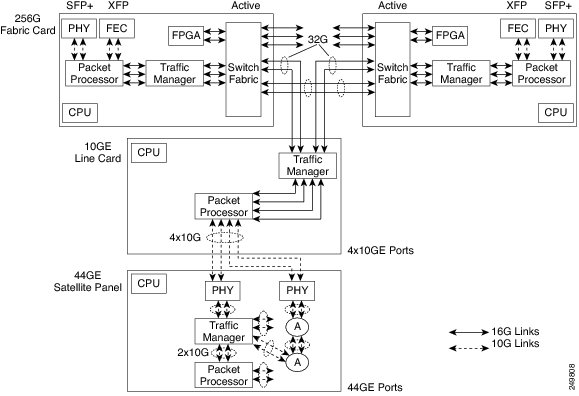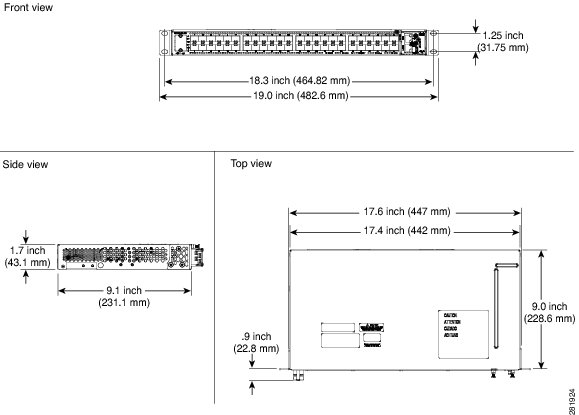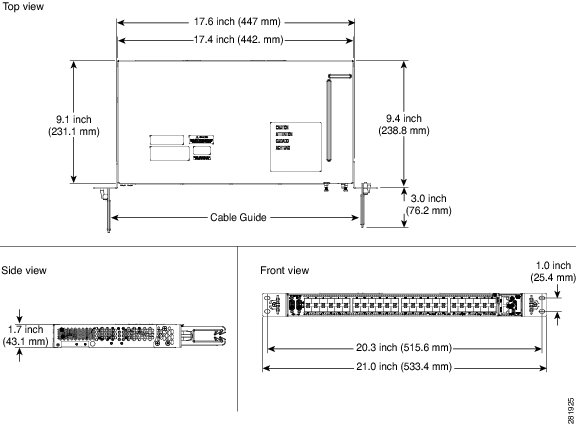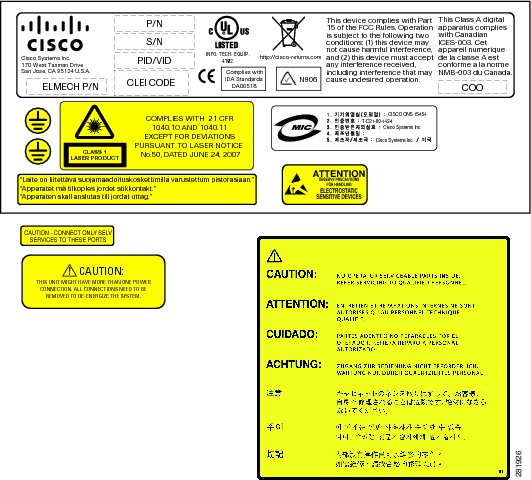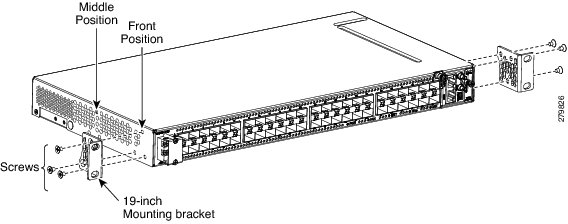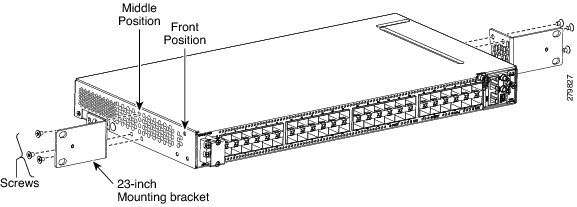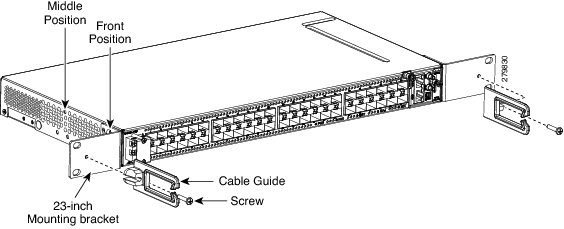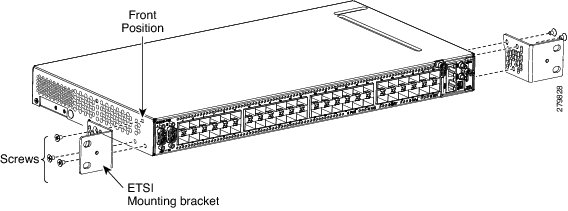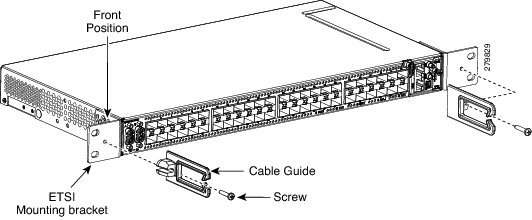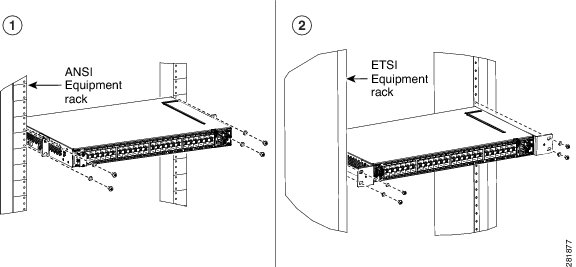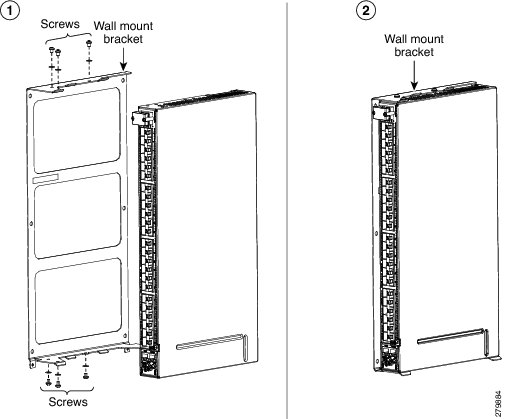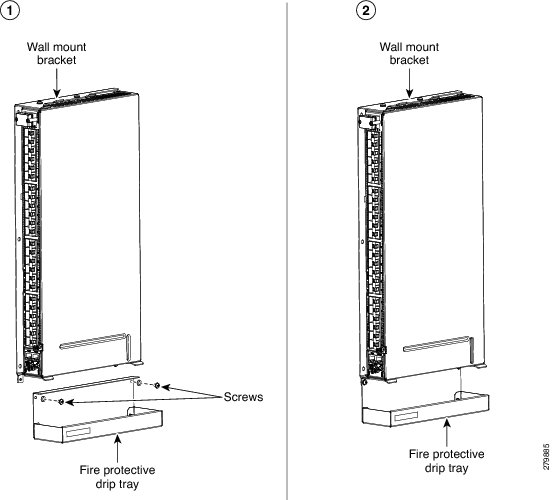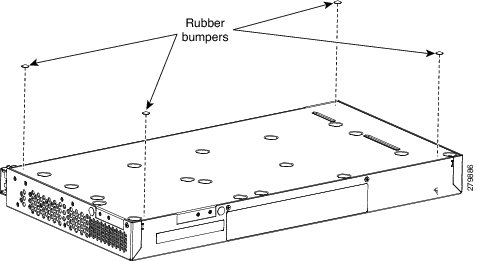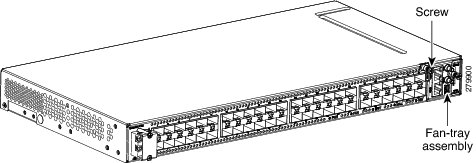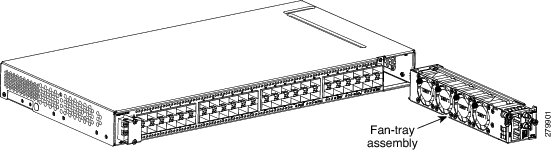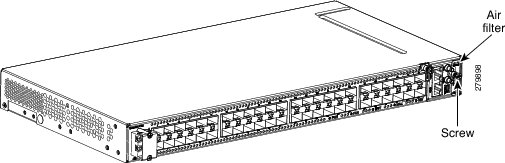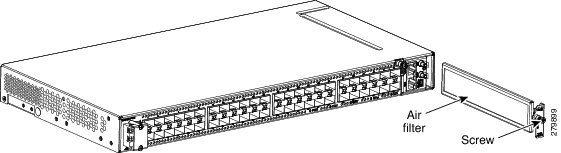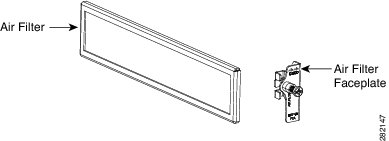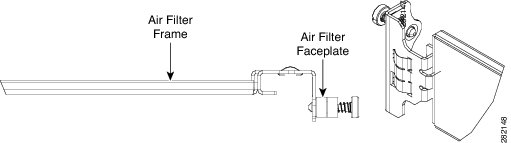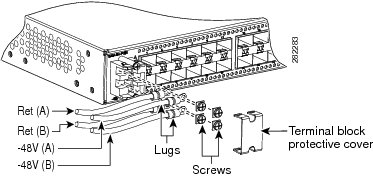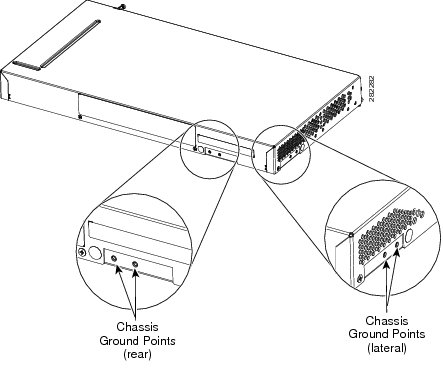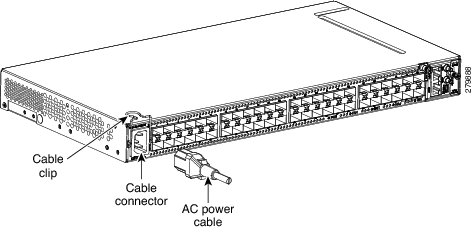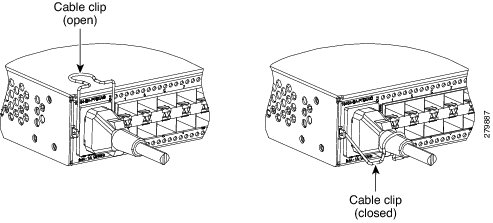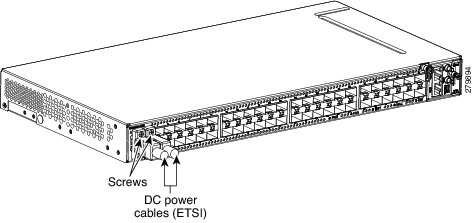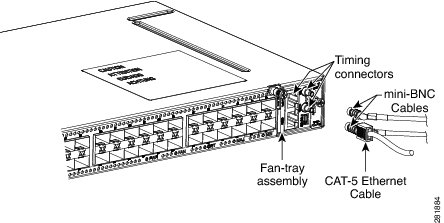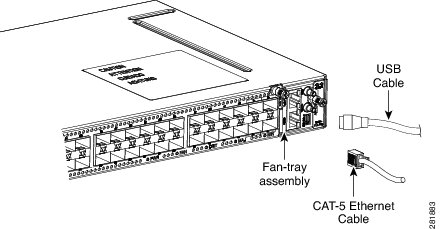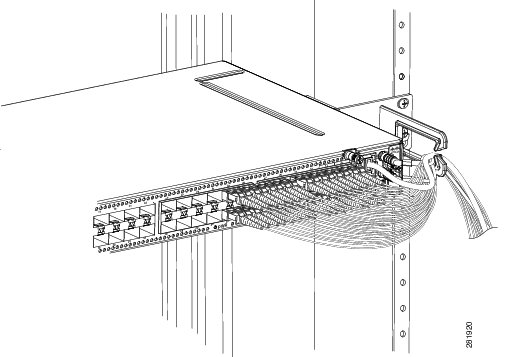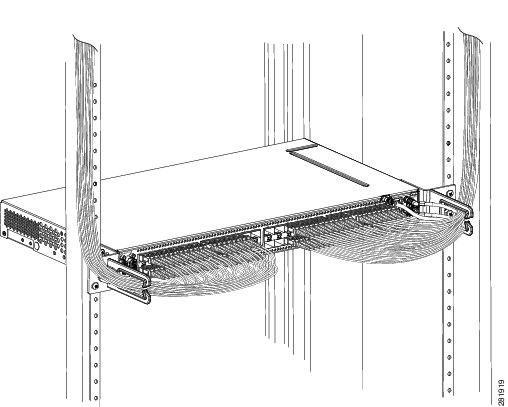-
Cisco CPT Configuration Guide–CTC and Documentation Release 9.3 and Cisco IOS Release 15.1(01)SA
-
Preface
-
Understanding the Carrier Packet Transport System
-
Hardware
-
Configuring Ethernet Virtual Circuit
-
Configuring Multiprotocol Label Switching
-
Configuring MPLS–Transport Profile
-
Configuring Pseudowire
-
Configuring Quality of Service
-
Configuring High Availability
-
Configuring Resilient Ethernet Protocol
-
Configuring Link Aggregation Group and Link Aggregation Control Protocol
-
Configuring MAC Learning
-
Configuring Multicast VLAN Registration
-
Configuring IGMP Snooping
-
Configuring Performance Monitoring, RMON, OTN, and Port Provisioning
-
Configuring Local Authentication
-
Configuring Cisco Discovery Protocol
-
Alarm Troubleshooting
-
SNMP
-
CPT Error Messages
-
Network Element Defaults
-
Index
-
Contents
- Hardware
- Introduction to Carrier Packet Transport Cards
- Fabric Card
- Line Card
- CPT 50 Panel
- NTP-J19 Install the Fabric and Line Cards
- NTP-J72 Create a Fan–Out–Group Using CTC
- Preparing to Install the CPT 50 Shelf
- NTP-J53 Unpack and Inspect the CPT 50 Shelf
- DLP-J171 Unpack and Verify the CPT 50 Shelf
- DLP-J172 Inspect the CPT 50 Shelf
- ANSI Rack Installation
- ETSI Rack Installation
- Wall Mounting and Desktop Mounting the CPT 50 Shelf
- Wall Mounting
- Desktop Mounting
- Laser Warning
- NTP-J54 Install the CPT 50 Shelf
- DLP-J173 Mounting the 19-inch Brackets on the CPT 50 Shelf for the ANSI Rack Configuration
- DLP-J174 Mounting the 23-inch Brackets on the CPT 50 Shelf for the ANSI Rack Configuration
- DLP-J175 Mounting the Brackets on the CPT 50 Shelf for the ETSI Rack Configuration
- DLP-J176 Mount the CPT 50 Shelf on a Rack (One Person)
- DLP-J177 Mount the CPT 50 Shelf on the Wall
- DLP-J178 Mount the CPT 50 Shelf on the Desktop
- Power Module
- Fan-Tray Assembly
- NTP-J55 Replace the Fan-Tray Assembly in the CPT 50 Shelf
- NTP-J56 Replace the Air Filter in the CPT 50 Shelf
- Power and Ground Description
- NTP-J57 Install the Power Feeds and Ground to the CPT 50 Shelf
- DLP-J179 Connect Office Power (AC) to the CPT 50 Shelf
- DLP-J180 Connect Office Power (DC) to the CPT 50 Shelf (ANSI Only)
- DLP-J181 Connect Office Power (DC) to the CPT 50 Shelf (ETSI Only)
- DLP-J182 Turn On and Verify AC Office Power on the CPT 50 Shelf
- DLP-J183 Turn On and Verify DC Office Power on the CPT 50 Shelf
- NTP-J58 Connecting Cables to the EOBC, Timing, and Console Ports
- DLP-J184 Connect the Timing Cables to the PPS, 10MHz, and ToD/PPS Ports
- DLP-J185 Install Cables to the EOBC or Console Port
- NTP-J59 Install and Route Fiber-Optic Cables
- NTP-J60 Clean Fiber Connectors
- DLP-J186 Clean Fiber Connectors with CLETOP
- DLP-J187 Clean the Fiber Adapters
- NTP-J61 Perform the CPT 50 Shelf Installation Acceptance Test
- DLP-J188 Inspect the CPT 50 Shelf Installation and Connections
- DLP-J189 Measure DC Voltage on the CPT 50 shelf
- Hardware Specifications
- SFP, SFP+, and XFP Modules
Hardware
This chapter describes fabric card, line card, and CPT 50 panel.
- Introduction to Carrier Packet Transport Cards
- NTP-J19 Install the Fabric and Line Cards
- NTP-J72 Create a Fan–Out–Group Using CTC
- Preparing to Install the CPT 50 Shelf
- NTP-J53 Unpack and Inspect the CPT 50 Shelf
- ANSI Rack Installation
- ETSI Rack Installation
- Wall Mounting and Desktop Mounting the CPT 50 Shelf
- Laser Warning
- NTP-J54 Install the CPT 50 Shelf
- Power Module
- Fan-Tray Assembly
- NTP-J55 Replace the Fan-Tray Assembly in the CPT 50 Shelf
- NTP-J56 Replace the Air Filter in the CPT 50 Shelf
- Power and Ground Description
- NTP-J57 Install the Power Feeds and Ground to the CPT 50 Shelf
- NTP-J58 Connecting Cables to the EOBC, Timing, and Console Ports
- NTP-J59 Install and Route Fiber-Optic Cables
- NTP-J60 Clean Fiber Connectors
- NTP-J61 Perform the CPT 50 Shelf Installation Acceptance Test
- Hardware Specifications
- SFP, SFP+, and XFP Modules
Introduction to Carrier Packet Transport Cards
This topic describes the Carrier Packet Transport (CPT) cards. There are two cards in the CPT system:
The CPT 50 panel is a standalone unit and can be connected to the CPT system. The CPT 50 panel enables the number of ports to be scaled on the CPT system.
These cards are supported on the CPT 200 and CPT 600 platforms. The CPT system complies with RoHS-6 standards.
The following system configuration is recommended on the CPT 200 shelf:
The following system configuration is recommended on the CPT 600 shelf:
Fabric Card
(CPT 200 and CPT 600 only)
The fabric card is a single slot card with two 10GE SFP+ ports and two 10GE XFP ports. The XFP ports on the fabric card support the Optical Transport Network (OTN) protocol. The SFP+ ports on the fabric card can serve as normal ports or InterConnect (IC) ports. When the SFP+ ports are used as IC ports, these ports are used to connect with the SFP+ ports on the CPT 50 panel.
The fabric card runs the route processor version of IOS. The fabric card manages the line card and the CPT 50 panel through the backplane GE management channel.
When fabric and line cards are installed on the shelf, a bidirectional 2 * 16G connection is set up between each fabric and line card and also between two fabric cards.
In chassis AC type, two fabric and two line cards are supported. In chassis DC type, there is no limit on the cards that are supported.
Circuit creation is possible only at XFP ports of the fabric card. Only OCHTRAIL creation is supported. Before creating the OCHTRAIL, create a provisionable patchcord (PPC) between the XFP port of the fabric card and the OCH port.
Slot Compatibility
On the CPT 600 shelf, install the redundant fabric cards in slots 4 and 5. There can be up to 2 fabric cards on the CPT 600 shelf. The two fabric cards on the CPT 600 shelf can both be in active mode with both cards carrying the traffic.
On the CPT 200 shelf, install the fabric card in slot 2 or 3.
Faceplate and Block Diagram
Figure 1 illustrates the faceplate of the fabric card.
The FPGA on the fabric card processes the traffic packets. The console port on the faceplate is used for debugging.
Figure 2 illustrates the CPT system block diagram.
Card-Level Indicators
Table 1 Card-Level Indicators Card-Level LED Description Red FAIL LED
The red FAIL LED indicates that the processor of the card is not ready. This LED is on during the reset. The FAIL LED flashes during the boot process. Replace the card if the red FAIL LED persists.
Green ACT LED
If the ACT LED is green, the card is operational (one or more ports active) and ready to carry the traffic.
Amber SF LED
The amber SF LED indicates that a signal failure or condition such as LOS, LOF, or high BERs is present in one or more of the ports of the card. The amber SF LED is also on if the transmit and receive fibers are incorrectly connected. If the fibers are properly connected and the link is working, the light turns off.
Port-Level Indicators
A port status LED is provided for each SFP+ port and XFP port on the fabric card. The XFP ports on the fabric card have only Link LEDs and no ACT LEDs.
Table 2 Port-Level Indicators Port-Level LED Description Link LED
Green—The port is either in–service and receiving a recognized signal (that is, no signal fail), or out–of–service and maintenance (OOS,MT or locked, maintenance) in which case the signal fail and alarms are ignored.
Red—The port is in–service but is receiving a signal fail (LOS).
Amber—The port is provisioned and is in a standby state.
ACT LED
Indicates data reception. The LED blinks on packet flow.
Line Card
(CPT 200 and CPT 600 only)
The line card has four 10GE SFP+ ports. The SFP+ ports on the line card serve as normal ports or InterConnect (IC) ports. When the SFP+ ports are used as IC ports, these ports are used to connect with the SFP+ ports on the CPT 50 panel. The line card runs the line card version of IOS.
When fabric and line cards are installed on the shelf, a bidirectional 2 * 16G connection is set up between each fabric card and each line card and also between two fabric cards.
Slot Compatibility
On the CPT 600 shelf, install the line cards in slots 2, 3, 6, and 7. There can be up to four line cards on the CPT 600 shelf. However, the line card is not required to be present on the CPT 600 shelf.
On the CPT 200 shelf, install the line card in slot 2 or 3. There can be a single line card on the CPT 200 shelf. However, the line card is not required to be present on the CPT 200 shelf.
Faceplate
Figure 1 illustrates the faceplate for the line card. The console port on the faceplate is used for debugging.
Port-Level Indicators
A port status LED is provided for each SFP+ port on the line card.
Table 2 provides information on port–level indicators.
CPT 50 Panel
(CPT 200 and CPT 600 only)
The CPT 50 panel enables the number of ports to be scaled on the CPT system. The CPT 50 panel has 4 10GE SFP+ ports and 44 GE SFP ports. The CPT 50 panel runs the line card version of IOS.
Note
The CPT 50 panel is not placed in the CPT 200 or CPT 600 shelf.
The CPT 50 panel cannot operate independently. After connecting the CPT 50 panel to the fabric card or the line card, the CPT 50 panel is automatically discovered and registered. The discovery operation is performed using the Satellite Discovery Protocol (SDP) and the registration operation is performed using the Satellite Registration Protocol (SRP).
The four SFP+ ports on the CPT 50 panel can be connected to the SFP+ ports on the fabric card or the line card. The four SFP+ ports on the CPT 50 panel can be connected to only one card (fabric or line card) at a time.
CPT 50 shelf supports ONE-GE and FE for 1 to 44 ports. CPT 50 shelf supports TEN-GE for 45 to 48 ports. By default, the 45 to 48 ports are in IC mode and cannot be changed.
The CPT 50 panel has redundant DC feeds. The CPT 50 panel DC power supply can handle 48 V and 24 V. The 48 V power supply has both ANSI and ETSI versions.
The CPT 50 panel has a removable fan tray and a local console port for onsite access and debugging.
Card–Level Indicators
Table 3 CPT 50 Panel Card–Level Indicators Card-Level LED Description PWR Indicates the status of the power to the card. If there is a power failure, this LED turns red. FAN Indicates the status of the fan to the card. If there is a fan failure, this LED turns red. CRIT Indicates the critical alarms in the network at the local terminal. MAJ Indicates the major alarms in the network at the local terminal. MIN Indicates the minor alarms in the network at the local terminal. Supported CPT 50 Panels on the CPT System
- The CPT system supports up to 20 CPT 50 panels or 880 GE ports on the CPT 600 shelf.
- The CPT system supports up to 6 CPT 50 panels or 264 GE ports on the CPT 200 shelf.
The limit on the number of ports is not enforced by CTC.
CPT 50 Panel States
The following states are defined for a CPT 50 panel that is configured in the CPT system:
- Pre–provisioned—When the 10GE ports on the fabric or the line card are configured as IC ports and when these IC ports are associated with a Fan-Out-Group (FOG).
- Loading—When the CPT 50 panel has booted up with the IOS image and when the line card version of IOS is being downloaded from the fabric card.
- Active—When the CPT 50 panel boots up with the line card image and the application initialization is completed.
CPT 50 Panel Connectivity to the Fabric or Line Card
If the CPT 50 shelf loses connectivity to the fabric or line card due to interconnect (IC) link down events, the CPT 50 shelf reloads after the last IC link in the FOG (Fan-Out-Group) fails. This reload occurs after the configured carrier time delay. If there is a connection loss due to remote failures, the CPT 50 shelf reloads after detecting the failure time-out period (5 seconds) for the last link that was active. When the reload is complete, the CPT 50 shelf tries to reestablish the connection to the fabric or line card by performing the discovery operation. If the discovery operation is not successful within 5 minutes, the CPT 50 shelf reloads again. This cycle is repeated thrice with a reduction in the time-out period (30 seconds), until the discovery operation is successful. In the event of successful discovery, the CPT 50 shelf reestablishes the connection to the fabric or line card, else the CPT 50 shelf transits to the idle state and then attempts to connect to the fabric or line card.
Interlink Protection
If one of the links in the FOG is down, the traffic sent on that link is switched and distributed to the remaining active links in the FOG.
Software Restrictions
The following software restrictions apply to the CPT 50 panel:
- The CPT system supports up to 880 GE ports on the CPT 600 shelf and these ports are distributed among 1 to 20 CPT 50 panels.
- The CPT system supports up to 264 GE ports on the CPT 200 shelf and these ports are distributed among 1 to 6 CPT 50 panels. The limit on the number of ports is not enforced by CTC.
- Each CPT 50 panel can be connected to only one fabric or line card at a time.
- Only one FOG can be created for each CPT 50 panel.
NTP-J19 Install the Fabric and Line Cards
Procedure
Purpose (CPT 200 and CPT 600 only) This procedure installs the fabric and line cards on the CPT 200 and CPT 600 shelves.
On the CPT 600 shelf, install the redundant fabric cards in slots 4 and 5. On the CPT 200 shelf, install the fabric card in slots 2 or 3.
On the CPT 600 shelf, install the line cards in slots 2, 3, 6, and 7. On the CPT 200 shelf, install the line card in slots 2 or 3.
Tools/Equipment Fabric and line cards. Prerequisite Procedures DLP–G604 Install the TNC or TSC Card in Cisco ONS 15454 DWDM Configuration Guide Required/As Needed Required Onsite/Remote Onsite Security Level None
WarningDuring this procedure, wear grounding wrist straps to avoid ESD damage to the card. Do not directly touch the backplane with your hand or any metal tool, or you could shock yourself. Statement 94
WarningClass 1 laser product. Statement 1008
WarningInvisible laser radiation may be emitted from the end of the unterminated fiber cable or connector. Do not view directly with optical instruments. Viewing the laser output with certain optical instruments (for example, eye loupes, magnifiers, and microscopes) within a distance of 100 mm may pose an eye hazard. Statement 1056
WarningClass 1 laser product. Statement 1008
CautionAlways use the supplied ESD wristband when working with a CPT 200 and CPT 600 shelf. For detailed instructions on how to wear the ESD wristband, refer to the Electrostatic Discharge and Grounding Guide for Cisco CPT and Cisco ONS Platforms.
NoteIf protective clips are installed on the backplane connectors of the cards, remove the clips before installing the cards.
NoteIf you install a card incorrectly, the FAIL LED flashes continuously.
NTP-J72 Create a Fan–Out–Group Using CTC
Procedure
Purpose This procedure creates a Fan–Out–Group (FOG) using CTC. Tools/Equipment None Prerequisite Procedures None Required/As Needed As needed Onsite/Remote Onsite or remote Security Level Provisioning or higher By default, the SFP+ ports on the fabric or line cards are configured as 10GE ports. These ports need to be configured as IC ports and associated to a FOG to connect these ports to the CPT 50 panel. FOG is a logical channel that consists of a bundle of 10GE IC ports.
The CPT 50 panel can be connected to the fabric card using two IC ports. The CPT 50 panel can be connected to the line card using four IC ports.
The 4 SFP+ ports that are displayed as 1+ 2+ 3+ 4+ on the faceplate of the CPT 50 panel are displayed as 45, 46, 47, 48 in CTC. This includes the display in Alarms and Performance Monitoring.
Note
You can create only one FOG for each CPT 50 panel.
Step 1 Complete the NTP-J22 Log into CTC procedure at a node where you want to configure the SFP+ ports as IC ports. Step 2 From the View menu, choose Go to Home View. Step 3 Right-click the fabric or line card and choose Open Packet Transport System View. The Packet Transport System View dialog box appears. Step 4 Click the Fan-Out Groups tab. Step 5 Click Create. The Create/Edit Fan-Out Group dialog box appears. Step 6 From the Fan-Out Group ID drop-down list, choose a FOG ID. FOG ID is the virtual slot ID of the CPT 50 panel and takes values from FOG 36 to FOG 55. Step 7 From the Card Slot drop-down list, choose a slot. Step 8 From the Available Fan–Out Ports area, choose the required ports that you want to configure as IC ports and move these ports to the Available Fan–Out Group Member Ports area. Step 9 Click Apply to create a FOG that consists of the selected ports.
Note The CPT 50 panel comes up only when the SFP+ port of the card from where it is connected is not in OOS,DSBLD administrative state. Stop. You have completed this procedure.
Preparing to Install the CPT 50 Shelf
This chapter explains how to prepare for the CPT 50 shelf installation.
Important Safety Recommendations
Warning
This warning symbol means danger. You are in a situation that could cause bodily injury. Before you work on any equipment, be aware of the hazards involved with electrical circuitry and be familiar with standard practices for preventing accidents. To see translations of the warnings that appear in this publication, refer to the Regulatory Compliance and Safety Information document for the appropriate Cisco chassis. Statement 274
Warning
Installation of the equipment must comply with local and national electrical codes. Statement 1074
Warning
This equipment must be installed and maintained by service personnel as defined by AS/NZS 3260. Incorrectly connecting this equipment to a general-purpose outlet could be hazardous. The telecommunications lines must be disconnected 1) before unplugging the main power connector or 2) while the housing is open, or both. Statement 1043
Warning
This unit is intended for installation in restricted access areas. A restricted access area can be accessed only through the use of a special tool, lock and key, or other means of security. Statement 1017
Warning
Ultimate disposal of this product should be handled according to all national laws and regulations. Statement 1040
Warning
A readily accessible two-poled disconnect device must be incorporated in the fixed wiring. Statement 1022
Note
In this chapter, “shelf” refers to the steel enclosure that holds cards and connects power, and “node” refers to the entire hardware and software system.
Note
Unless otherwise specified, CPT 50 shelf refers to both ANSI and ETSI environments.
Note
The CPT 50 shelf is suitable for installation in network telecommunication facilities where the National Electric Code (NEC) applies.
Required Tools and Equipment
The following sections describe the tools and equipment you need to install and test the CPT 50 shelf.
Cisco Supplied Materials
The following materials are required and are shipped with the CPT 50 shelf (wrapped in plastic). The number in parentheses gives the quantity of the item included in the package.
- (Only ANSI) Pair of 19-inch mounting brackets (2)
- (Only ANSI) Pair of 23-inch mounting brackets (2)
- (Only ETSI) Pair of 21-inch mounting brackets (2)
- Cable guides (2)
- Rubber bumpers (4)
- M4 screws to fix brackets (8)
- M4 screws to fix ground lug (2)
- Ground lug (1)
- Power cable (1). A DC power cable is present in the kit if the customers have ordered for it.
Attention:Always use M4 screws to install a ground lug on a CPT 50 shelf. The Cisco part number for this screw is 48-0468-01. The recommended maximum length is 6 millimeters (mm). If you use a screw longer than 6 mm, it can lead to a short circuit in the CPT 50 shelf.
Note
If the customers have ordered a CPT-50-44GE-48E= or CPT-50-48E-LIC= shelf, a DC power cable is present in the accessory kit. If the customers have ordered a CPT-50-44GE-AC= or CPT-50-AC-LIC shelf, an AC power cable is present in the accessory kit.
Caution
Use only the power cables that are designed to be used with the CPT 50 shelf. These are sold separately.
User Supplied Materials
The following materials, tools, and equipment are required but are not supplied with the CPT 50 shelf.
- Equipment rack
- M4 Phillips screw driver
- Fuse panel
- Wire cutters
- Wire wrapper
- Voltmeter
- Ground cable #8 AWG stranded, specified for up to 90° Celsius (194° Fahrenheit)
- M3 Phillips screw driver only for CPT-50-44GE-48E= and CPT-50-48E-LIC= shelves to secure the DC power cable to the shelf.
Caution
Use only the power cables that are designed to be used with the CPT 50 shelf. These are sold separately.
NTP-J53 Unpack and Inspect the CPT 50 Shelf
Procedure
Step 1 Complete the DLP-J171 Unpack and Verify the CPT 50 Shelf. Step 2 Complete the DLP-J172 Inspect the CPT 50 Shelf. Stop. You have completed this procedure.
DLP-J171 Unpack and Verify the CPT 50 Shelf
Procedure
Step 1 When you receive the CPT 50 shelf equipment at the installation site, open the top of the box. The Cisco Systems logo indicates the top of the box. Step 2 Remove the foam inserts from the box. The box contains the CPT 50 shelf (wrapped in plastic) and other items needed for installation. Step 3 To remove the shelf, grasp both rings of the shelf removal strap and slowly lift the shelf out of the box. Step 4 Verify that you have all items listed in the Required Tools and Equipment. Step 5 Return to your originating procedure (NTP).
DLP-J172 Inspect the CPT 50 Shelf
Procedure
Purpose This task explains how to verify that all parts of the shelf assembly are in good condition. Tools/Equipment None Prerequisite Procedures DLP-J171 Unpack and Verify the CPT 50 Shelf Required/As Needed Required Onsite/Remote Onsite Security Level None
ANSI Rack Installation
The CPT 50 shelf is mounted on a 19-inch (482.6-mm) or 23-inch (584.2-mm) equipment rack. If the shelf is mounted in the front position, then it projects 0.9 inches (22.86 mm) from the front of the rack. If the shelf assembly is mounted in the middle position, then it projects 4.3 inches (109.22 mm) from the front of the rack. The shelf mounts in both Electronic Industries Alliance (EIA) standard and Telcordia-standard racks. The shelf assembly is a total of 17.4 inches (442.4 mm) wide with no mounting ears attached. Ring runs are not provided by Cisco and might hinder side-by-side installation of shelves where space is limited.
The CPT 50 shelf measures 1.7 inches (43.1 mm) high, 19 or 23 inches (482.6 or 584.2 mm) wide (depending on which way the mounting ears are attached), and 9.1 inches (231.1 mm) deep.
The following figure shows the dimensions of the CPT 50 shelf in a 19-inch ANSI rack configuration with brackets mounted in the front position.
Mounting Brackets
Caution
Use only the fastening hardware provided with the CPT 50 shelf to prevent loosening, deterioration, and electromechanical corrosion of the hardware and joined material.
Caution
When mounting the CPT 50 shelf in a frame with a nonconductive coating (such as paint, lacquer, or enamel) either use the thread-forming screws provided with the CPT 50 shelf shipping kit, or remove the coating from the threads to ensure electrical continuity.The mounting brackets (19-inch or 23-inch) are used to mount the shelf on a 19-inch (482.6 mm) rack or a 23-inch (584.2 mm) rack.
Mounting a Single Node
Mounting the CPT 50 shelf on a rack requires a minimum of 1.75 inches (44.44 mm) of vertical rack space. To ensure the mounting is secure, use two #12-24 mounting screws for each side of the shelf assembly. For an ANSI rack, the brackets can be mounted in the front or middle position.
ETSI Rack Installation
The CPT 50 shelf is mounted on a 600 x 600-mm (23.6 x 23.6-inch) or 600 x 300-mm (23.6 x 11.8-inch) ETSI standard equipment rack. The shelf assembly is a total of 442 mm (17.4 inches) wide with no mounting ears attached. Cisco does not provide ring runs, which might hinder side-by-side installation of shelves where space is limited.
The CPT 50 shelf measures 43.1 mm (1.7 inches) high, 533.4 mm (21 inches) wide, and 231.1 mm (9.1 inches) deep.
Figure 1 provides the dimensions of the CPT 50 shelf installed on a 600 x 600-mm (23.6 x 23.6-inch) ETSI standard equipment rack. In this figure, the cable guides are attached to the mounting brackets.
Caution
When mounting a shelf in a partially filled rack, load the rack from the bottom to the top with the heaviest component at the bottom of the rack. If the rack is provided with stabilizing devices, install the stabilizers before mounting or servicing the unit in the rack.Wall Mounting and Desktop Mounting the CPT 50 Shelf
This section provides information about mounting the CPT 50 shelf on the wall and the desktop.
Wall Mounting
The CPT 50 shelf can be mounted on the wall using the wall mount brackets. The type of screws used to mount the brackets on the wall depends on the wall-type; wall mount brackets are not provided by Cisco.
After the CPT 50 shelf is mounted on the wall, a fire protective tray is installed on the wall mount bracket to support the shelf assembly.
NTP-J54 Install the CPT 50 Shelf
Procedure
Purpose This procedure describes how to install the shelf. Tools/Equipment Prerequisite Procedures NTP-J53 Unpack and Inspect the CPT 50 Shelf Required/As Needed Required Onsite/Remote Onsite Security Level None
Note
In a CO (Central Office) or CPE (Customer Premises Equipment) installation, if the CPT 600 and CPT 50 units are connected through copper SFP+, place the units less than 6 meters apart in the same lineup.
Warning
The intra-building ports of the equipment or subassembly is suitable for connection to intra-building or unexposed wiring or cabling only. The intra-building port(s) of the equipment or subassembly must not be metallically connected to interfaces that connect to the OSP or its wiring. These interfaces are designed for use as intra-building interfaces only (Type 2 or Type 4 ports as described in GR-1089-CORE) and require isolation from the exposed OSP cabling. The addition of Primary Protectors is not sufficient protection in order to connect these interfaces metallically to OSP wiring. Statement 7005
Warning
Stability hazard. The rack stabilizing mechanism must be in place, or the rack must be bolted to the floor before you slide the unit out for servicing. Failure to stabilize the rack can cause the rack to tip over. Statement 1048
Warning
This product requires short-circuit (overcurrent) protection, to be provided as part of the building installation. Install only in accordance with national and local wiring regulations. Statement 1045
Warning
This product relies on the building’s installation for short-circuit (overcurrent) protection. Ensure that the protective device is rated not greater than: 10A for CPT 50 shelf with 48 VDC power supply; 15A for CPT 50 shelf with 24 VDC power supply. Statement 1005
Warning
This product relies on the building's installation for short-circuit (overcurrent) protection. Ensure that the protective device is rated not greater than: 10A-15A, 100-240VAC~. Statement 1005
Warning
To prevent the system from overheating, do not operate it in an area that exceeds the maximum recommended ambient temperature of: 131°F (55°C) for CPT 50 shelf with AC power module and 149°F (65°C) for CPT 50 shelf with DC power module. Statement 1047
Warning
Take care when connecting units to the supply circuit so that wiring is not overloaded. Statement 1018
Warning
To prevent bodily injury when mounting or servicing this unit in a rack, you must take special precautions to ensure that the system remains stable. The following guidelines are provided to ensure your safety:
- This unit should be mounted at the bottom of the rack if it is the only unit in the rack.
- When mounting this unit in a partially filled rack, load the rack from the bottom to the top with the heaviest component at the bottom of the rack.
- If the rack is provided with stabilizing devices, install the stabilizers before mounting or servicing the unit in the rack. Statement 1006
Warning
To prevent airflow restriction, allow clearance around the ventilation openings to be at least: 1 inch (25.4 mm). Statement 1076
Warning
To pass Electrical Fast Transient/Burst (EFT/B) for GR-1089, the Westek UL C(UL) E171740 Type CM 24AWG 75degC EIA/TIA 568-B.2 STP CAT5e dual bantam to RJ45 shielded cable or an equivalent must be used with the DS1 pluggable 30-1462-01. The cable must have a grounded wire that is connected to the RJ45 shell as well as a shield of an aluminum foil.
Note
The CPT 50 installations are suitable for Network Telecommunication facilities and locations where NEC applies.
Step 1 Complete the necessary task as applicable: Step 2 Complete the necessary mounting task as applicable: Step 3 Connect the chassis to the office ground. For detailed instructions on how to ground the chassis, see the Electrostatic Discharge and Grounding Guide for Cisco CPT and Cisco ONS Platforms. Stop. You have completed this procedure.
DLP-J173 Mounting the 19-inch Brackets on the CPT 50 Shelf for the ANSI Rack Configuration
Procedure
Purpose This task describes how to install the 19-inch mounting brackets on the CPT 50 shelf for the ANSI rack configuration. Tools/Equipment Prerequisite Procedures NTP-J53 Unpack and Inspect the CPT 50 Shelf Required/As Needed As Needed Onsite/Remote Onsite Security Level None
CautionUse only the fastening hardware provided with the CPT 50 shelf to prevent loosening, deterioration, and electromechanical corrosion of the hardware and joined material.
CautionWhen mounting the CPT 50 shelf in a frame with a nonconductive coating (such as paint, lacquer, or enamel) either use the thread-forming screws provided with the CPT 50 ship kit, or remove the coating from the threads to ensure electrical continuity.
NoteThe mounting brackets can be installed in the front or the middle position of the chassis.
Step 1 Place the wider side of the 19-inch mounting bracket flush against the CPT 50 shelf, as shown in Figure 1. The narrow side of the mounting bracket should be towards the front of the shelf. Step 2 Align the mounting bracket screw holes against the shelf assembly screw holes. Step 3 Insert the M4 flat screws and tighten them to a torque value of 11.5 in-lbs (1.3 N-m). Step 4 Repeat Step 1 to Step 3 to mount the bracket on the opposite side. Step 5 Return to your originating procedure (NTP).
DLP-J174 Mounting the 23-inch Brackets on the CPT 50 Shelf for the ANSI Rack Configuration
Procedure
Purpose This task describes how to install the 23-inch mounting brackets on the CPT 50 shelf for the ANSI rack configuration. Tools/Equipment Prerequisite Procedures NTP-J53 Unpack and Inspect the CPT 50 Shelf Required/As Needed As Needed Onsite/Remote Onsite Security Level None
CautionUse only the fastening hardware provided with the CPT 50 shelf to prevent loosening, deterioration, and electromechanical corrosion of the hardware and joined material.
CautionWhen mounting the CPT 50 shelf in a frame with a nonconductive coating (such as paint, lacquer, or enamel) either use the thread-forming screws provided with the CPT 50 ship kit, or remove the coating from the threads to ensure electrical continuity.
NoteThe mounting brackets can be installed in the front or the middle position of the chassis.
Step 1 Place the narrow side of the 23-inch mounting bracket flush against the CPT 50 shelf, as shown in Figure 1. The wider side of the mounting bracket should be towards the front of the shelf. Step 2 Align the mounting bracket screw holes against the shelf assembly screw holes. Step 3 Insert the M4 flat screws and tighten them to a torque value of 11.5 in-lbs (1.3 N-m). Step 4 Repeat Step 1 to Step 3 to mount the bracket on the opposite side. Step 5 Align the cable guide screw hole against the mount bracket screw hole, as shown in this figure. Step 6 Insert the M4 screw and tighten it to a torque value of 6.5 in-lbs (0.75 N-m) .
Note The cable guide is made of plastic. Therefore a lower torque value should be applied to tighten the cable guide screws to avoid breakage.
Step 7 Repeat Step 5 and Step 6 to install the cable guide on the opposite side. Step 8 Return to your originating procedure (NTP).
DLP-J175 Mounting the Brackets on the CPT 50 Shelf for the ETSI Rack Configuration
Procedure
Purpose This task describes how to install the mounting brackets on the CPT 50 shelf for the ETSI rack configuration. Tools/Equipment Prerequisite Procedures NTP-J53 Unpack and Inspect the CPT 50 Shelf Required/As Needed As Needed Onsite/Remote Onsite Security Level None
CautionUse only the fastening hardware provided with the CPT 50 shelf to prevent loosening, deterioration, and electromechanical corrosion of the hardware and joined material.
CautionWhen mounting the CPT 50 shelf in a frame with a nonconductive coating (such as paint, lacquer, or enamel) either use the thread-forming screws provided with the CPT-50 ship kit, or remove the coating from the threads to ensure electrical continuity.
NoteThe mounting brackets can be installed in the front or the middle position of the chassis.
Step 1 Place the mounting bracket flush against the CPT 50 shelf, as shown in this figure. Step 2 Align the mounting bracket screw holes against the CPT 50 shelf screw holes. Step 3 Insert the M4 flat screws and tighten them to a torque value of 11.5 in-lbs (1.3 N-m). Step 4 Repeat Step 1 to Step 3 to mount the bracket on the opposite side. Step 5 Align the cable guide screw hole against the mount bracket screw hole, as shown in this figure. Step 6 Insert the M4 screw and tighten it to a torque value of 6.5 in-lbs (0.75 N-m) .
Note The cable guide is made of plastic. Therefore a lower torque value should be applied to tighten the cable guide screws to avoid breakage.
Step 7 Repeat Step 5 and Step 6 to install the cable guide on the opposite side. Step 8 Return to your originating procedure (NTP).
DLP-J176 Mount the CPT 50 Shelf on a Rack (One Person)
Procedure
Purpose This task explains how one person can mount the shelf assembly in a rack. Tools/Equipment Prerequisite Procedures NTP-J53 Unpack and Inspect the CPT 50 Shelf Required/As Needed As Needed Onsite/Remote Onsite Security Level None
NoteThe CPT 50 shelf requires a minimum of 1.75 inches (44.44 mm) of vertical rack space. To ensure that the mounting is secure, use two M6 mounting screws on each side of the shelf for ETSI rack installation, and two 12-24 x 3/4 pan-head Phillips mounting screws on each side of the shelf for ANSI rack installation. A shelf assembly should be mounted at the bottom of the rack if it is the only unit in the rack.
NoteIn an ANSI rack, the chassis can be installed in the front or the middle position. In an ETSI rack, the chassis can be installed only in the front position.
Step 1 Verify that the proper fuse panel has been installed in the top mounting space. If a fuse panel is not present, you must install one according to manufacturer instructions:
- For a 48 V DC power supply, the fuse rating must not exceed 10 A.
- For a 24 V DC power supply, the fuse rating must not exceed 15 A.
- For an AC power supply, the fuse rating must not exceed 10 A or 15 A, depending on the standards in various countries. The overcurrent and short circuit protection must be in accordance with local and national electrical codes.
Step 2 Ensure that the shelf assembly is mounted on the appropriate rack equipment:
- 23 inches (584.2 mm) or 19 inches (482.6 mm) for ANSI racks
- 600 x 600-mm (23.6 x 23.6-inch) or 600 x 300-mm (23.6 x 11.8-inch) for ETSI racks.
- For an AC power supply, the fuse rating must not exceed 10 A or 15 A, depending on the standards in various countries. The overcurrent and short circuit protection must be in accordance with local and national electrical codes. Diagram 1 of Figure 1 shows the CPT 50 shelf mounted on an ANSI rack in the middle position using 19-inch mounting brackets. Diagram 2 of Figure 1 shows the CPT 50 shelf mounted on an ETSI rack in the front position using mounting brackets.
Step 3 Lift the shelf to the desired position in the rack. Step 4 Align the screw holes on the mounting brackets with the mounting holes in the rack. Step 5 Using the Phillips Dynamometric screwdriver, install one mounting screw in each side of the assembly: Step 6 When the shelf assembly is secured to the rack, install the remaining two mounting screws on either sides of the shelf assembly. Step 7 Return to your originating procedure (NTP).
DLP-J177 Mount the CPT 50 Shelf on the Wall
Procedure
Purpose This task explains how to mount the CPT 50 shelf on the wall. Tools/Equipment Prerequisite Procedures NTP-J53 Unpack and Inspect the CPT 50 Shelf Required/As Needed As Needed Onsite/Remote Onsite Security Level None
NoteThe CPT 50 shelf requires a minimum of 23.65 inches (600-mm) vertical length and a minimum of 15.75 inches (400-mm) horizontal width on the wall. Wall mount brackets are used to mount the CPT 50 shelf on the wall. The type of screws used to mount the brackets on the wall depends on the wall-type; wall mount brackets are not provided by Cisco. The screws used must be able to sustain an overall weight of at least 10 kg (22 lb).
Step 1 Verify that the proper fuse panel has been installed in the top mounting space. If a fuse panel is not present, you must install one according to manufacturer instructions:
- For a 48 V DC power supply, the fuse rating must not exceed 10 A.
- For a 24 V DC power supply, the fuse rating must not exceed 15 A.
- For an AC power supply, the fuse rating must not exceed 10 A or 15 A, depending on the standards in various countries. The overcurrent and short circuit protection must be in accordance with local and national electrical codes.
Step 2 Mount the bracket on the wall, as shown in Figure 1. To mount the bracket on a non-concrete wall, choose the bracket holes based on the wall structure. At least four screws must be used to mount the bracket on the wall. Based on the wall material, apply the torque value provided by the screw vendor. Step 3 Align the mounting bracket screw holes against the shelf screw holes, as shown in diagram 1 of Figure 1. Step 4 Insert six M4 pan-head screws and tighten them to a torque value of 11.5 in-lbs (1.3 N-m), as shown in diagram 2 of Figure 1. Step 5 Align the fire protective drip tray screw holes against the wall mounting bracket screw holes, as shown in diagram 1 of Figure 2. The fire protective drip tray is present in the wall mount accessory kit provided by Cisco. The part number of the fire protective drip tray is Cisco PN 700-31762-XX. The product identifier (PID) of the wall mount accessory kit is CPT-50-BRKTWM= and the part number is Cisco PN 53-3513-XX.
Step 6 Insert two M4 pan-head screws and tighten them to a torque value of 11.5 in-lbs (1.3 N-m), as shown in diagram 2 of Figure 2. Step 7 Return to your originating procedure (NTP).
DLP-J178 Mount the CPT 50 Shelf on the Desktop
Procedure
Purpose This task explains how to mount the shelf on the desktop. Tools/Equipment Prerequisite Procedures NTP-J53 Unpack and Inspect the CPT 50 Shelf Required/As Needed As Needed Onsite/Remote Onsite Security Level None
Step 1 Verify that the proper fuse panel has been installed in the top mounting space. If a fuse panel is not present, you must install one according to manufacturer instructions:
- For a 48 V DC power supply, the fuse rating must not exceed 10 A.
- For a 24 V DC power supply, the fuse rating must not exceed 15 A.
- For an AC power supply, the fuse rating must not exceed 10 A or 15 A, depending on the standards in various countries. The overcurrent and short circuit protection must be in accordance with local and national electrical codes.
Step 2 Locate the rubber bumpers provided in the accessory tool kit. Step 3 Place the CPT 50 shelf upside down on a smooth, flat surface. Step 4 Peel off the rubber bumpers from the adhesive strip and place it adhesive-side down onto all the four corners of the surface, as shown in this figure. Step 5 Place the CPT 50 shelf on a desktop, or other flat and secure surface. Step 6 Return to your originating procedure (NTP).
Power Module
The CPT 50 shelf is available in four variations based on the power module :
NoteDo not remove the top cover of the CPT 50 shelf.
CPT 50 Shelf with an AC Power Module
The AC power module converts the AC input current to DC output current. The AC power module has one AC single phase with 3- pole ( line L, Neutral N, and Protective Earth PE) input connector.
CPT 50 Shelf with a DC Power Module
The CPT 50 shelf with a DC power module can be powered by redundant DC power lines, however a single power line can power the entire CPT 50 shelf.
The CPT 50 shelf with DC power module for ETSI standard has two input battery connectors (two poles)— –48V, RET for power terminals A and B.
The CPT 50 shelf with DC power module for ANSI standard has single terminal block with four poles— –48V, RET for power terminals A and B.
Fan-Tray Assembly
The fan-tray assembly is preinstalled on the right side of the CPT 50 shelf. The fan-tray assembly is removable and holds fans and fan-control circuitry for the CPT 50 shelf. The fan-tray assembly should be accessed only if a fan failure occurs.
The fan-tray assembly has the following ports:
- EOBC (Ethernet Out-of-Band Channel)—An RJ-45 port that supports high bandwidth external connectivity. If the CPT-50 shelf fails to boot up, the EOBC port also called as the disaster recovery port is used to log in to the CPT-50 shelf for troubleshooting.
Note
The EOBC port is meant only for TAC (Technical Assistance Center) usage.- PPS (Pulse Per Second)—A mini BNC output port that provides timing signals to an external equipment from the CPT 50 shelf .
- 10MH—A mini BNC output port that provides timing signals at a frequency of 10 MHz to an external equipment from the CPT 50 shelf and RET for power terminals A and B.
- ToD/PPS (Time of Day/Pulse Per Second)—An RJ-45 serial output port that provides time and day information and timing signals to an external equipment from the CPT 50 shelf.
NoteThe timing signals are compliant with the IEEE 1588 standard.
The console port provides access to the CPT 50 shelf either locally (using a console terminal), or remotely (using a modem). Console connections transmit at slower speeds than modems; therefore, the console connection is suited for use with console terminals.
NoteAn RJ-45 serial port is used for TOD/PPS functionality. The two RJ-45 pins 7 and 8 is used for TOD (Time Of Day) functionality and the other two RJ-45 pins 1 and 2 are used for PPS functionality. Even though an RJ-45 cable is used for TOD/PPS connection, a serial link is established. Two mini coax connectors with RG316 1.0/2.3 M/M cables (50 ohm) are used for PPS (Pulse Per Second) and for 10MHz sinusoidal signal. Cable for TOD/PPS and 10MHz shall be shielded.
NoteFor rules about provisioning timing references, see Telcordia SR-NWT-002224.
NTP-J55 Replace the Fan-Tray Assembly in the CPT 50 Shelf
Procedure
Purpose This procedure describes how to replace the fan-tray assembly in the CPT 50 shelf. Tools/Equipment #2 Phillips Dynamometric screwdriver Prerequisite Procedures
- NTP-J54 Install the CPT 50 Shelf
- Connect the chassis to the office ground. For detailed instructions on how to ground the chassis, see the Electrostatic Discharge and Grounding Guide for Cisco CPT and Cisco ONS Platforms.
Required/As Needed Required Onsite/Remote Onsite Security Level None
CautionDo not operate an CPT 50 shelf without an air filter.
NoteThe estimated time for a skilled technician to replace an equipment fan or fan tray is 2 minutes.
NoteThe fan or the cooling unit can be replaced without service interruption.
CautionDo not force a fan-tray module into place. Doing so can damage either the connectors on the fan tray or the connectors on the back panel of the shelf assembly, or both.
NoteError messages appear on the TNC or TSC card, the fan-tray LED, and in Cisco Transport Controller (CTC) when the fan-tray module is removed from the shelf or when one fan is not working.
Step 1 Loosen the screw on the fan-tray assembly, as shown in this figure. Step 2 Extract the fan-tray assembly partially ( not more than 1 inch) to disconnect the backplane connector and wait until the fan stops. Step 3 When the fans have stopped, pull the fan-tray assembly completely out of the shelf, as shown this figure. Step 4 Slide the new fan-tray assembly into the shelf until the electrical plug at the rear of the tray plugs into the corresponding receptacle on the backplane. Step 5 Tighten the M3 screw to a torque value of 4 in-lbs (0.45 N-m) on the fan-tray assembly. Stop. You have completed this procedure.
NTP-J56 Replace the Air Filter in the CPT 50 Shelf
Procedure
Purpose This procedure explains how to replace the air filter of the CPT 50 shelf. Tools/Equipment #2 Phillips Dynamometric screwdriver Prerequisite Procedures
- NTP-J54 Install the CPT 50 Shelf
- Connect the chassis to the office ground. For detailed instructions on how to ground the chassis, refer to the Electrostatic Discharge and Grounding Guide for Cisco CPT and Cisco ONS Platforms.
Required/As Needed Required Onsite/Remote Onsite Security Level None
CautionDo not operate a CPT 50 shelf without an air filter.
NoteReplacement or cleaning of an air filter is recommended every 60 days. Air filters are replaceable or reusable.
Step 1 Loosen the screw on the air filter faceplate, as shown in this figure. Step 2 Extract the air filter from the shelf, as shown in this figure. Step 3 Remove the air filter faceplate from the air filter frame, as shown in this figure. Step 4 Clean or replace the air filter. Step 5 Insert the air filter faceplate engaging the air filter frame, as shown in this figure. Step 6 Insert the air filter into the shelf. Step 7 Tighten the M3 screw to a torque value of 4.0 in-lbs (0.45 N-m) on the air-filter. Stop. You have completed this procedure.
Power and Ground Description
Ground the equipment according to Telcordia standards or local practices. The following sections describe how to power and ground the CPT 50 shelf.
Note
For detailed instructions on grounding the CPT 50 shelf, refer to the Electrostatic Discharge and Grounding Guide for Cisco CPT and Cisco ONS Platforms.
ANSI Power and Ground
For AC power feed, use the power cable shipped with the CPT 50 shelf. For an AC power supply, the fuse rating must not exceed 10 A or 15 A, depending on the standards in various countries. The overcurrent and short circuit protection must be in accordance with local and national electrical codes. The voltage rating value for AC power ranges between 100 VAC to 240 VAC depending on the standards in various countries. This product is intended for use on the TN and TT power systems.
The CPT 50 shelf for 48 VDC power supply has redundant –48 VDC #14 single-hole lug power terminals. The terminals are labeled RET(A), RET(B), -48V(A), and -48V(B) on the power module. See the figure below:
The CPT 50 shelf for 24 VDC power supply has redundant –24 VDC #14 single-hole lug power terminals. The terminals are labeled RET(A), RET(B), -24V(A), and -24V(B) on the power module.
To install redundant DC power feeds, use four power cables and one ground cable. For a single power feed, only two power cables (#14 AWG or larger, copper conductor, 194 degrees Fahrenheit [90 degrees Celsius] minimum) and one ground cable (#8 AWG or larger) are required. Use a conductor with low impedance to ensure circuit overcurrent protection. However, the conductor must have the capability to safely conduct any faulty current that might be imposed.
For a 24 VDC power supply, the fuse rating must not exceed 15 A. The voltages –20 VDC and –28.3 VDC are, respectively, the minimum and maximum voltages required to power the chassis. The nominal steady state voltage is -24 VDC.
For a 48 VDC power supply, the fuse rating must not exceed 10 A. The voltages –40.5 VDC and –57.6 VDC are, respectively, the minimum and maximum voltages required to power the chassis. Functionality is guaranteed at -40 VDC input voltage, according to GR-1089. The nominal steady state voltage is -48 VDC.
We recommend the following wiring conventions, but customer conventions prevail:The ground lug must be a dual-hole type, UL Listed, CSA certified, and rated to accept the #8 AWG cable. Two ground threaded holes with M4 screws are provided on the CPT 50 shelf to accommodate the dual-hole lug. See the figure below:
ETSI Power and Ground
The CPT 50 shelf for ETSI has redundant –48 VDC power connectors (DSUB for DC power module) on the DC power module. To install redundant power feeds, use the two power cables shipped with the CPT 50 shelf and one ground cable. For a DC power supply, the fuse rating must not exceed 10 A. The voltages –40.5 VDC and –57.6 VDC are, respectively, the minimum and maximum voltages required to power the chassis. The nominal steady state voltage is -48 VDC.
For AC power feed, use the power cable shipped with the CPT 50 shelf. For an AC power supply, the fuse rating must not exceed 10 A or 15 A, depending on the standards in various countries. The overcurrent and short circuit protection must be in accordance with local and national electrical codes. The voltage rating value for AC power ranges between 100 VAC to 240 VAC depending on the standards in various countries. This product is intended for use on the TN and TT power systems.
Caution
Use only the power cables shipped with the CPT 50 shelf. The part number of the cables is Cisco PN 72-4974-XX and the PID is CPT-DC-CBL-E=.
NTP-J57 Install the Power Feeds and Ground to the CPT 50 Shelf
Procedure
Purpose This procedure explains how to install power feeds and ground the CPT 50 shelf. Tools/Equipment ANSI and ETSI: Prerequisite Procedures Connect the chassis to the office ground. For detailed instructions on how to ground the chassis, see the Electrostatic Discharge and Grounding Guide for Cisco CPT and Cisco ONS Platforms. Required/As Needed Required Onsite/Remote Onsite Security Level None
WarningThis equipment must be grounded. Never defeat the ground conductor or operate the equipment in the absence of a suitably installed ground conductor. Contact the appropriate electrical inspection authority or an electrician if you are uncertain that suitable grounding is available. Statement 1024
WarningTo reduce the risk of electric shock, switch on the power only after the power cord is completely installed into the power module. Statement 390
WarningWhen stranded wiring is required, use approved wiring terminations, such as closed-loop or spade-type with upturned lugs. These terminations should be the appropriate size for the wires and should clamp both the insulation and conductor. Statement 1002
WarningBefore performing any of the following procedures, ensure that power is removed from the DC circuit. Statement 1003
WarningBefore working on a chassis or working near power supplies, unplug the power cord on AC units. Statement 246
WarningThis equipment is intended to be grounded. Ensure that the host is connected to earth ground during normal use. Statement 39
WarningUse copper conductors only. Statement 1025
WarningConnect the unit only to DC power source that complies with the safety extra-low voltage (SELV) requirements in IEC 60950-1 based safety standards. Statement 1033
WarningThis product requires short-circuit (overcurrent) protection, to be provided as part of the building installation. Install only in accordance with national and local wiring regulations. Statement 1045
WarningThis product relies on the building’s installation for short-circuit (overcurrent) protection. Ensure that the protective device is rated not greater than: 10A for CPT 50 shelf with 48 VDC power supply; 15A for CPT 50 shelf with 24 VDC power supply. Statement 1005
WarningThis product relies on the building's installation for short-circuit (overcurrent) protection. Ensure that the protective device is rated not greater than: 10A-15A, 100-240VAC~. Statement 1005
WarningA readily accessible two-poled disconnect device must be incorporated in the fixed wiring. Statement 1022
WarningThis unit might have more than one power supply connection. All connections must be removed to de-energize the unit. Statement 1028
CautionAlways use the supplied ESD wristband when working with a powered CPT 50 shelf. For detailed instructions on how to wear the ESD wristband, see the Electrostatic Discharge and Grounding Guide for Cisco CPT and Cisco ONS Platforms.
Step 1 Verify that the correct fuse panel is installed in the top mounting space:
- For a 48 VDC power supply, the fuse rating must not exceed 10 A.
- For a 24 VDC power supply, the fuse rating must not exceed 15 A.
- For an AC power supply, the fuse rating must not exceed 10 A or 15 A, depending on the standards in various countries. The overcurrent and short circuit protection must be in accordance with local and national electrical codes.
Step 2 Depending on the shelf and the power module installed, complete the necessary task: Step 3 Connect the office ground to the CPT 50 shelf. For detailed instructions on grounding, refer to the Electrostatic Discharge and Grounding Guide for Cisco CPT and Cisco ONS Platforms. Step 4 Complete the DLP-J182 Turn On and Verify AC Office Power on the CPT 50 Shelf or DLP-J183 Turn On and Verify DC Office Power on the CPT 50 Shelf as necessary. Stop. You have completed this procedure.
DLP-J179 Connect Office Power (AC) to the CPT 50 Shelf
Procedure
Purpose This task explains how to connect AC power to the CPT 50 shelf. Tools/Equipment Prerequisite Procedures
- NTP-J54 Install the CPT 50 Shelf
- Connect the chassis to the office ground. For detailed instructions on how to ground the chassis, see the Electrostatic Discharge and Grounding Guide for Cisco CPT and Cisco ONS Platforms.
Required/As Needed Required Onsite/Remote Onsite Security Level None
NoteThis product is intended for use on the TN and TT power systems.
WarningWhen installing or replacing the unit, the ground connection must always be made first and disconnected last. Statement 1046
WarningThis equipment shall be connected to AC mains provided with a surge protective device (SPD) at the service equipment complying with NFPA 70, the National Electrical Code (NEC). Statement 7012
CautionThe CPT 50 shelf relies on the protective devices in the building installation to protect against short circuit, overcurrent, and ground faults. Ensure that the protective devices are properly rated and comply with national and local codes.
CautionWhen terminating the frame ground, do not use soldering lug connectors, screwless (push-in) connectors, quick connect connectors, or other friction-fit connectors.
NoteIf the CPT-50 shelf loses its connection to the line or fabric card, the CPT-50 shelf resets until the connection to the line or fabric card is re-established.
Step 1 Attach the AC power cable to the cable connector in the AC power module, as shown in this figure. Step 2 Close the cable clip to secure the power cable, as shown in this figure. Step 3 Connect the power cable to the fuse panel or power source.
Note The voltage rating value for AC power ranges between 100 VAC to 240 VAC depending on the standards in various countries. Step 4 Return to your originating procedure (NTP).
DLP-J180 Connect Office Power (DC) to the CPT 50 Shelf (ANSI Only)
Procedure
Purpose This task explains how to connect the DC power to the CPT 50 shelf (ANSI Only). Tools/Equipment
- #2 Phillips Dynamometric screwdriver
- Medium slot-head screwdriver
- Small slot-head screwdriver
- Wire cutters
- Wire strippers
- Crimp tool
- Fuse panel
- Ground cable 8.37-mm² (#8 AWG) stranded
- Power cable (from fuse panel to assembly), #14 AWG or larger copper conductors, 194°F [90°C])
- Listed pressure dual-holes lugs suitable for #14 AWG or larger copper conductors
Prerequisite Procedures
- NTP-J54 Install the CPT 50 Shelf
- Connect the chassis to the office ground. For detailed instructions on how to ground the chassis, see the Electrostatic Discharge and Grounding Guide for Cisco CPT and Cisco ONS Platforms.
Required/As Needed Required Onsite/Remote Onsite Security Level None
Warning
When installing or replacing the unit, the ground connection must always be made first and disconnected last. Statement 1046
Warning
Hazardous voltage or energy may be present on DC power terminals. Always replace cover when terminals are not in service. Be sure uninsulated conductors are not accessible when cover is in place. Statement 1075
Caution
The CPT 50 shelf relies on the protective devices in the building installation to protect against short circuit, overcurrent, and ground faults. Ensure that the protective devices are properly rated and comply with national and local codes.
Note
The battery return connection is treated as DC-I, as defined in Telcordia GR-1089-CORE.
Note
If the CPT-50 shelf loses its connection to the line or fabric card, the CPT-50 shelf resets until the connection to the line or fabric card is re-established.
Step 1 Connect the return cables of the power supply to the Earth ground located at the power supply side. Step 2 Connect the office power according to the fuse panel engineering specifications. Step 3 Measure and cut the cables as needed to reach the CPT 50 shelf from the fuse panel. Step 4 Dress the power according to local site practice. Step 5 Strip 1/2 inch (12.7 mm) of insulation from all power cables that you will use. Step 6 Crimp the lugs onto the ends of all the power leads. Step 7 Remove the terminal block protective cover, as shown in this figure. 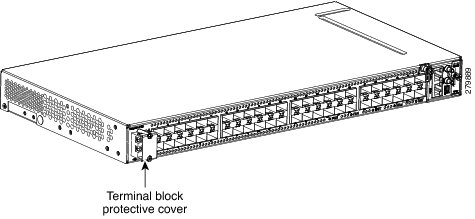
Step 8 Untighten the terminal block screws, as shown in this figure. 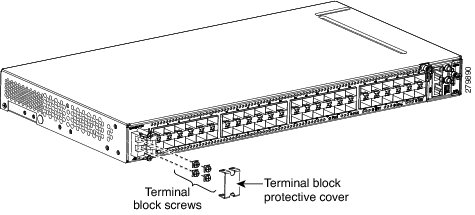
Step 9 Insert the lugs, as shown in this figure. 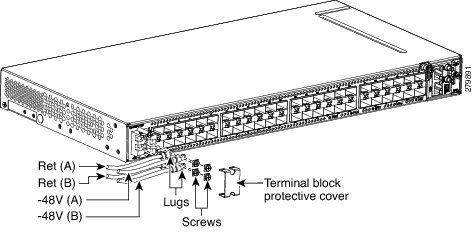
Note There are two DC power terminals—A and B. Each power terminal is connected with two cables—one for RET and the other for -48V.
Step 10 Tighten the M3.5 screws to a torque value of 7 in-lbs (0.79 N-m) to lock the lugs. Step 11 Mount the terminal block protective cover on the CPT 50 shelf (see the following figure, "Connecting Office Power—DC Power Modules (ANSI Only)").
Note Use only pressure terminal connectors, such as ring and fork types, when terminating the battery, battery return, and frame ground conductors.
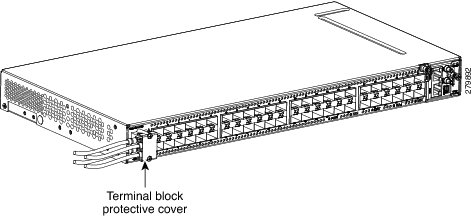
Caution Before you make any crimp connections, coat all bare conductors (battery, battery return, and frame ground) with an appropriate antioxidant compound. Bring all unplated connectors, braided strap, and bus bars to a bright finish, then coat with an antioxidant before you connect them. You do not need to prepare tinned, solder-plated, or silver-plated connectors and other plated connection surfaces, but always keep them clean and free of contaminants.
Caution When terminating the power, return (RET), and frame ground, do not use soldering lug, screwless (push-in) connectors, quick-connect, or other friction-fit connectors.
Step 12 Return to your originating procedure (NTP).
DLP-J181 Connect Office Power (DC) to the CPT 50 Shelf (ETSI Only)
Procedure
Purpose This task explains how to connect the DC power to the CPT 50 shelf (ETSI Only). Tools/Equipment Prerequisite Procedures
- NTP-J54 Install the CPT 50 Shelf
- Connect the chassis to the office ground. For detailed instructions on how to ground the chassis, see the Electrostatic Discharge and Grounding Guide for Cisco CPT and Cisco ONS Platforms.
Required/As Needed Required Onsite/Remote Onsite Security Level None
Warning
When installing or replacing the unit, the ground connection must always be made first and disconnected last. Statement 1046
Warning
Hazardous voltage or energy may be present on DC power terminals. Always replace cover when terminals are not in service. Be sure uninsulated conductors are not accessible when cover is in place. Statement 1075
Note
The battery return connection is treated as DC-I, as defined in Telcordia GR-1089-CORE.
Caution
The CPT 50 shelf relies on the protective devices in the building installation to protect against short circuit, overcurrent, and ground faults. Ensure that the protective devices are properly rated and comply with national and local codes.
Note
If the CPT 50 shelf loses its connection to the line or fabric card, the CPT 50 shelf resets until the connection to the line or fabric card is re-established.
Step 1 Connect the return cables of the power supply to the Earth ground located at the power supply side. Step 2 Attach the DC ETSI power cables to the DSUB power connectors of the DC power module, as shown in this figure. 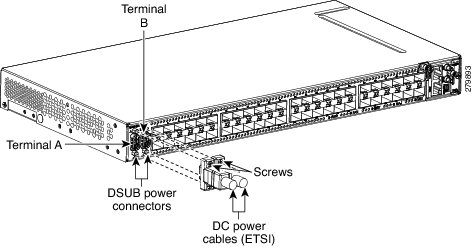
Step 3 Tighten the M3 pan-head screws to a torque value of 4 in-lbs ( 0.45 N-m) to secure the cable, as shown in this figure.
Note Use only pressure terminal connectors, such as ring and fork types, when terminating the battery, battery return, and frame ground conductors.
Caution Before you make any crimp connections, coat all bare conductors (battery, battery return, and frame ground) with an appropriate antioxidant compound. Bring all unplated connectors, braided strap, and bus bars to a bright finish, then coat with an antioxidant before you connect them. You do not need to prepare tinned, solder-plated, or silver-plated connectors and other plated connection surfaces, but always keep them clean and free of contaminants.
Caution When terminating power, return, and frame ground, do not use soldering lug, screwless (push-in) connectors, quick-connect, or other friction-fit connectors.
Step 4 Return to your originating procedure (NTP).
DLP-J182 Turn On and Verify AC Office Power on the CPT 50 Shelf
Procedure
Purpose This task explains how to measure the power to verify correct power and returns for the CPT 50 shelf. Tools/Equipment Voltmeter Prerequisite Procedures
- NTP-J54 Install the CPT 50 Shelf
- Connect the chassis to the office ground. For detailed instructions on how to ground the chassis, see the Electrostatic Discharge and Grounding Guide for Cisco CPT and Cisco ONS Platforms.
- DLP-J179 Connect Office Power (AC) to the CPT 50 Shelf
Required/As Needed Required Onsite/Remote Onsite Security Level None
WarningTo reduce the risk of electric shock, switch on the power only after the power cord is completely installed into the power module. Statement 390
CautionDo not apply power to the shelf assembly until you complete all the installation steps.
Step 1 To power up the node, insert the fuse into the fuse position according to site practice. For an AC power supply, the fuse rating must not exceed 10 A or 15 A, depending on the standards in various countries. Step 2 If the CPT 50 shelf does not power up, check the voltage at the power source using a voltmeter. The voltage should be 100 VAC to 240 VAC +/-10 percent. Step 3 Return to your originating procedure (NTP).
DLP-J183 Turn On and Verify DC Office Power on the CPT 50 Shelf
Procedure
Purpose This task explains how to measure the power to verify correct power and returns for the CPT 50 shelf. Tools/Equipment Voltmeter Prerequisite Procedures
- NTP-J54 Install the CPT 50 Shelf
- Connect the chassis to the office ground. For detailed instructions on how to ground the chassis, see the Electrostatic Discharge and Grounding Guide for Cisco CPT and Cisco ONS Platforms.
- DLP-J180 Connect Office Power (DC) to the CPT 50 Shelf (ANSI Only) (or)
- DLP-J181 Connect Office Power (DC) to the CPT 50 Shelf (ETSI Only)
Required/As Needed Required Onsite/Remote Onsite Security Level None
WarningTo reduce the risk of electric shock, switch on the power only after the power cord is completely installed into the power module. Statement 390
CautionDo not apply power to the shelf assembly until you complete all the installation steps.
Step 1 Using a voltmeter, verify the office battery and ground at the following points on the fuse panel:
Step 2 To power up the node, insert the fuse into the fuse position according to site practice. For a 24 VDC power supply, the fuse rating must not exceed 15 A. For a 48V DC power supply, the fuse rating must not exceed 10 A. Step 3 Using a voltmeter, verify the CPT 50 shelf for –48 VDC or –24 VDC battery and return:
Step 4 Return to your originating procedure (NTP).
NTP-J58 Connecting Cables to the EOBC, Timing, and Console Ports
Procedure
Purpose This procedure describes how to connect cables to the EOBC, timing, and console ports in the CPT 50 shelf. Tools/Equipment Prerequisite Procedures
- NTP-J54 Install the CPT 50 Shelf
- Connect the chassis to the office ground. For detailed instructions on how to ground the chassis, refer to the Electrostatic Discharge and Grounding Guide for Cisco CPT and Cisco ONS Platforms.
Required/As Needed As needed Onsite/Remote Onsite Security Level None
CautionAlways use the supplied Electrostatic Discharge (ESD) wristband when working with a powered CPT 50 shelf. For detailed instructions on how to wear the ESD wristband, see the Electrostatic Discharge and Grounding Guide for Cisco CPT and Cisco ONS Platforms.
Step 1 Complete the DLP-J184 Connect the Timing Cables to the PPS, 10MHz, and ToD/PPS Ports to connect timing to an external equipment. Step 2 Complete the DLP-J185 Install Cables to the EOBC or Console Port to install the cables to the EOBC or console port. Stop. You have completed this procedure.
DLP-J184 Connect the Timing Cables to the PPS, 10MHz, and ToD/PPS Ports
Procedure
Purpose This procedure describes how to connect the timing cables to the PPS, 10 MHz, and ToD/PPS ports on the CPT 50 shelf. Tools/Equipment Prerequisite Procedures
- NTP-J54 Install the CPT 50 Shelf
- Connect the chassis to the office ground. For detailed instructions on how to ground the chassis, refer to the Electrostatic Discharge and Grounding Guide for Cisco CPT and Cisco ONS Platforms.
Required/As Needed As needed Onsite/Remote Onsite Security Level None
Warning
The intra-building ports of the equipment or subassembly is suitable for connection to intra-building or unexposed wiring or cabling only. The intra-building port(s) of the equipment or subassembly must not be metallically connected to interfaces that connect to the OSP or its wiring. These interfaces are designed for use as intra-building interfaces only (Type 2 or Type 4 ports as described in GR-1089-CORE) and require isolation from the exposed OSP cabling. The addition of Primary Protectors is not sufficient protection in order to connect these interfaces metallically to OSP wiring. Statement 7005
Note
For rules about provisioning timing references, see ITU-T G.813.
Note
To unplug the RJ-45 cables connected to the ToD/PPS and EOBC ports on the fan-tray, use small pliers or a screwdriver.
DLP-J185 Install Cables to the EOBC or Console Port
Procedure
Purpose This procedure explains how to connect cables to the EOBC or console port on the CPT 50 shelf. Tools/Equipment Prerequisite Procedures
- NTP-J54 Install the CPT 50 Shelf
- Connect the chassis to the office ground. For detailed instructions on how to ground the chassis, refer to the Electrostatic Discharge and Grounding Guide for Cisco CPT and Cisco ONS Platforms.
Required/As Needed As needed Onsite/Remote Onsite Security Level None
Warning
The intra-building ports of the equipment or subassembly is suitable for connection to intra-building or unexposed wiring or cabling only. The intra-building port(s) of the equipment or subassembly must not be metallically connected to interfaces that connect to the OSP or its wiring. These interfaces are designed for use as intra-building interfaces only (Type 2 or Type 4 ports as described in GR-1089-CORE) and require isolation from the exposed OSP cabling. The addition of Primary Protectors is not sufficient protection in order to connect these interfaces metallically to OSP wiring. Statement 7005.
Note
The console port is used for the setup and maintenance of the CPT 50 shelf and the EOBC port is used for disaster recovery, that is, to log in to the CPT 50 shelf for troubleshooting when the connection between the CPT 50 shelf and CPT 600 shelf is lost.
Note
To unplug the RJ-45 cables connected to the ToD/PPS and EOBC ports on the fan-tray, use small pliers or a screwdriver.
NTP-J59 Install and Route Fiber-Optic Cables
Procedure
Purpose This task describes how to install and route fiber-optic cables. Tools/Equipment Prerequisite Procedures None Required/As Needed Required Onsite/Remote Onsite Security Level None
WarningInvisible laser radiation may be emitted from disconnected fibers or connectors. Do not stare into beams or view directly with optical instruments. Statement 1051
CautionWhen connecting an optical fiber patch cord between the CPT 50 shelf and the optical card ports in the Cisco ONS 15454 M6 or Cisco ONS 15454 M2, use the electrostatic discharge wristband supplied with the Cisco ONS 15454 M6 or M2.
NoteAlways clean all the fiber connectors thoroughly before making the connection with the mating adapter. Very small particles can permanently damage the end of the mating fiber inside the CPT 50 shelf, which makes regular cleaning imperative. For cleaning instructions, see NTP-J60 Clean Fiber Connectors.
NoteThe CPT 50 shelf features LC/UPC bulkhead adapters. Always use fiber-optic cables equipped with the corresponding (LC/UPC) connector type. Using any other type of connector results in damage to the connector or adapter, or both.
Step 1 Place the LC/UPC cable connector in front of the corresponding bulkhead adapter on the front panel of the CPT 50 shelf. Step 2 Align the keyed ridge of the cable connector with the slot in the receiving adapter. Step 3 Gently push the cable connector into the adapter until you hear a click, which indicates that the latching system is engaged. Step 4 Route the fiber cables through the cable guide (left and right side). A tie-wrap is tied around the fiber and cables through the cable guide. The cables are routed through the cable guide in an ANSI (23-inch) rack configuration, as shown in this figure.
The cables are routed through the cable guide in an ETSI rack configuration, as shown in this figure.
Note If no cable guide is installed, bind the cables and fibers using the tie-wrap.
NTP-J60 Clean Fiber Connectors
Procedure
Step 1 Using an inspection microscope, inspect each fiber connector for dirt, cracks, or scratches. Step 2 Replace any damaged fiber connectors.
Note Replace all dust caps whenever the equipment is unused for 30 minutes or more. Step 3 Complete the DLP-J186 Clean Fiber Connectors with CLETOP as necessary. Step 4 Complete the DLP-J187 Clean the Fiber Adapters as necessary. Step 5 Stop. You have completed this procedure.
DLP-J186 Clean Fiber Connectors with CLETOP
Procedure
Step 1 Remove the dust cap from the fiber connector. Step 2 Press the lever up to open the shutter door. Each time you press the lever, you expose a clean wiping surface. Step 3 Insert the connector into the CLETOP cleaning cassette slot, rotate one quarter turn, and gently swipe downwards. Step 4 Use an inspection microscope to inspect each fiber connector for dirt, cracks, or scratches. If the connector is not clean, repeat Step 1 to Step 3. Step 5 Insert the fiber connector into the applicable adapter or attach a dust cap to the fiber connector. Step 6 Return to your originating procedure (NTP).
NTP-J61 Perform the CPT 50 Shelf Installation Acceptance Test
Procedure
Step 1 If you installed a CPT 50 shelf, verify that each applicable procedure listed in the below table was completed.
Table 4 CPT 50 Shelf Installation Task Summary Description Completed NTP-J53 Unpack and Inspect the CPT 50 Shelf NTP-J54 Install the CPT 50 Shelf Connect the chassis to the office ground. For detailed instructions on how to ground the chassis, see the Electrostatic Discharge and Grounding Guide for Cisco CPT and Cisco ONS Platforms. NTP-J57 Install the Power Feeds and Ground to the CPT 50 Shelf NTP-J58 Connecting Cables to the EOBC, Timing, and Console Ports NTP-J59 Install and Route Fiber-Optic Cables Step 2 DLP-J188 Inspect the CPT 50 Shelf Installation and Connections. Step 3 DLP-J189 Measure DC Voltage on the CPT 50 shelf. Step 4 Continue with NTP-J21 Set Up the Computer for CTC and NTP-J22 Log into CTC. Stop. You have completed this procedure.
DLP-J189 Measure DC Voltage on the CPT 50 shelf
Procedure
Purpose This task describes how to measure the power to verify correct power and returns. Tools/Equipment Voltmeter Prerequisite Procedures Before installing the DC power, check the voltage Required/As Needed Required Onsite/Remote Onsite Security Level None
WarningTo reduce the risk of electric shock, switch on the power only after the power cord is completely installed into the power module. Statement 390
CautionDo not apply power to the shelf assembly until you complete all the installation steps.
Step 1 Using a voltmeter, verify the office ground and power:
Step 2 Using a voltmeter, verify the shelf ground and power wiring: Place the black lead (positive) on the RET1(A) and the red lead on the -48 V (A) or -24 V (A) point. Step 3 Repeat Step 1 and Step 2 for the RET2 (B) and -48 V (B) or -24 V (B) of the redundant power supply input. Step 4 Return to your originating procedure (NTP).
Hardware Specifications
This chapter contains product names and hardware specifications for CPT 50 shelf, fabric card, and line card.
Product Names
The product names for the CPT 50 shelf, fabric, and line cards are listed in this table.
Card / Shelf Product Name Fabric Card CPT-PTF256-10GX4= Line Card CPT-PTM-10GX4= CPT 50 Shelf with 48 V AC power module CPT-50-44GE-AC= CPT 50 Shelf with 48 V DC power module for ANSI standard CPT-50-44GE-48A CPT 50 Shelf with 48 V DC power module for ETSI standard CPT-50-44GE-48E= CPT 50 Shelf with 24 DC power module for ANSI standard CPT-50-44GE-24A=
Caution
In order to ensure system reliability, the CPT 600 or CPT 200 shelf must have all their slots equipped with either cards or fillers.
Note
The fabric and line cards are inserted in a CPT 600 or CPT 200 shelf. The line card filler (15454-M-FILLER) must be installed in unused and empty slots to ensure proper air flow and electromagnetic interference (EMI) requirements during the CPT 200 or CPT 600 operation. In the CPT 200 shelf, the line card filler can be installed in Slot 2 and Slot 3. In the CPT 600 shelf, the line card filler can be installed in slots 2, 3, 4, 5, 6, and 7. The line card fillers have no card-level LED indicators. CTC does not detect filler cards. This support may be added in later releases.CPT Specifications
This section provides the specifications for timing, power, and environmental specifications, card and shelf dimensions.
TOD/1PPS RS422 Interface— RJ45 Pinout of CPT 50
The pinout of the TOD (Time of Day) RJ45 port is listed in this table.
System Power for CPT 50 Shelf
The power specifications for the CPT 50 shelf is listed in this table.
Fan Tray
Shelf Input Voltage Power Consumption Power Terminals Fuse Rating CPT 50 shelf with AC power module for ANSI and ETSI standards 100V - 240V AC depending on the standards in various countries 100 VAC 2.4 A ; 240 VAC 1A One AC single phase with 3- pole ( line L, Neutral N, and Protective Earth PE) input connector. Must not exceed 10 A or 15 A, depending on the standards in various countries. CPT 50 shelf with 48 V DC power module for ANSI standard Voltages –40.5 VDC and –57.6 VDC are, respectively, the minimum and maximum voltages required to power the chassis. The nominal steady state voltage is -48 VDC. Functionality is guaranteed at -40 VDC input voltage, according to GR-1089. 48 V DC 5 A Single terminal block with four poles— –48V, RET for power terminals A and B. Must not exceed 10 A CPT 50 shelf with 48 V DC power module for ETSI standard Voltages –40.5 VDC and –57.6 VDC are, respectively, the minimum and maximum voltages required to power the chassis. The nominal steady state voltage is -48 VDC. 48 VDC 5 A DSUB 2 poles Must not exceed 10 A CPT 50 shelf with 24 V DC power module for ANSI standard Voltages –20 VDC and –28.3 VDC are, respectively, the minimum and maximum voltages required to power the chassis. The nominal steady state voltage is -24 VDC. 24VDC 10 A Single terminal block with four poles— –24V, RET for power terminals A and B. Must not exceed 15 A. Fabric Card and Line Card Power Specifications
This section provides power specifications for fabric and line cards.
CPT 50 Shelf, Fabric, and Line Card Dimensions
Card / Shelf Physical Dimensions Measurement in inches Measurement in mm Height Width Depth Weight in Kg Height Width Depth Weight in Kg Fabric and Line Card (Single Slot) 12.650 0.921 9.000 321.3 23.4 228.6 CPT 50 Shelf 1.7 9.1 43.1 231.1 The operating temperature and humidity for CPT 50 shelf, fabric, and line cards are as follows:
SFP, SFP+, and XFP Modules
SFP, SFP+, and 10-Gbps SFP (XFP) modules are integrated fiber optic transceivers that provide high-speed serial links from a port or slot to the network. For more information on SFP/SFP+/XFP modules and for a list of SFP/SFP+/XFP modules supported by the CPT, see Installing the SFP, SFP+, and XFP Modules in Cisco CPT. In CTC, SFP, SFP+, and XFP modules are called pluggable port modules (PPMs).

 Feedback
Feedback